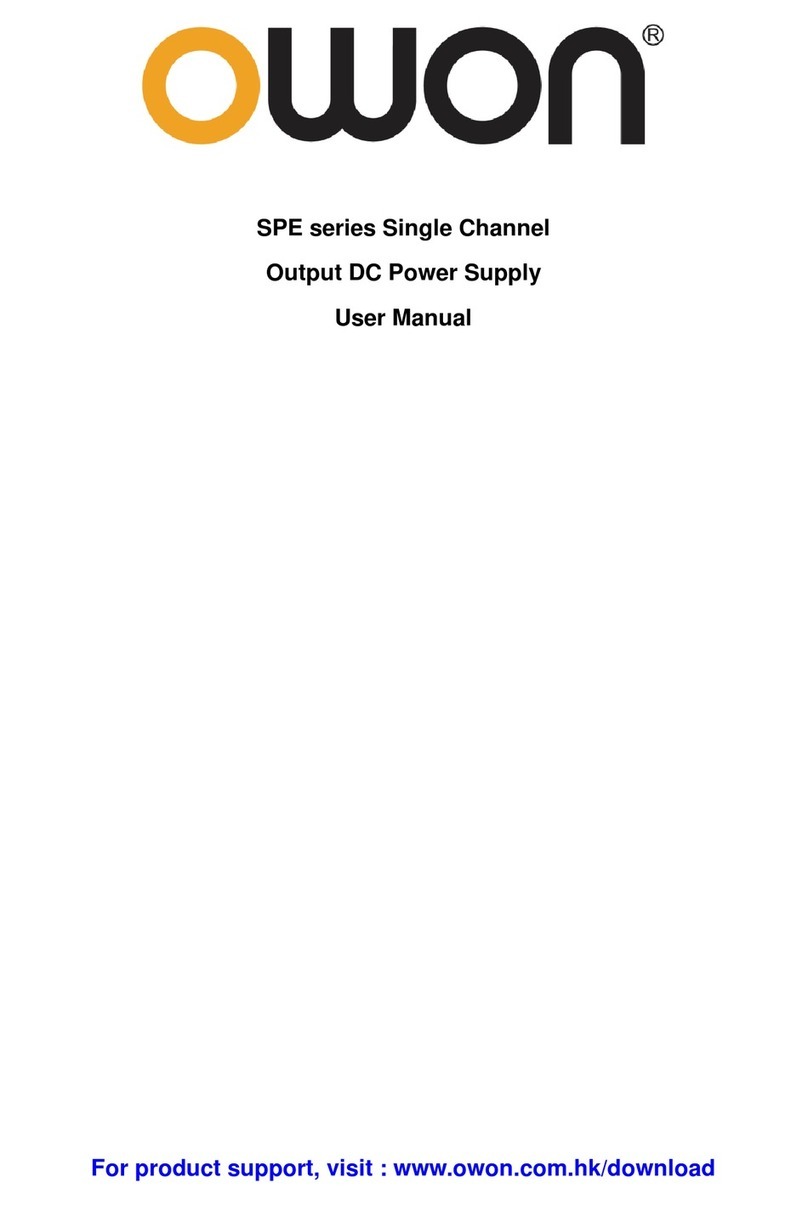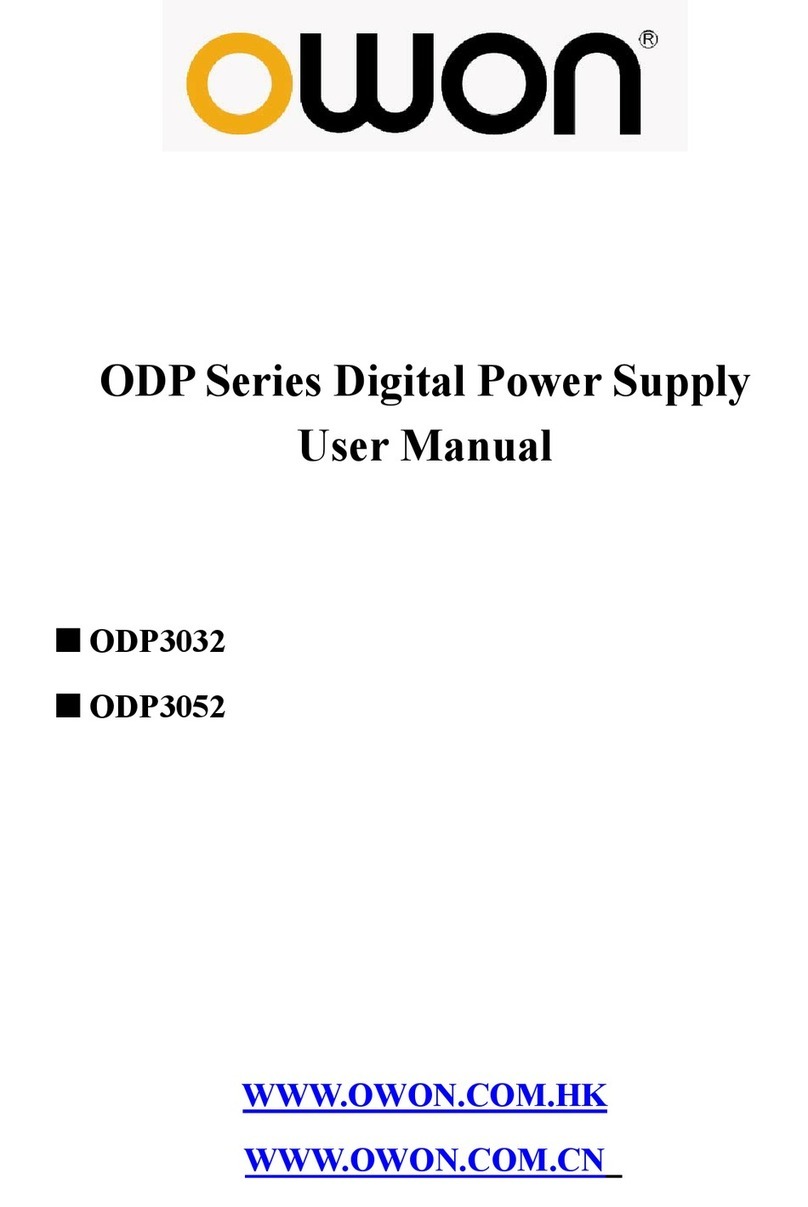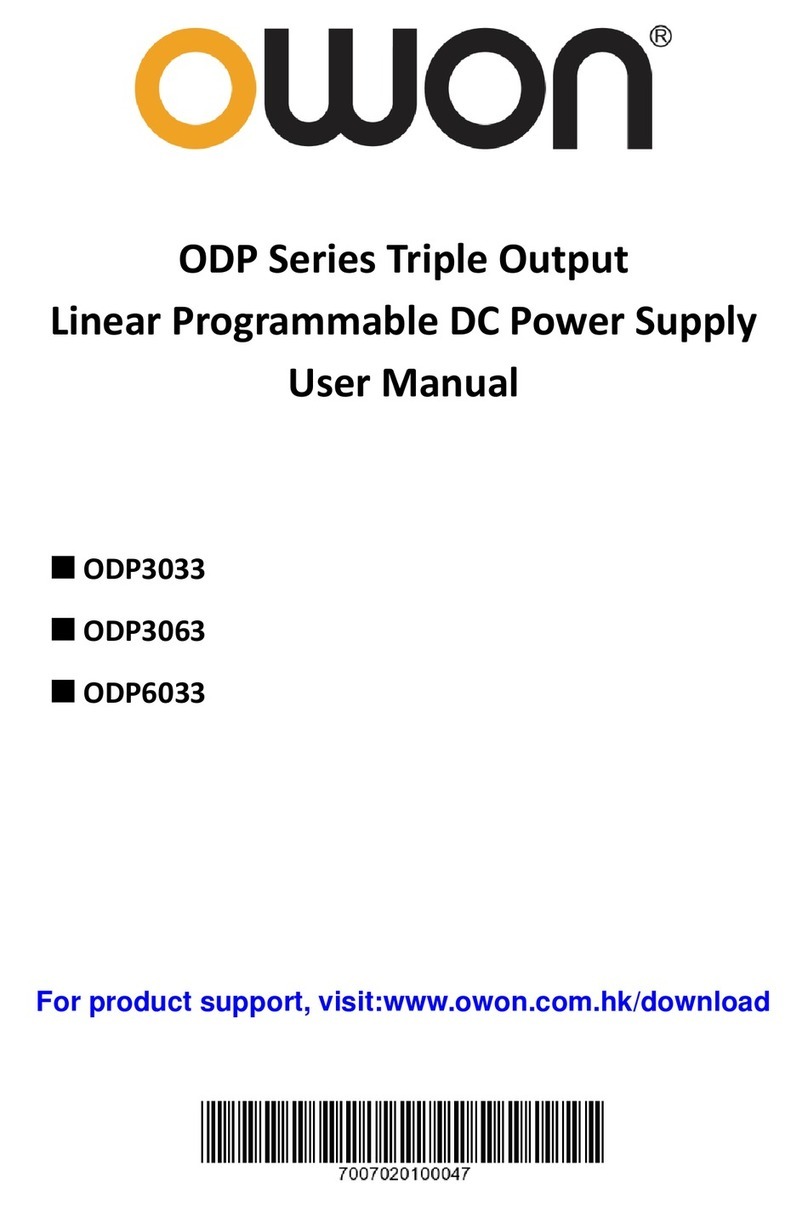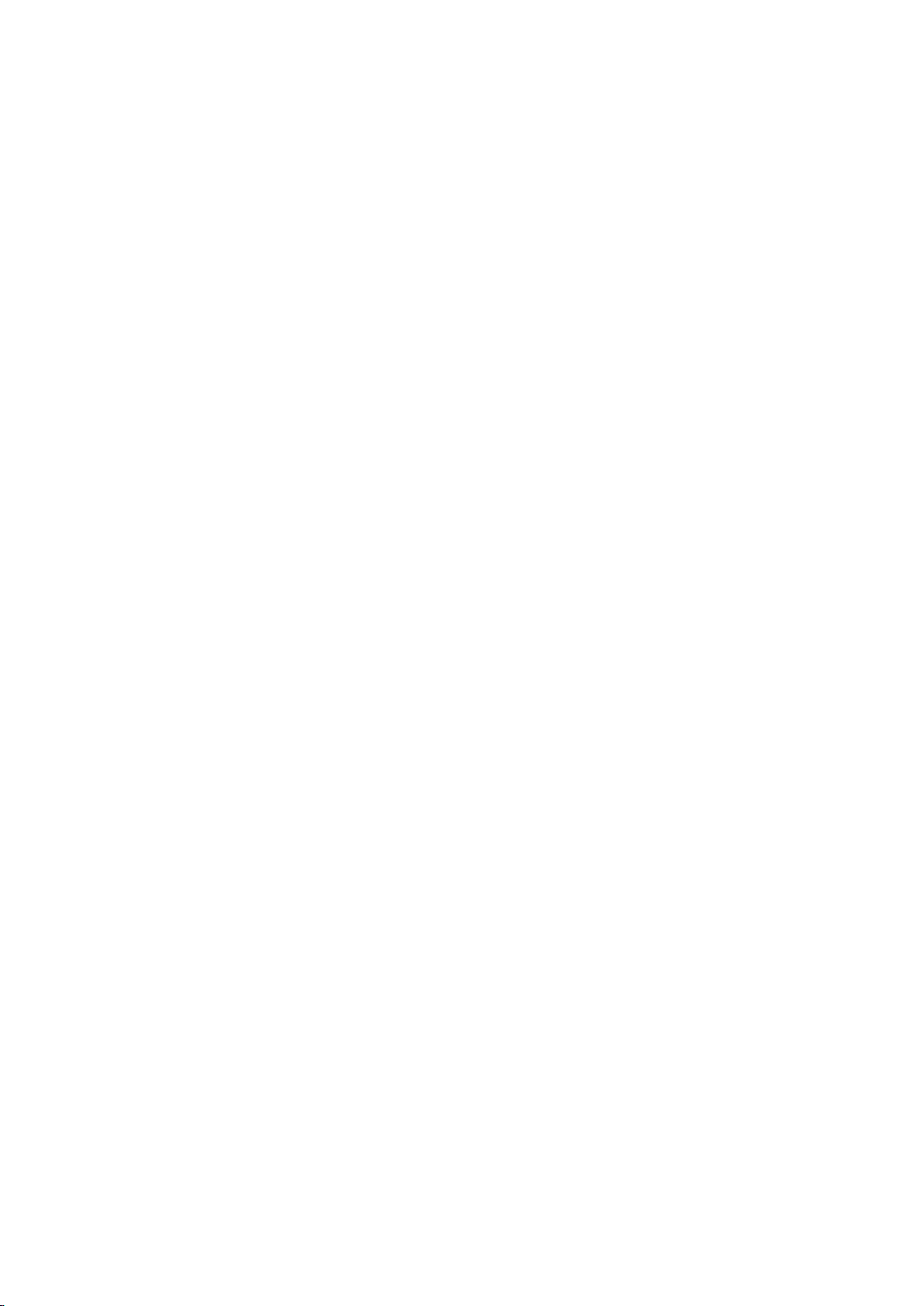Table of Contents
1. General Safety Requirements....................................................................................1
2. Safety Terms and Symbols ........................................................................................2
3. Quick Start...............................................................................................................3
3.1 Front/Rear Panel and User Interface.............................................................................. 3
3.1.1 Front Panel ...................................................................................................................................... 3
3.1.2 Rear Panel ....................................................................................................................................... 5
3.1.3 User Interface.................................................................................................................................. 6
Status Icons............................................................................................................................................................6
3.2 General Inspection ........................................................................................................ 6
3.3 Power-On Check............................................................................................................ 7
3.4 Output Inspection ......................................................................................................... 7
3.4.1 Voltage Output Inspection .............................................................................................................. 7
3.4.2 Current Output Inspection .............................................................................................................. 7
4. Front Panel Operation ..............................................................................................9
4.1 Turn On/Off the Channel Output ................................................................................... 9
4.2 Set the Output Voltage/Current..................................................................................... 9
4.2.1 Set the Output Voltage.................................................................................................................... 9
4.2.2 Set the Output Current.................................................................................................................... 9
4.3 Over Voltage/Current Protection ..................................................................................10
4.3.1 Set O.V.P........................................................................................................................................ 10
4.3.2 Set O.C.P........................................................................................................................................ 10
4.4 M1, M2, M3 Quick Output ............................................................................................11
4.5 Programmable Output..................................................................................................11
4.5.1 Data View ...................................................................................................................................... 11
4.5.2 Output Set ..................................................................................................................................... 12
4.5.3 Data process .................................................................................................................................. 12
4.5.4 Turn On/Off Programmable Output.............................................................................................. 13
4.6 Save Settings/Auto Record ...........................................................................................13
4.6.1 Save Settings ................................................................................................................................. 13
4.6.2 Auto Record................................................................................................................................... 14
4.6.3 View Record .................................................................................................................................. 14
4.7 Sense mode..................................................................................................................15
4.8 Utility Settings..............................................................................................................16
4.8.1 Language ....................................................................................................................................... 16
4.8.2 Brightness...................................................................................................................................... 17
4.8.3 Beeper ........................................................................................................................................... 17