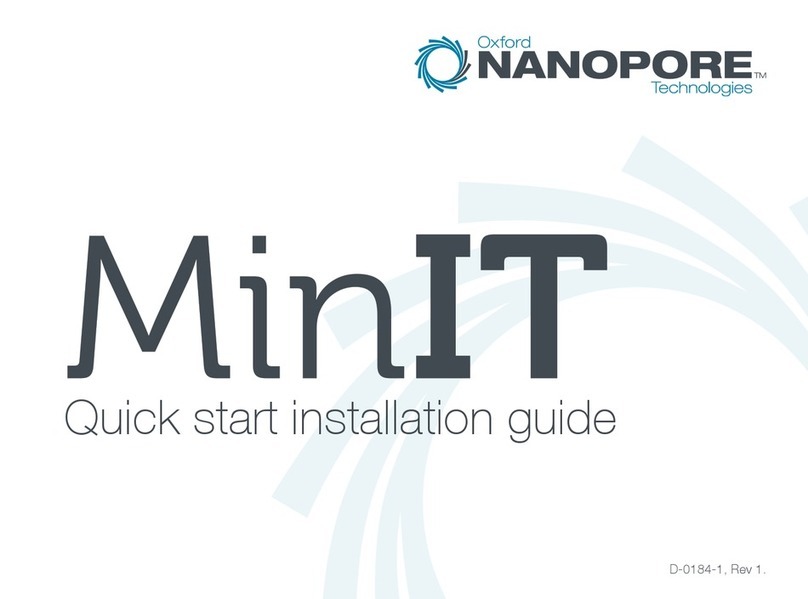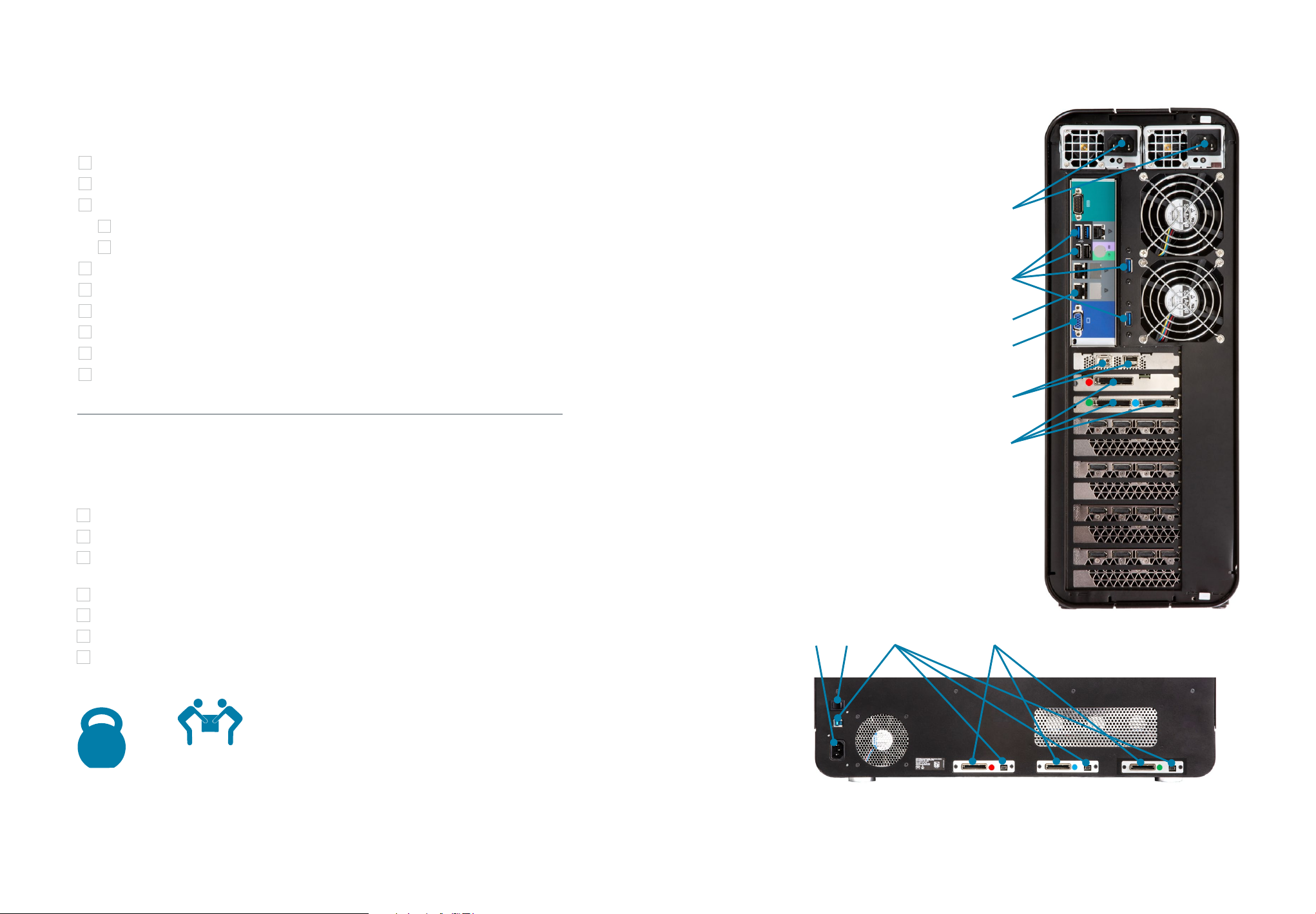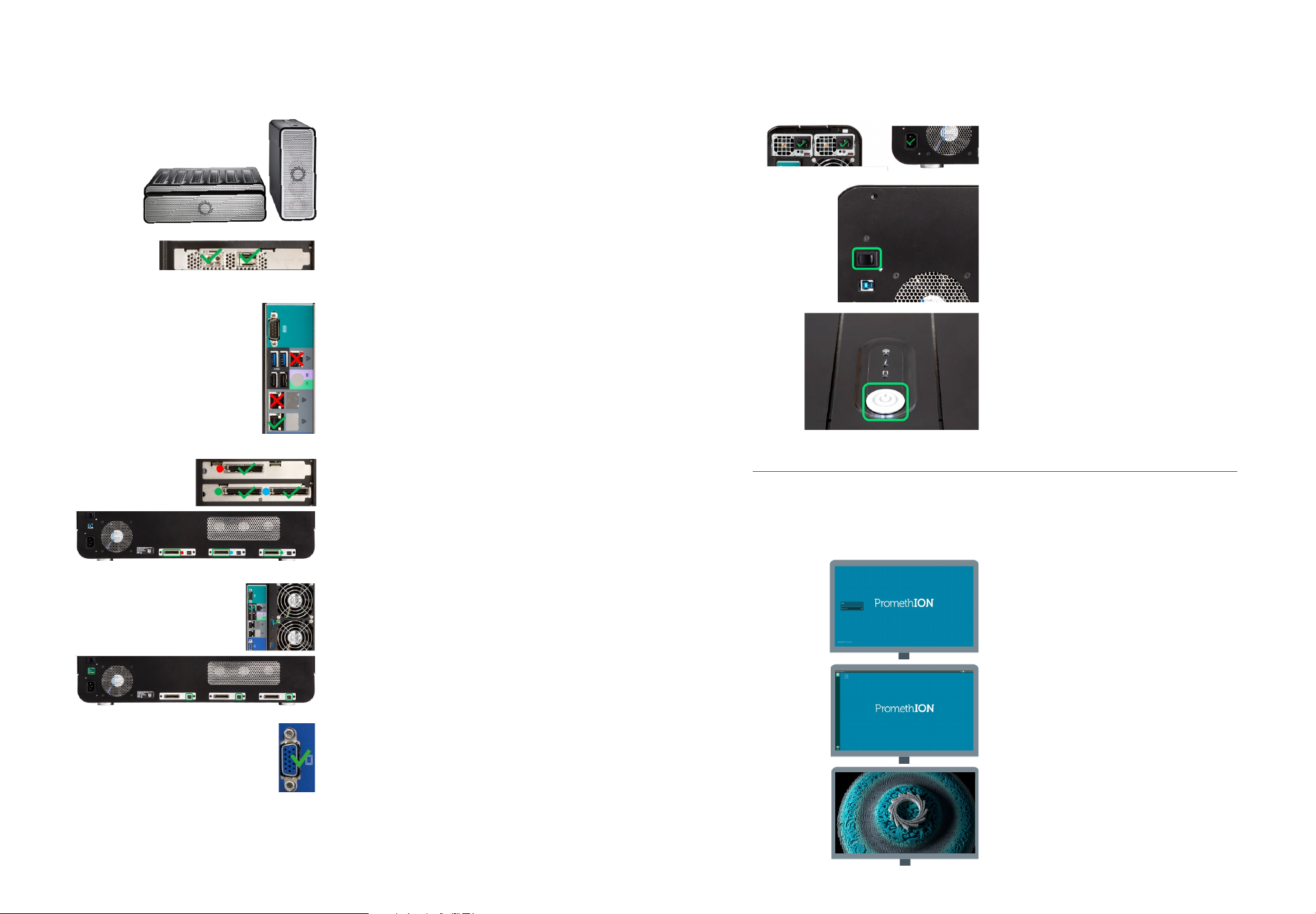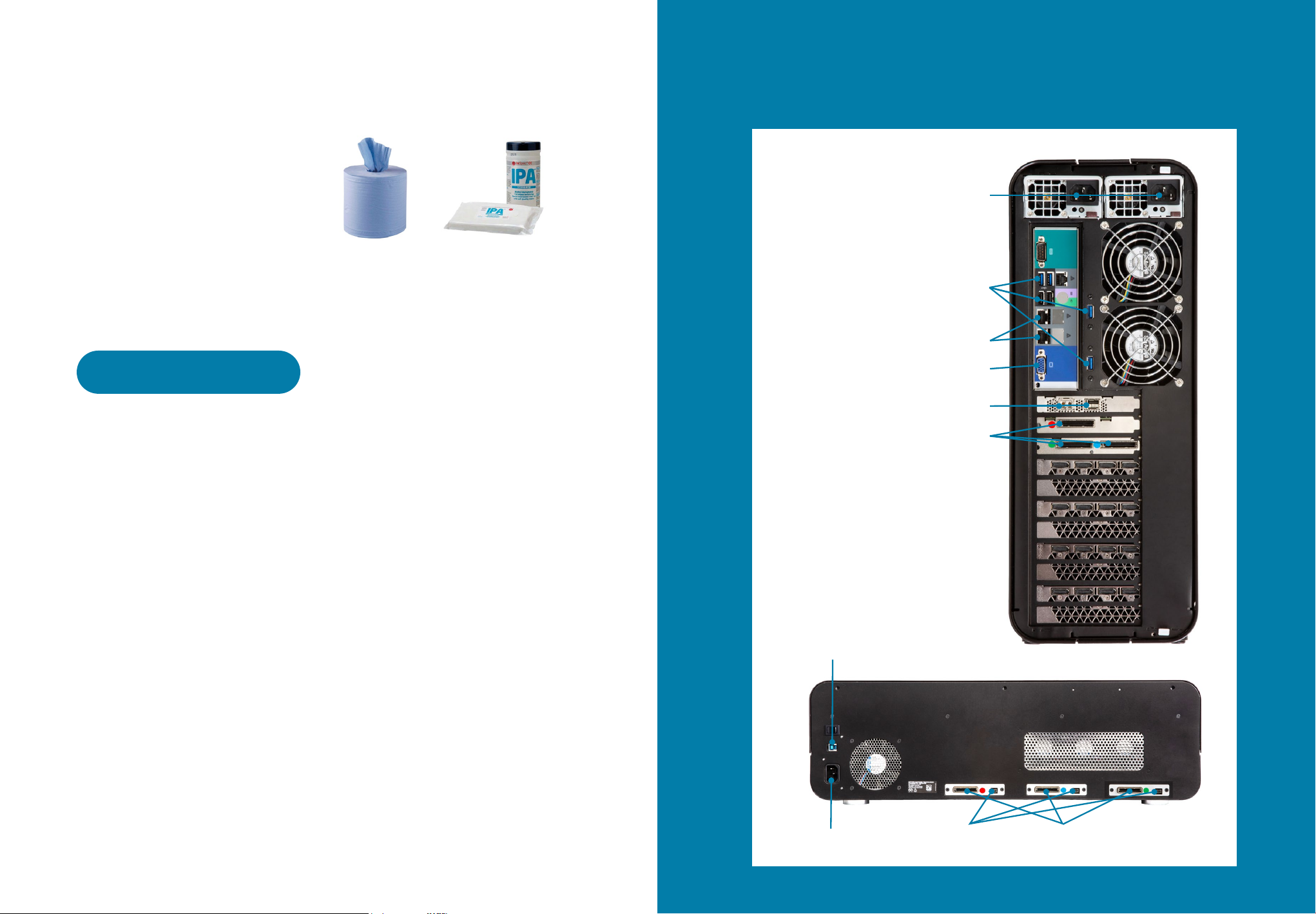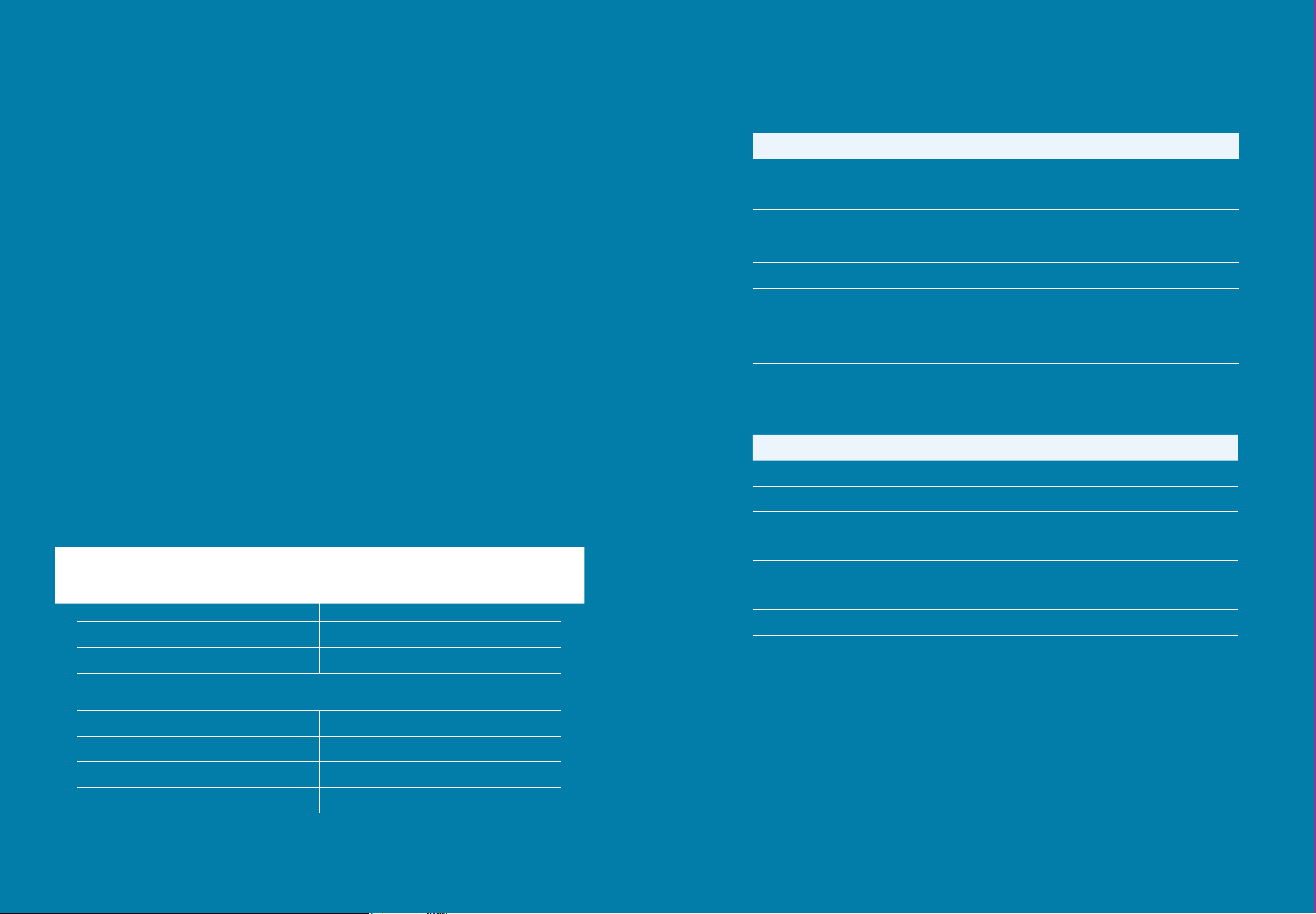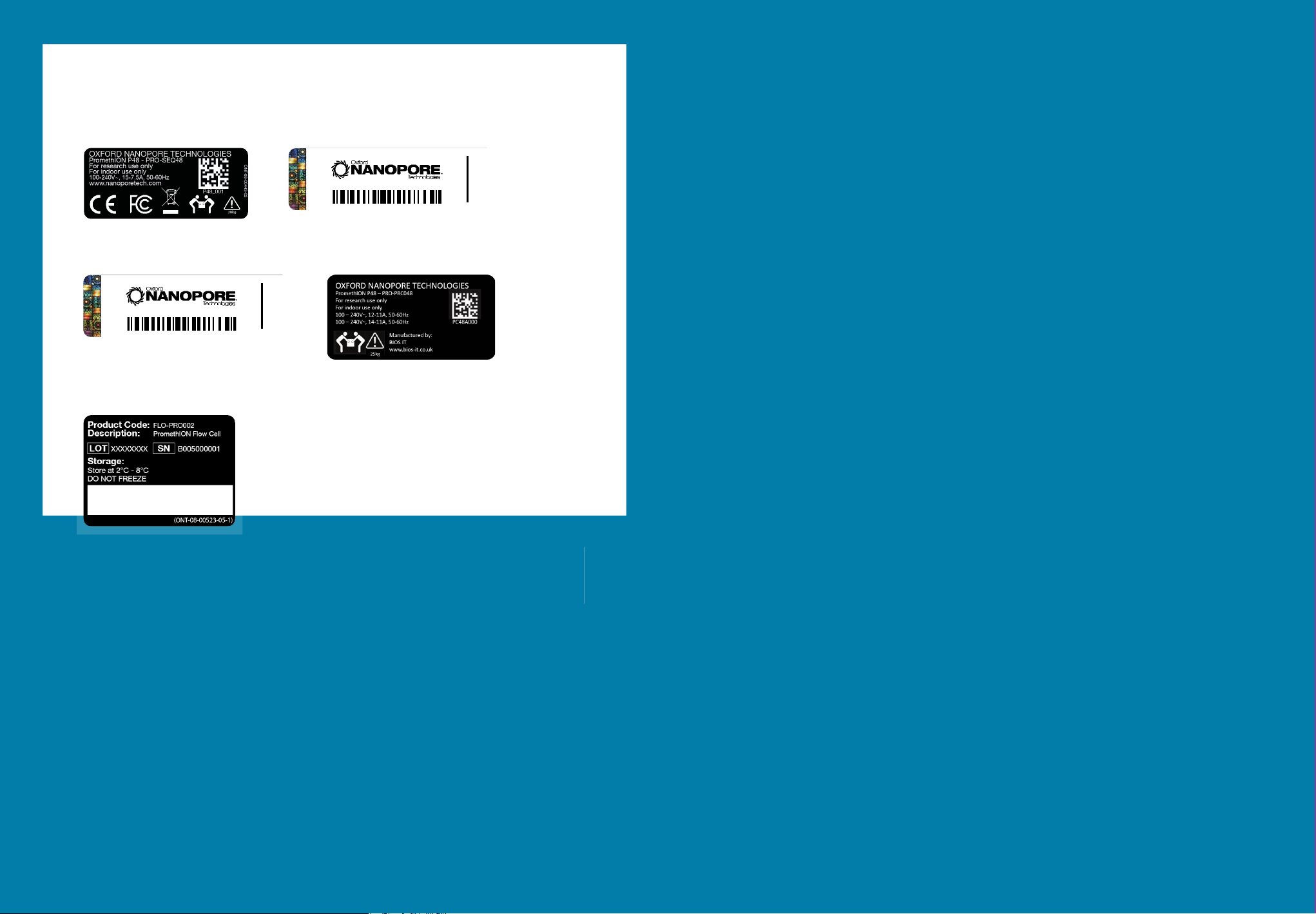1312
Powering off your PromethION 48
Help and support
23 Device settings options
Navigate to the Device settings via
the Host settings option in the side
panel of landing page
System messages
The System Messages panel informs
the user of the actions that are
being carried out by MinKNOW. The
panel also provides simple process
history messages that maybe useful
during use of the device (e.g. after
a hardware check)
Help
The tutorials mentioned earlier in this
PromethION 48 Quick start guide lead
the user through the GUI
The tutorials can be repeated if
you Recap or by Resetting tutorial
state for new users of the GUI
24 Shutdown the PromethION 48
Select Shutdown under System on
the Device settings screen to power
off your device
25 Power off your Sequencing Unit
Power down the Sequencing Unit
using the switch on the back of
the device
Updating the network settings,
MinKNOW, and password
20 Network configuration
See the product documentation
in the Nanopore Community for
the PromethION installation and
configuration protocol to configure
the PromethION network settings
21 Updating the system
Check for an update to the latest
software release after configuring
your PromethION network settings.
This can be completed by entering:
into the terminal. The default sudo
password is prom, however this
should be changed at the earliest
opportunity
22 Changing the default password
Your PromethION password should be
changed as soon as possible and in
line with your local IT guidance. This
can be achieved by typing:
into the terminal. Press Enter before
following the on-screen prompts.
Please take note of your new
password as this will be required to
log in to your device and for running
with sudo privileges required for
e.g. Oxford Nanopore Technologies’
software updates
sudo apt update
sudo apt install ont-promethionbeta-release
passwd