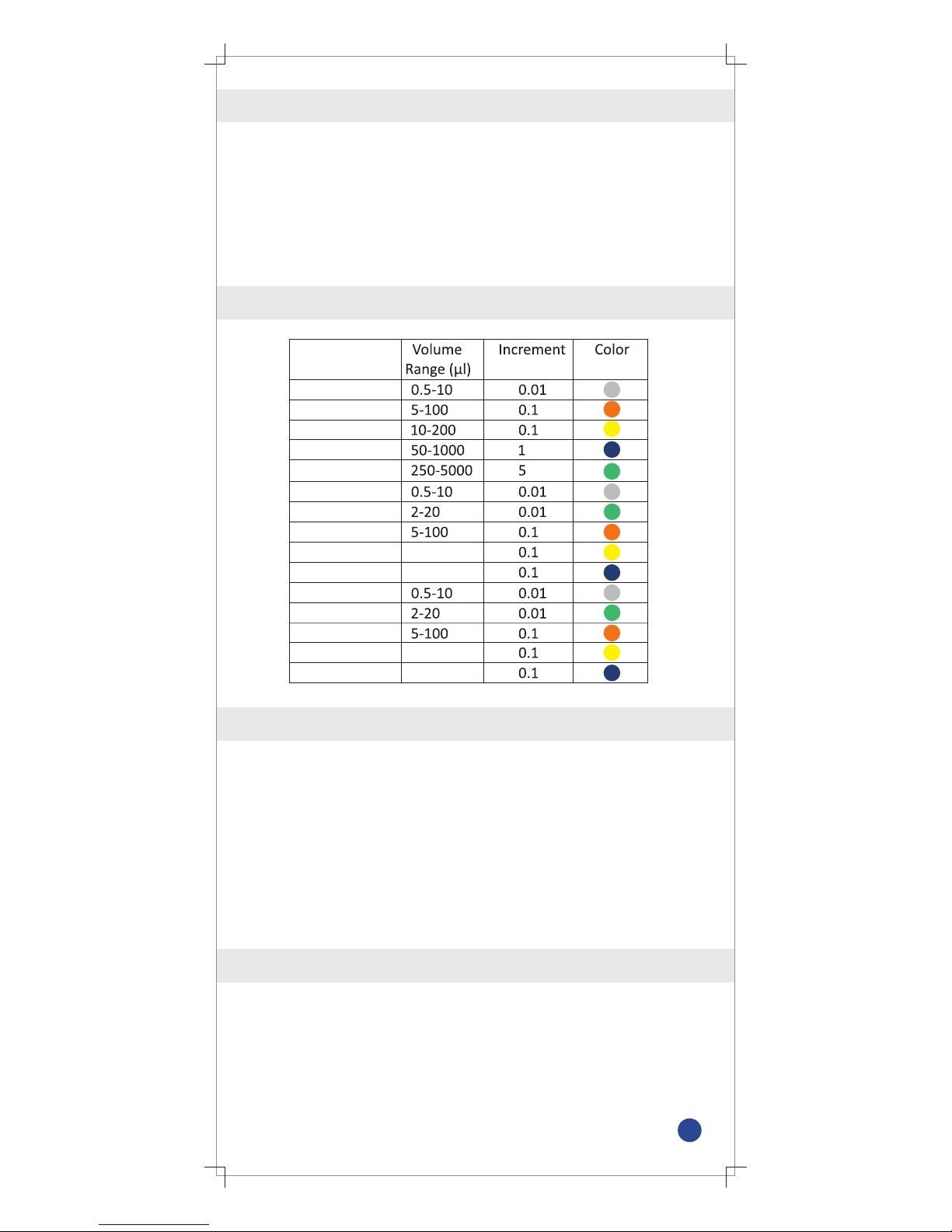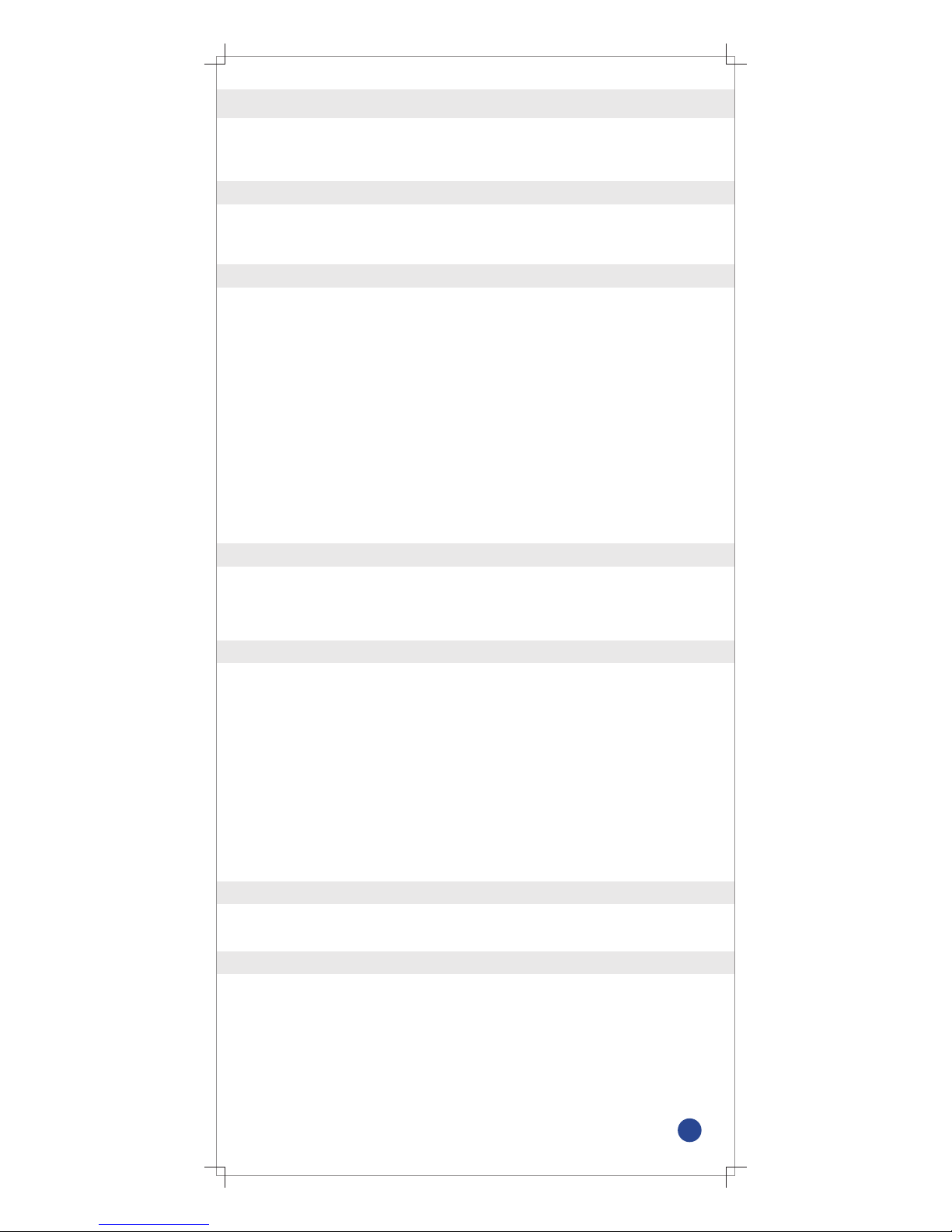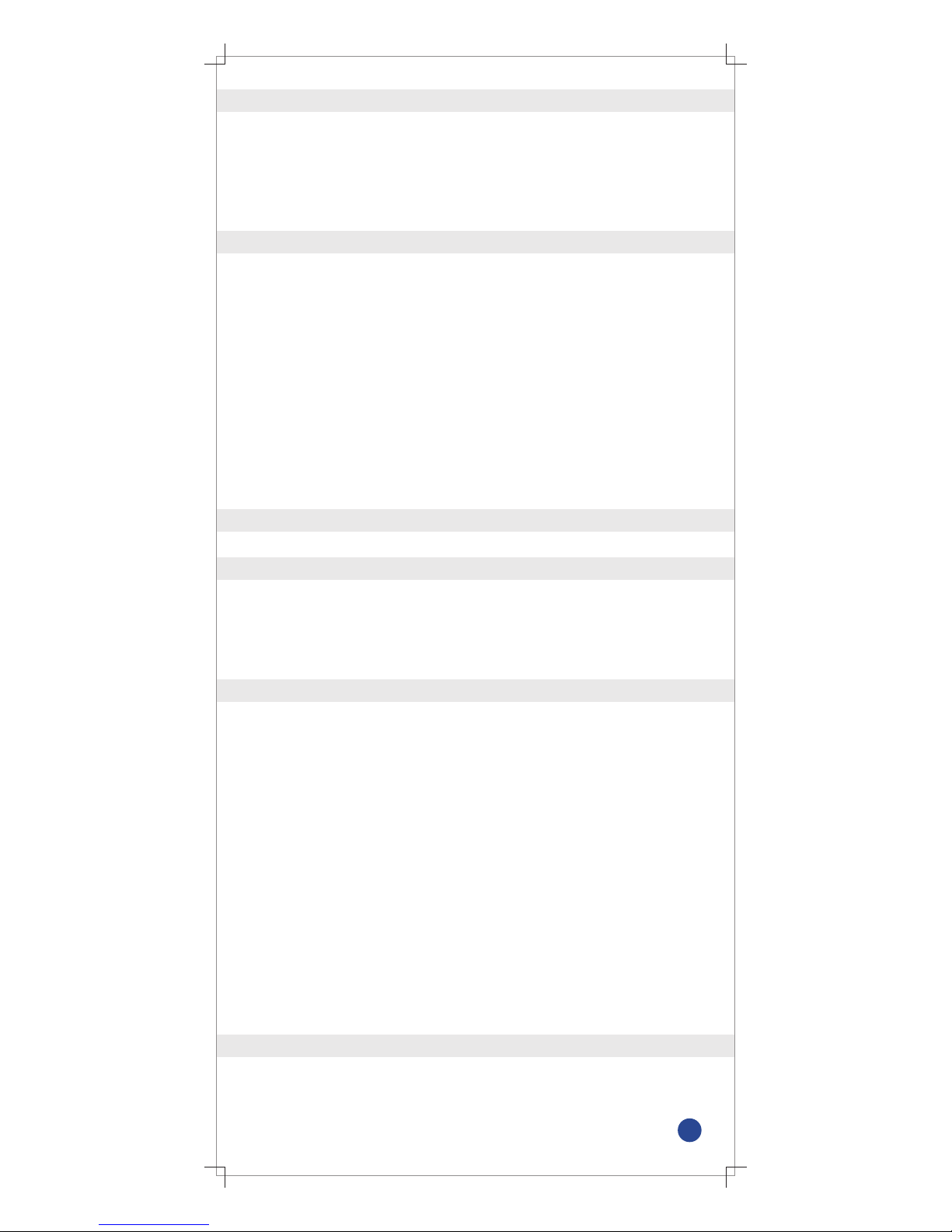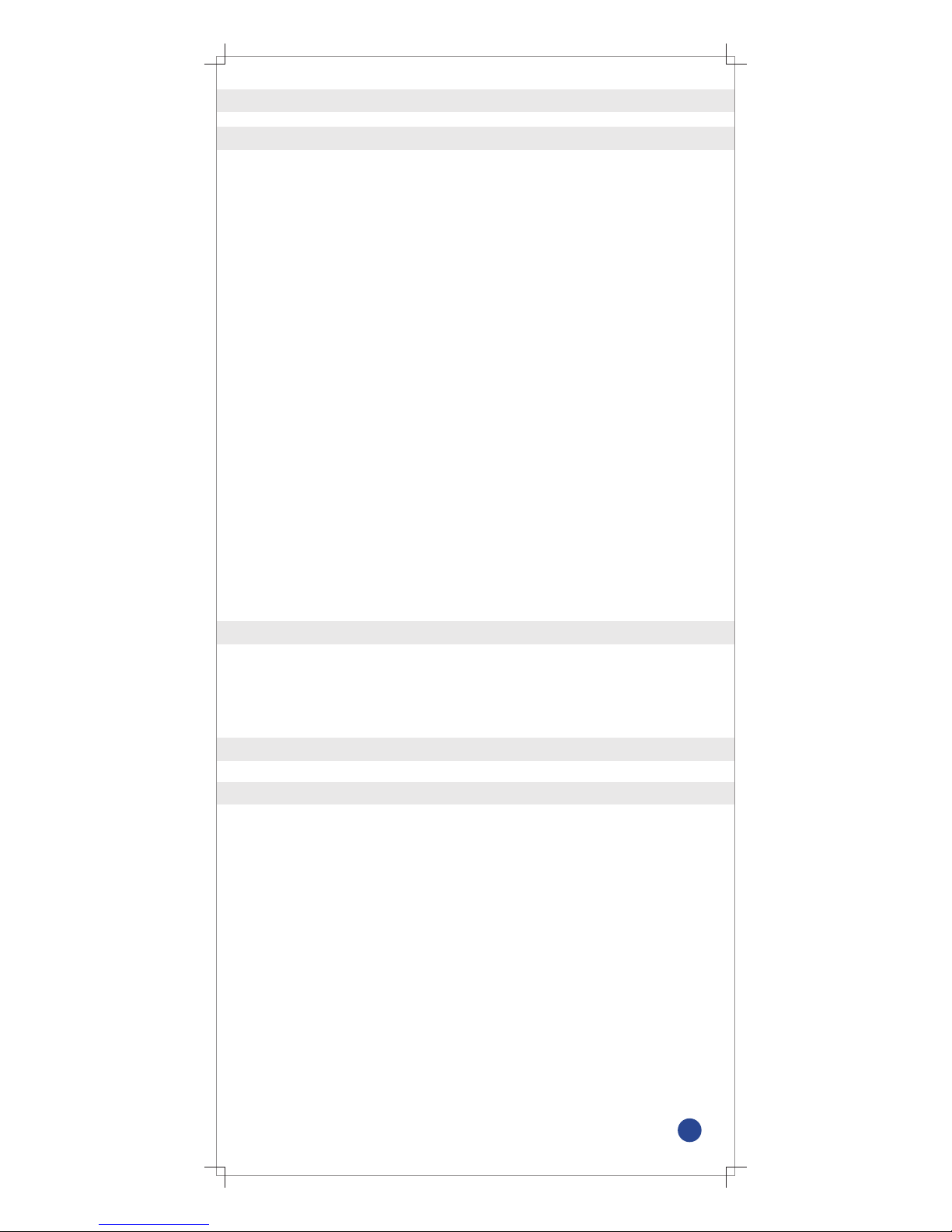-7-
Steps :
1. Select Multi Dispense from the applications.
2. Select Auto Dispense from the Multi Dispense menu.
3. Select volume.
4. Select Dispensing Steps. The pipette will calculate the maximum
number of steps automatically once you select the volume.
5. Use up/down arrow key to modify the Dispensing Steps and
press OK button.
6. Select Time Gap between 1 to 3 sec. and press OK button.
7. Press trigger key to aspirate the liquid.
8. Press trigger key to dispense the liquid.
The excess liquid will remain in the tip.
9. Press trigger key to discard the excess liquid.
10. Press trigger key to repeat the process or press ESC key to
come out of the mode.
1. Select Multi Dispense from applications.
2. Select Sequence Dispense from Multi Dispense.
3. Select No. of Sequences by pressing up / down arrow key
(max. 4 sequences can be selected).
4. Select 1st volume by using up / down arrow key.
5. Repeat this process for 2nd, 3rd and 4th sequence selected.
6. Aspirate the volume by using trigger key.
7. Dispense the 1st sequence of volume.
8. Repeat the process till all the volume.
9. Discard the excess liquid by using trigger key.
This mode is used to dispense the liquid in different sequences.
Note : (If you choose nominal volume in the 1st selection then you
won’t be allowed to select other sequences)
6.4.3 Sequence Dispense
Steps :
6.5 Diluting
This technique is used to mix two different liquids in one vessel.
Steps :
1. Select Diluting from applications.
2. Select Diluting.
3. Select No. of Dilutants (Max. 2 dilutants can be selected).
4. Select 1st volume by using up / down arrow key.
5. Select 2nd volume by using up / down arrow key.
6. Aspirate 1st volume by pressing trigger key.
7. Aspirate Air by pressing trigger key.
8. Aspirate 2nd volume by pressing trigger key.
9. Dispense total volume in vessel by using trigger key.
6.5.1 Diluting