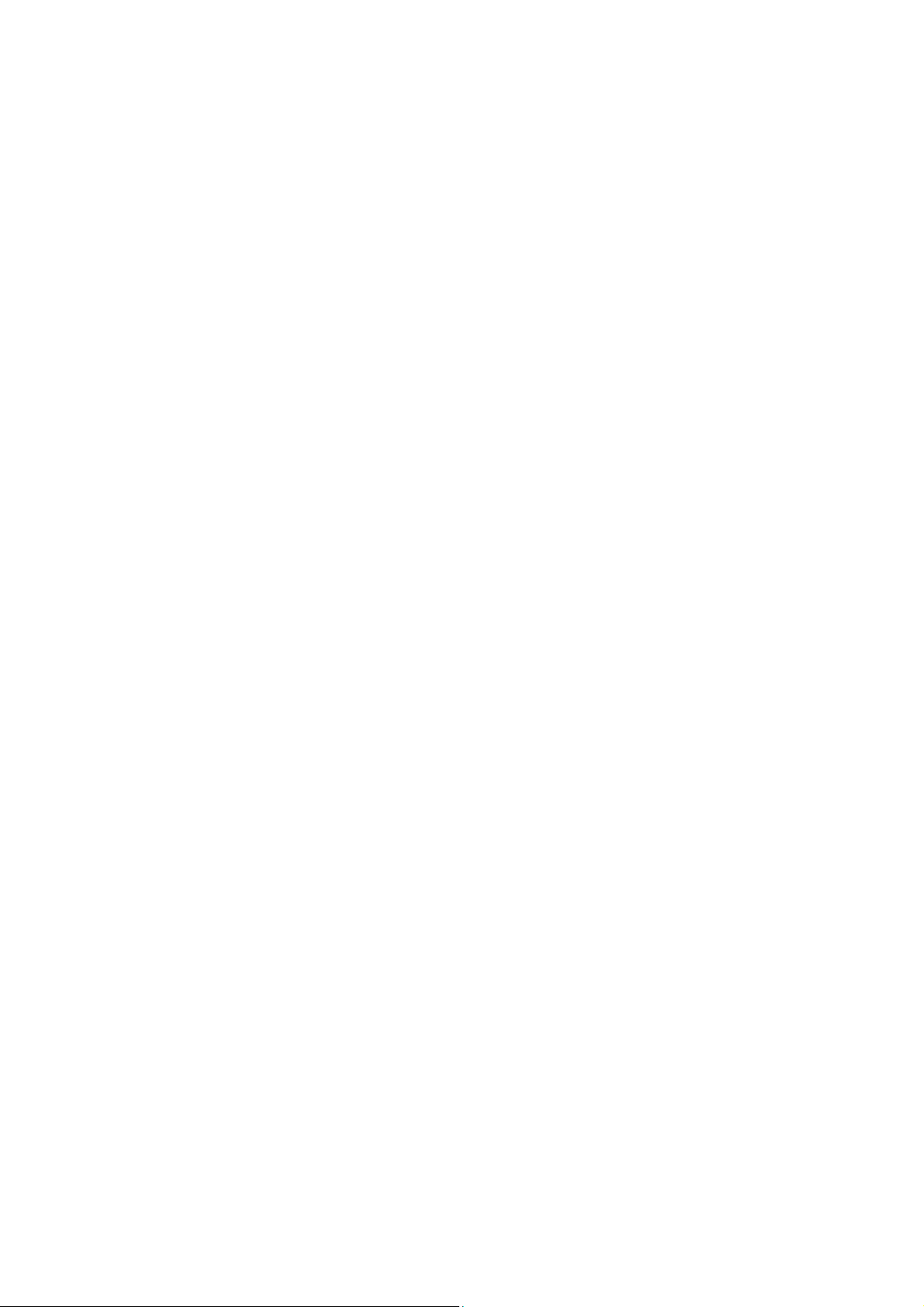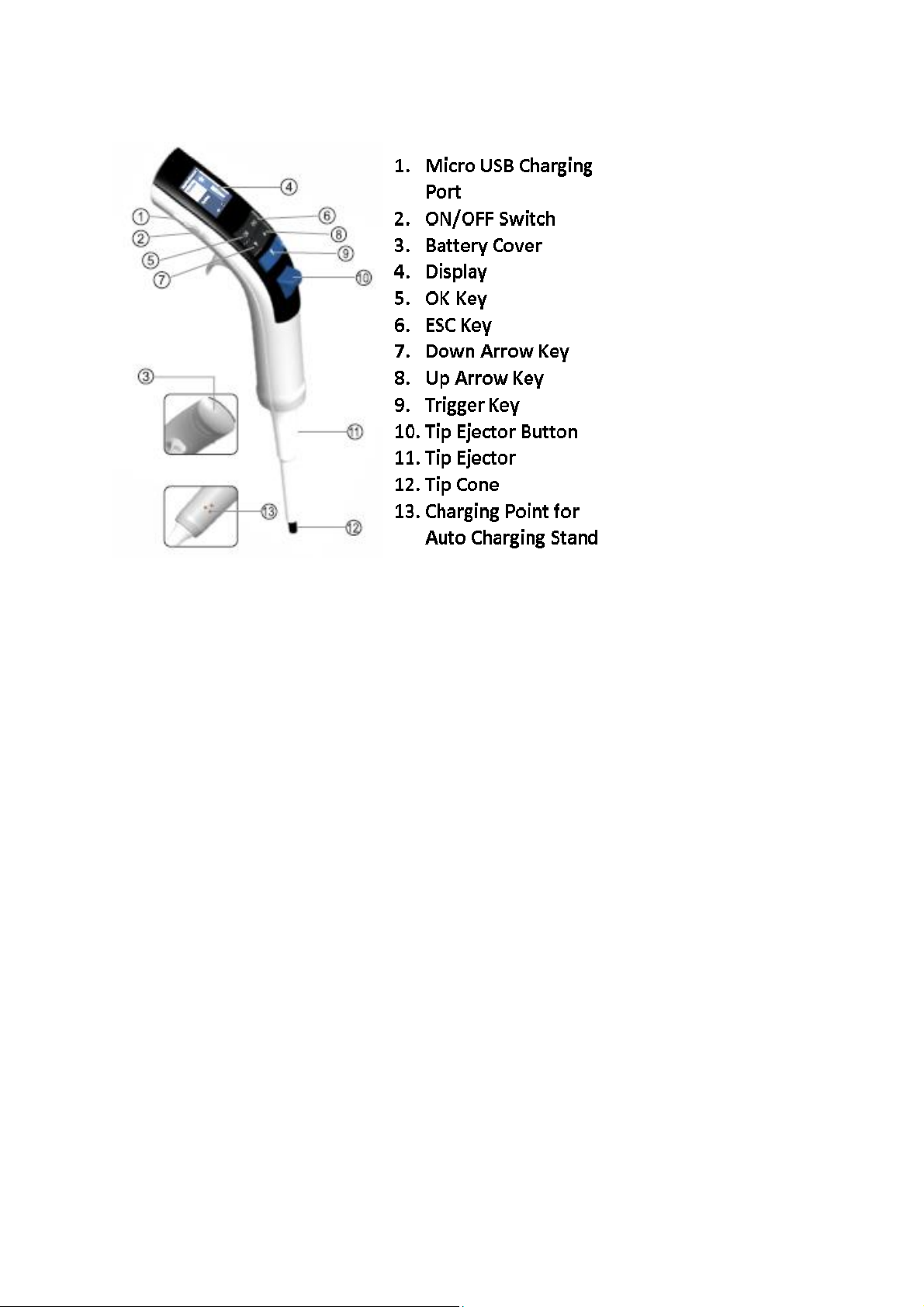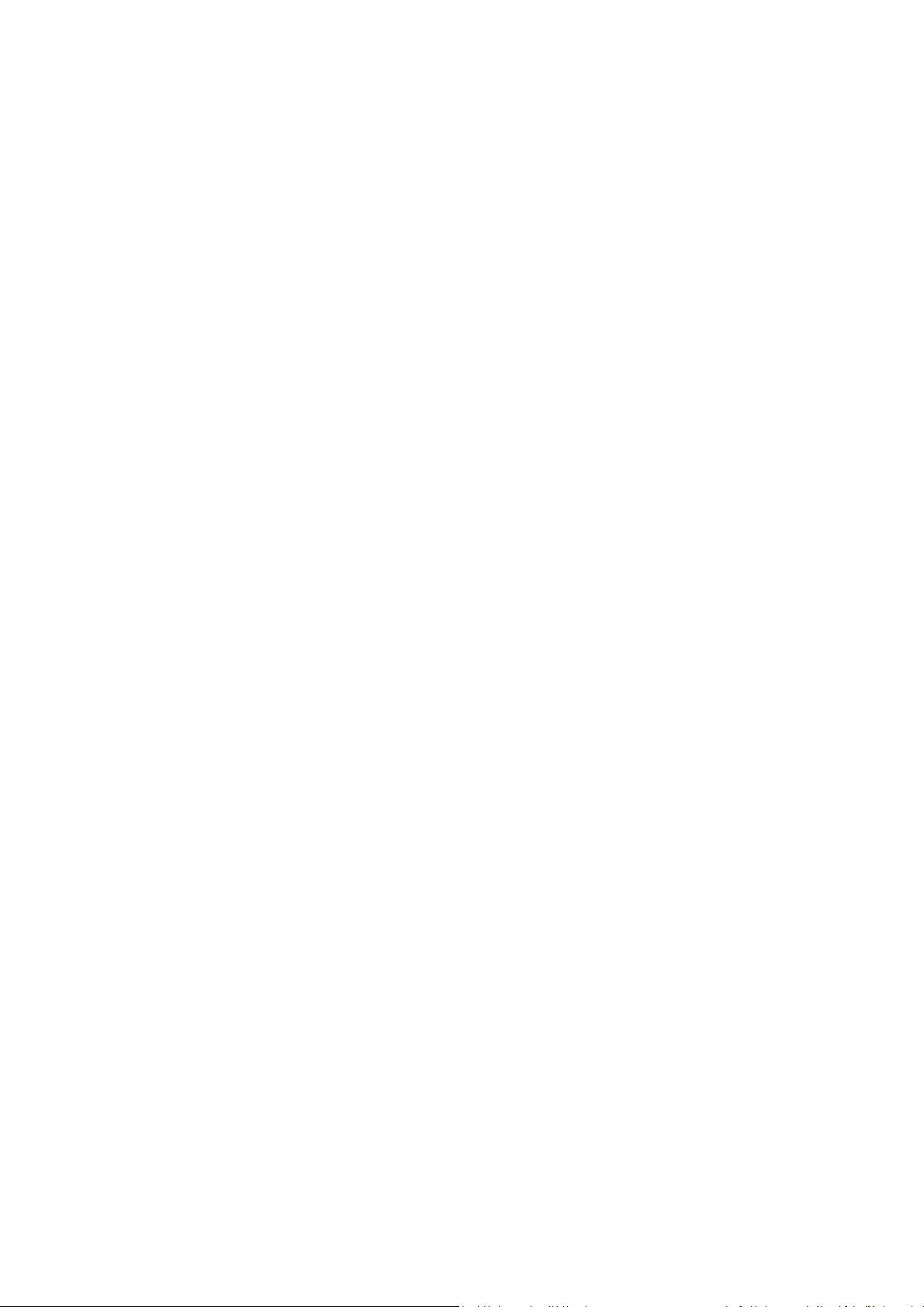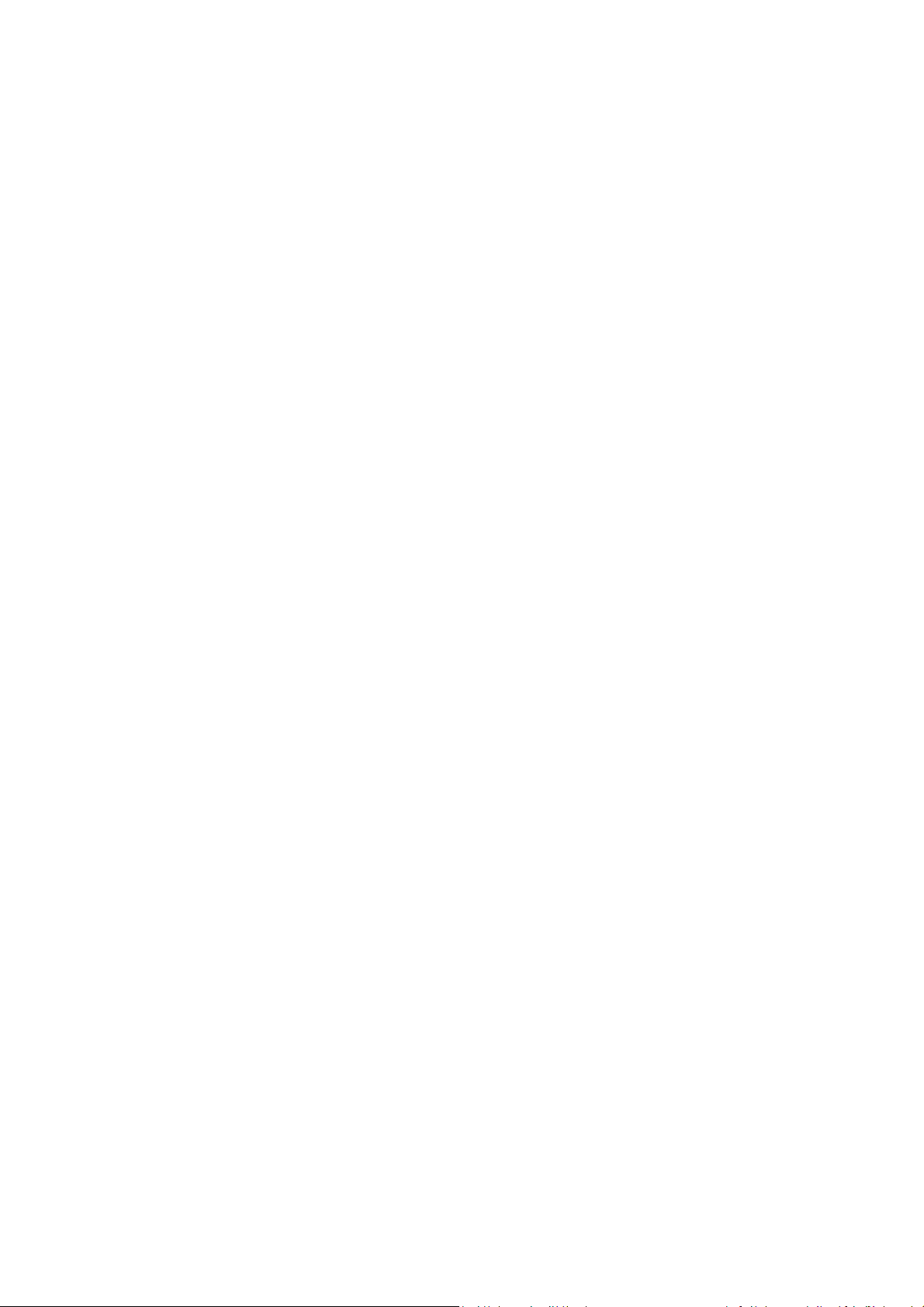5
Steps:
1. Select Multi Dispense from the main menu.
2. Select Auto Dispense from the Multi Dispense menu.
3. Select the desired dispense volume using the Up/Down arrow keys.
4. Select the number of Dispensing Steps. The pipette will calculate the maximum number
of steps possible once you select the dispensing volume.
5. Use the Up/Down arrow keys to modify the number of dispensing steps and then press
the OK button.
6. Select the desired Time Gap between each dispense step (from 1 to 3 seconds) and
press the OK button.
7. Press the trigger key to aspirate the liquid.
8. Press the trigger key to dispense the liquid.
•The excess liquid will remain in the tip.
9. Press the trigger key to discard the excess liquid.
10. Press the trigger key to repeat the process, or press the ESC key to exit the mode.
6.4.3 Sequence Dispense
This mode is used to dispense the liquid in different sequences.
Steps:
1. Select Multi Dispense from the main menu.
2. Select Sequence Dispense from the Multi Dispense menu.
3. Select the No. of Sequences by pressing the Up/Down arrow keys (max. no. of 4
sequences can be selected).
4. Select the 1st volume by using the Up/Down arrow keys.
5. Repeat this process for the 2nd, 3rd and 4th sequence selected.
6. Aspirate the volume using the trigger key.
7. Dispense the 1st volume in the sequence.
8. Repeat the process until all the volumes in the sequence have been dispensed.
9. Discard the excess liquid using the trigger key.
Note: If you choose the maximum volume in the 1st selection then you won’t be able to add
other sequences selections.
6.5 Diluting
This technique is used to mix two different liquids together.
6.5.1 Diluting
Steps:
1. Select Diluting from the main menu.
2. Select Diluting from the Diluting menu.
3. Select No. of Dilutants (Max. 2 dilutants can be selected).
4. Select the 1st volume using the Up/Down arrow keys.
5. Select the 2nd volume using the Up/Down arrow keys.
6. Aspirate the 1st volume by pressing the trigger key.
7. Aspirate Air by pressing the trigger key.
8. Aspirate 2nd volume by pressing the trigger key.
9. Dispense the total volume in the vessel using the trigger key.