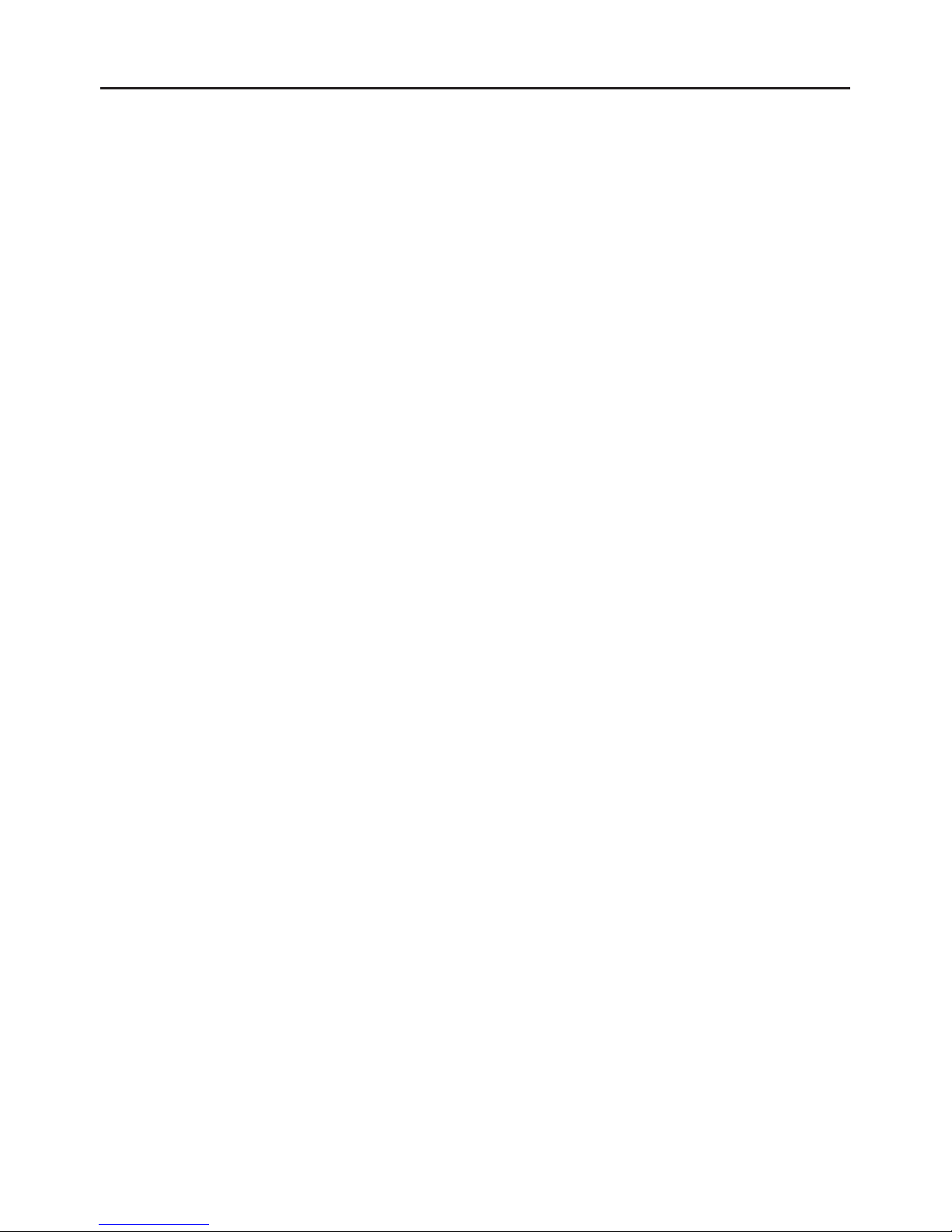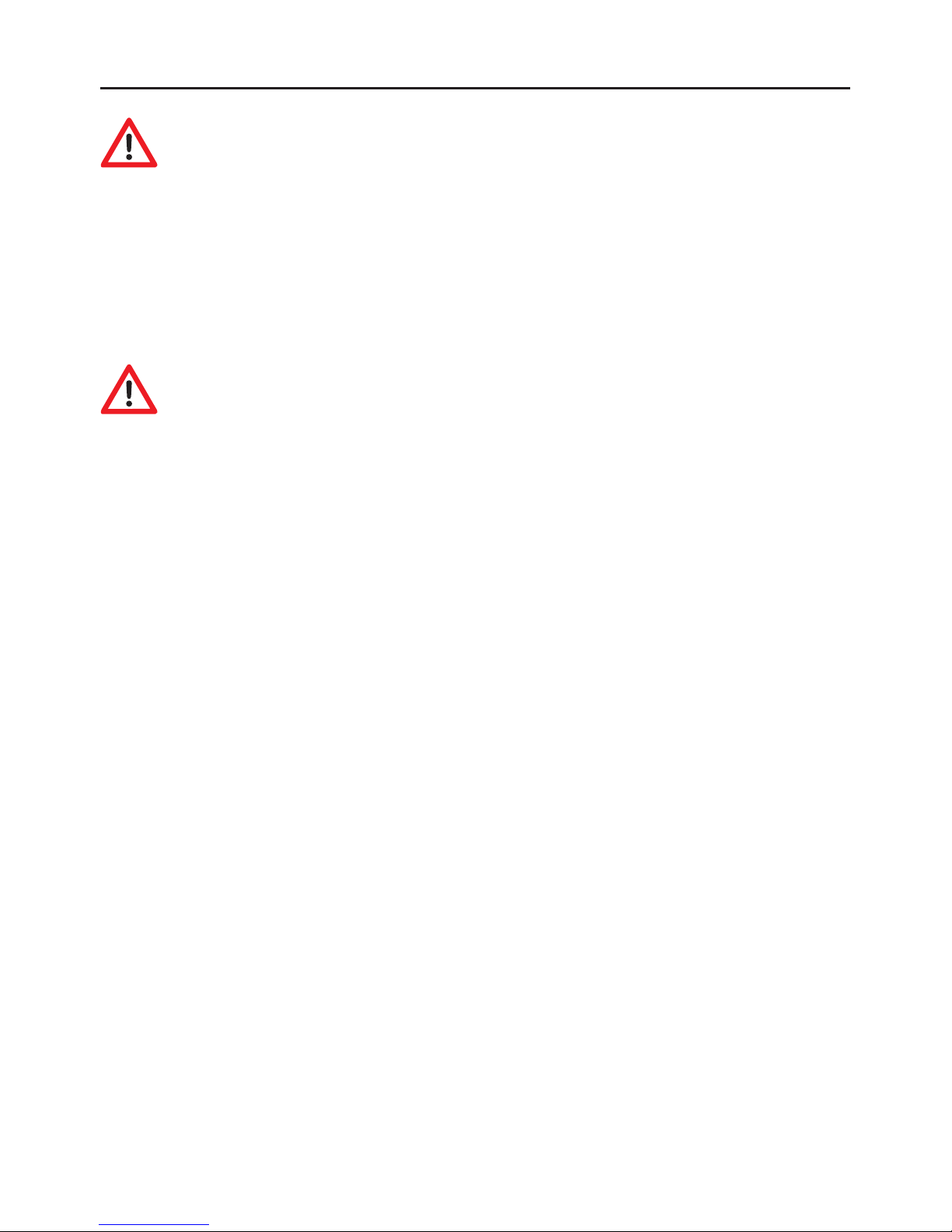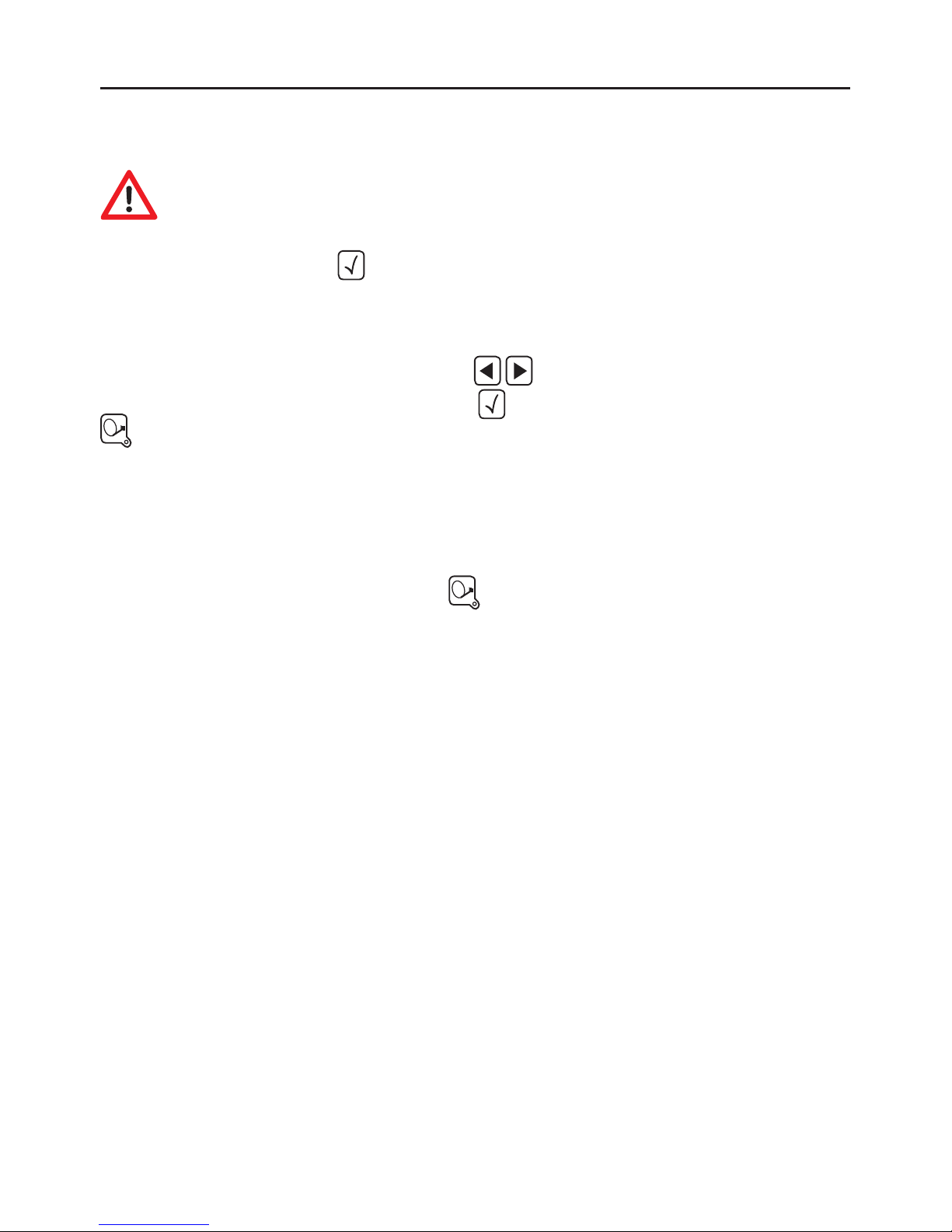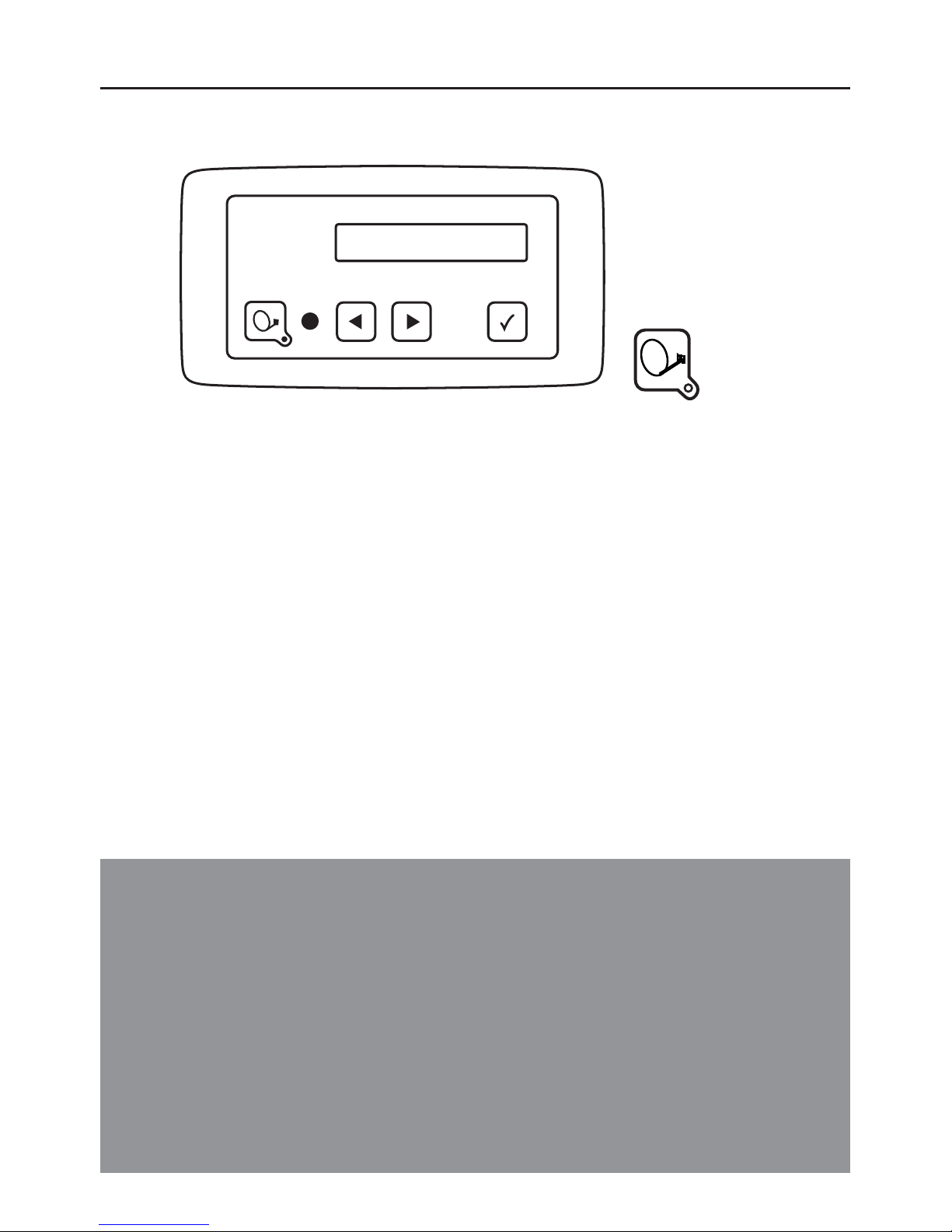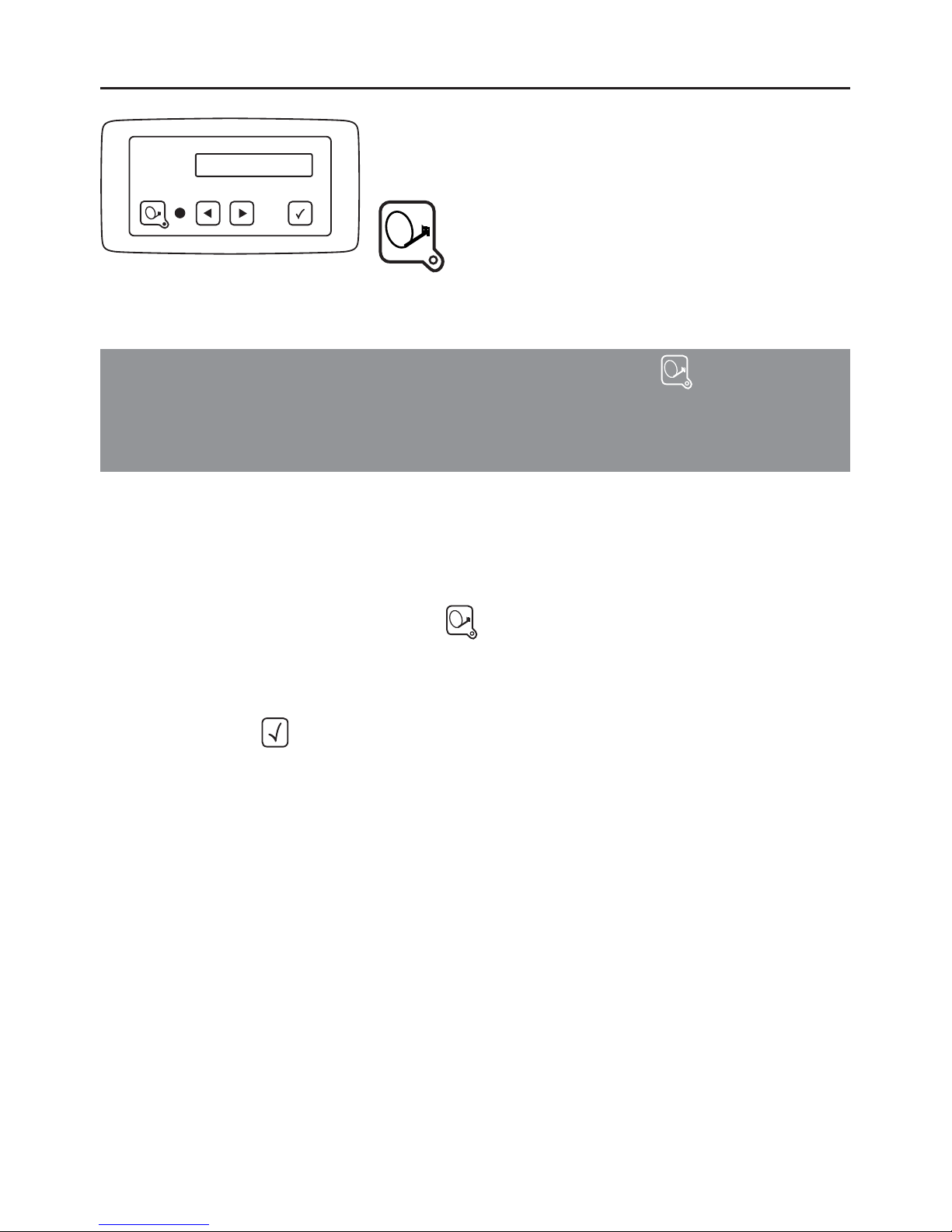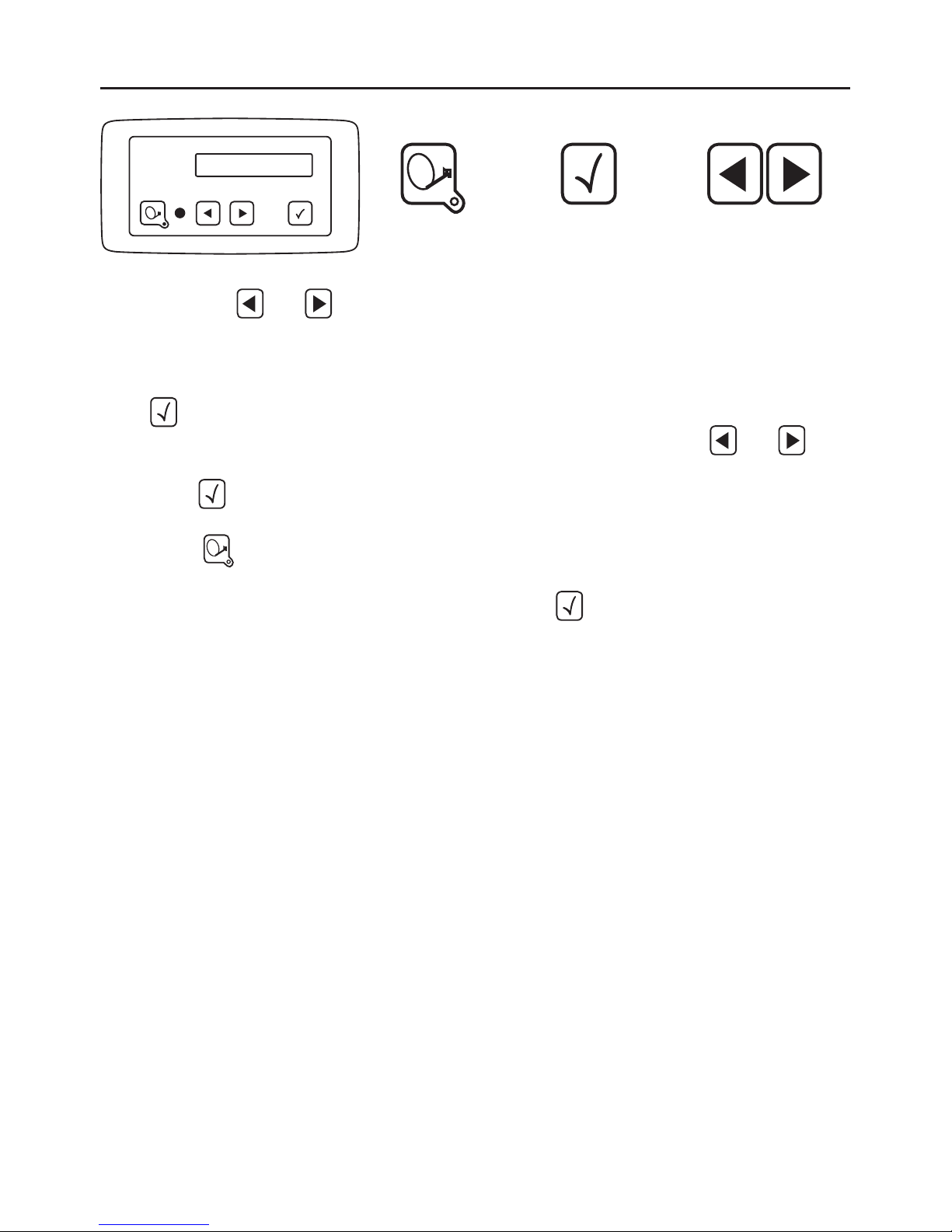Proper use and operation
This product has been designed for use in a fixed installation on mobile homes
or camper trailers with maximum speeds of 130 km/h.
It is designed to automatically aim a parabolic antenna mounted on a stationa-
ry vehicle at geostationary television satellites transmitting directly to Europe.
Power to the system is supplied by a standard vehicle electric system with a
rated voltage of 12/24 Volt DC. Switching-mode power supplies must not be
used for the installation of the system in camper trailers. Use of the equipment
for any other purpose than the one specified is not permitted.
Please also note the following instructions from the manufacturer:
The equipment must only be installed on hard vehicle roofs which are
sufficiently strong and inherently stable. All of the relevant and approved
guidelines of the automotive industry must be observed and complied with.
The product does not require any regular maintenance. The housings and
enclosures must not be opened. Inspection and maintenance may only be
performed by a qualified professional.
Do not clean your mobile home with the mounted satellite system in a
single-bay or drive-through car wash or with a high-pressure cleaner.
It is not permitted to change the overall device by removing or adding
individual components.
It is not permitted to use other parabolic antennas or LNBs than those
installed originally at the equipment.
Installation must only be performed by sufficiently qualified personnel. All
instructions in the supplied Installation Instructions, which form part of the
Operating Instructions, must be carefully followed. In the event of any
problems, or if you are unsure about anything, please contact the
manufacturer directly or a specialist workshop which is approved by the
manufacturer.
Retract the system during periods of strong wind or storm.
4