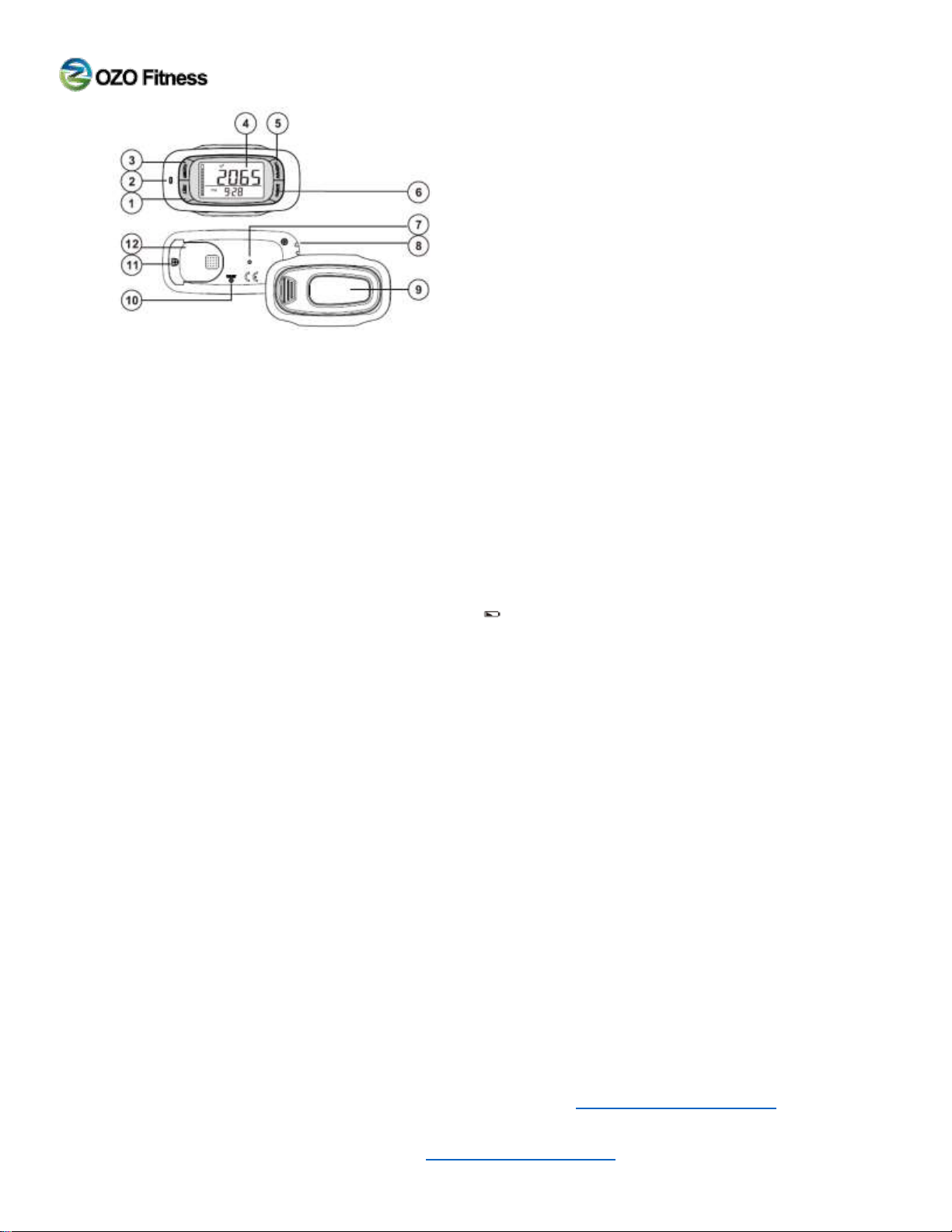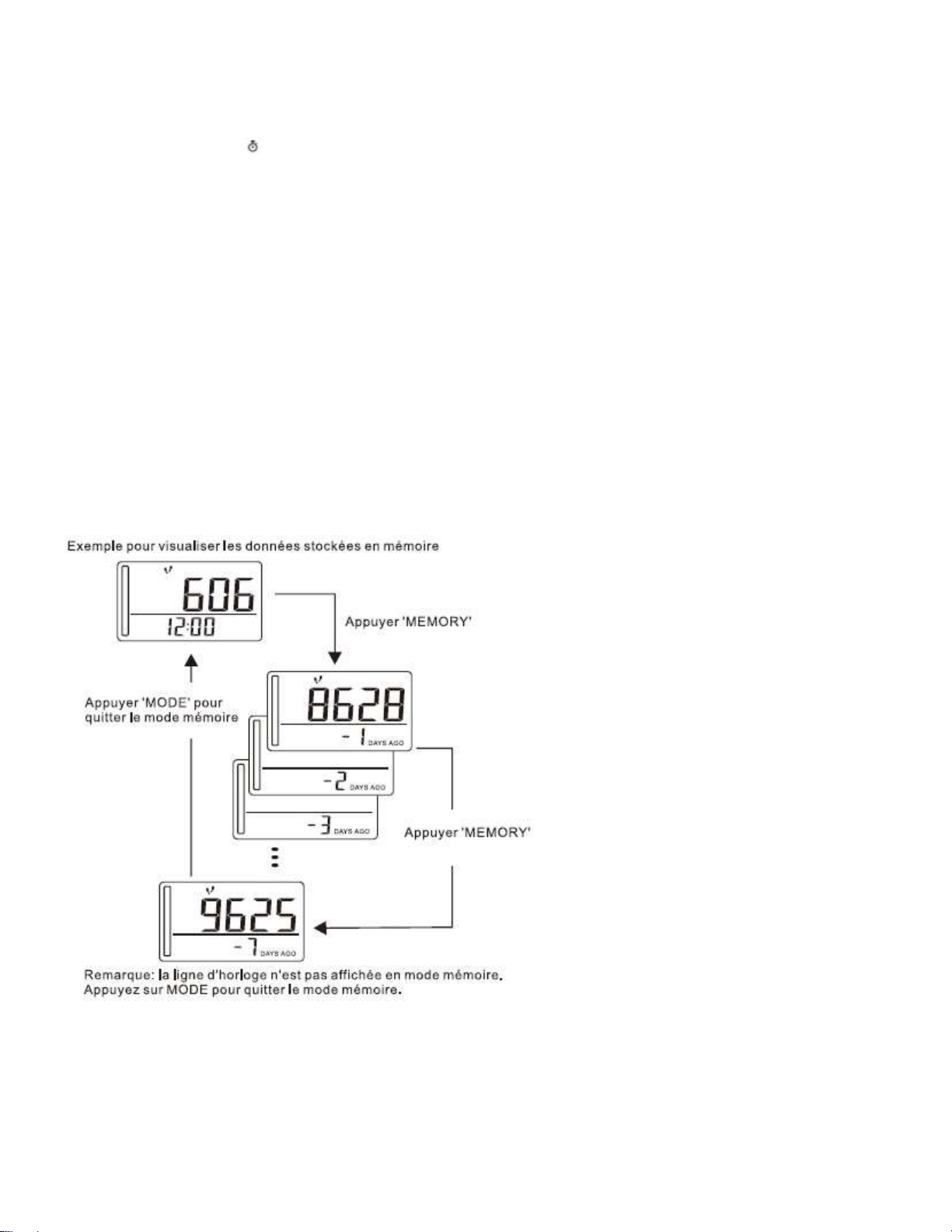USING AND UNDERSTANDING YOUR C3D PEDOMETER
1. CLOCK FORMAT –12H format displays PM only.
2. PEDOMETER FUNCTIONS
A. TOTAL STEP
PRESS MODE until the word TOTAL is shown at the top of the screen. This shows all time totals since the pedometer
was activated.
PRESS SET to view total distance
PRESS SET to view total calories
PRESS SET to view total distance
PRESS SET to view total time
To clear, PRESS & HOLD RESET until the digits revert to 0.
*Warning*: All pedometer data including memory will be erased.
B. STEP COUNTS
The 3D sensor counts steps when worn in any position, including inside a pocket. The counter begins when motion is
detected.
Press MODE until you see ‘’ ” on the top of screen. This shows the number of steps walked during the current day.
To erase steps, PRESS & HOLD RESET until digits revert to 0. *Warning*: Pedometer data for the day will also be reset
to 0.
C. DISTANCE TRAVELED
Press MODE until you see ‘ ’ on the top of screen.
Distance inaccurate? Adjust pedometer stride length by 3-5” to increase the distance or decrease by 3-5” to decrease
distance. After a couple of adjustments it will be very accurate.
To erase distance, PRESS & HOLD RESET until digits revert to 0. *Warning*: Pedometer data for the day will also be
reset to 0.
D. CALORIES BURNED
Press MODE until you see ‘ ’ on the top of screen.
To erase calories, PRESS & HOLD RESET until digits revert to 0. *Warning*: Pedometer data for the day will also be
reset to 0.