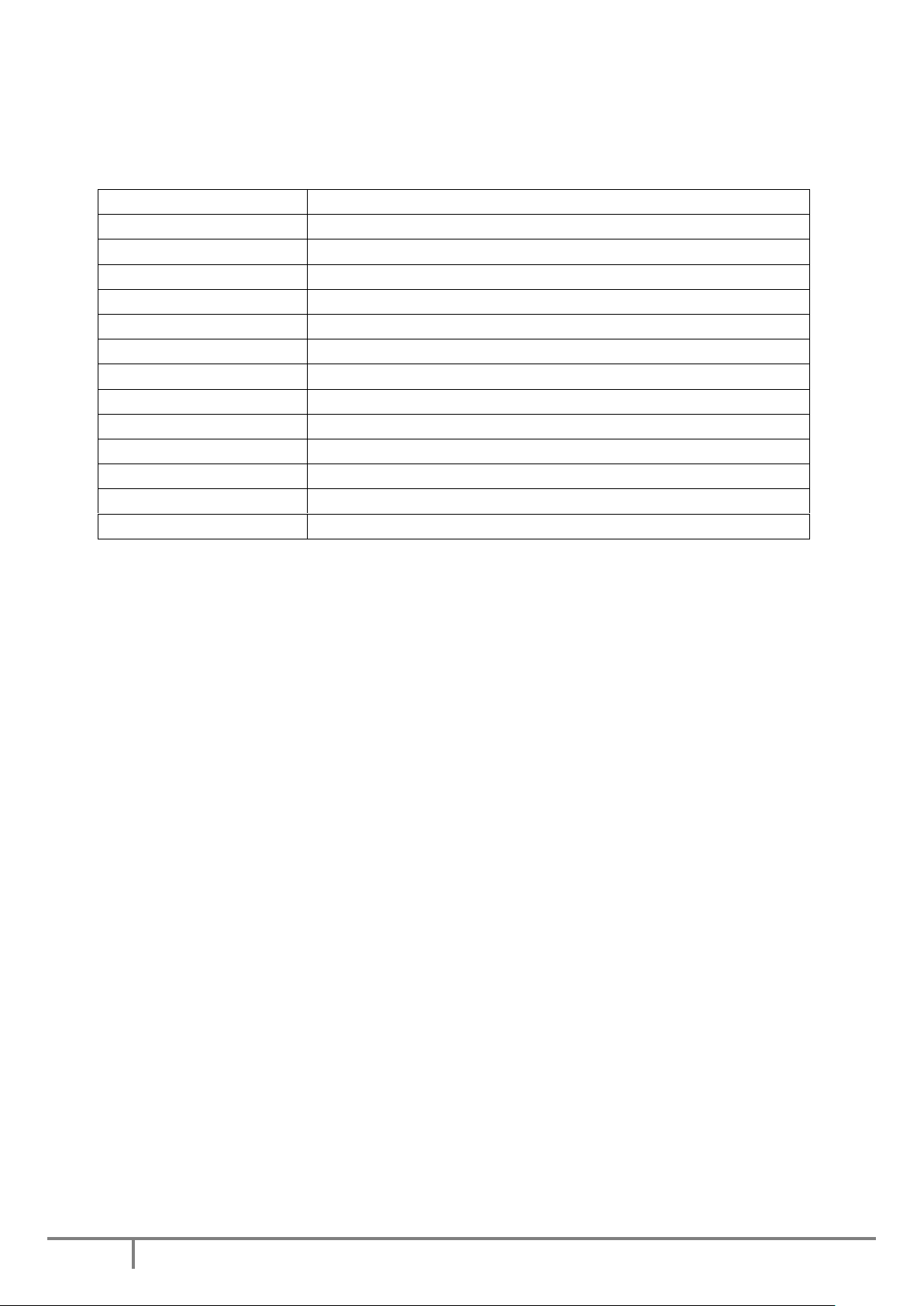A.4 Socket: TF card slot (6) is used to insert the Micro SD (TF) card; Mini USB socket (7) is used
to connect to a computer or charger. It is the interface for data transfer and charging.
A.5 Microphone and camera: Microphone (9) is used to get the sound signal; Camera (8) is
used to get the image signal.
b. ON/OFF: Set the power switch to "ON" and press the button for 1 second to turn on the device. The
device enters into the video recording mode or the sound recording mode. Then the red light is on.
The mode indicator is also on. In any status, press the button for 4 seconds, then release the button,
all lights will be out. The video recorder will automatically save the current file and shutdown. In any
status, if you set the power switch to "OFF" it will immediately stop working. The video files will not
be saved.
c. Mode change: in the boot state, through the mode switch and a combination of button operation,
the product can enter a different functionality mode. The specific methods of functional switch are
as follows:
3.1 Camera features: The Camera has a standby mode which is the Yellow Light indicator. To
access this function, you should switch the switch mode button to the "Video" position, then the
Status Indicator should be a long yellow light. You can take pictures at any time when the
camera enters the standby mode. If the mode switch is in the "Video "position, the status
indicator light will flash blue, this means that the camera is in the shooting mode,you need to
press button for 2 seconds longer, to exit the camera function.
Take photo: To take a photo enter standby mode (yellow light) press the centre button once
(button 1) this will take a snapshot and then save it .make sure there is adequate light and the
camera is stable when taking snap shots.
Record video: To begin recording video enter standby mode slide the switch (button 10) to video
wait 2 seconds then press (button1) the blue indicator light will start to flash and your device will
begin recording. press the (button 1 ) to end and save the video.
Note: In order to ensure good sound quality, do not block the microphone hole.