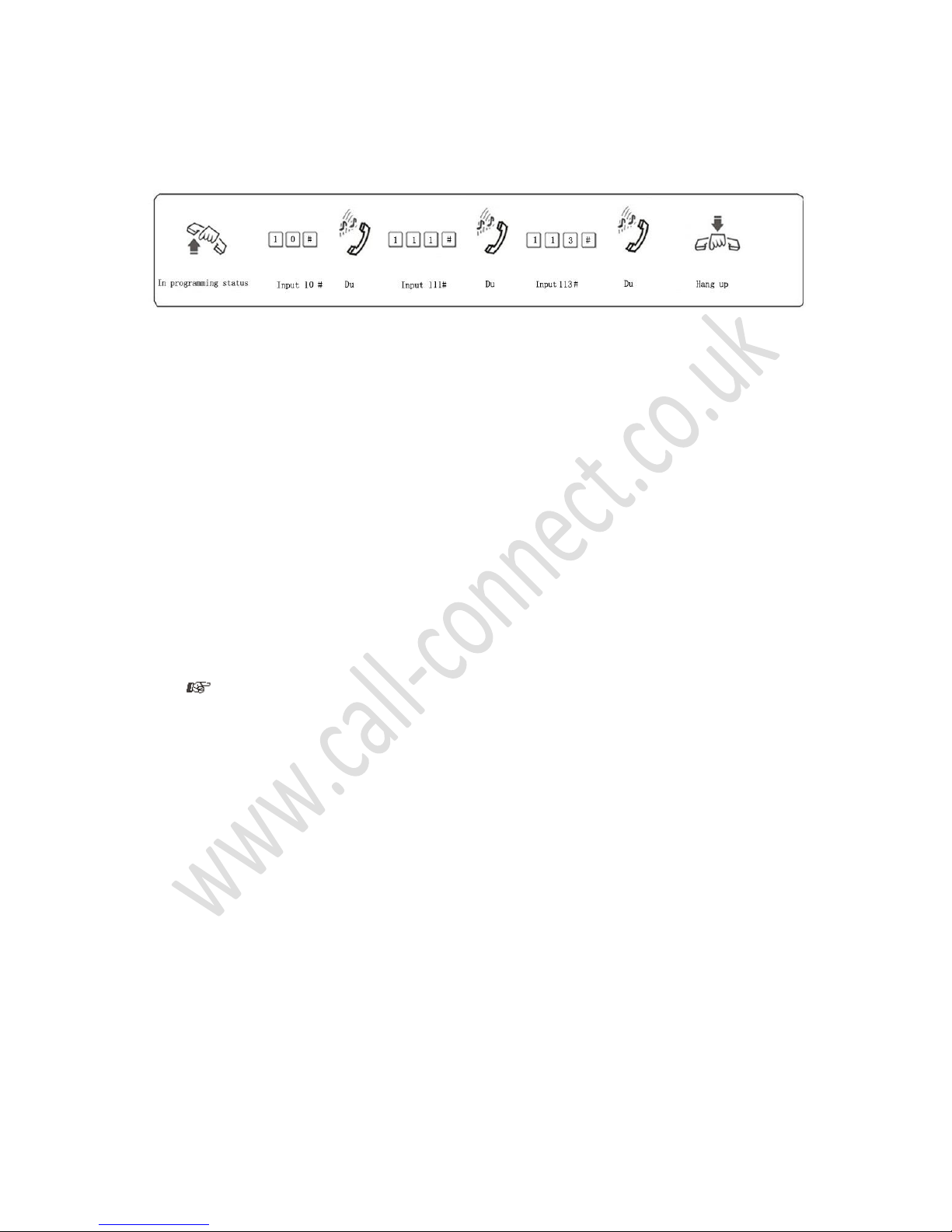5
Connect your external music source to the Music socket using the supplied cable - the
system will automatically switch to external music. If you want to use internal music
disconnect the external music source otherwise there will be no music.
2.2 Technical Parameters
Power Supply Voltage ---------------- AC 220V or AC 110V, 50-60Hz
Power Dissipation ---------------------- ≤30VA
Exchange Mechanism----------------- Analog spatial division
Type of Telephone-----------------------Dual Tone Multi-Frequency
Communications Lines-----------------7
IC Power Supply ------------------------ ±5V
Distortion ---------------------------------≤10%
Ringing Voltage ------------------------- AC 70V±10% 50HZ
Crosstalk Attenuation -----------------70 dB
Transmission Loss---------------------- 0.37 dB
2.3 Attention
Please pay attention to the following important items:
1. The PABX should be installed in a stable indoor place within a dry, ventilated environment. (Temperature
Range: 0-45, Humidity Range: 20%-80%. Avoid direct sunlight and flammable or caustic gas.) Use specialist
telephone cable to each phone socket.
2. A marginal space around the PABX should be allowed for heat dissipation, inspection and maintenance of the
system. The earth connection on the PABX protects against lightning strike and C.O. line noise.
3. Mount the unit on the wall. When wall-mounting the unit, avoid any contact between screws and the circuit
board inside the mainframe.
4. Please keep the PABX away from other equipment producing large electromagnetic disturbances (such as
motors, photo copiers, large transformers etc.).
5. Extensions should not be wired adjacent to any power supplies or antennas.
6. Avoid damaging the power-supply cable. Keep it away from water. If there is a water leak near the PABX turn
off the power immediately.
7. Please do not knock or shake the PABX in any situation. Do not dismantle the PABX whilst it is in operation.
2.4 Warning
1. The wiring should not be done during a thunderstorm.
2. Avoid using any telephone during a thunderstorm.
3. Please do not use any telephone where flammable or leaking gas is present.
4. Unless the equipment is disconnected, please do not touch any broken part of the extension wiring.
Notes: Lightning strike is an accident, which is not covered in your warranty.
C.O. Line means Central Office Line which is a term used for a BT (or other) line.