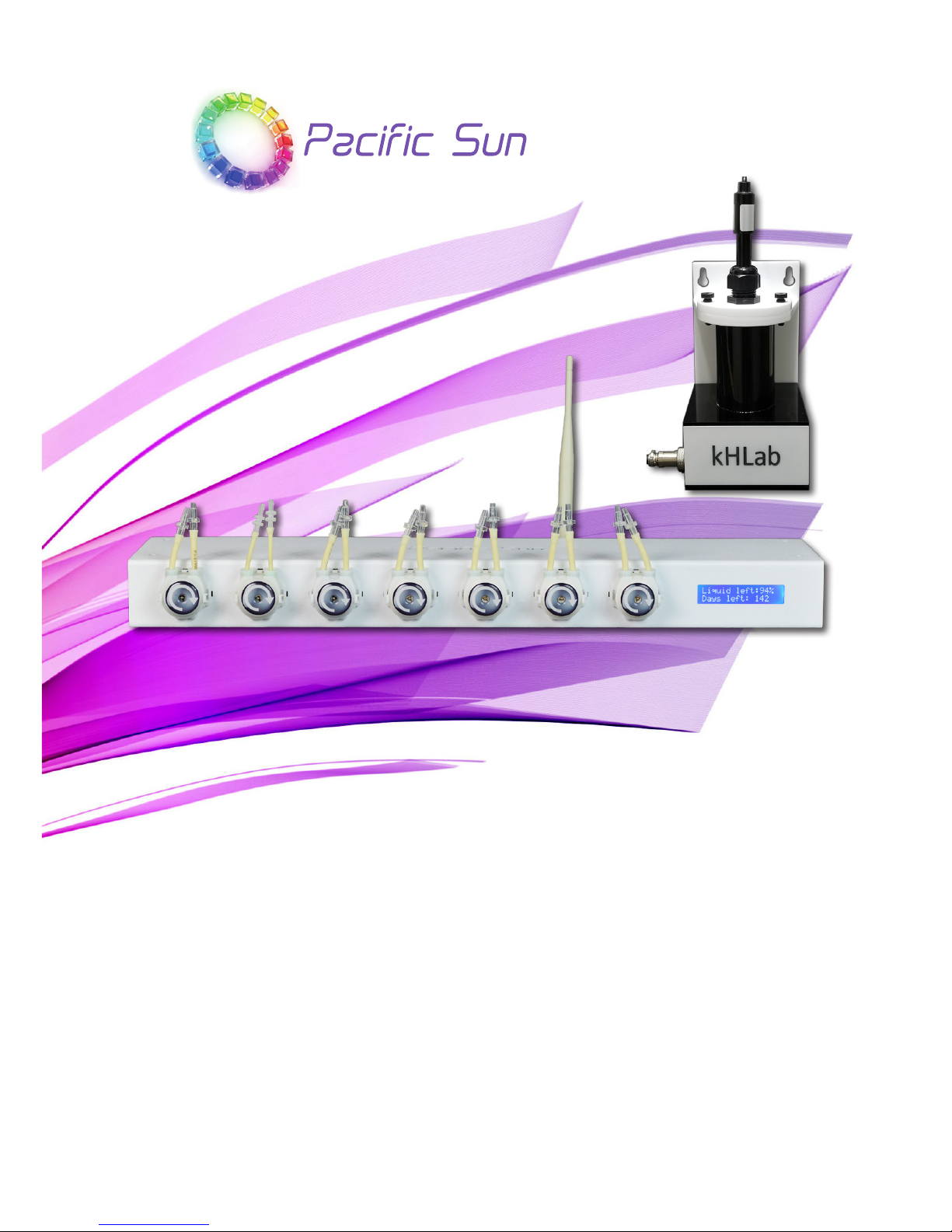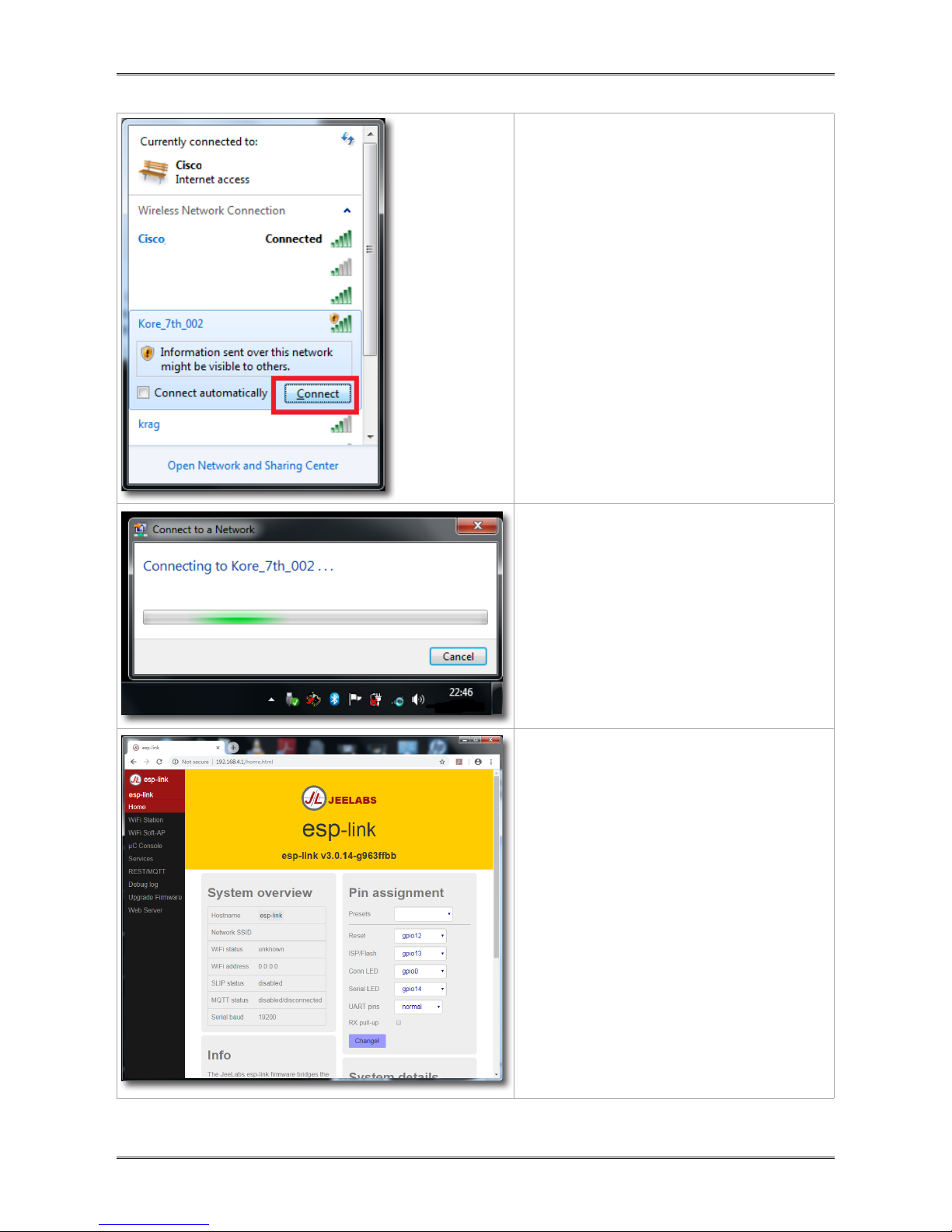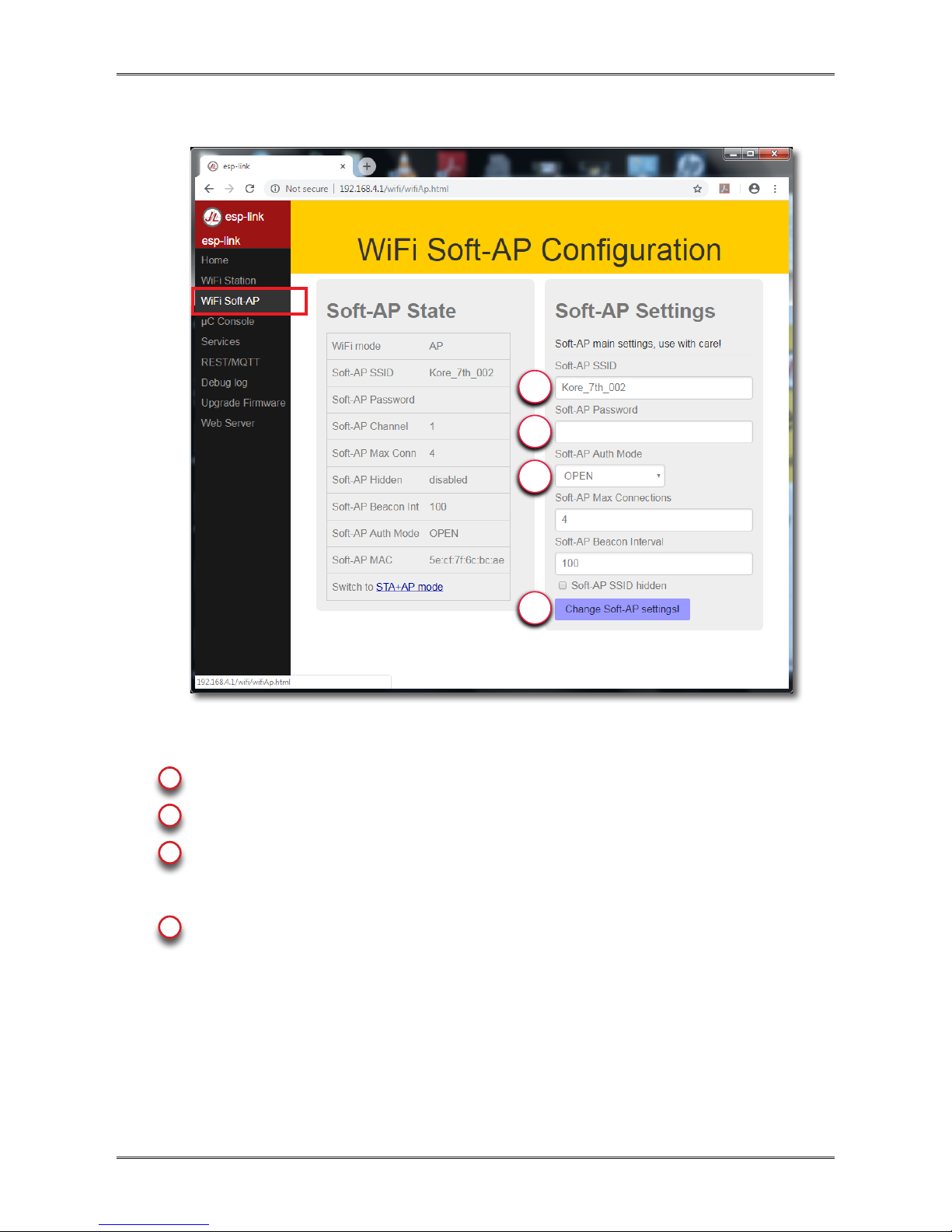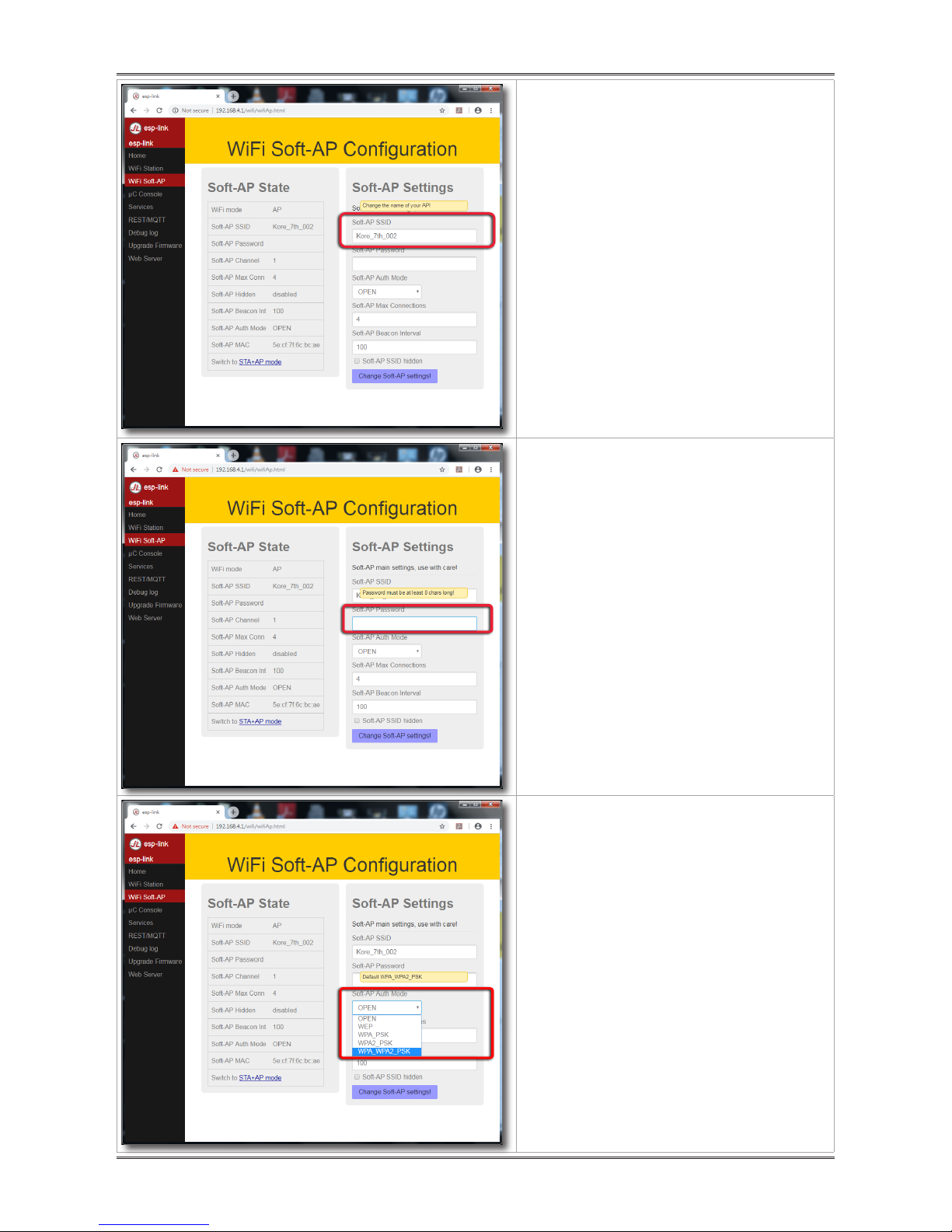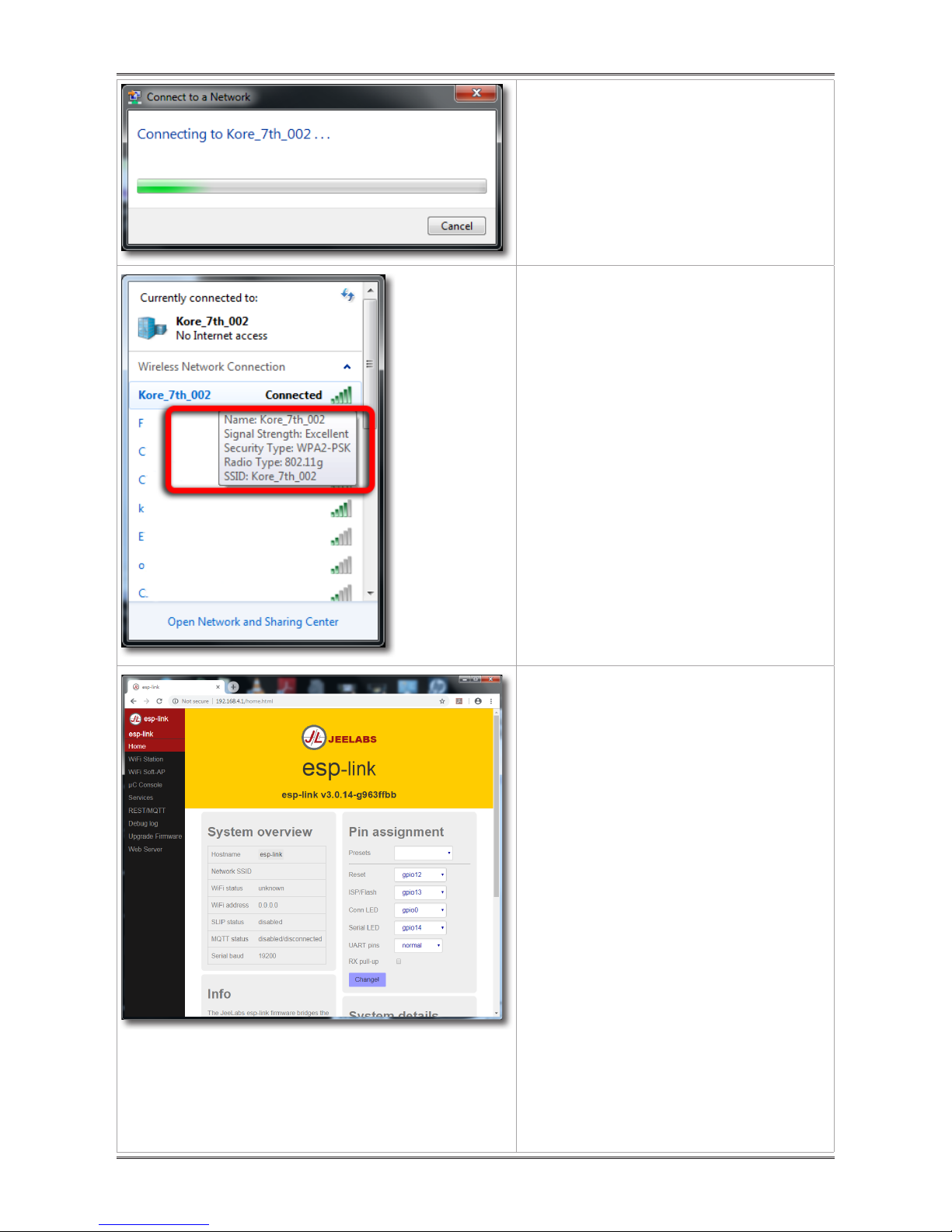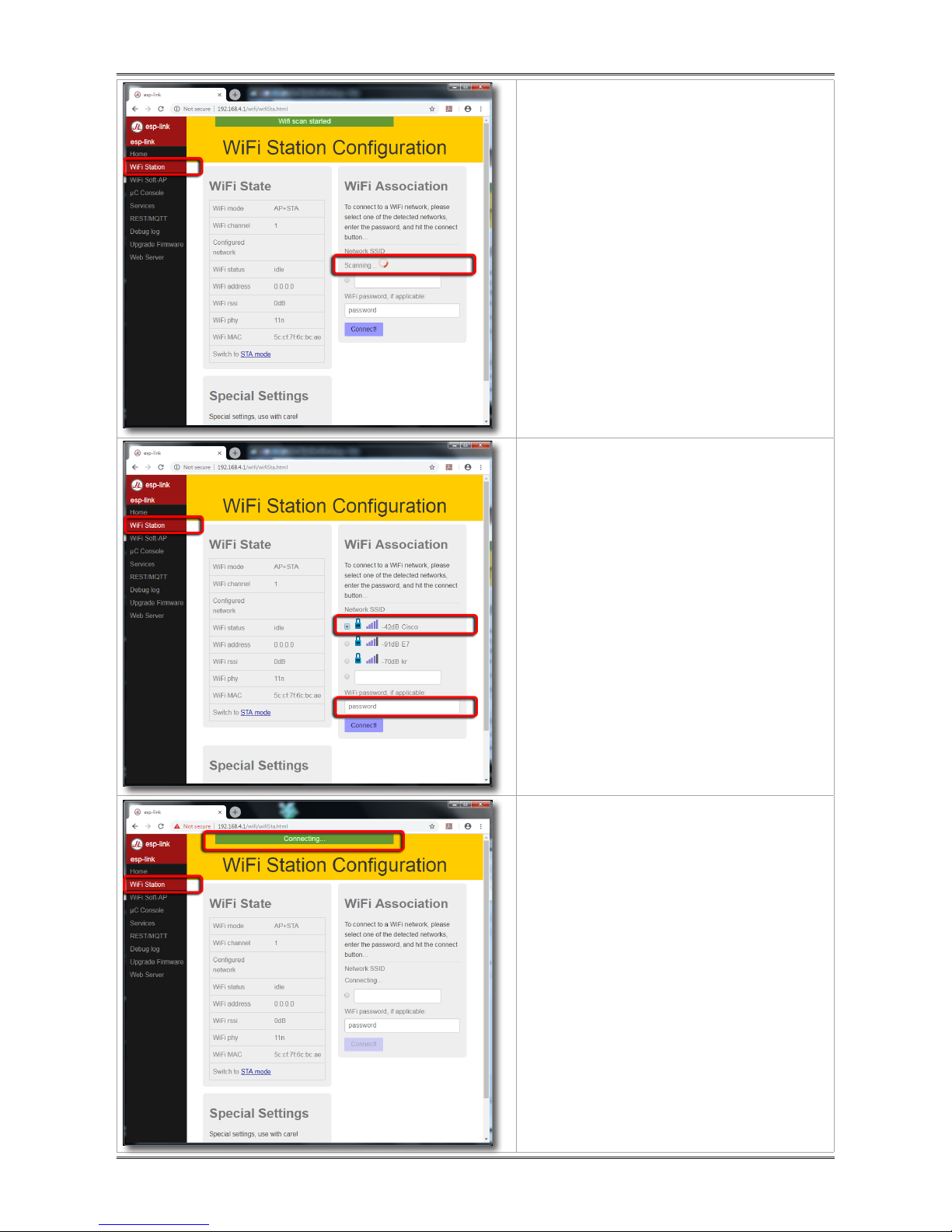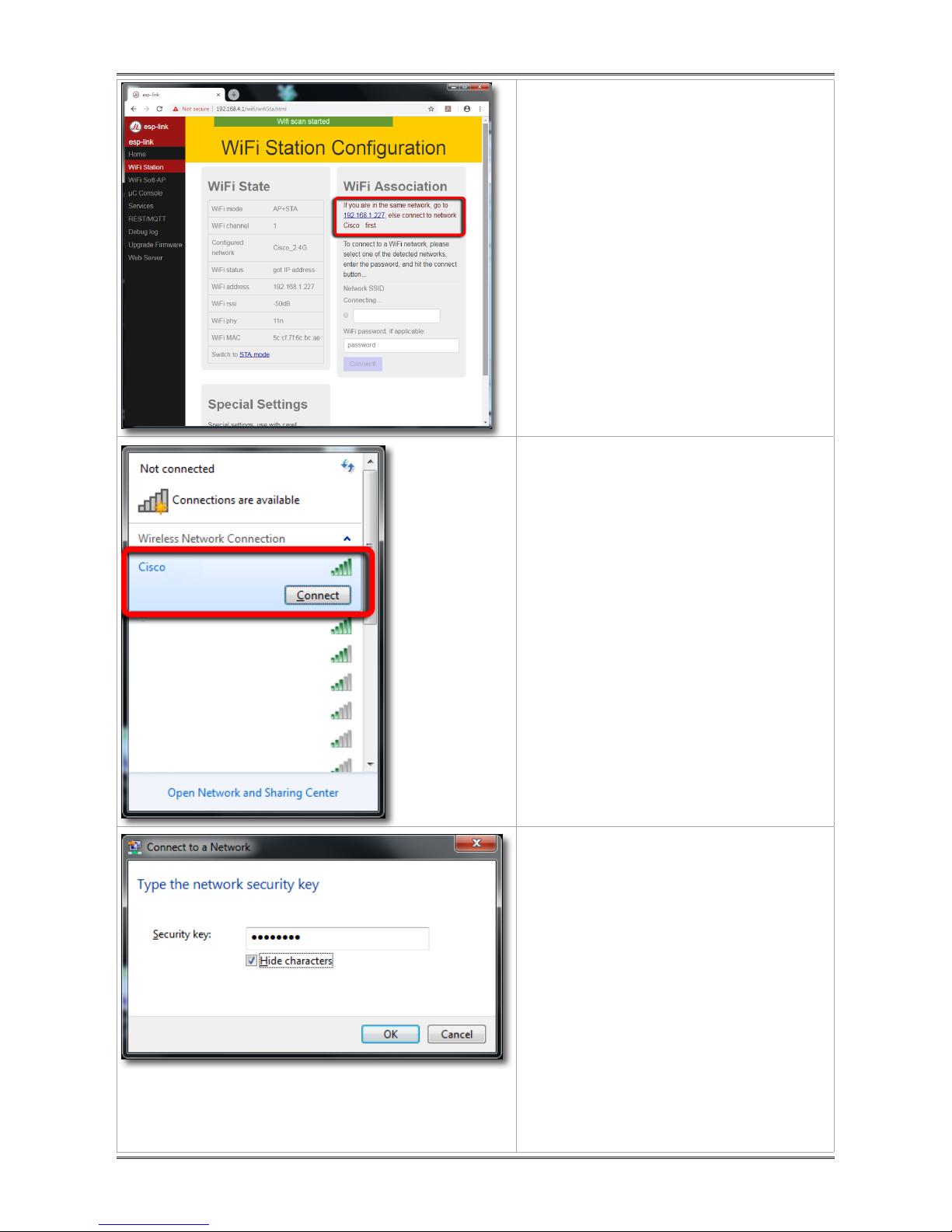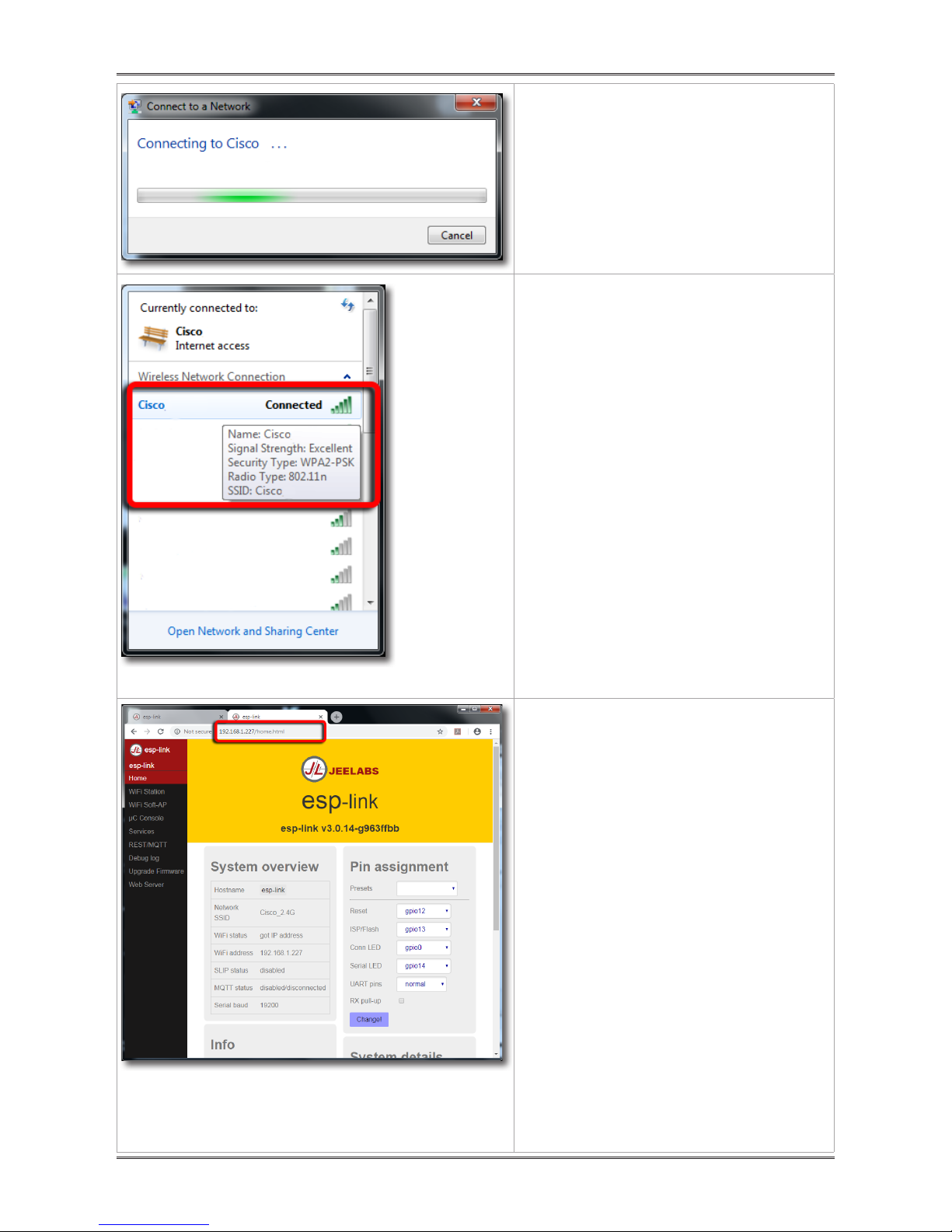12. You should see:
Connecting to your Kore7th ….
ß13. Now you are Connected to your
Secure Kore7th Doser WiFi network.
Important!
You should see the Security Type:
WPA2-PSK.
If NOT, you have to go back to the
Kore7th doser WiFi network
settings web browser page and
repeat the above steps.
14. Open again the Kore 7th Wi-Fi
network setup.
Open your Internet Browser (Chrome,
Firefox, Safari, IE or other) and type
the Kore7th doser WiFi network
IP address 192.168.4.1 into the
address field.
If you are using IE, you might want to
add http:// to the address else IE may
show an error.
You should enter and see again the
Kore 7th Wi-Fi network setup page
like on this picture.