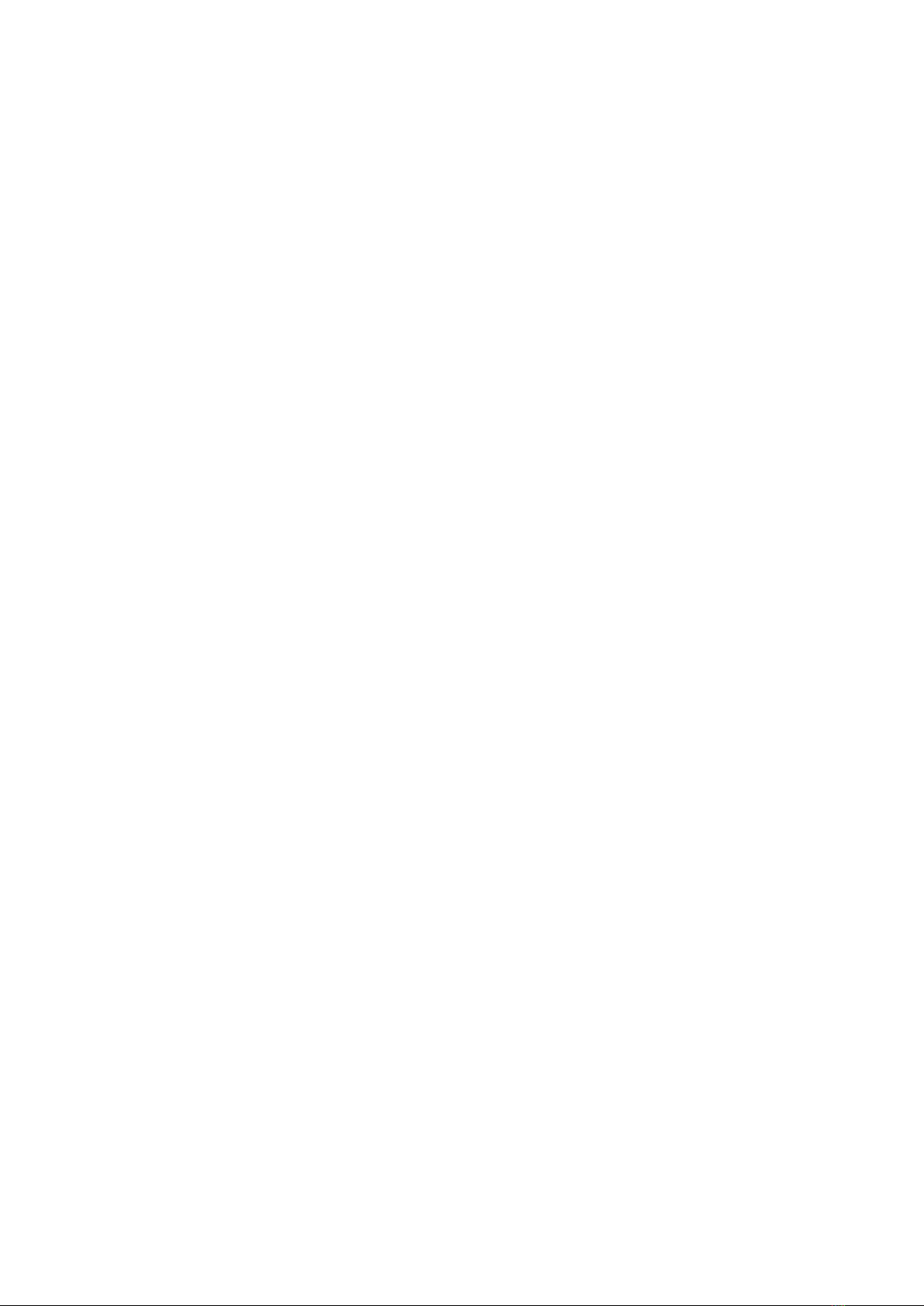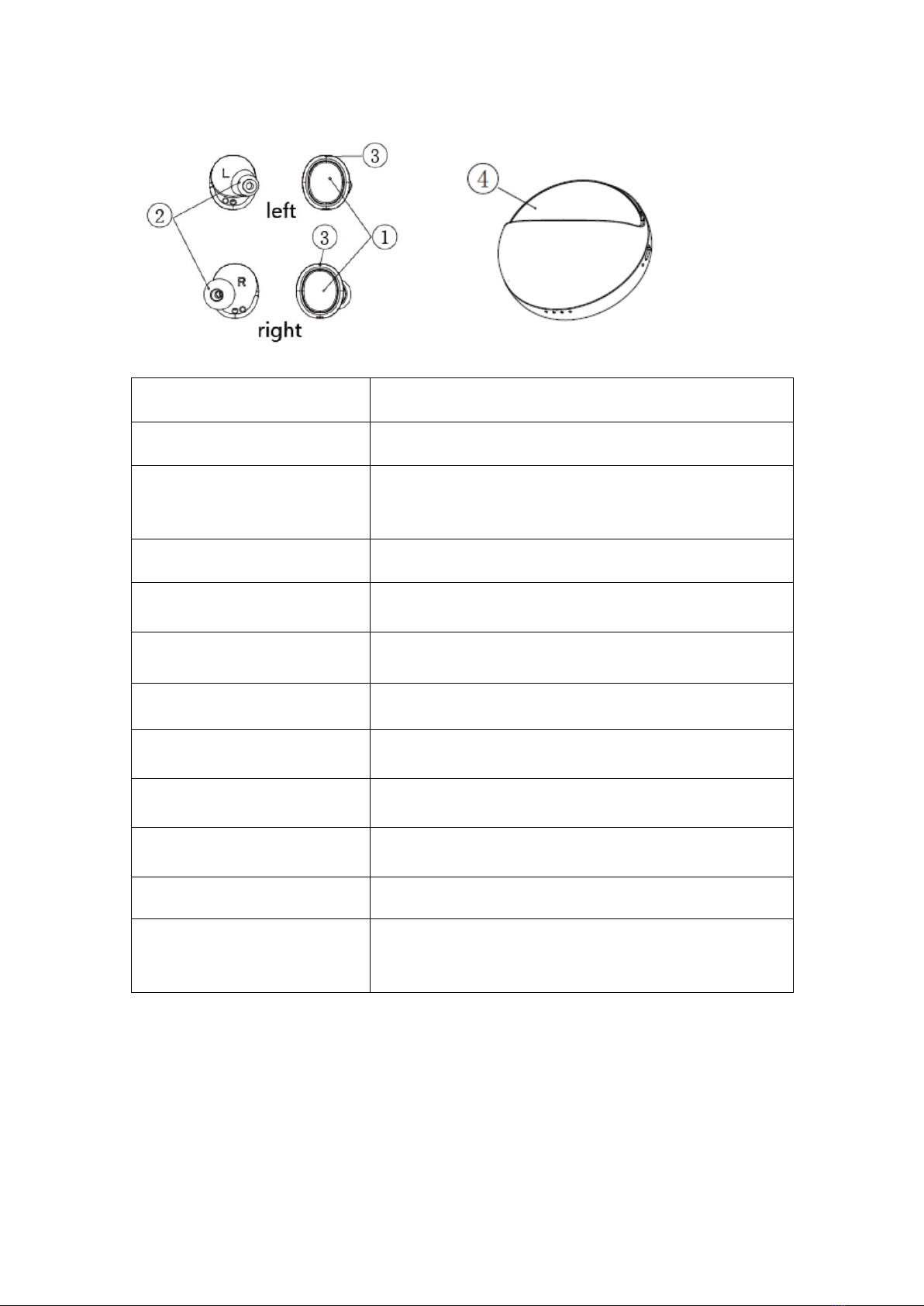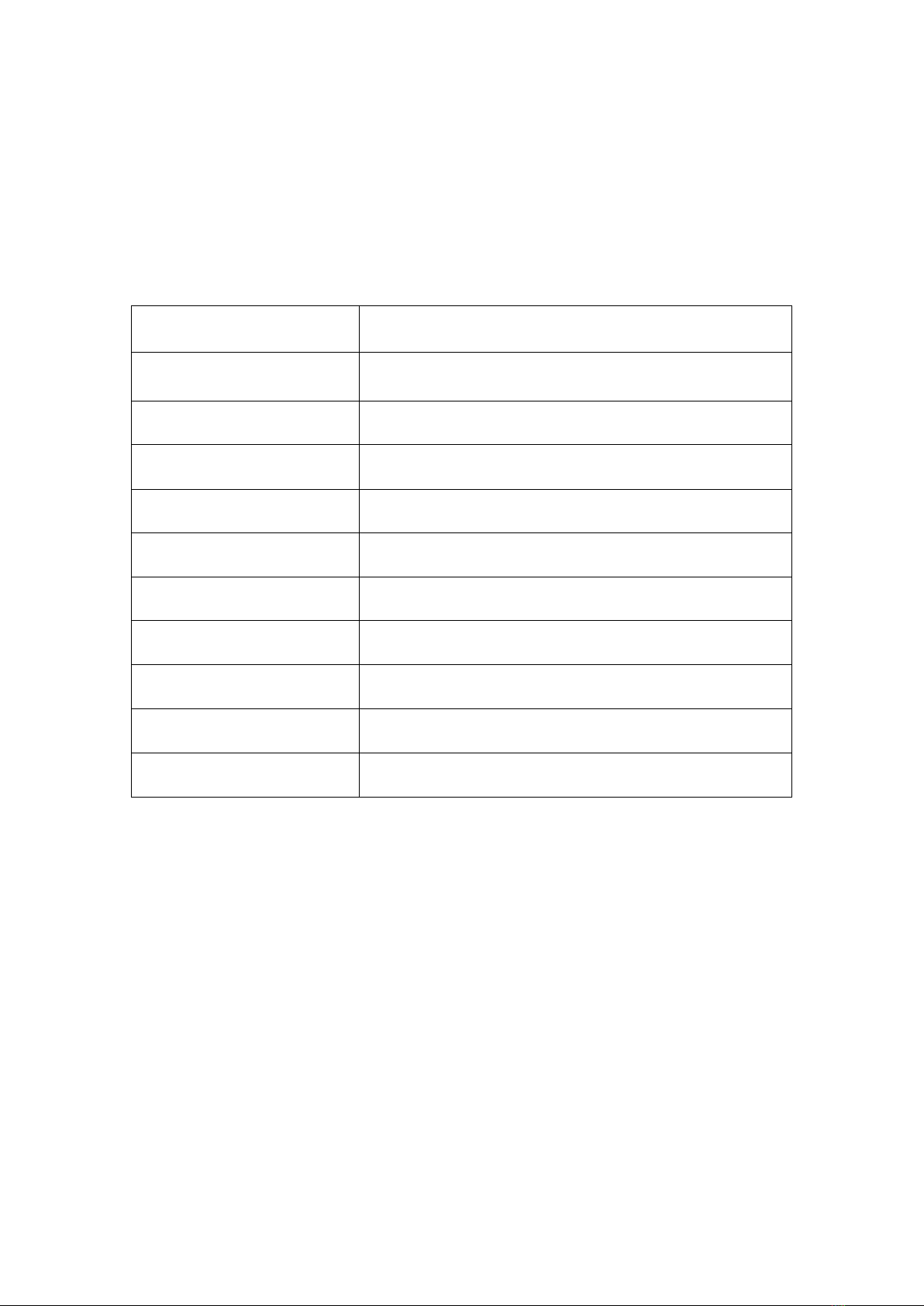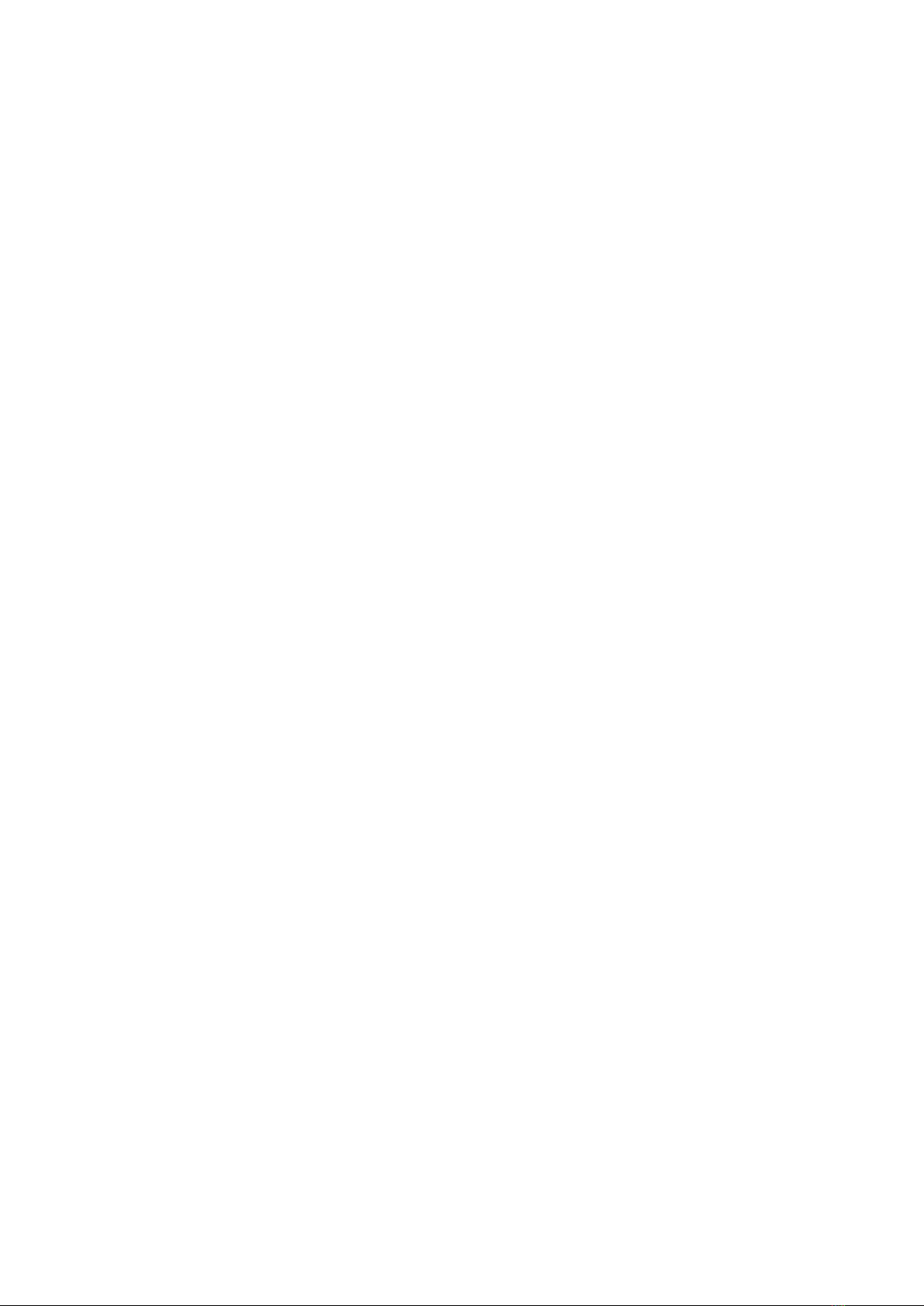
Instruction of X12 Bluetooth Headset
Thanks for purchasing Padmate X12 Bluetooth Headset. You will need to pair
the device with your mobile phone or other Bluetooth enabled devices in
order to experience its great performance. Please read through the
instruction manual below before using.
LIMPORTANCE BEFORE USING
The unit was designed and produced according to the related quality
requests and safety standards. Please read through the following
operation instructions before using it:
1. Read and keep well these instructions;
2. Do not use or operate the it where it is forbidden of using, for
example, airplanes and hospitals;
3. Do not use or operate the it according to the local laws and rules,
for example, do not use it when driving;
4. Do not use or operate it when you are close to explosive or flammable
sources, eg, gas station etc;
5. Do not hit or throw or open the unit by force as it may cause damage
to the device;
6. Do not put the unit near heat sources, eg, stoves, heat registers and
radiators etc;
7. Keep the unit away from wet, water or other liquids that might
cause short circuit or malfunctions;
8. Keep the unit and its accessories away from children to prevent being
swallowed
9. For special users, such as patients who use heart pacemakers,audiphones
and built-in cochlea devices etc,please follow the advice of doctors.
10. Using it below minus 15 _ or above 55 _ could shorten the life span
of battery.
II.About The Device
2.1 Packing list
Bluetooth headset*1pair
Instruction manual*1pcs
Micro-USB cable*1pcs
Silicon earbuds*3pair
Quick start*1pcs
Charging cradle with built power bank*1pcs
2.2 Device contronls and locations
1.Multi Function button
2.Silicon earbuds
3.LED indicator
4.Charging case