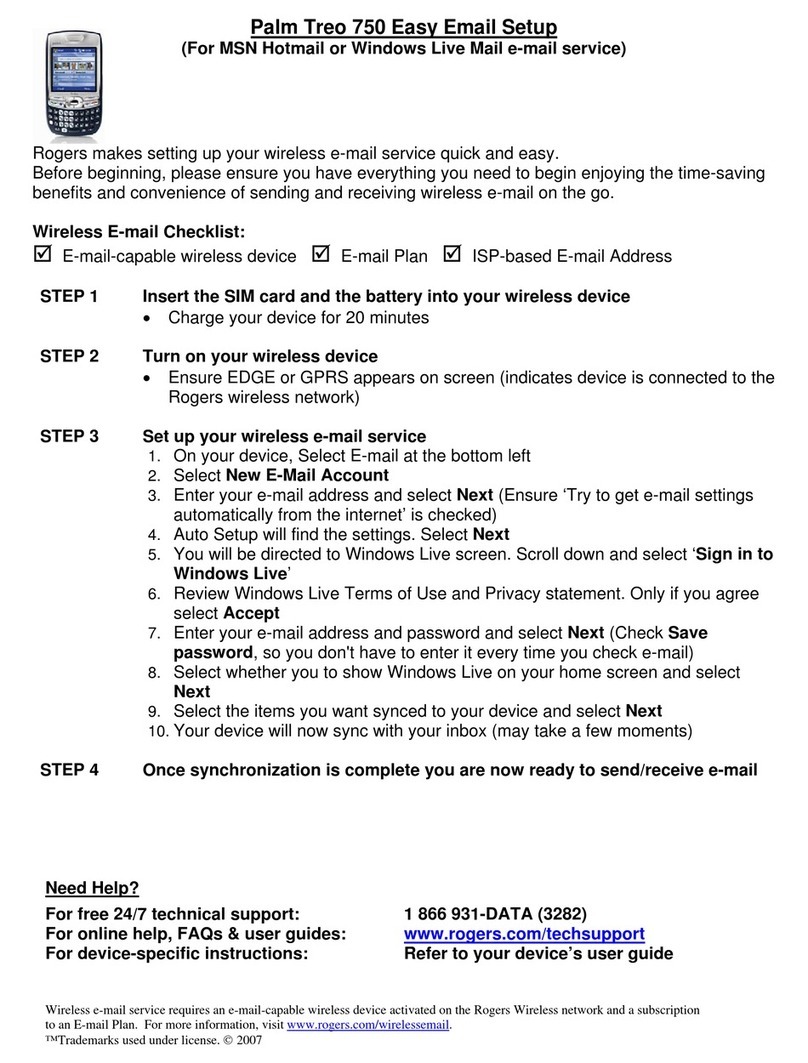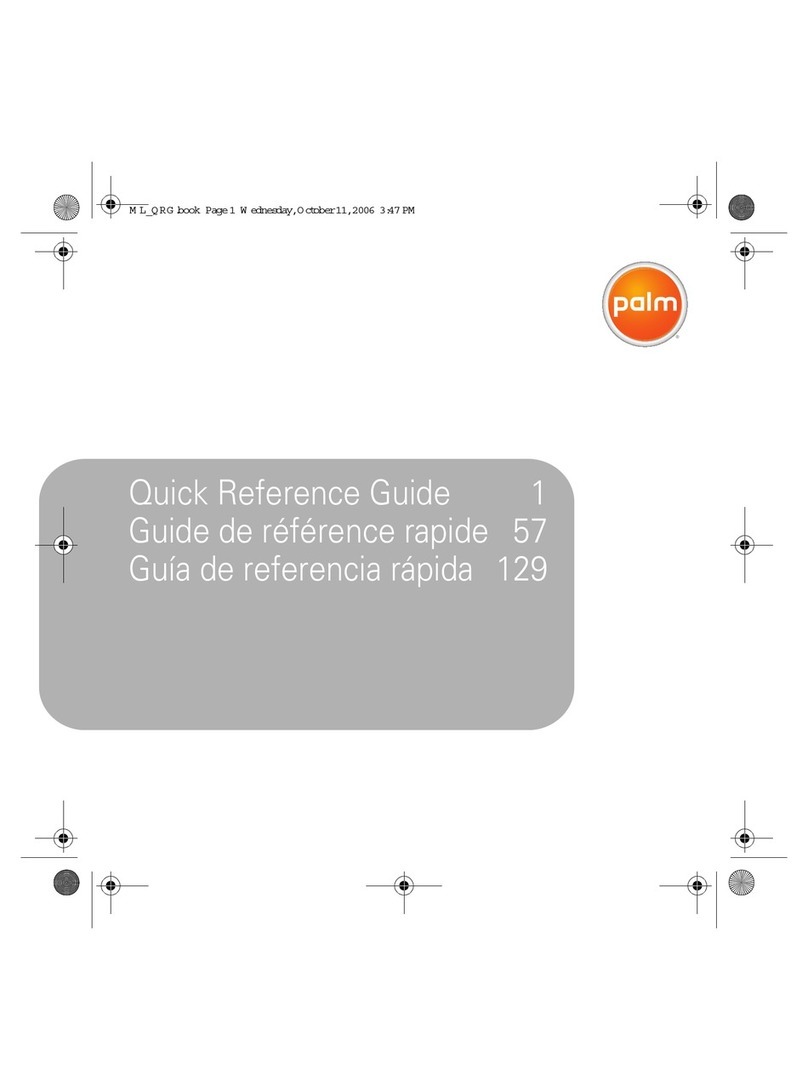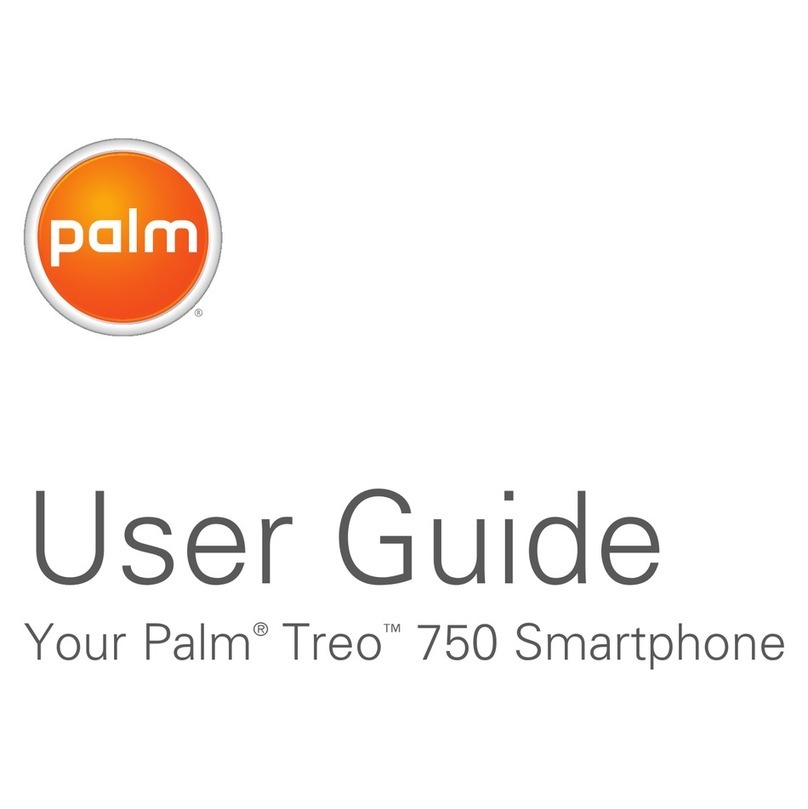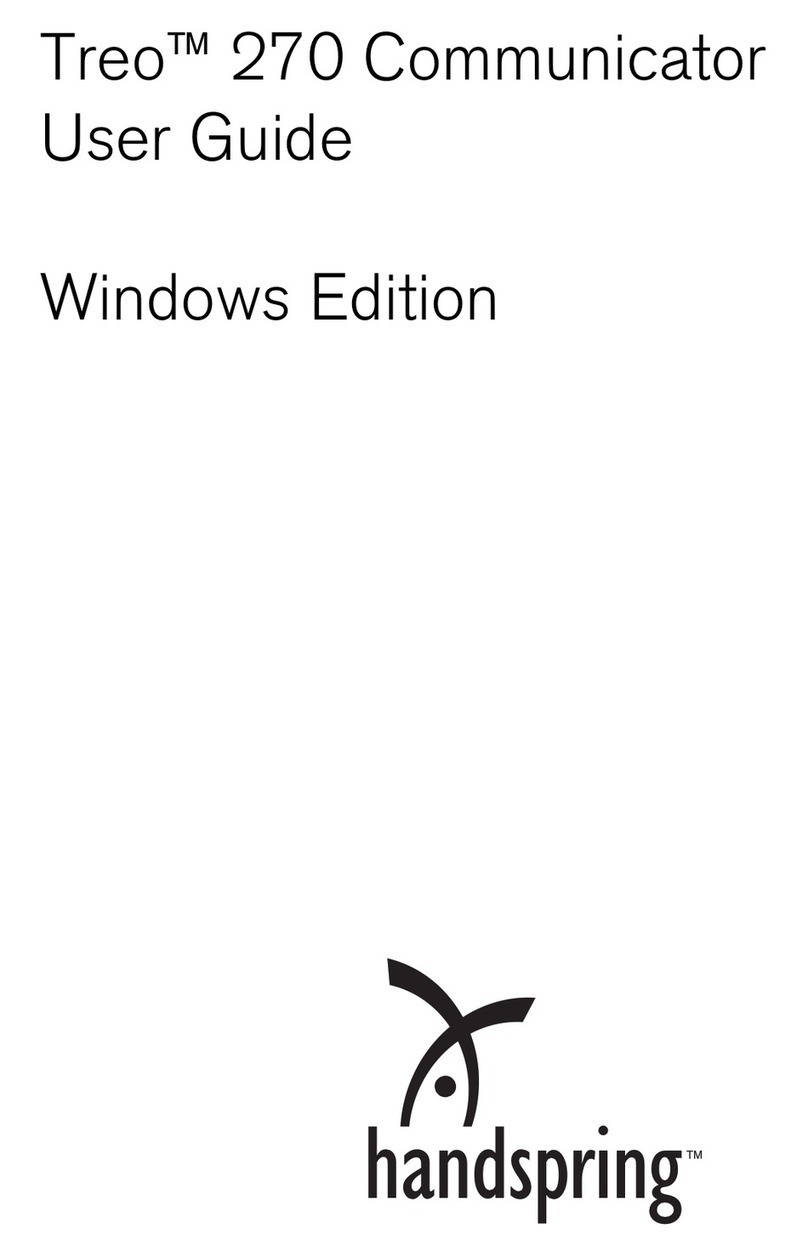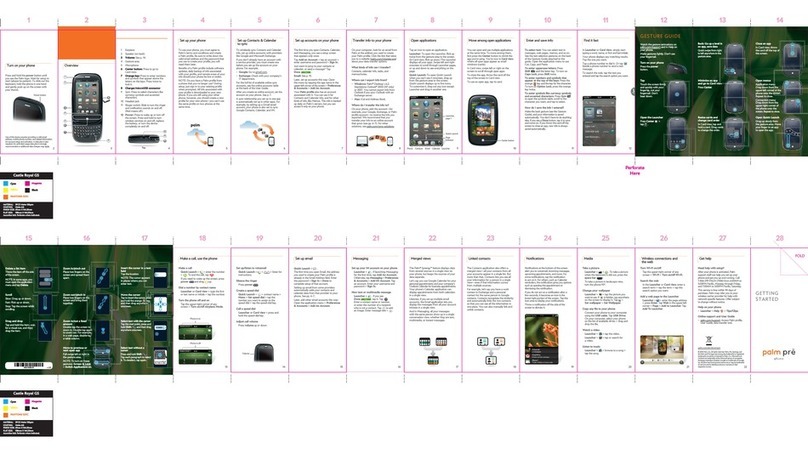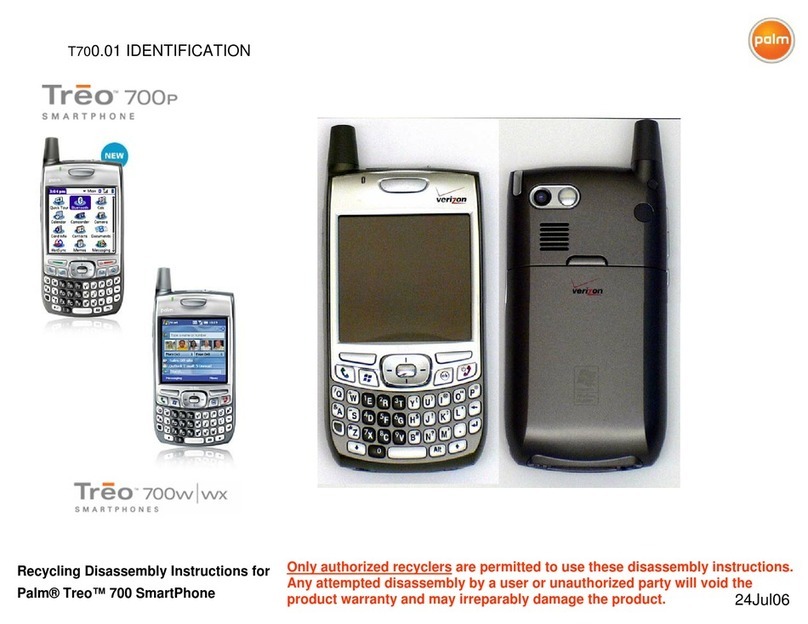Intellectual property notices
© 2010 Palm, Inc., a subsidiary of Hewlett-Packard Company. Palm, XXX, Synergy, Touchstone,
webOS, and the Palm and XXX logos are among the trademarks or registered trademarks
owned by or licensed to Palm, Inc. Microsoft and Outlook are trademarks of the Microsoft
group of companies. Exchange ActiveSync Enabled. Facebook®is a registered trademark of
Facebook, Inc. Google and Google Maps are trademarks of Google, Inc. Quickoffice is a
registered trademark of Quickoffice, Inc. All other brand and product names are or may be
trademarks of their respective owners.
Disclaimer and limitation of liability
Palm, Inc. and its suppliers assume no responsibility for any damage or loss resulting from the
use of this guide. Palm, Inc. and its suppliers assume no responsibility for any loss or claims by
third parties that may arise through the use of this software. Palm, Inc. and its suppliers assume
no responsibility for any damage or loss caused by deletion of data as a result of malfunction,
dead battery, or repairs. Be sure to make backup copies of all important data on other media to
protect against data loss.
Patent pending. This product also is licensed under United States patent 6,058,304.
Use of this device requires providing a valid email address, mobile phone number, and related
information for account setup and activation. A data plan is also required. An unlimited usage
data plan is strongly recommended or additional data charges may apply.
Open Source License information
You can view the Open Source License terms on your smartphone. Tap the center of the
gesture area and then tap the Launcher icon. Swipe left until the PDF View icon appears. Tap
PDF View and then tap Open Source Information.pdf.
You can also view the file on your computer. Connect your smartphone to your computer with
the USB cable. On your smartphone, tap USB Drive. On your computer, locate and
double-click the removable drive named for your phone. To locate the drive, do the following
for your operating system:
•Windows Vista/Windows 7: Open Computer.
•Windows XP: Open My Computer.
•Mac: Open Finder.
•Linux (Ubuntu): The drive is displayed on the desktop.
•Other Linux distribution: The location of the drive may vary by system.
After you open the drive, double-click the file Open Source Information.pdf.
Recycling and disposal
This symbol indicates that Palm products should be recycled and not be disposed of in
unsorted municipal waste. Palm products should be sent to a facility that properly
recycles electrical and electronic equipment. For information on environmental
programs visit palm.com/environment or recyclewirelessphones.com/.
As part of Palm’s corporate commitment to be a good steward of the environment, we strive to
use environmentally friendly materials, reduce waste, and develop the highest standards in
electronics recycling.
v. 1.0