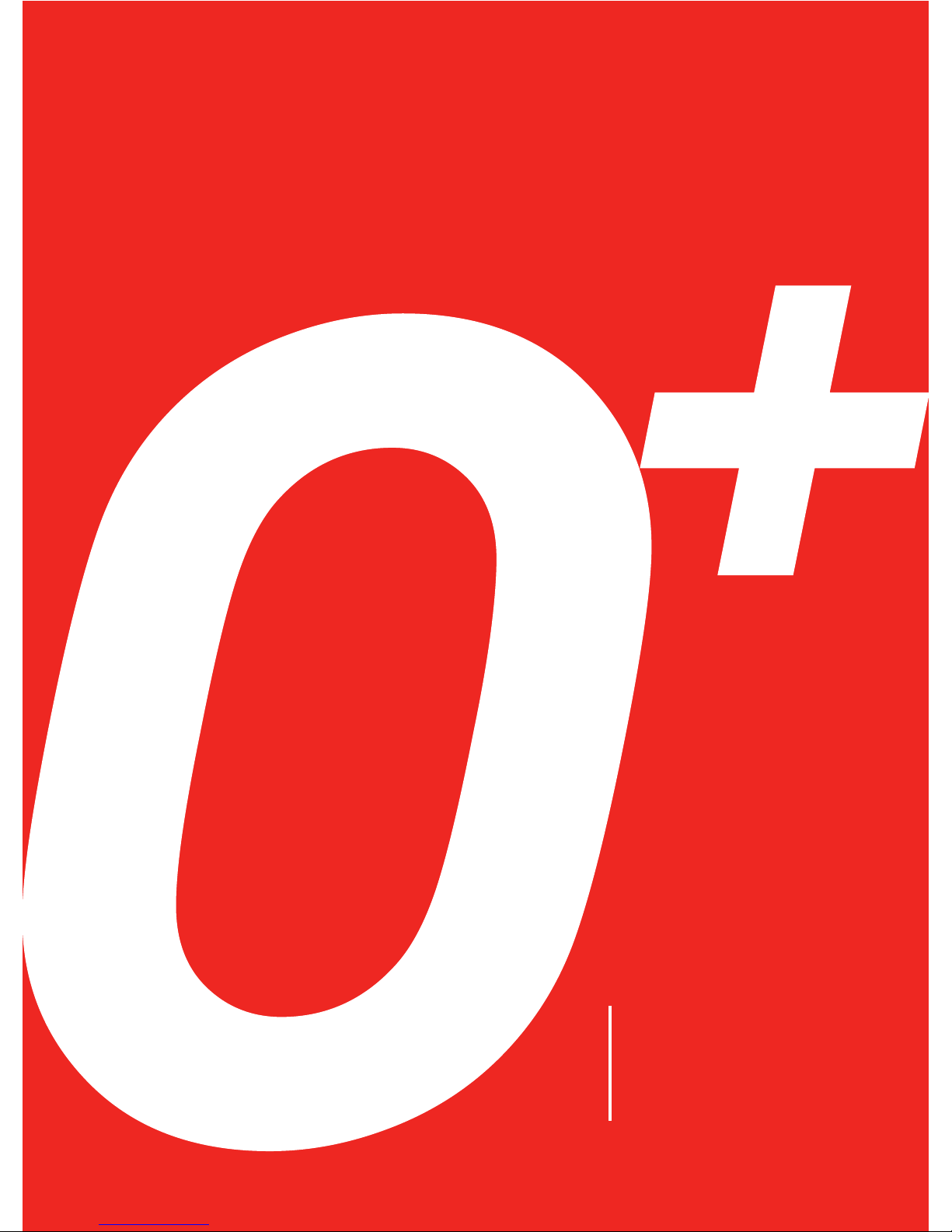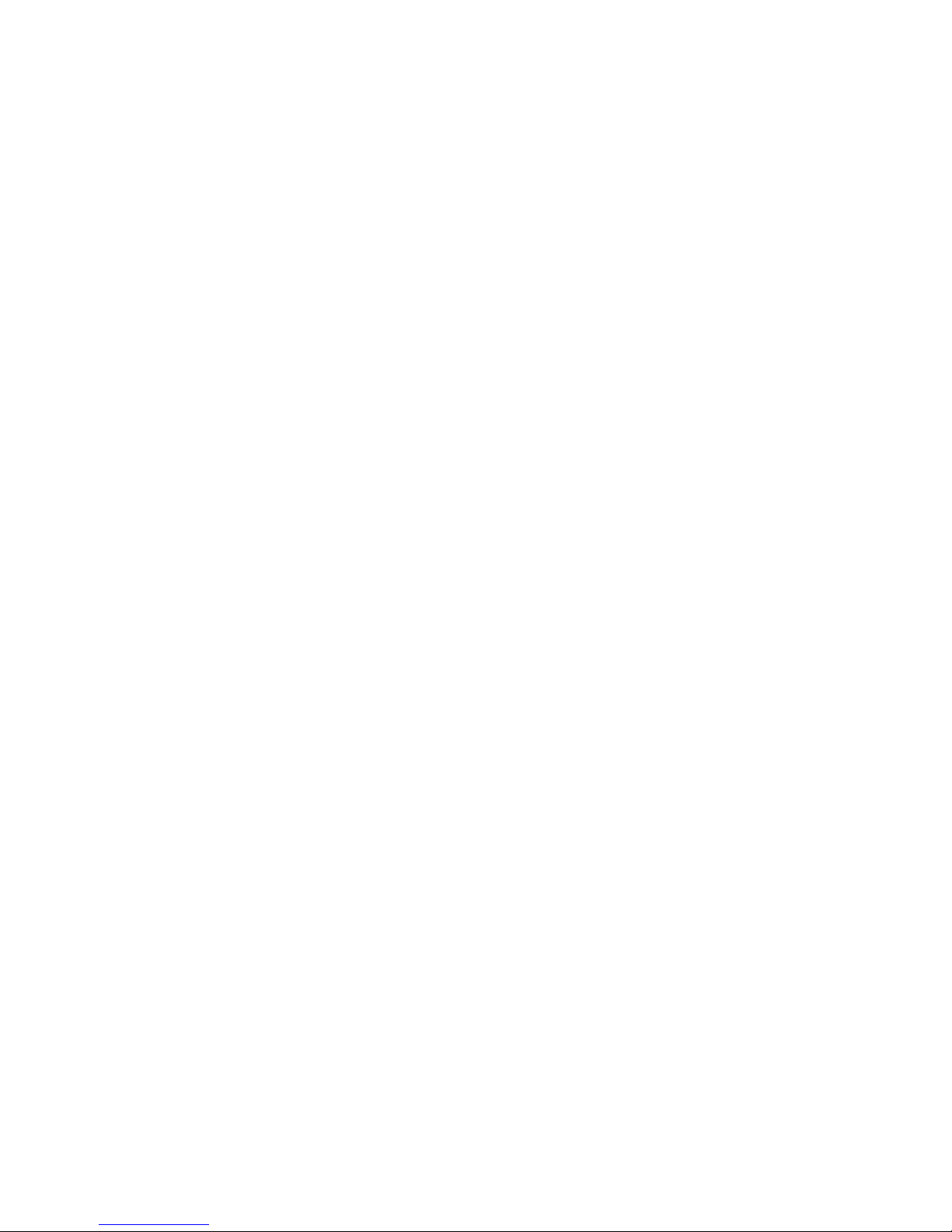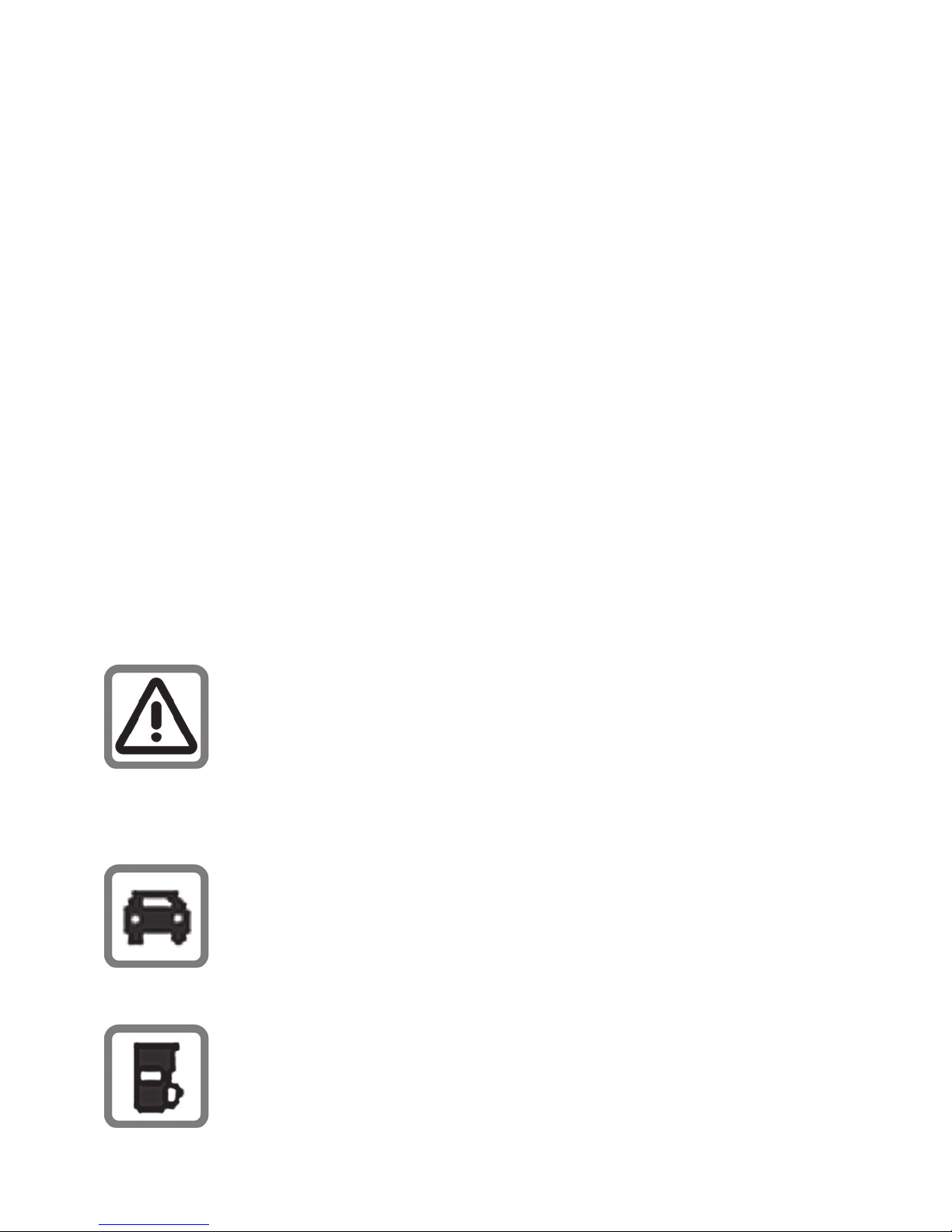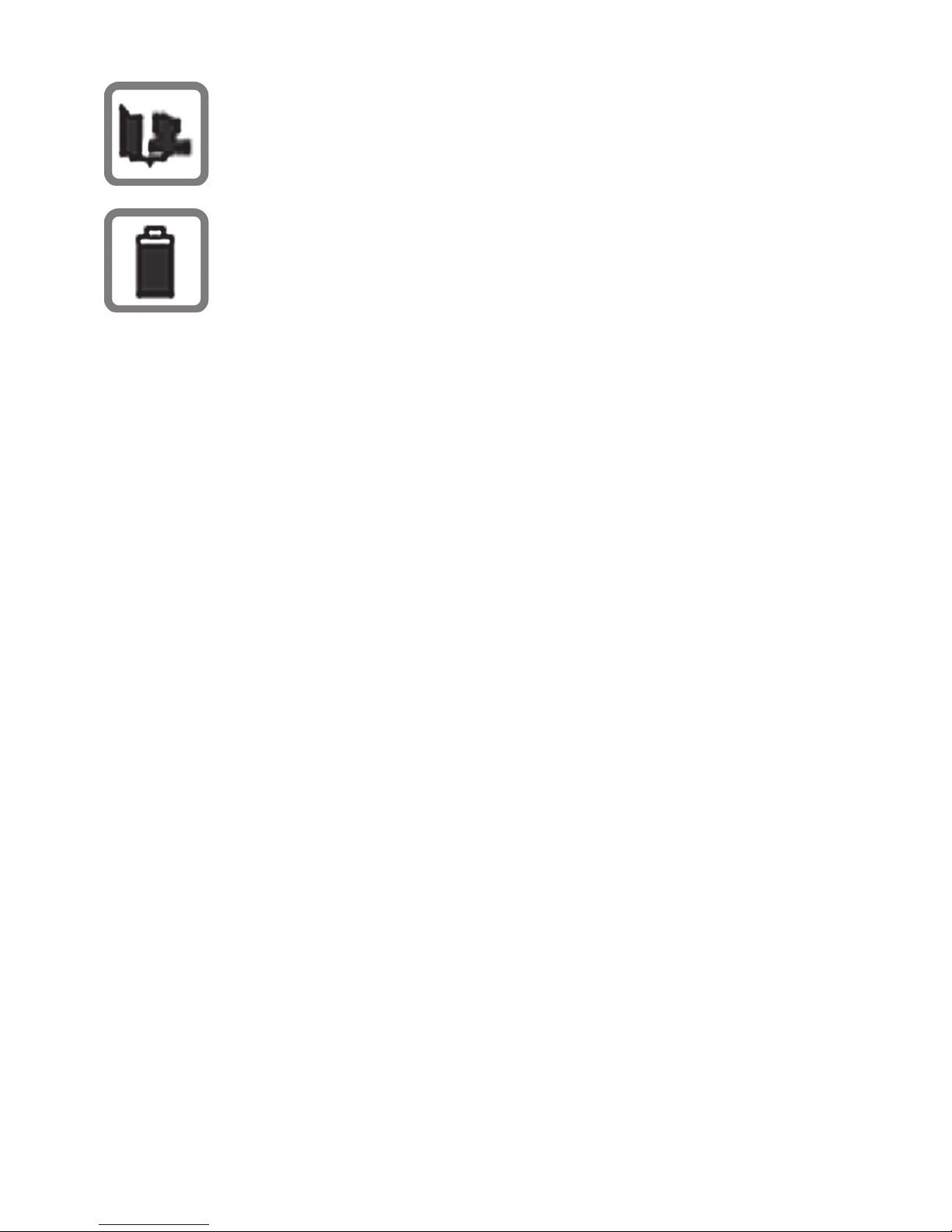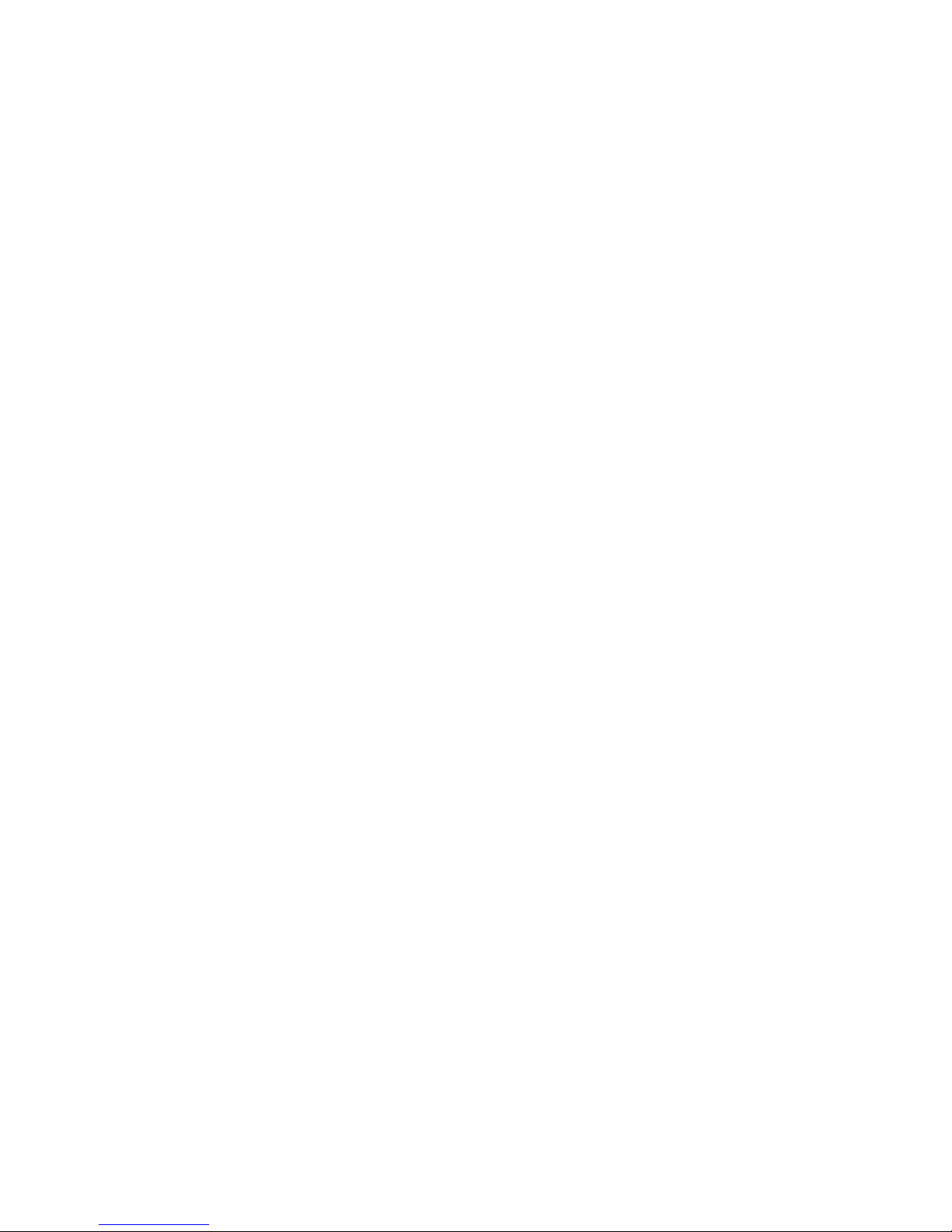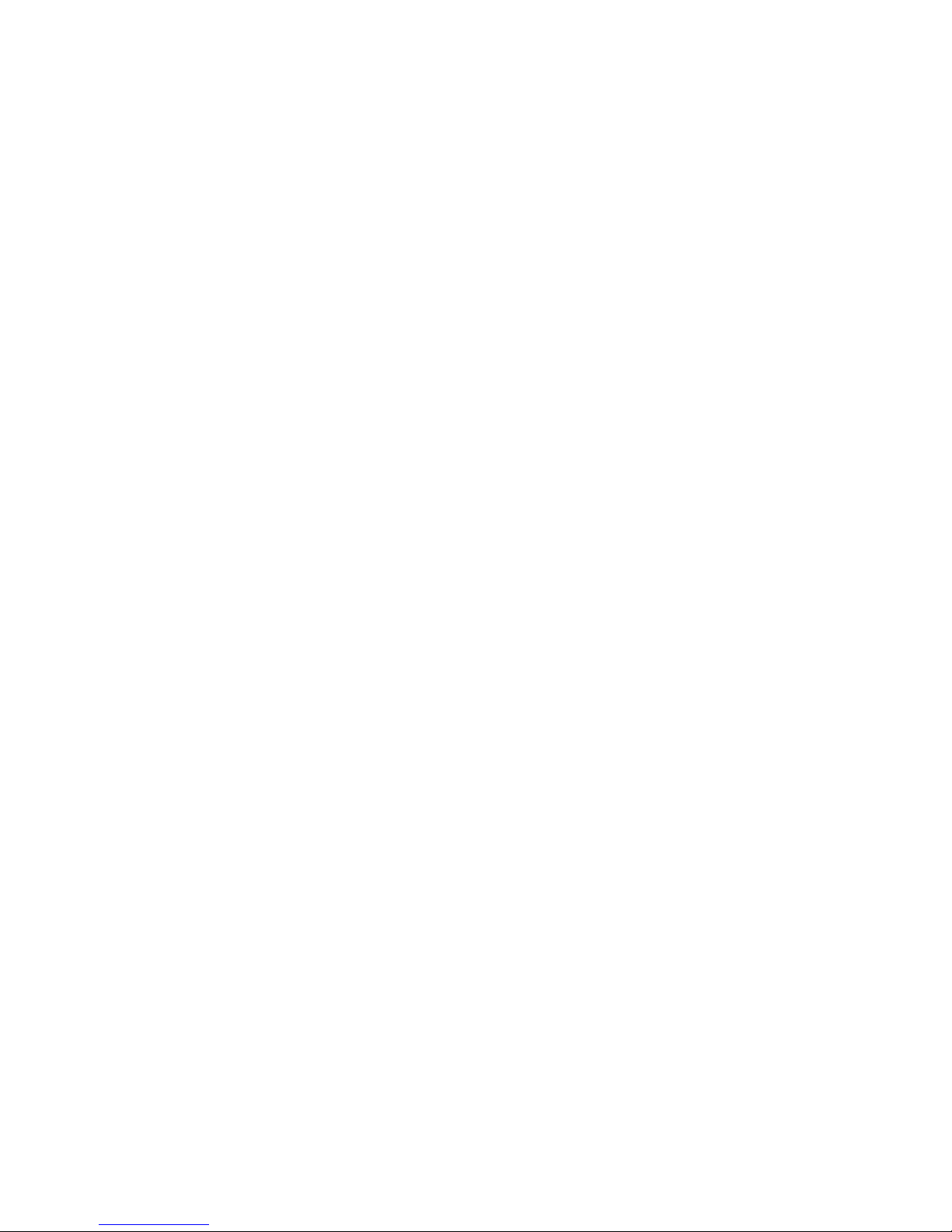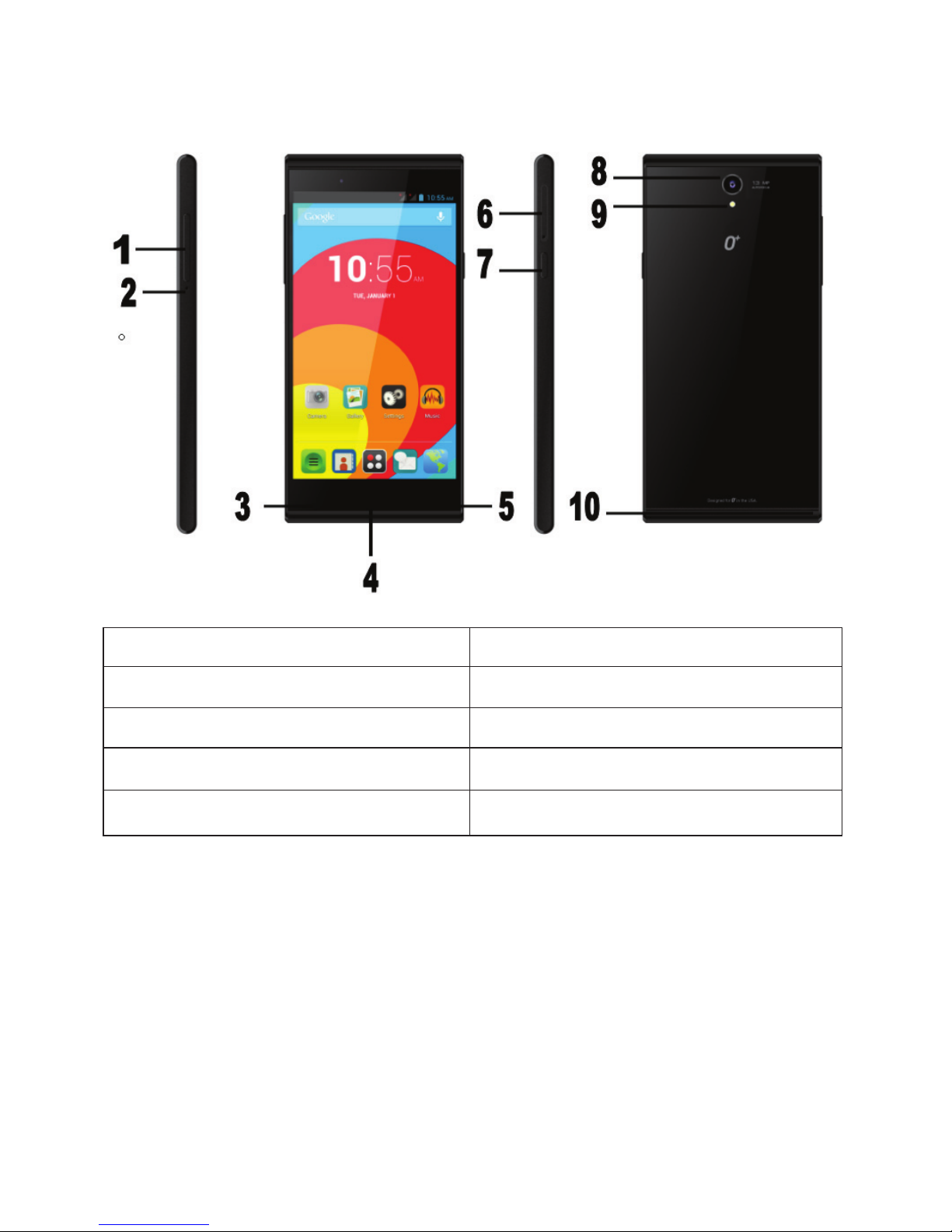PREFACE
Thank you very much for choosing this product!
The policies and procedures outlined in this user
manual will be applied at the discretion of O+. O+
reserves the right to deviate from the policies,
procedures, benefits, and working conditions
described in this user manual. Furthermore, the
Company reserves the right to withdraw or change
the policies, procedures, benefits, and working
conditions described in this user manual at any time,
for any reason, and without prior notice.
ATTENTION AND PRECAUTIONS
For your Safety
Remember to comply with legal requirements
and local restrictions when using the phone,
for example, in aircraft, petrol stations, in
hospitals or near medical equipments.
Obey all instructions in restricted areas.
Always keep your hands free to operate the
vehicle while driving. Your first
consideration while driving should be road
safety. Don’t use handset while driving.
As per the law, phone should not be used at
refueling point, near fuel, chemicals, or
blasting area.
4