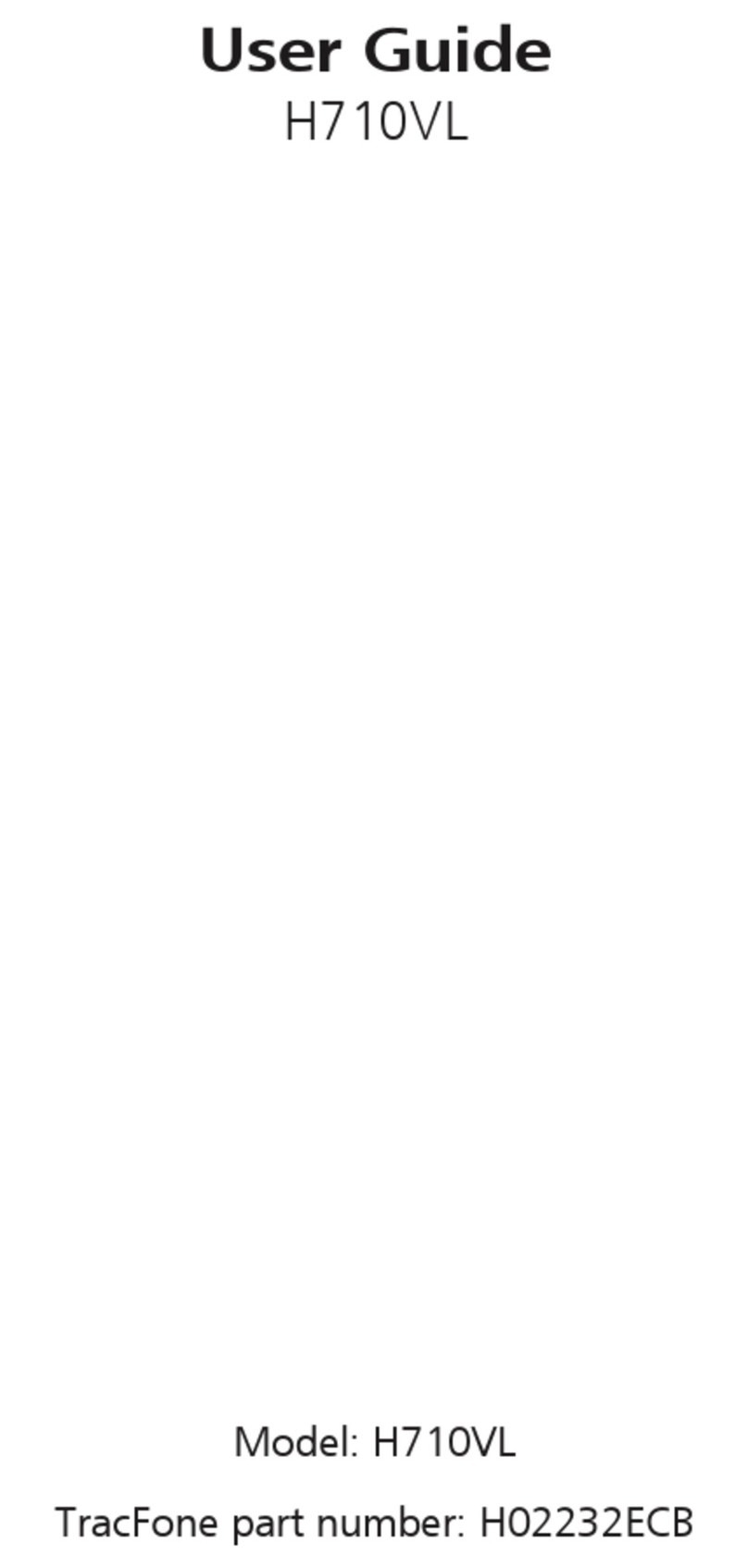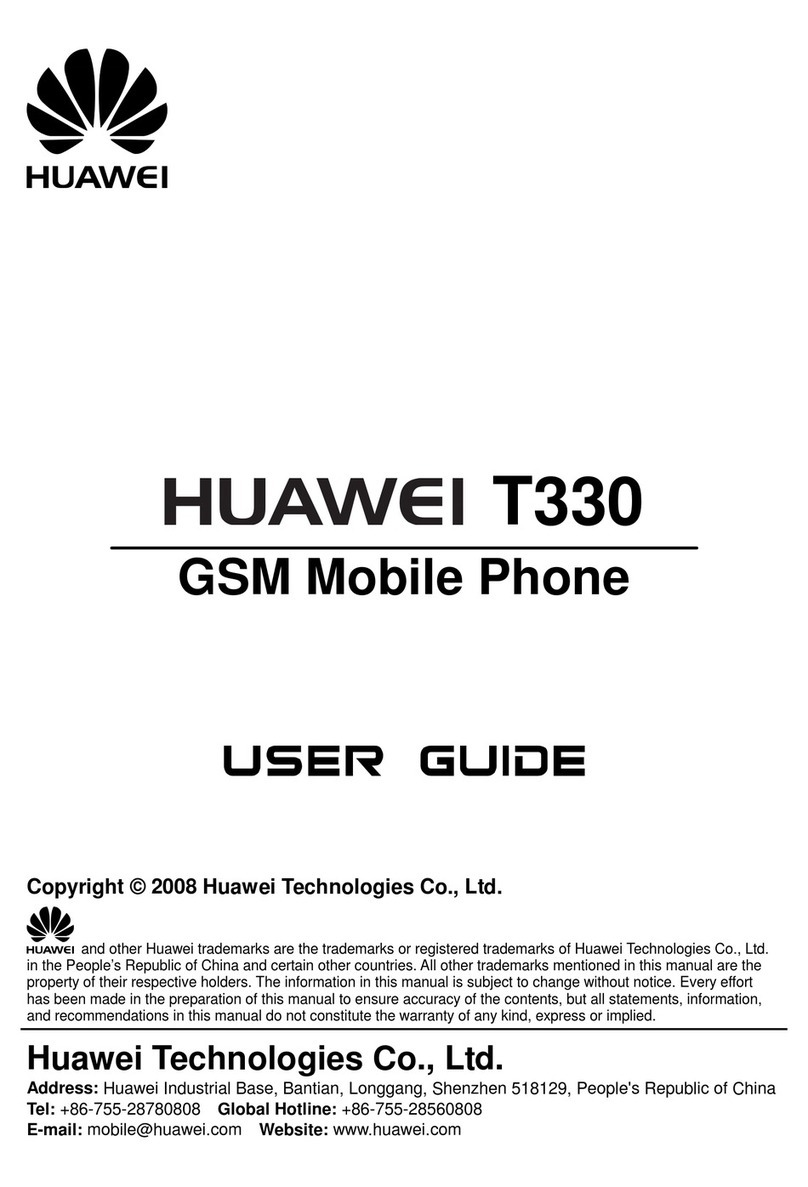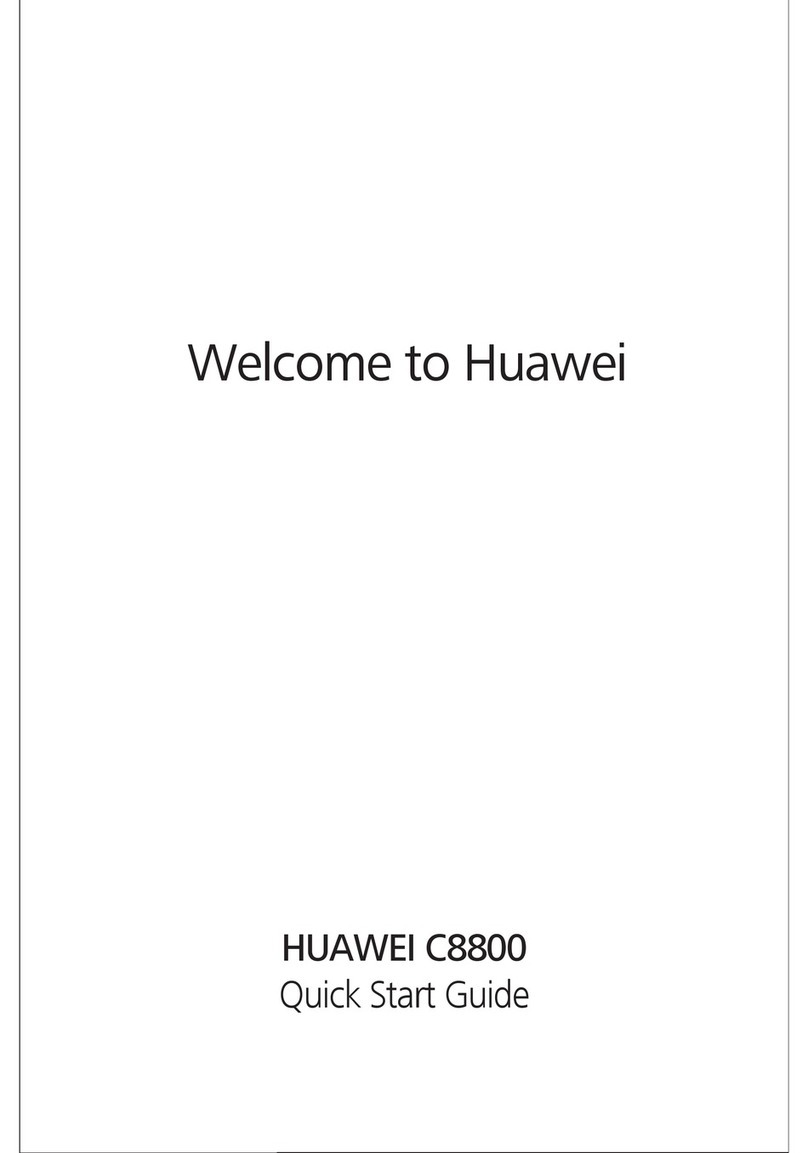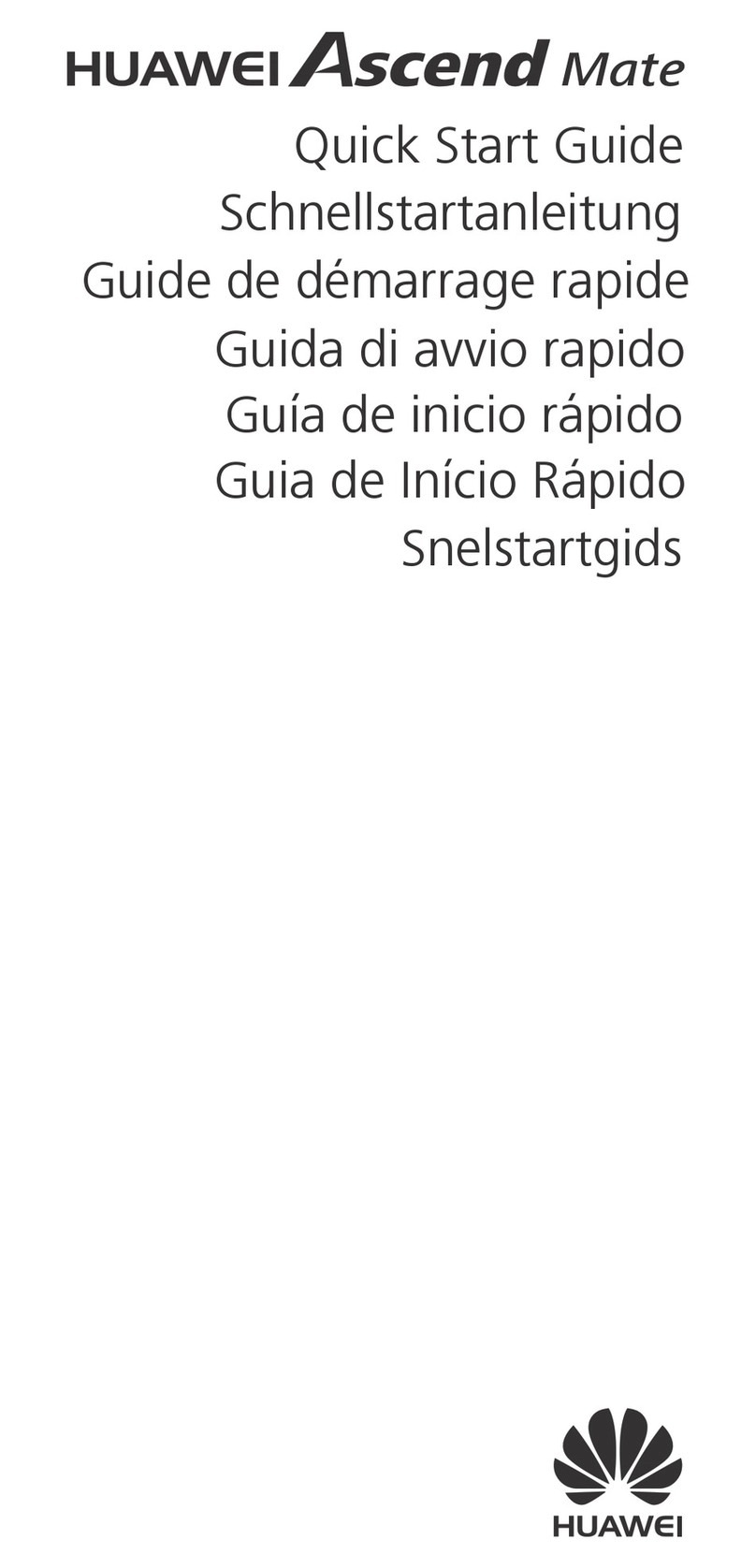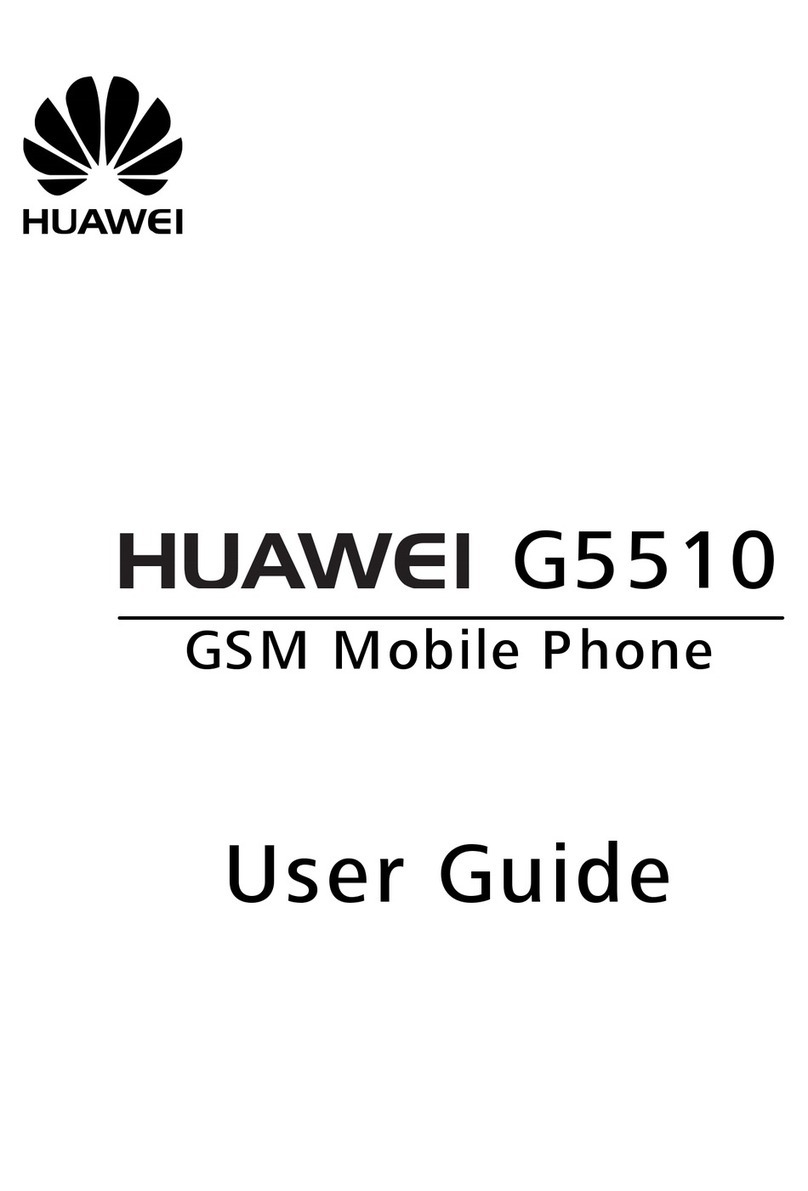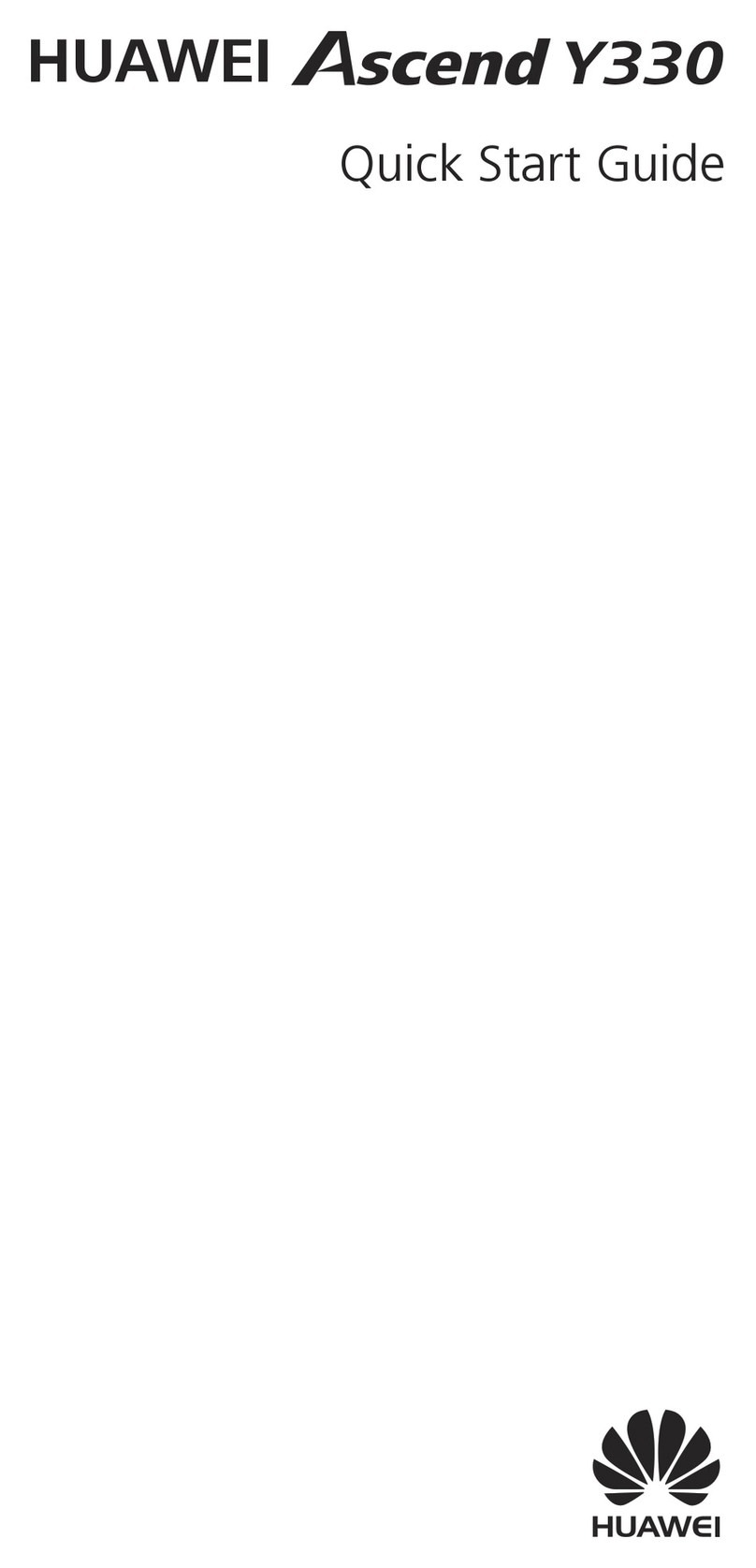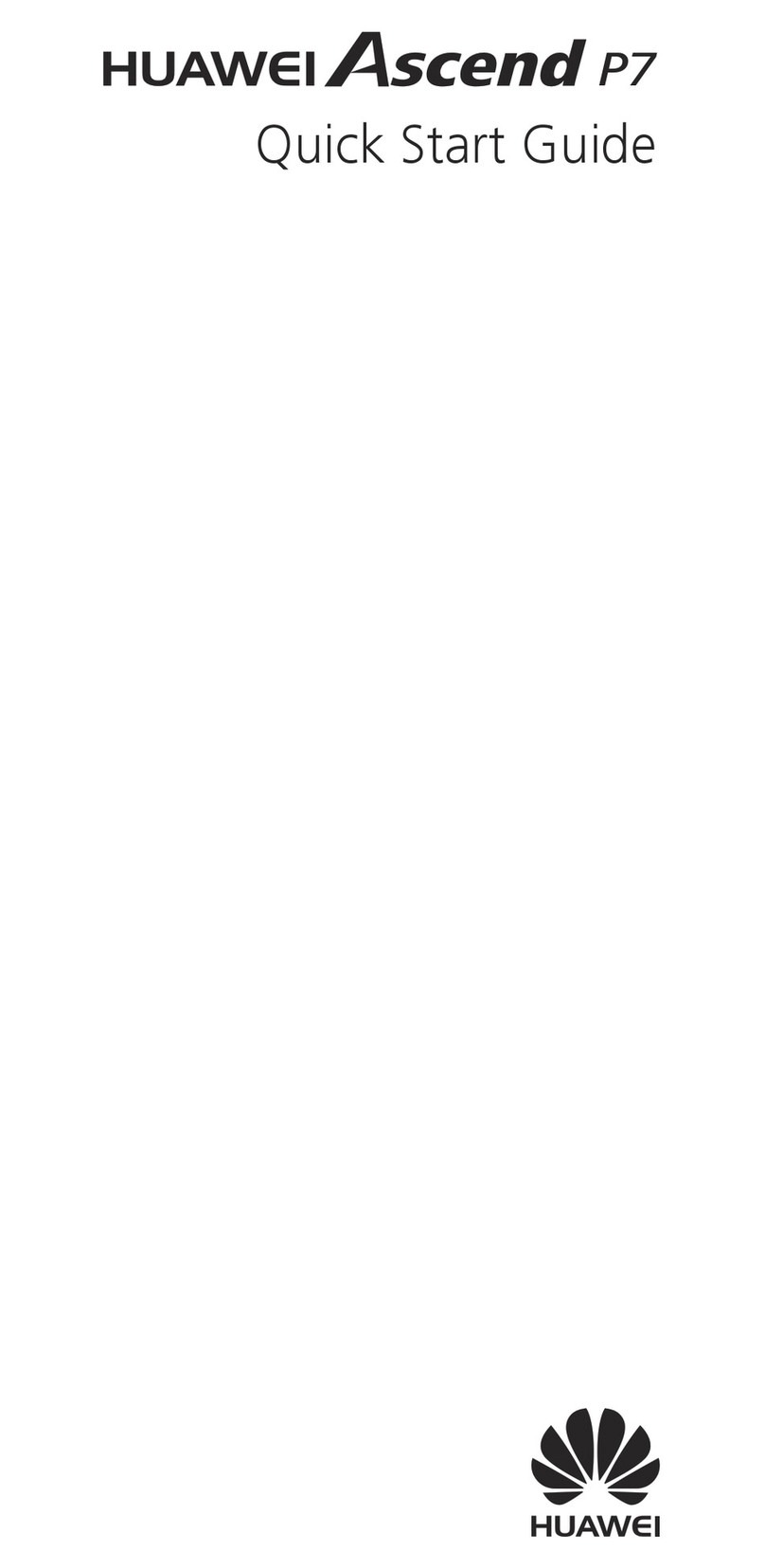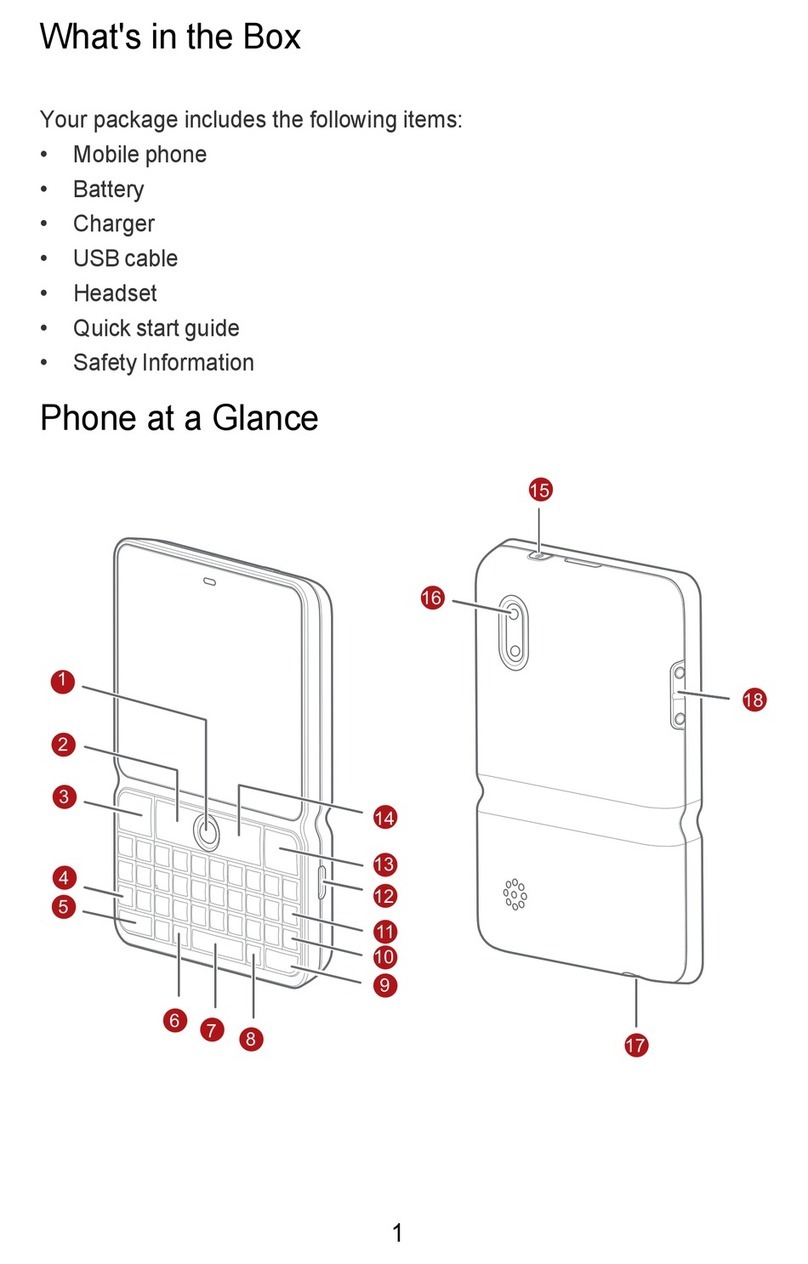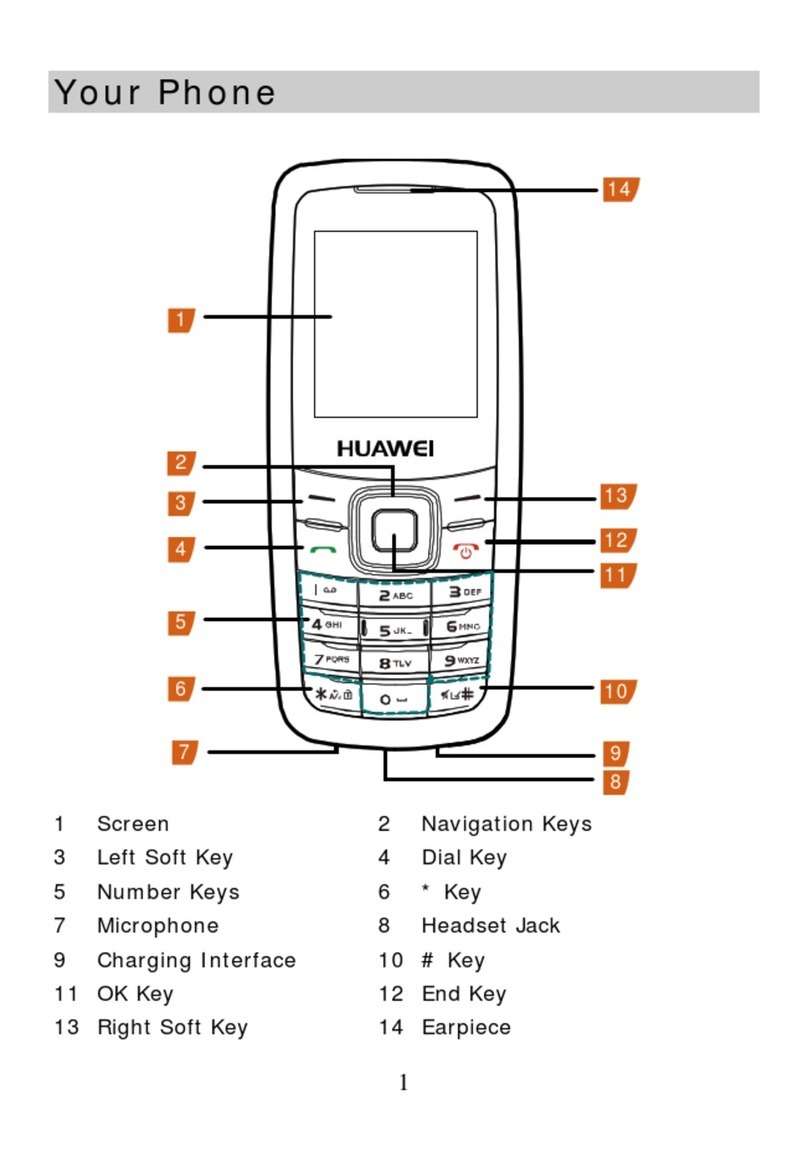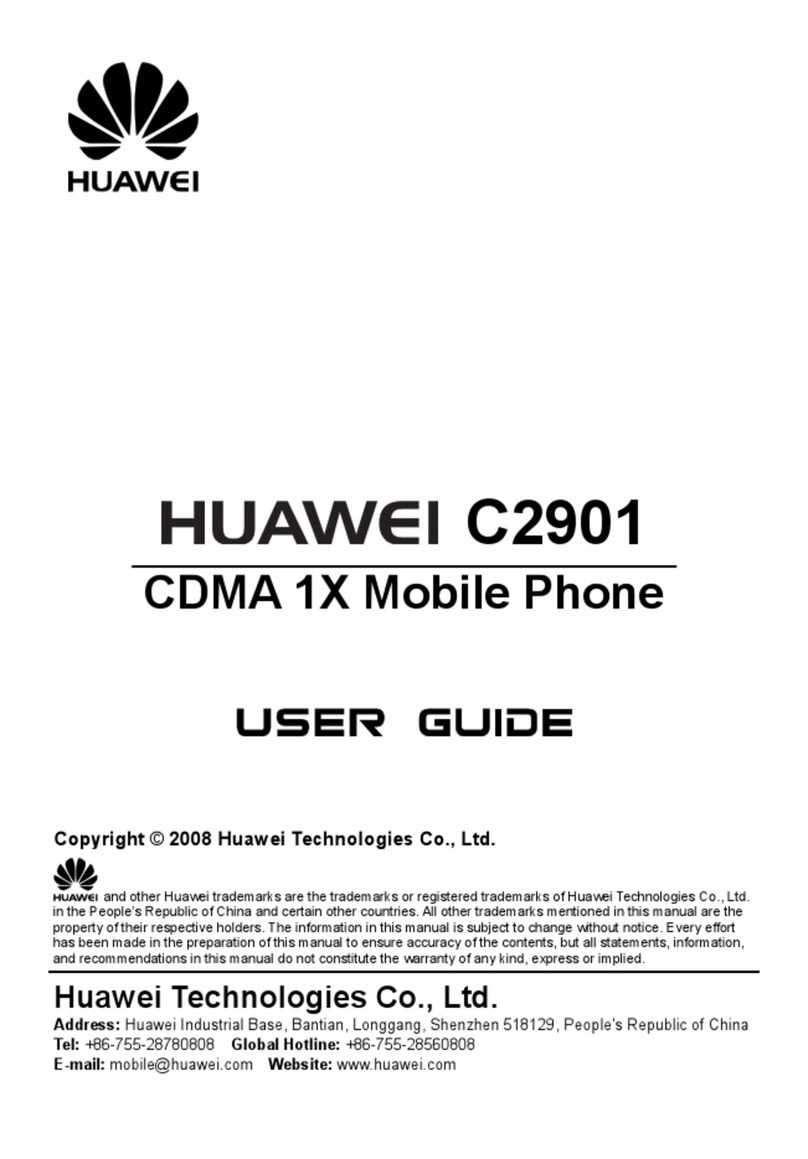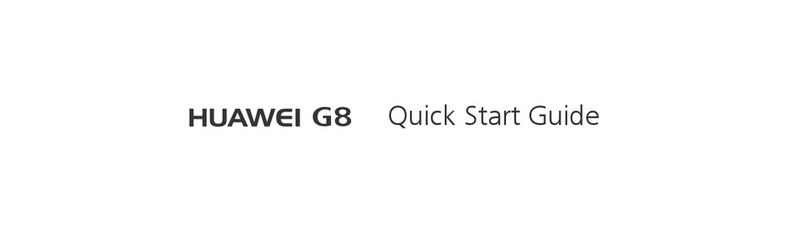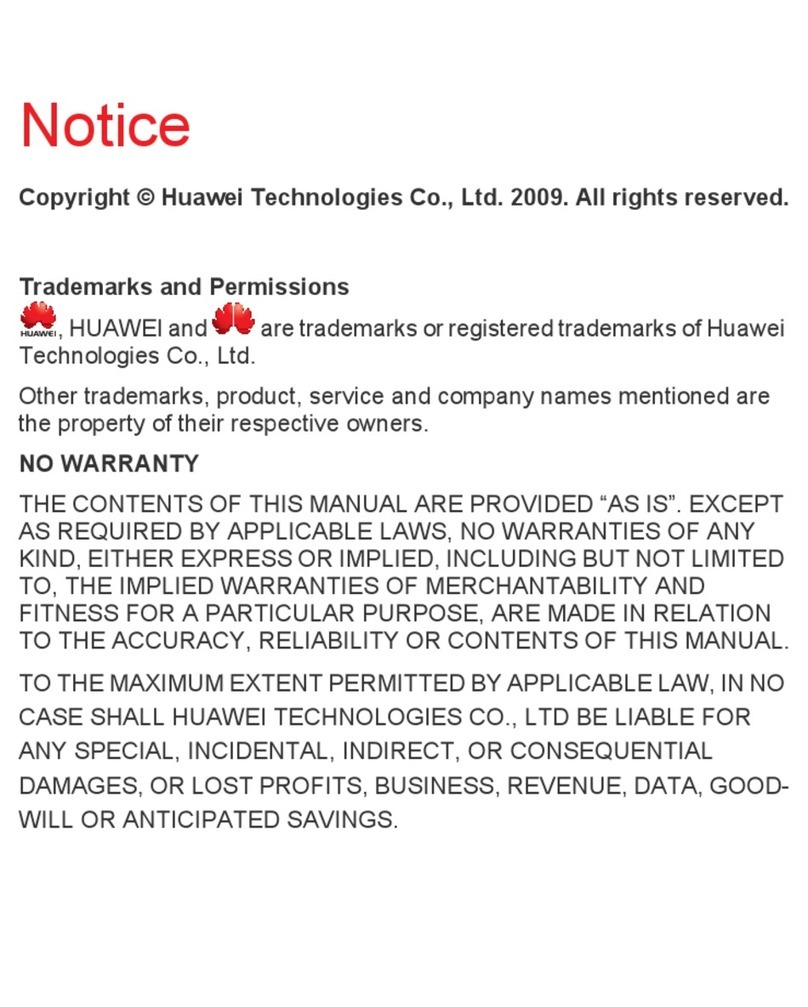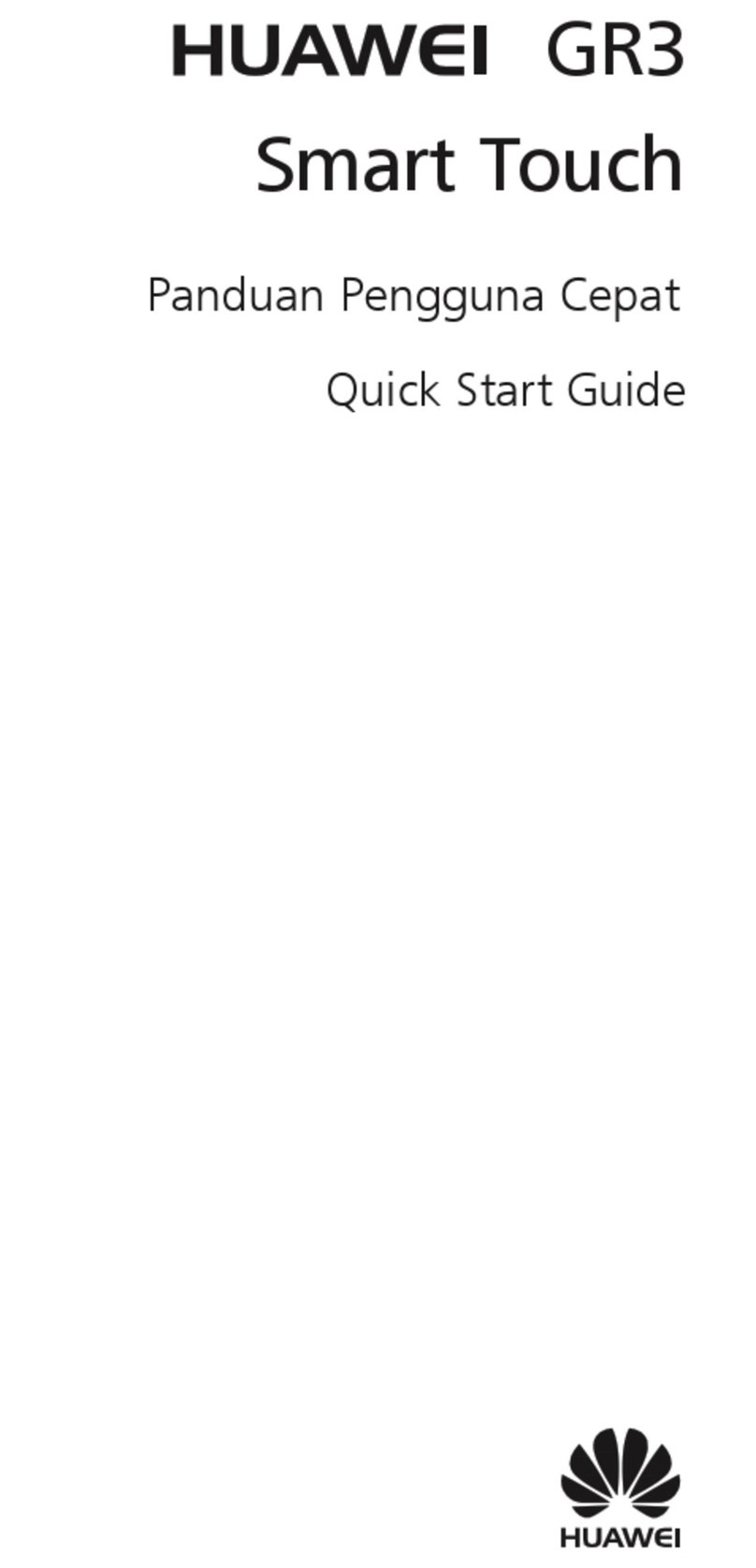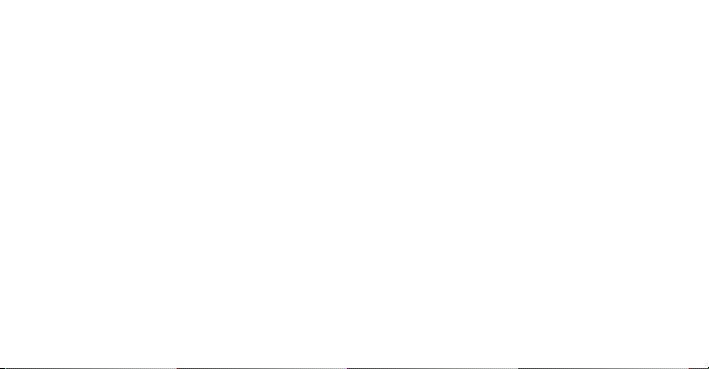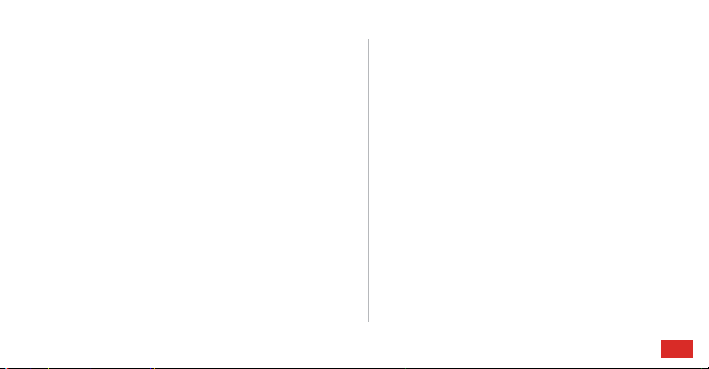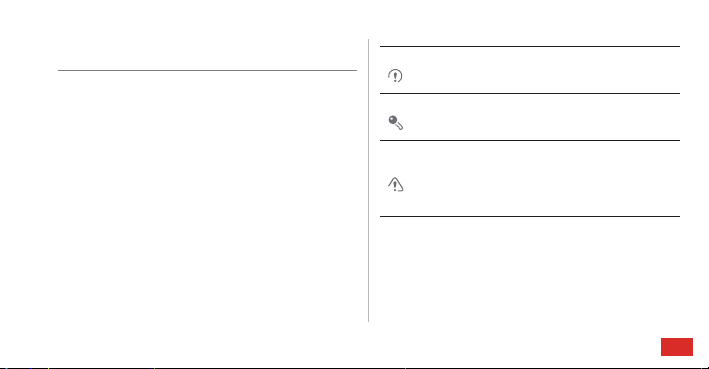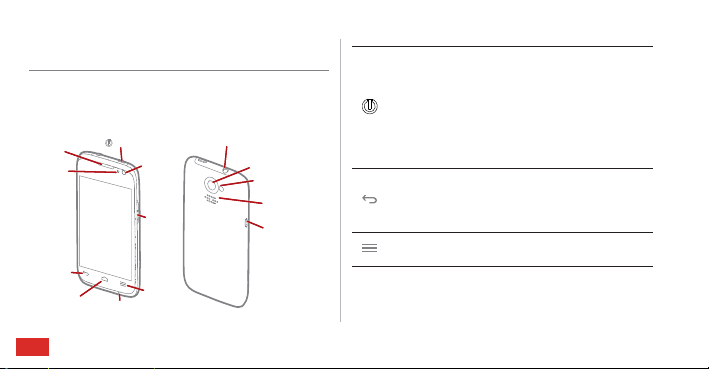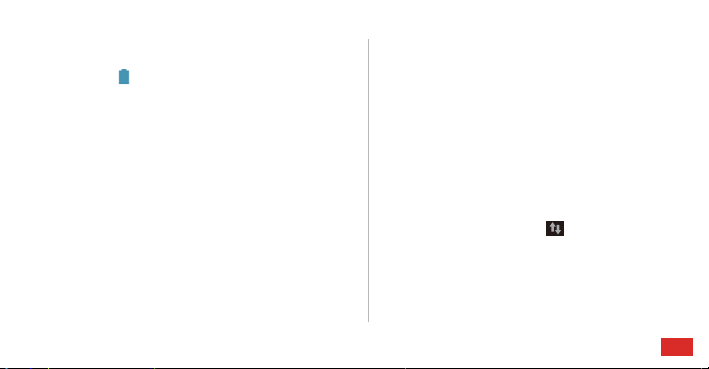Contents
iii
Maps . . . . . . . . . . . . . . . . . . . . . . . . . . . . . . . .. . . . . . . . . 57
Enabling the LocationService . . . . . . . . . . . . . . . . . . . . . . . . 57
Opening Maps . . . . . . . . . . . . . . . . . . . . . . . . . . . . . . . . . . . . . 57
Searching for Places of Interest . . . . . . . . . . . . . . . . . . . . . . . 57
Getting Directions . . . . . . . . . . . . . . . . . . . . . . . . . . . . . . . . . . 57
Capturing Photos and Videos . . . . . . . . . . . . . . . . . . . 59
Camera . . . . . . . . . . . . . . . . . . . . . . . . . . . . . . . . . . . . . . . . . . . 59
Video Camera . . . . . . . . . . . . . . . . . . . . . . . . . . . . . . . . . . . . . 62
Gallery . . . . . . . . . . . . . . . . . . . . . . . . . . . . . . .. . . . . . . . . 65
Viewing Photosor Videos . . . . . . . . . . . . . . . . . . . . . . . . . . . 65
Editing a Picture . . . . . . . . . . . . . . . . . . . . . . . . . . . . . . . . . . . . 65
Rotating a Picture . . . . . . . . . . . . . . . . . . . . . . . . . . . . . . . . . . 66
Cropping a Picture . . . . . . . . . . . . . . . . . . . . . . . . . . . . . . . . . . 66
Music Player. . . . . . . . . . . . .. . . . . . . . . . . . . . . . . . . . . . 67
Opening the Media Library . . . . . . . . . . . . . . . . . . . . . . . . . . . 67
Adding an Audio File to aPlaylist . . . . . . . . . . . . . . . . . . . . . 67
Playing a Playlist . . . . . . . . . . . . . . . . . . . . . . . . . . . . . . . . . . . 67
Playing an Audio File. . . . . . . . . . . . . . . . . . . . . . . . . . . . . . . . 67
Copying an Audio File . . . . . . . . . . . . . . . . . . . . . . . . . . . . . . . 69
Accounts and Synchronization . . . . . . . . . . . . . . . . . 71
Adding an Account . . . . . . . . . . . . . . . . . . . . . . . . . . . . . . . . . . 71
Removing an Account . . . . . . . . . . . . . . . . . . . . . . . . . . . . . . . 71
Synchronizing Data . . . . . . . . . . . . . . . . . . . . . . . . . . . . . . . . . 72
Changing theAccount Synchronization Settings . . . . . . . . . 72
More Applications . . . . . . . . . . . . . . . . . . . . . . . . . . . . . 73
All Backup . . . . . . . . . . . . . . . . . . . . . . . . . . . . . . . . . . . . . . . . . 73
Calendar . . . . . . . . . . . . . . . . . . . . . . . . . . . . . . . . . . . . . . . . . . 74
Managing File Manager . . . . . . . . . . . . . . . . . . . . . . . . . . . . . . 76
Adding an Alarm . . . . . . . . . . . . . . . . . . . . . . . . . . . . . . . . . . . . 78
Using the Calculator . . . . . . . . . . . . . . . . . . . . . . . . . . . . . . . . . 79
Using the Notes. . . . . . . . . . . . . . . . . . . . . . . . . . . . . . . . . . . . . 79
Weather Clock . . . . . . . . . . . . . . . . . . . . . . . . . . . . . . . . . . . . . . 79
YouTube . . . . . . . . . . . . . . . . . . . . . . . . . . . . . . . . . . . . . . . . . . 81
Configuring Phone Settings . . . . . . . . . . . . . . . . . . . . 82
Setting the Date and Time . . . . . . . . . . . . . . . . . . . . . . . . . . . . 82
Configuring theDisplay Settings . . . . . . . . . . . . . . . . . . . . . . . 82