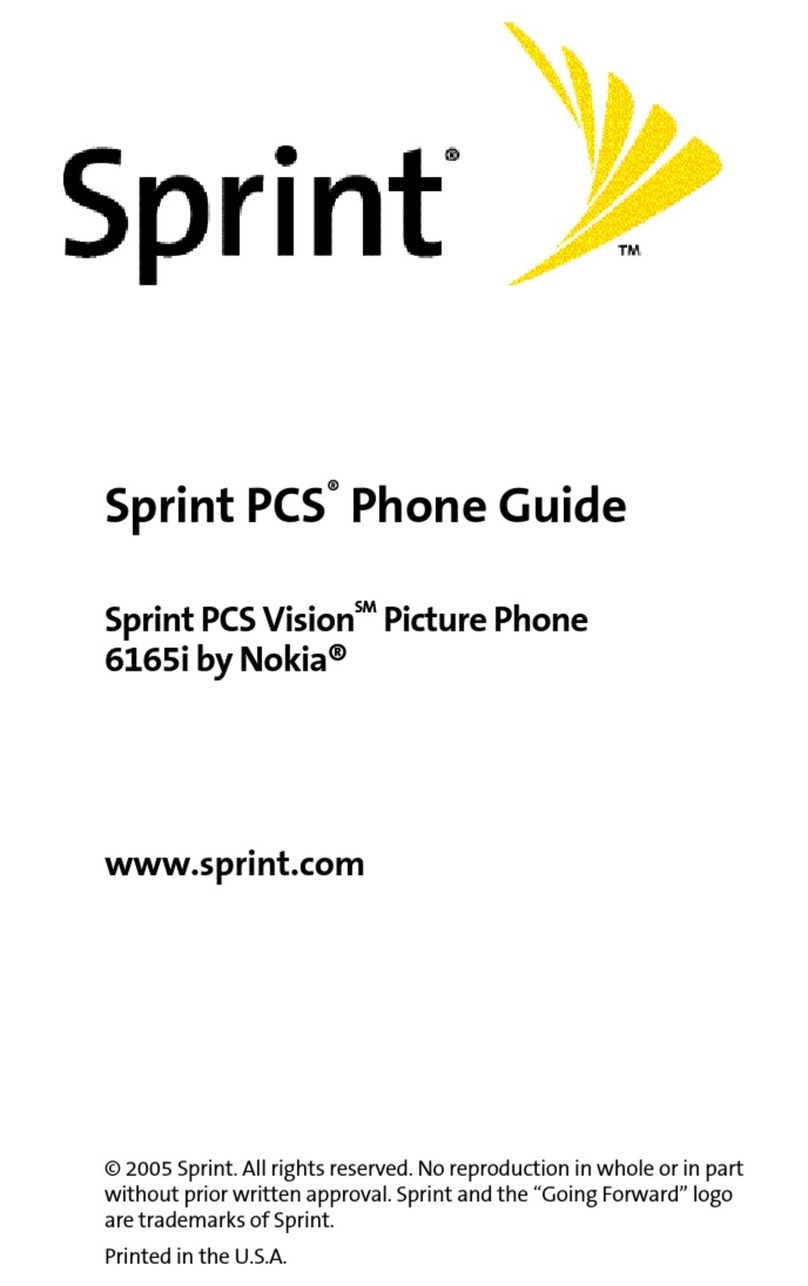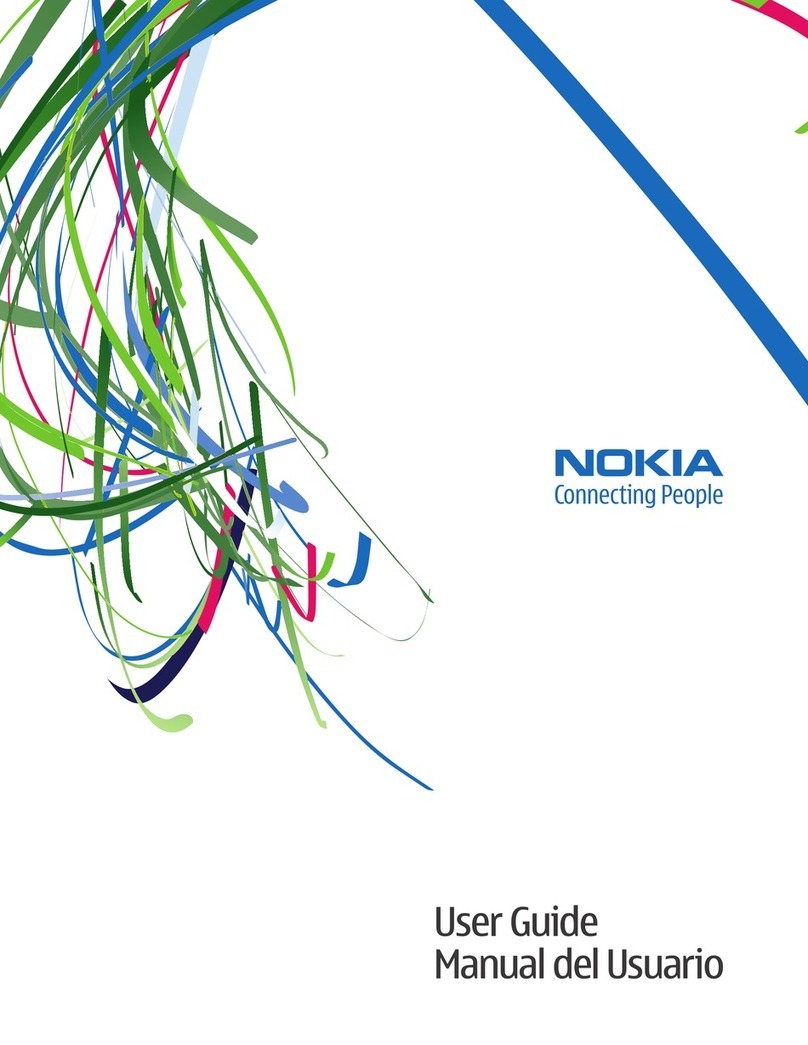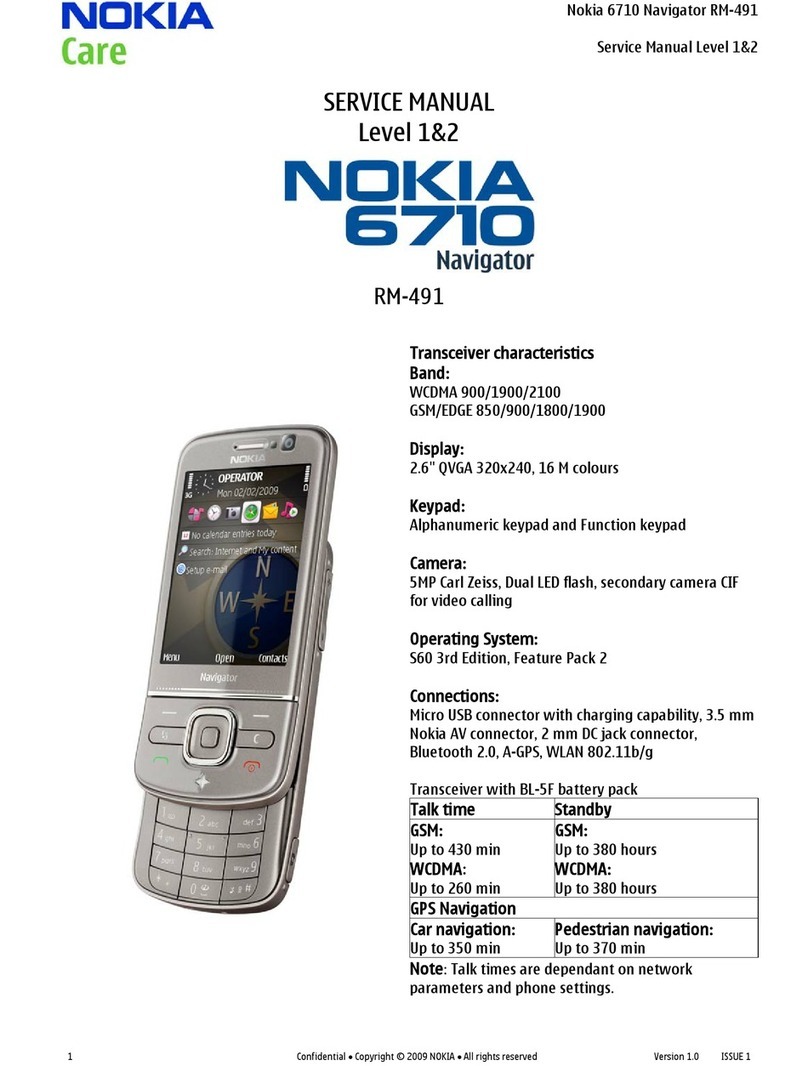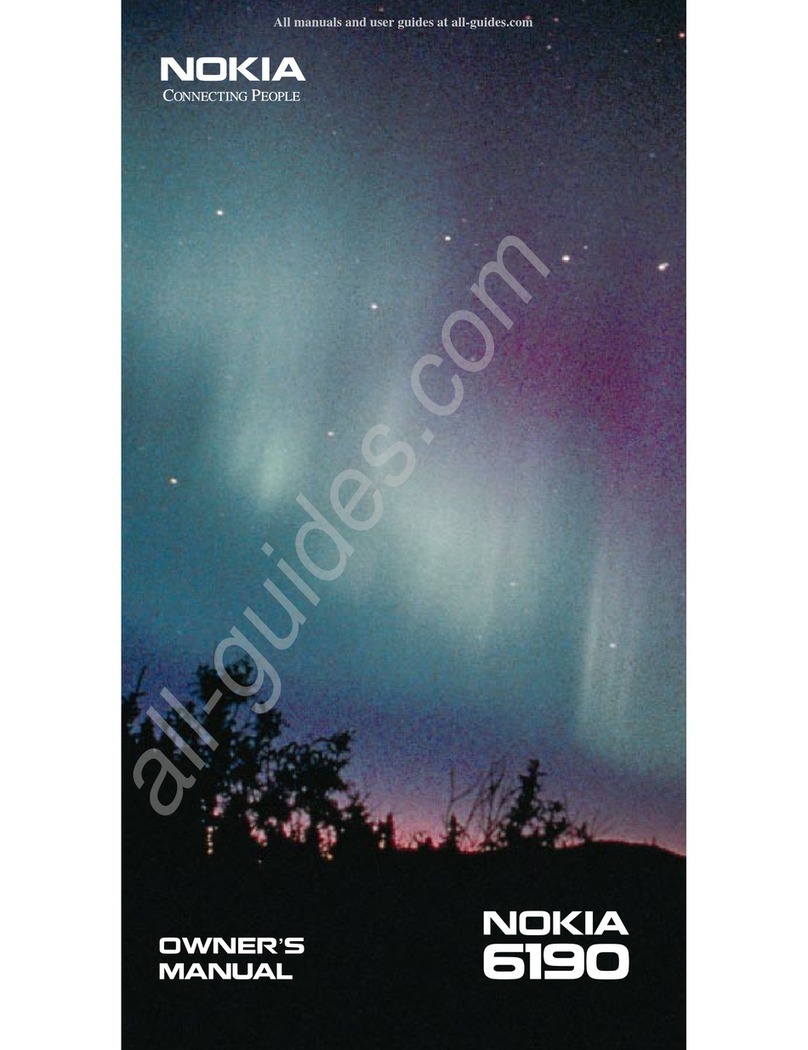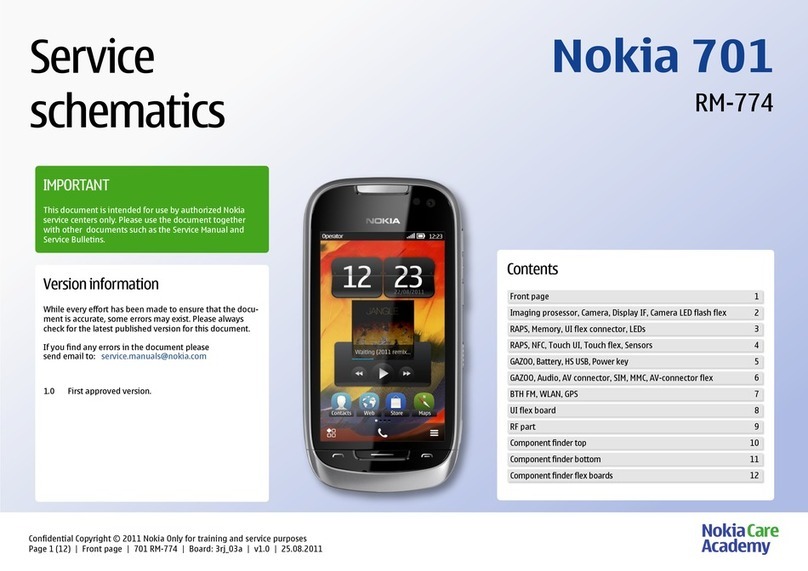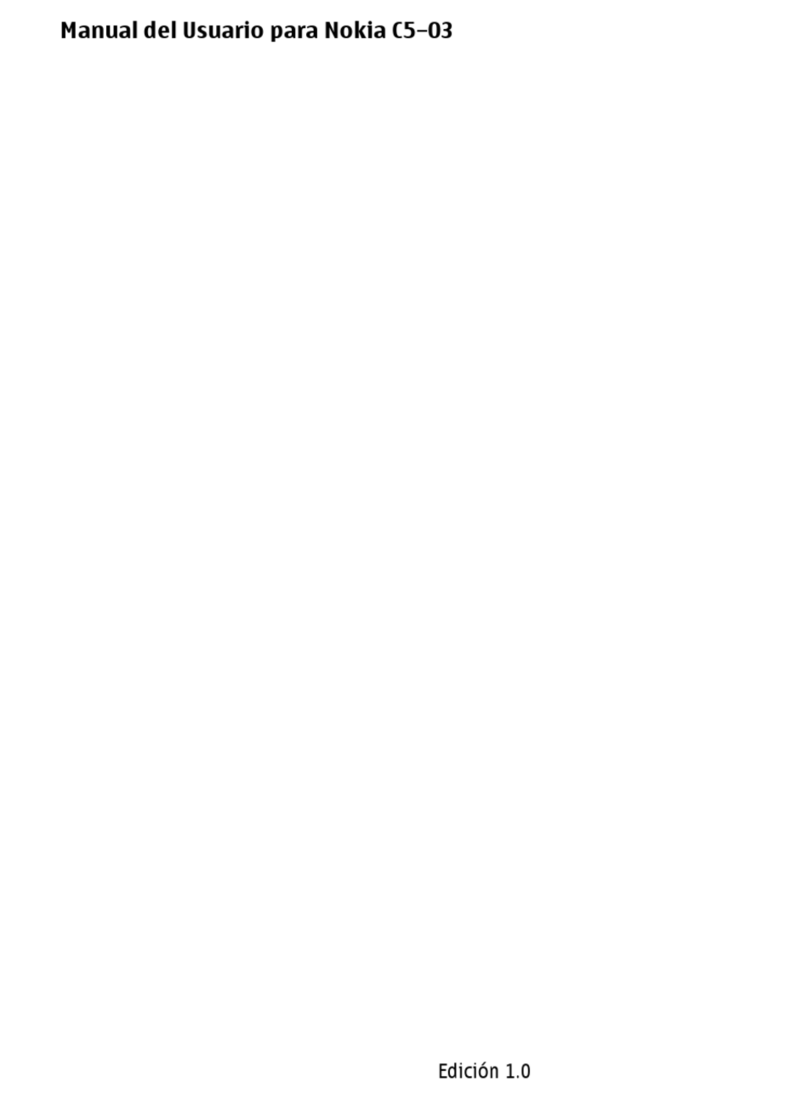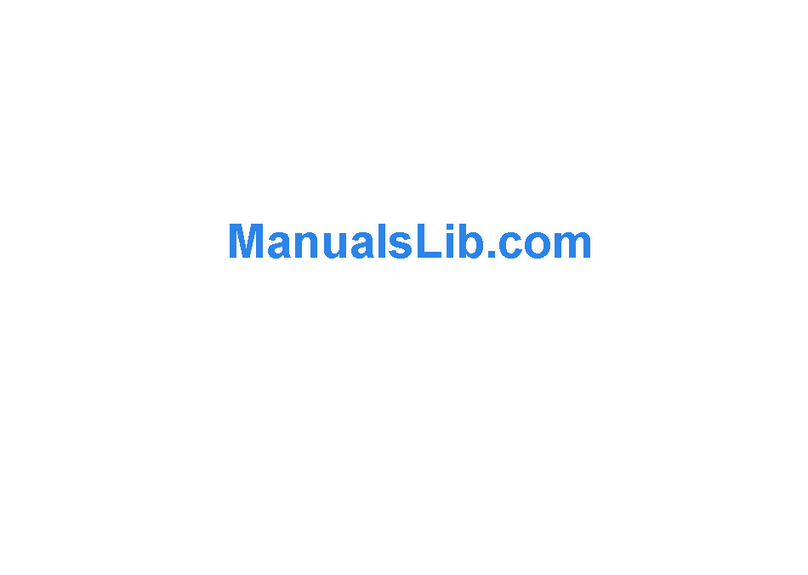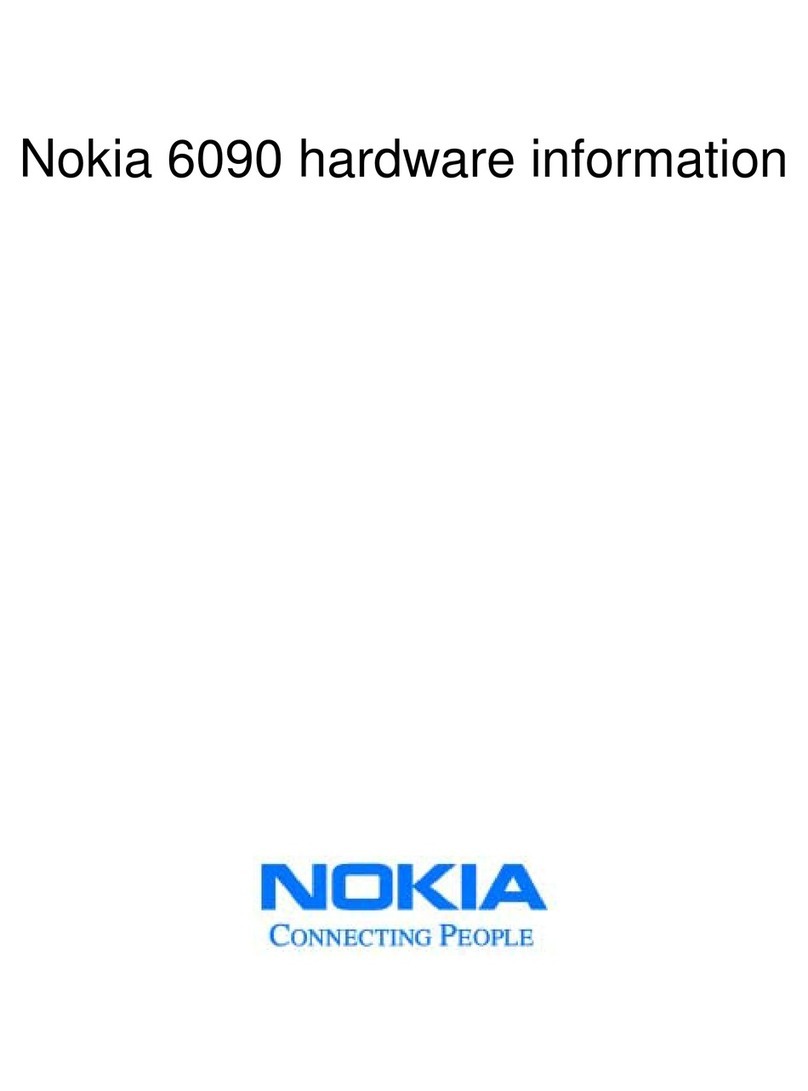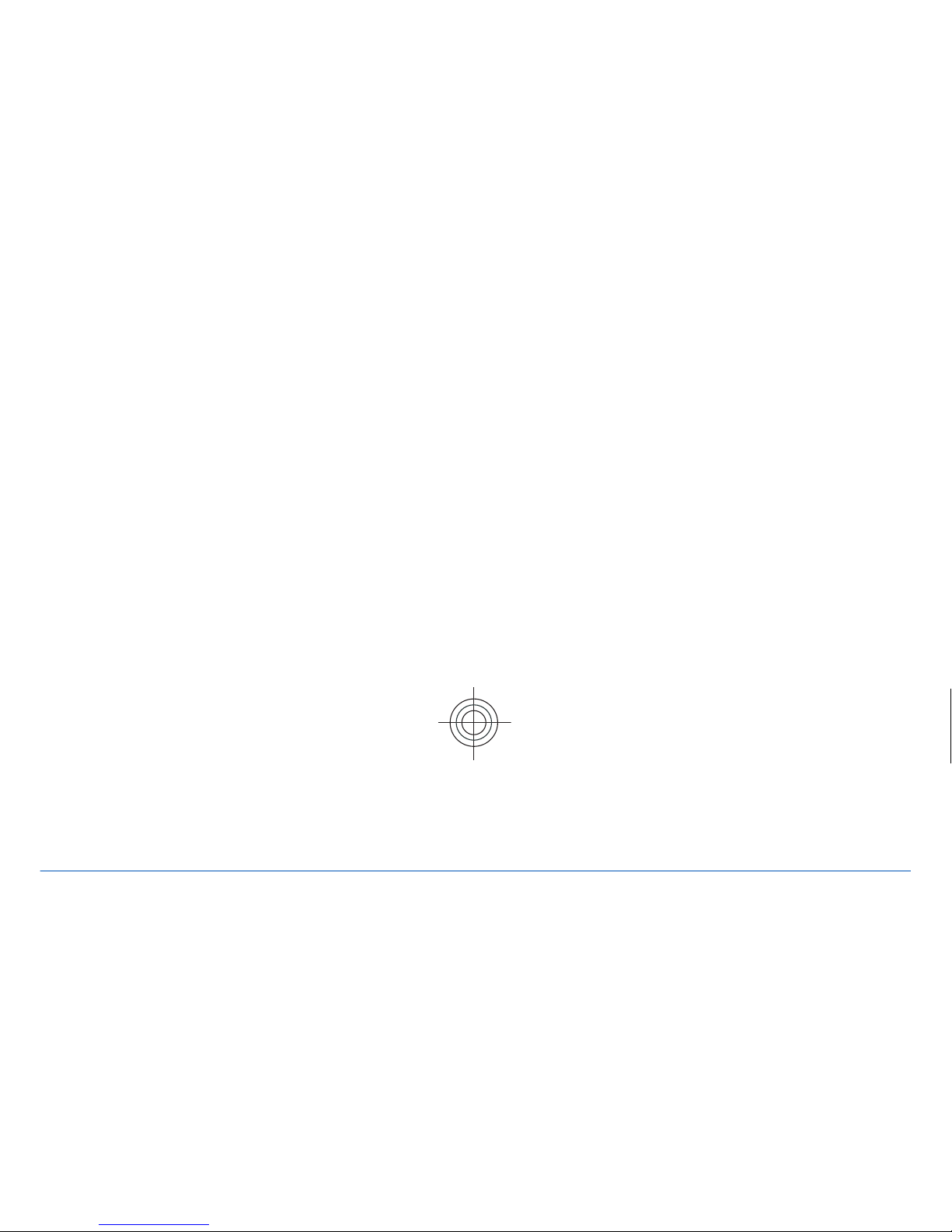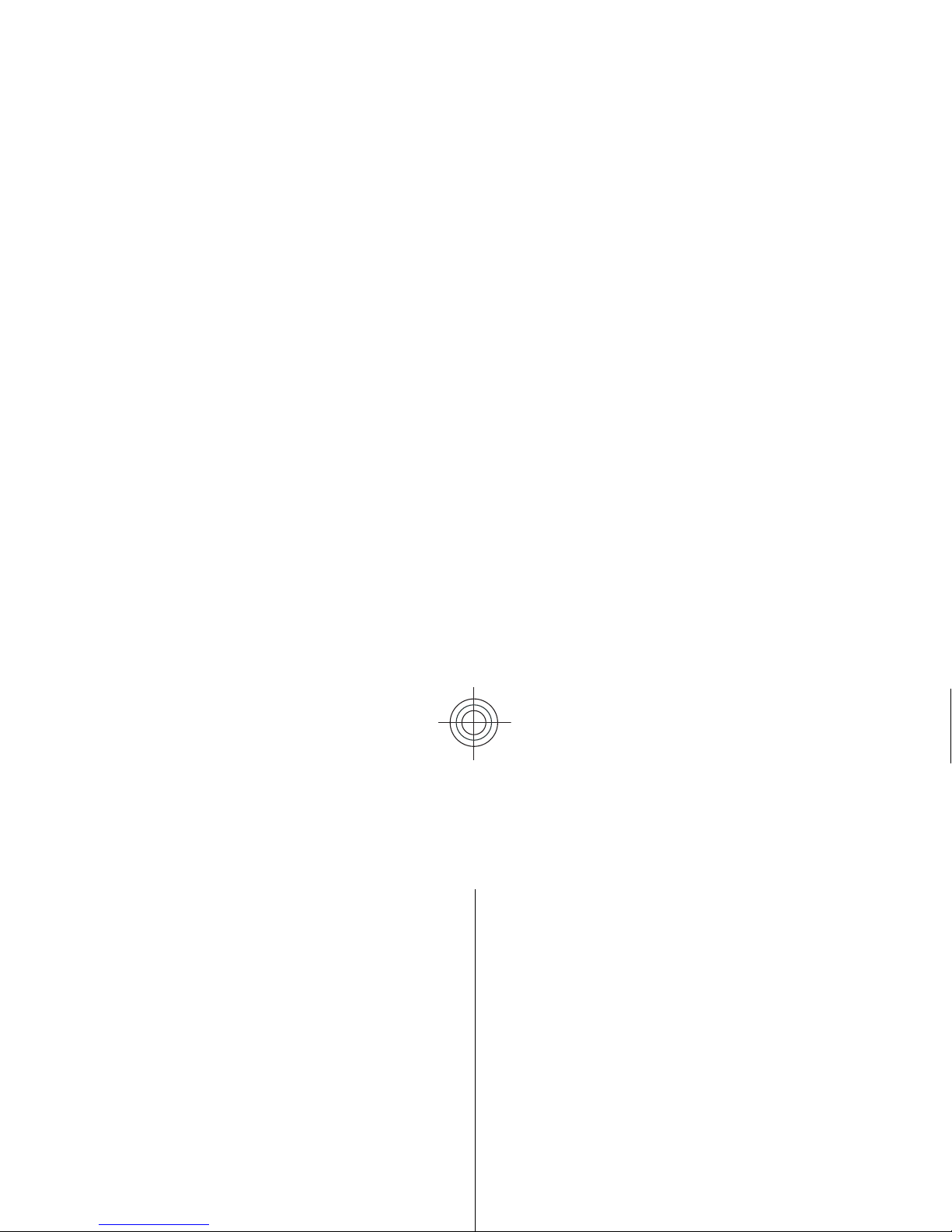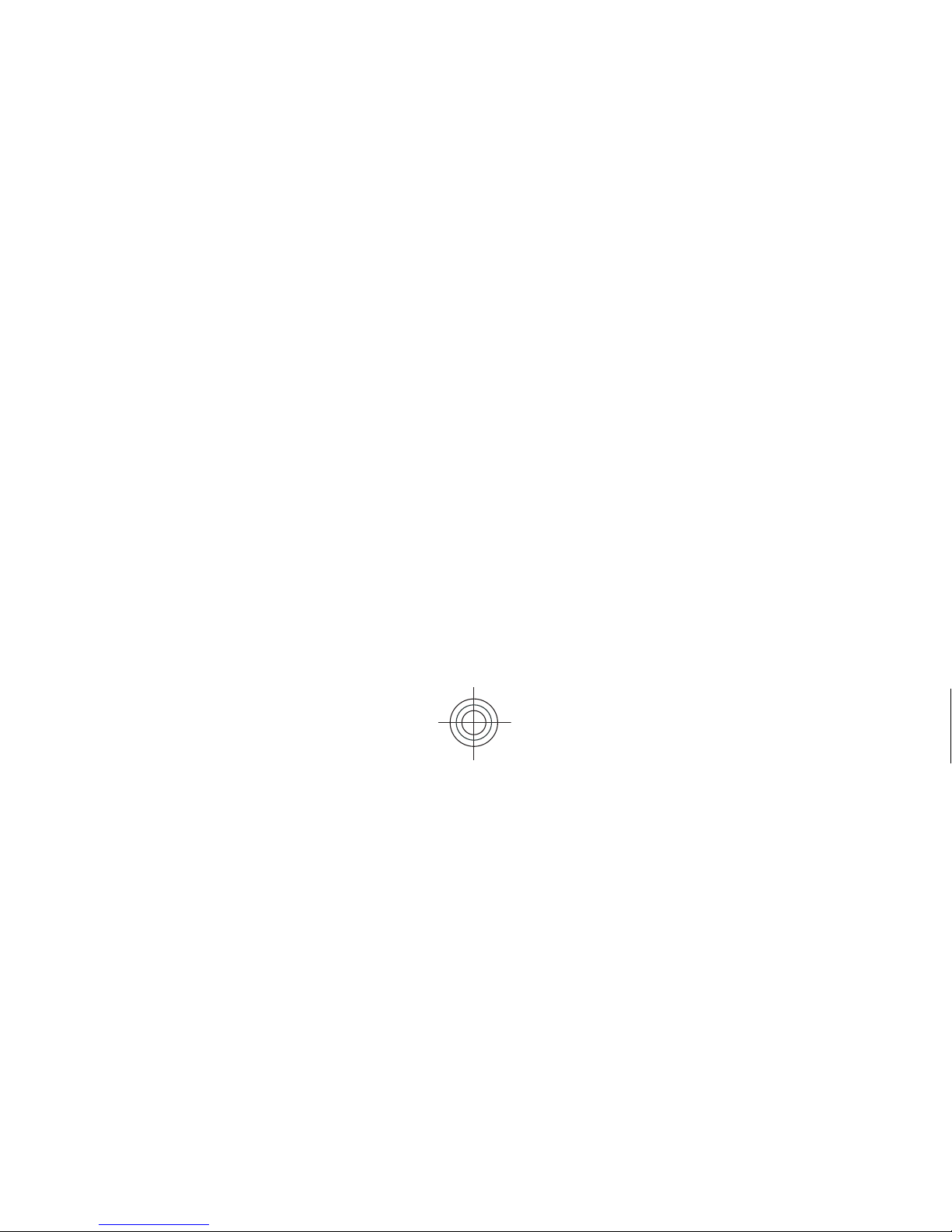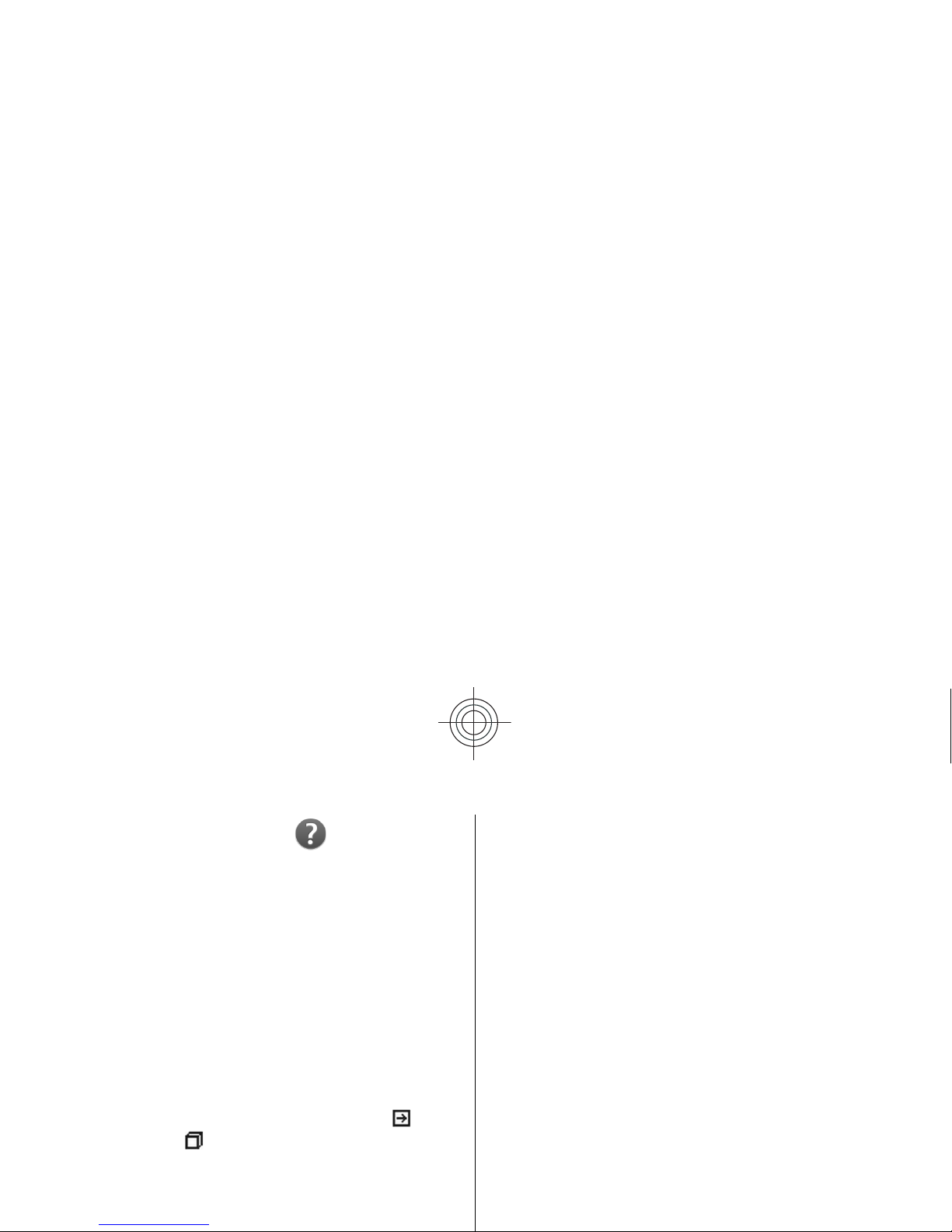Contents
Safety...................................................................6
About your device......................................................................6
Network services.......................................................................7
About Digital Rights Management...........................................7
Battery removing.......................................................................8
Find help...............................................................9
Support.......................................................................................9
Update device software............................................................9
In-device help..........................................................................10
Access codes.............................................................................10
Prolong battery life.................................................................11
Get started..........................................................12
Insert the SIM card and battery..............................................12
Insert the memory card..........................................................13
Remove the memory card......................................................13
Antenna locations....................................................................13
Switch the device on and off..................................................14
Charge the battery...................................................................14
Keys and parts..........................................................................15
Headset.....................................................................................16
Write text.................................................................................16
Copy content from your old device........................................17
Nokia Ovi Suite.........................................................................17
Ovi by Nokia.............................................................................18
About Ovi Store........................................................................18
Your Nokia E72 ..................................................19
Key features.............................................................................19
Home screen............................................................................19
One-touch keys........................................................................20
Optical Navi key.......................................................................21
Turn to silence calls or alarms................................................21
Calendar....................................................................................22
Contacts....................................................................................23
Multitasking.............................................................................25
Flashlight..................................................................................25
Make calls...........................................................25
Voice calls ................................................................................26
Make a video call......................................................................26
Messaging..........................................................27
E-mail service...........................................................................27
E-mail........................................................................................27
Write and send messages.......................................................28
Connectivity.......................................................30
Wireless LAN ............................................................................30
Bluetooth connectivity............................................................31
Internet..............................................................33
Browse the web.......................................................................33
Nokia Office Tools..............................................34
Active notes..............................................................................34
Calculator..................................................................................34
File manager............................................................................34
Quickoffice................................................................................35
Cyan