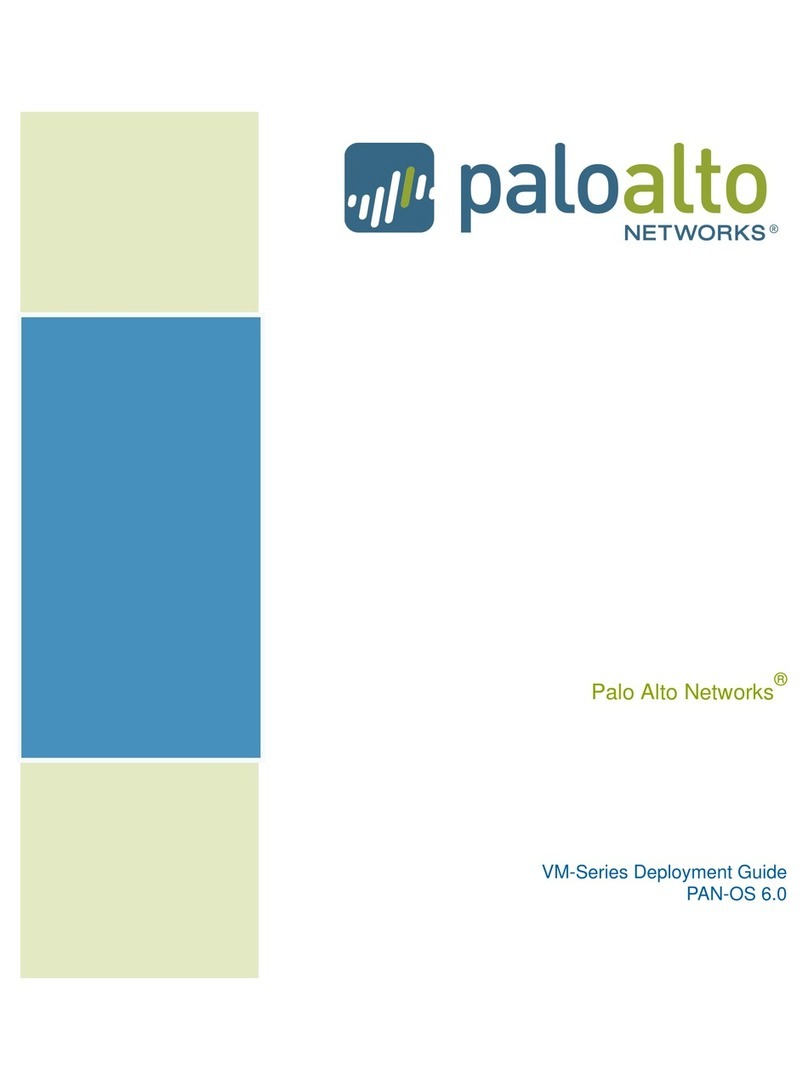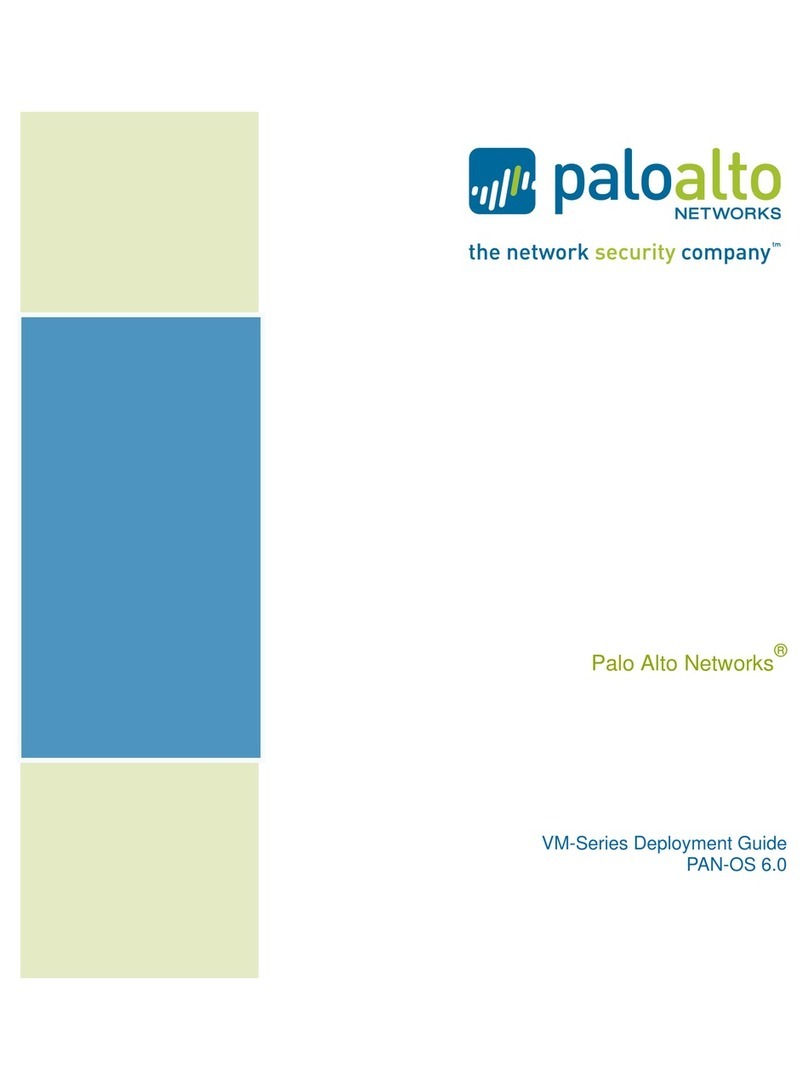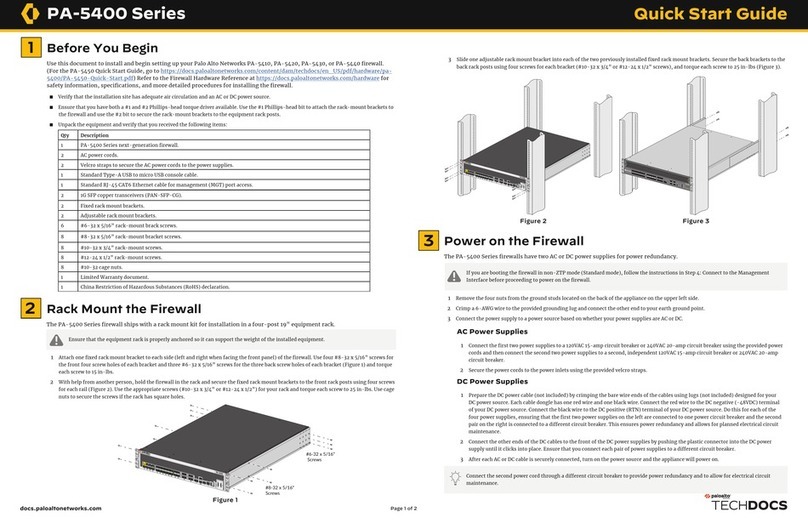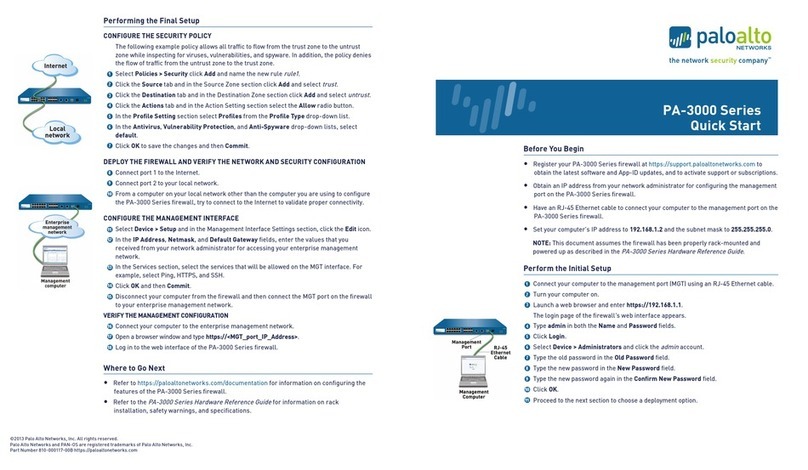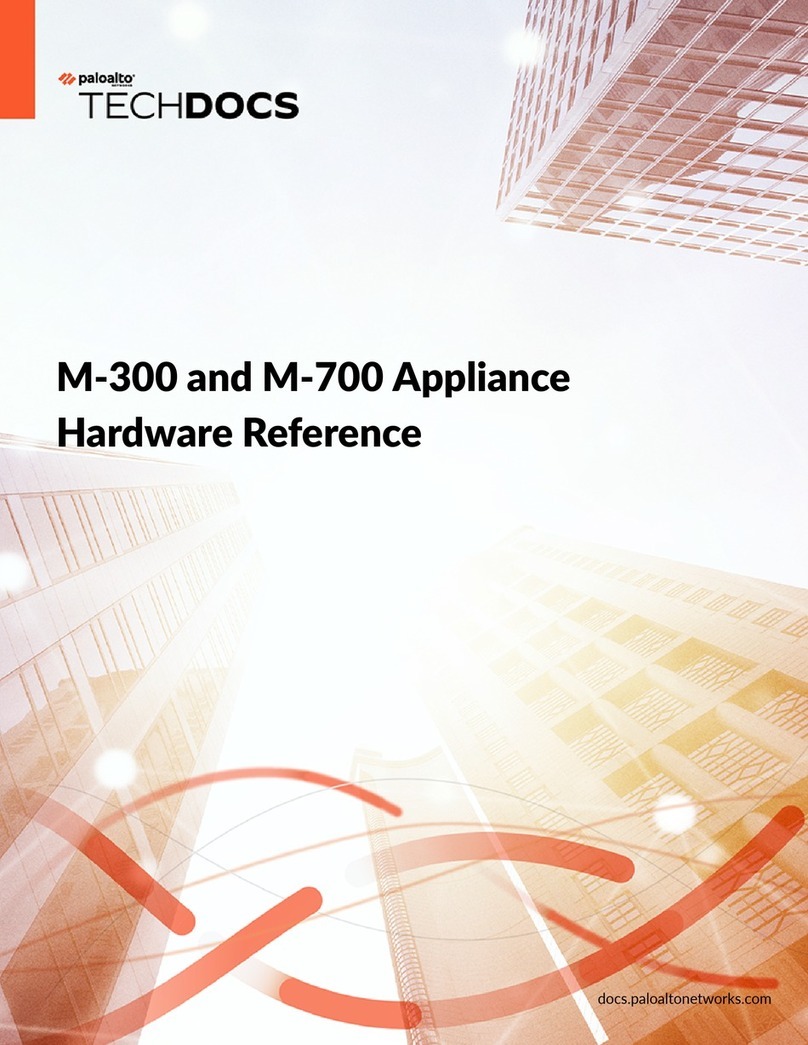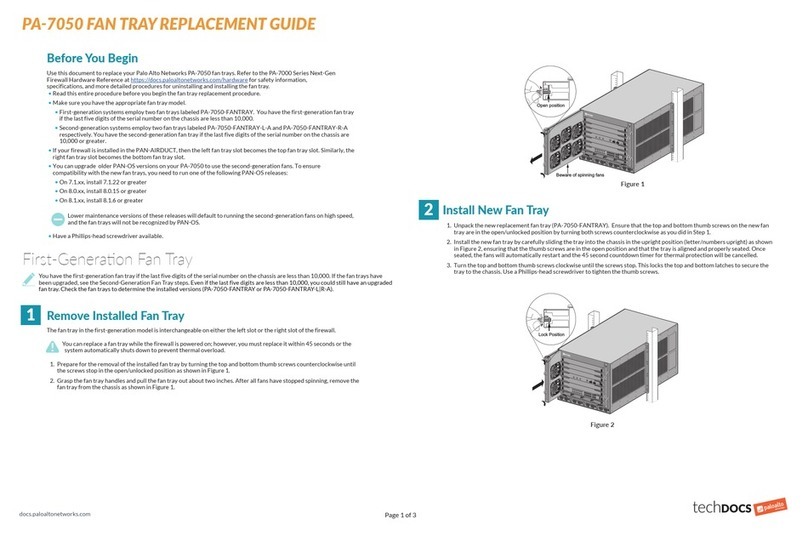PA-800 SERIES NEXT-GEN FIREWALL QUICK START GUIDE
paloaltonetworks.com/documentaon
1
2
Before You Begin
Use this document to install and begin setting up your Palo Alto Networks PA-820 or PA-850 next-generation firewall. Refer to the
PA-800 Series Next Gen Firewall Hardware Reference at hps://www.paloaltonetworks.com/documentaon/plaorms for safety
information, specifications, and more detailed procedures for installing the firewall.
• Verify that the installation site has adequate air circulation and AC power.
• Have a #1 and #2 Phillips-head torque driver available. Use the #1 Phillips-head bit to attach the rack-mount brackets to the
firewall and use the #2 bit to secure the rack-mount brackets to the equipment rack posts.
• Unpack the equipment and verify that you received the following items:
Rack Mount the Firewall
The PA-800 Series firewall ships with two rack-mount brackets for an installation in a two-post or four-post 19” equipment
rack. If you install the rewall in a four-post rack, you can purchase an oponal four-post kit to secure the rewall to the
back rack posts to provide addional support. Both procedures are covered in this section.
Install the Firewall in a Two-Post Equipment Rack
1. Attach one rack-mount bracket to each side of the firewall using four #6-32 x 5/16” screws for each bracket (Figure 1) and
torque to 9 in-lbs. For a two-post rack, we recommend that you install the brackets in the mid-mount position as shown in
Figure 1. For a four-post rack or cabinet, install the rack-mount brackets in the front-mount position as shown in Figure 3.
Ensure that the equipment rack is properly anchored so it can support the weight of the installed equipment.
2. With help from another person, hold the firewall in place in the rack and secure the rack-mount brackets to the rack using
two screws for each bracket (Figure 2). Use the appropriate screws (#10-32 x 3/4” or #12-24 x 1/2”) for your rack and
torque to 25 in-lbs. Use cage nuts (not provided) to secure the screws if the rack has square holes.
Figure 1
Attach Front Rack-Mount Brackets
Figure 2
Secure the Firewall to the Rack
Figure 3
Attach Front Rack-Mount Brackets
Figure 4
Attach Side Rack-Mount Rails
Figure 6
Install the Back Brackets and Secure them to the Back Rack Posts
(Optional) Install the Four-Post Rack Kit
1. Attach one rack-mount bracket to each side of the firewall using four #6-32 x 5/16” screws for each bracket (Figure 3) and torque to
9 in-lbs.
2. Attach one side rack-mount rail to each side of the firewall using two #6-32 x 5/16” screws for each bracket (Figure 4) and torque to
9 in-lbs. The side rack-mount rail screws ship with the four-post rack kit.
3. With help from another person, hold the firewall in the rack and secure the rack-mount brackets to the front rack posts using two
screws for each bracket (Figure 5). Use the appropriate screws (#10-32 x 3/4” or #12-24 x 1/2”) for your rack and torque to 25 in-lbs.
Use cage nuts (not provided) to secure the screws if the rack has square holes.
4. Slide one back rack-mount bracket into each of the two previously installed side rack-mount rails and secure the brackets to the back
rack posts (Figure 6) using the appropriate screws for your rack (#10-32 x 3/4” or #12-24 x 1/2”) and torque to 25 in-lbs.
Figure 5
Secure the Firewall to the Front Rack Posts
Qty Descripon
1PA-800 Series next-generaon rewall.
1 or 2 AC power cord (the PA-820 rewall ships with 1 cord and the PA-850 ships with 2 cords).
2(PA-850 only) Velcro straps to secure the AC power cords to the power supplies.
1 Standard Type-A USB to micro USB console cable.
1Standard RJ-45 CAT6 Ethernet cable for management (MGT) port access.
2Front rack-mount brackets used to secure the rewall to a two-post or four-post equipment rack.
8#6-32 x 5/16” front rack-mount bracket screws to aach the front rack-mount brackets to the rewall.
4 #10-32 x 3/4” rack-mount screws to secure the front rack-mount brackets to a rack with #10-32 threaded holes.
4 #12-24 x 1/2” rack-mount screws to secure the front rack-mount brackets to a rack with #12-24 threaded holes.
1End User License Agreement (EULA).
1China RoHS declaraon.