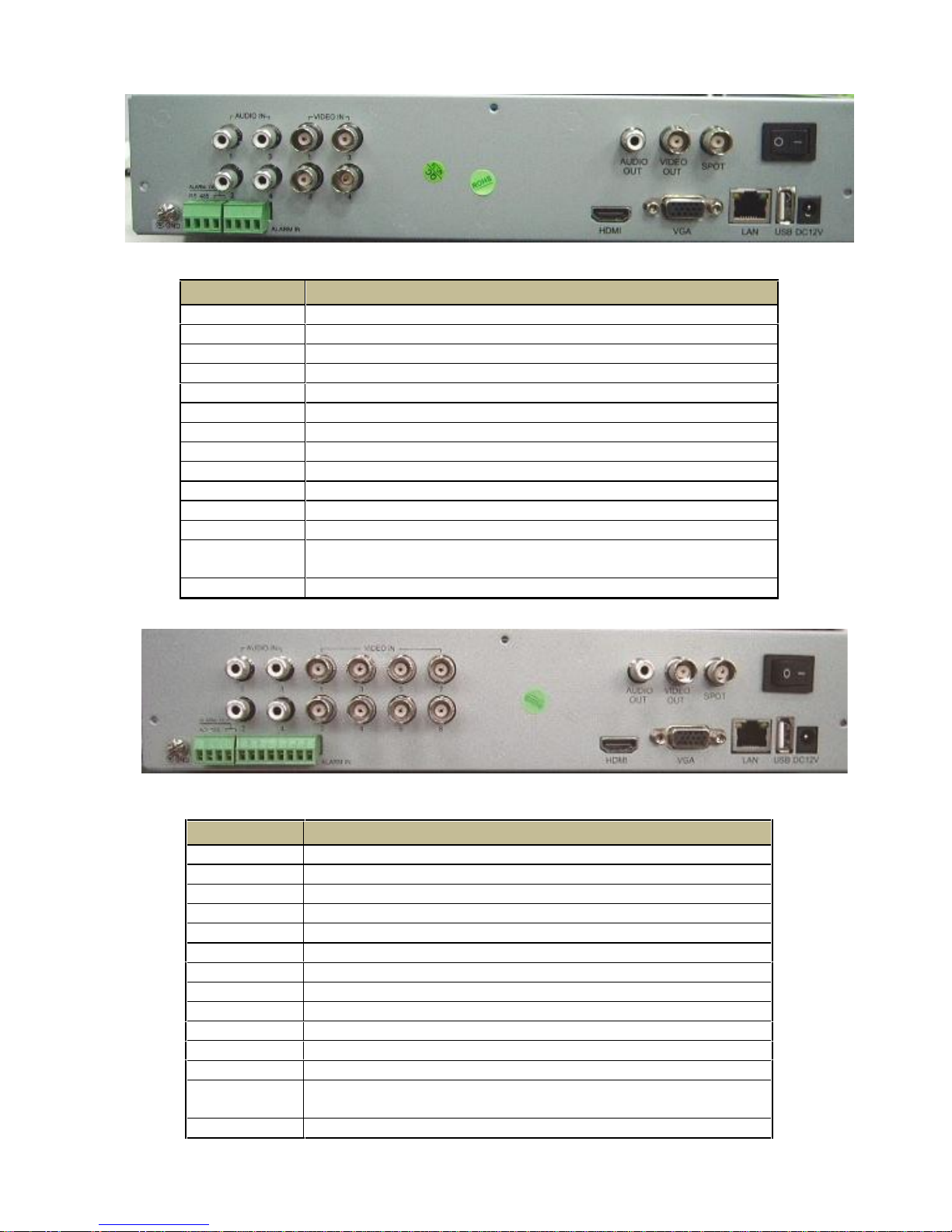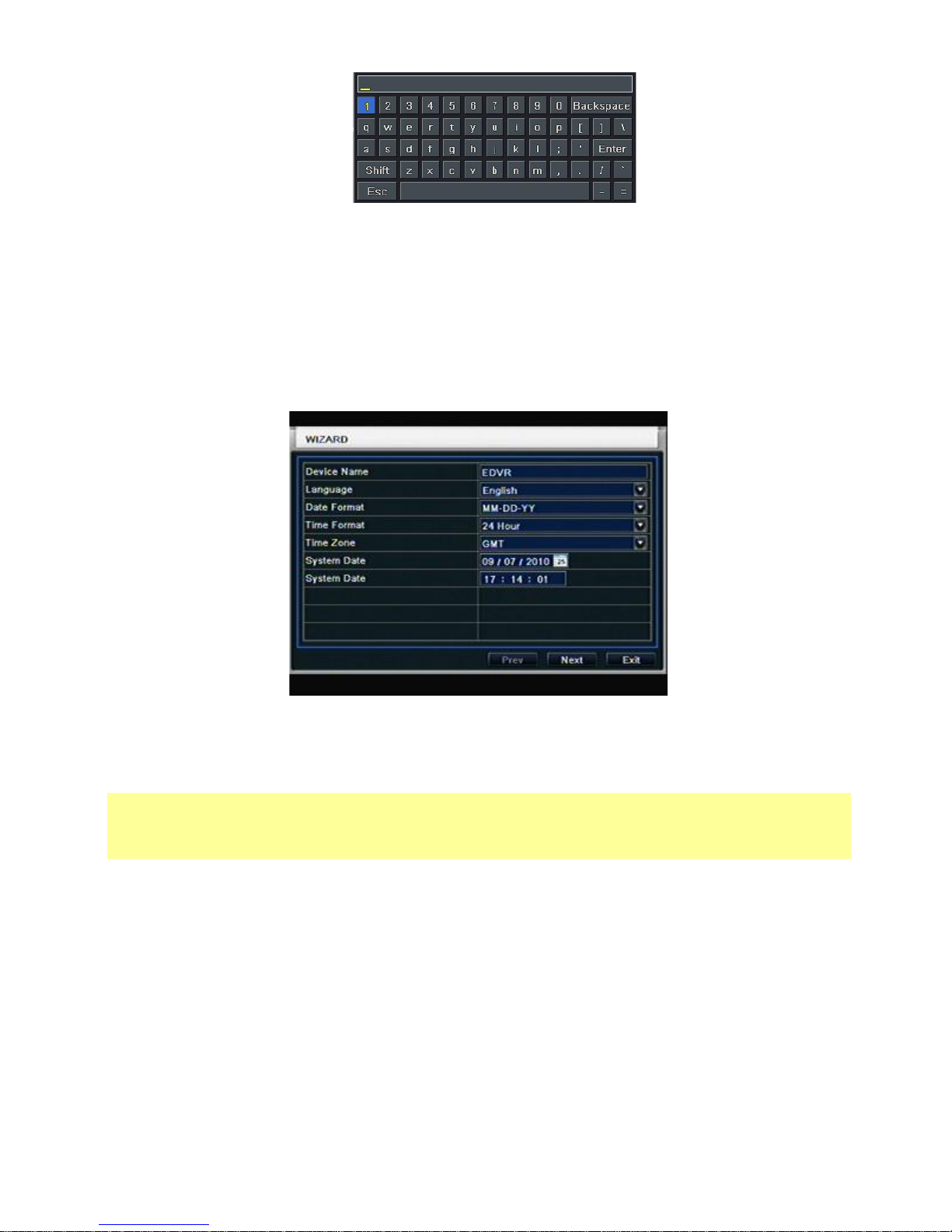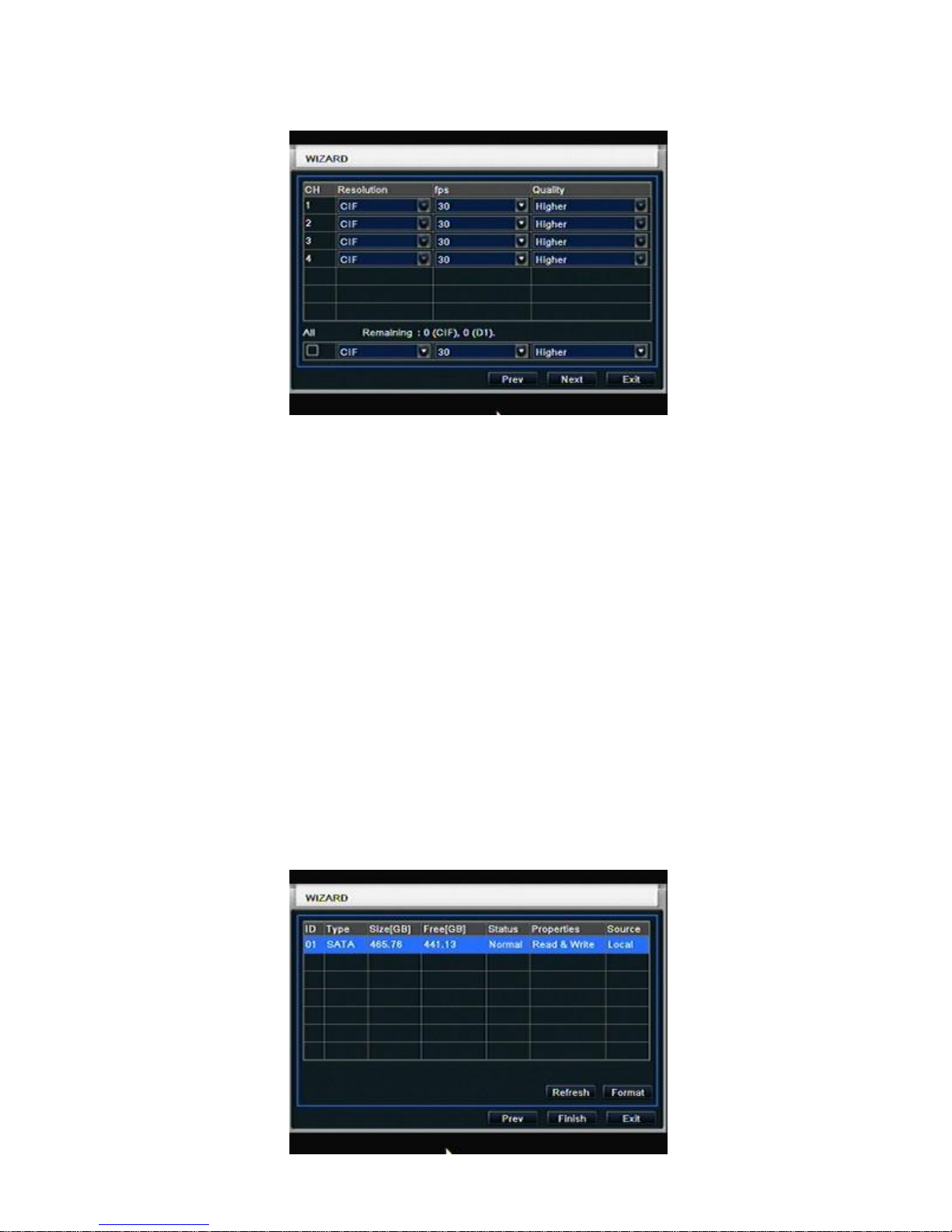1. Product Introduction
Real-time surveillance
High resolution VGAoutput (Default), HDMI output available
2 way audio
3G Mobile surveillance(Iphone/ Ipad/ Android)
Compression with latest H.264 video compression, better video quality and lower compression
rate.
Storage
1 SATA HDD for 4/8/16 channel dvr(FAT32 file system)
Data Backup with USB thumb drive or USB external DVD burner. Each backup file size is
128MB.
Adjustable record resolution, frame rate and quality
Multi-record mode: manual, schedule, sensor and motion record.
HDD recycle record.
Single or Multi channel playback
Record file lock protection
alarm input/output : 4/1 for 4 channel, 8/1 for 8 channel, 16/1 for 16 channel
Motion detection
Pre and Post event record
Channel related trigger record
PTZ control
Multi PTZ protocol support
Programmable 128 Preset points and 8 cruises
Related trigger preset point control
Authority account setup (1 admin and 15 users account)
USB mouse control
To use USB mouse to control on friendly GUI
Playback search mode: by time or event
Event log and search
Support network function
Multi connection type: STATIC(Fixed IP)、DHCP、PPPOE
Support DDNS
Support event trigger to send E-mail
Remote connection limitation
Auto bandwidth adjustment by network status
Support network remote control
Remote record
Remote playback
Remote PTZ control
Remote configuration
Remote IE surveillance
Remote CMS control
Remote EMAP control
Remote camera color adjustment
Remote snapshot