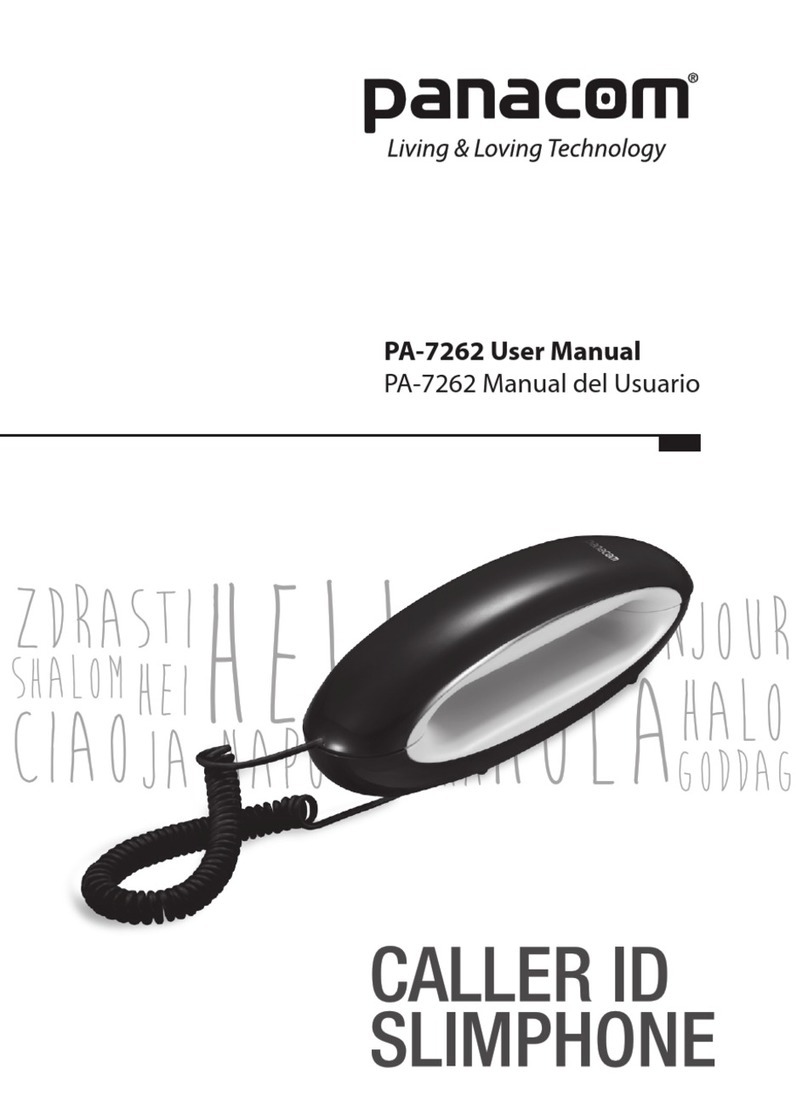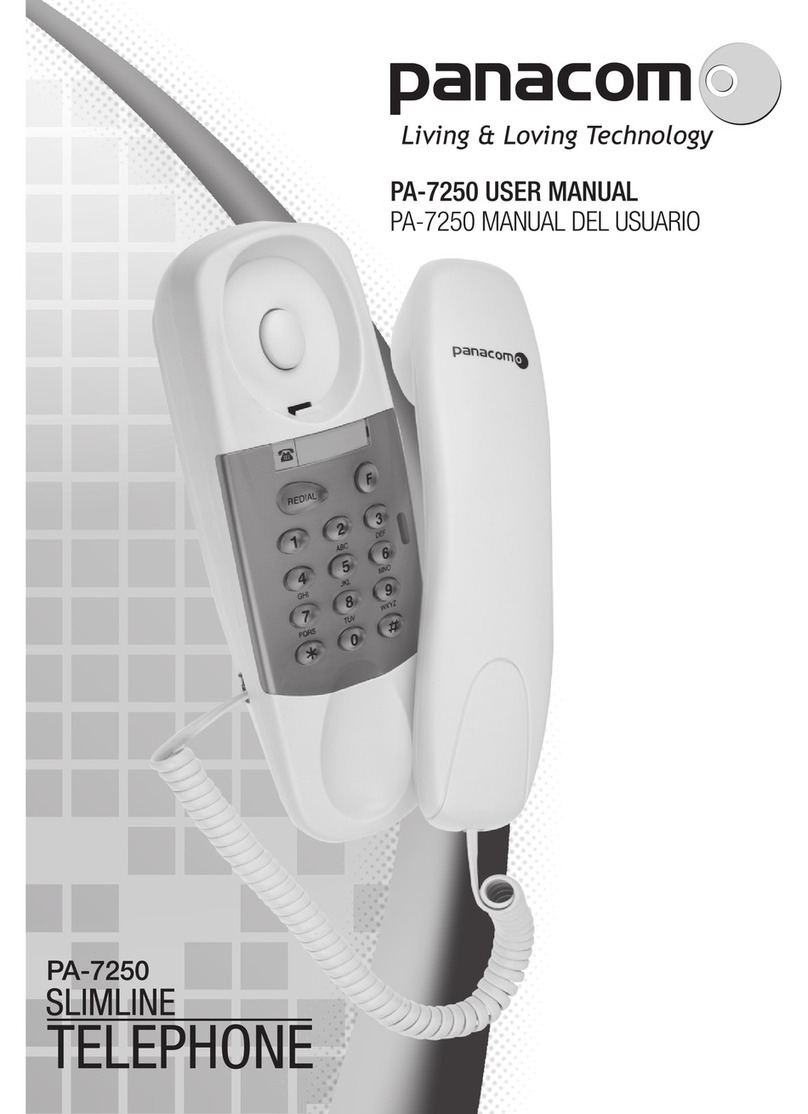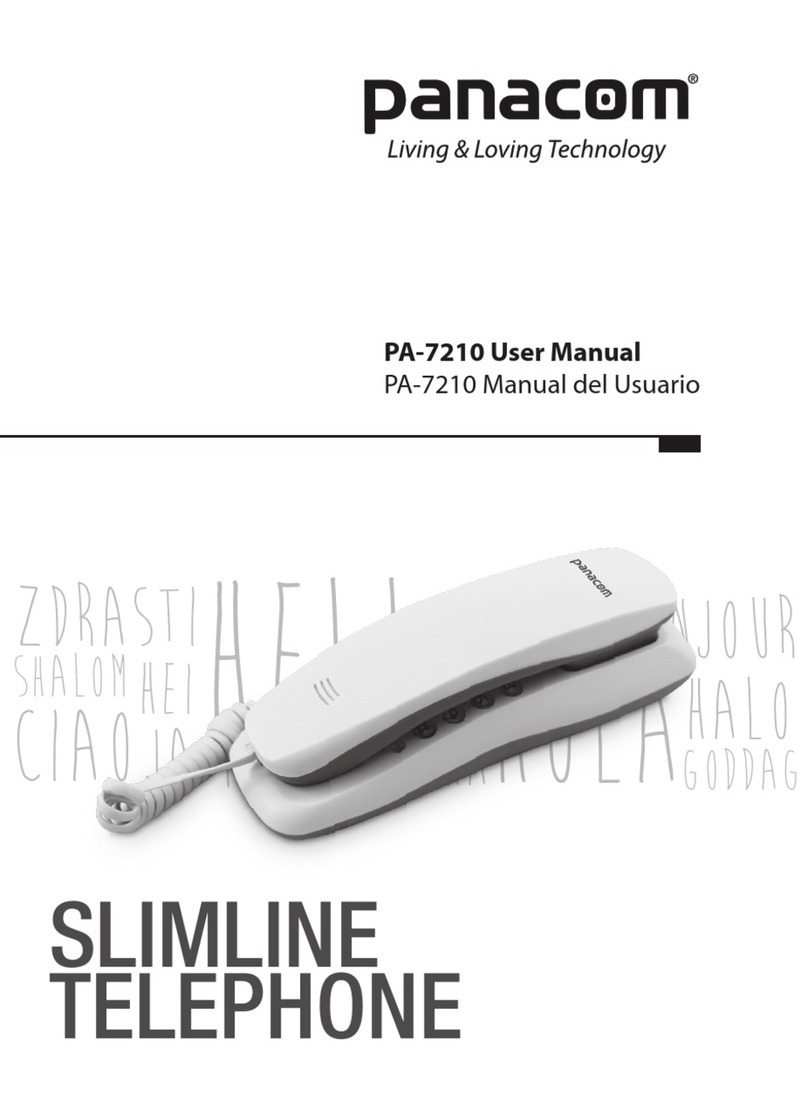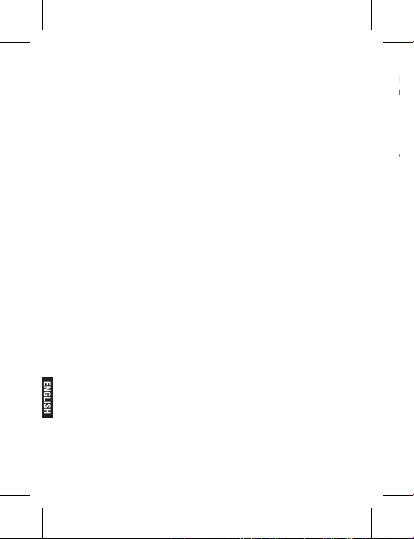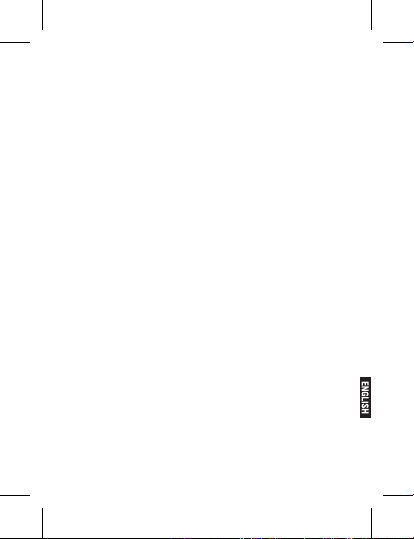Pg. 8
right corner of the screen.
2>If the electricity is insufcient, the “Low Battery” prompt
shows up. The mobile phone sends warning tone if the
“System alert” in Proles is activated.
3>During charging, the icon of battery status blinks until the
charging completes.
Note: The actual standby time and call time depend on the
operation, local network, and settings of the SIM card and
mobile phone.
Using battery
The performance of the battery is affected by various
factors, including wireless network settings, signal intensity,
environment temperature, the function or settings that you
select, accessories and the mode of voice, data or other
applications that you select.
To keep the battery in optimum performance, please follow
the rules below:
•The charging of new battery or batteries which haven’t been
used for long time may be longer;
•Keep the battery in room temperature when it is being
charged;
•It is normal that the charging time becomes longer after long
time using. If the call time becomes shorter and charging time
becomes longer after normal charging, you need to change a
qualied battery. Unqualied battery may damage your phone
and cause danger.
•If the battery is left unused for too long time or the battery
voltage is too low, it takes certain period of time to display the
charging interface normally when the charger is connected.
Note: To protect your safety and the environment, do not
dispose the battery randomly.
Warning: The short circuit of battery may cause explosion, re
or body hurt.
Pr
1>Switch of
2>Use the battery car
connect the anode (+) and cathode (-) of the battery with metal
objects (coin, clip, etc.), and damage the battery and metal
objects. When the battery is r
not contact the anode and cathode of the battery with metal
objects (e.g. keys).
3>Do not put the battery in r
temperatur
4>Do not disassemble or r
5>Do not put the battery in the place with str
impact or br
6>Stor
temperatur
7>Stop using if ther
8>Stop using the battery if ther
electr
9>If the electr
with soap and clean water immediately; the electr
the eyes, wash with clean water immediately and go to see
the doctor
10>Do not use the battery in low temperatur
battery can’
11>Do not wash the battery with water or or
put it in water
12>Fully char
13>Y
manufactur
public r
together with other garbage or dispose casually