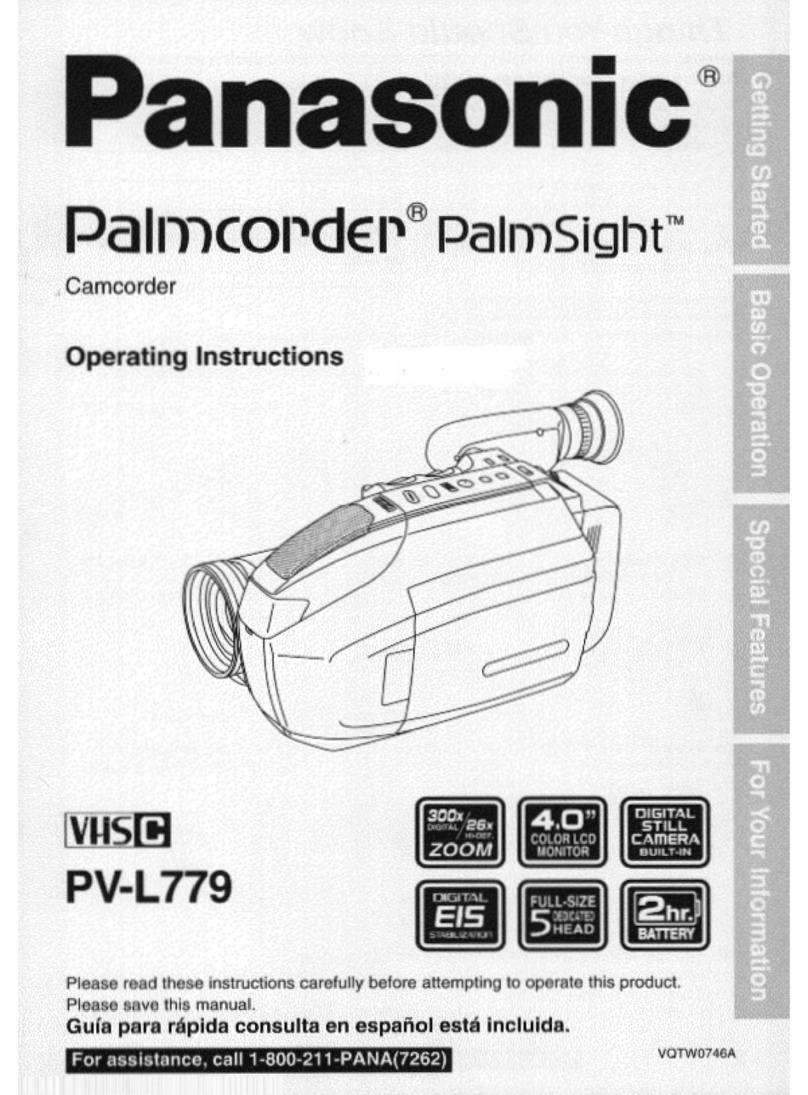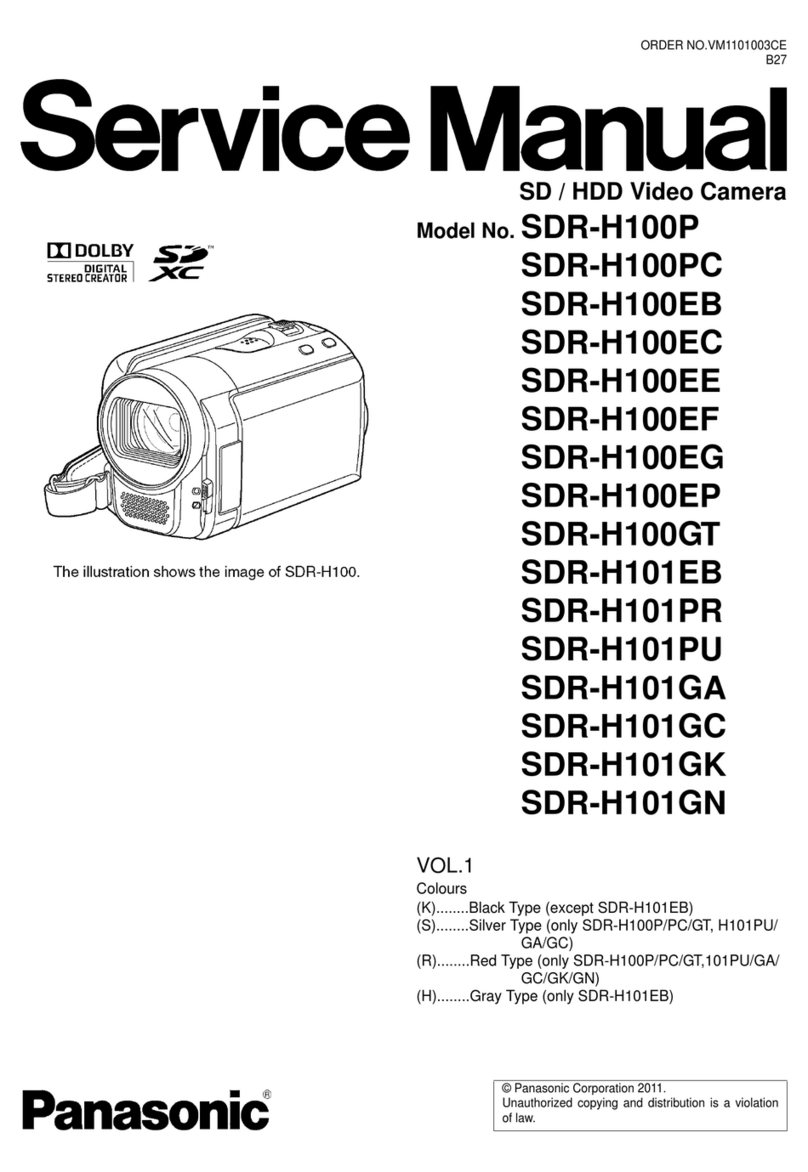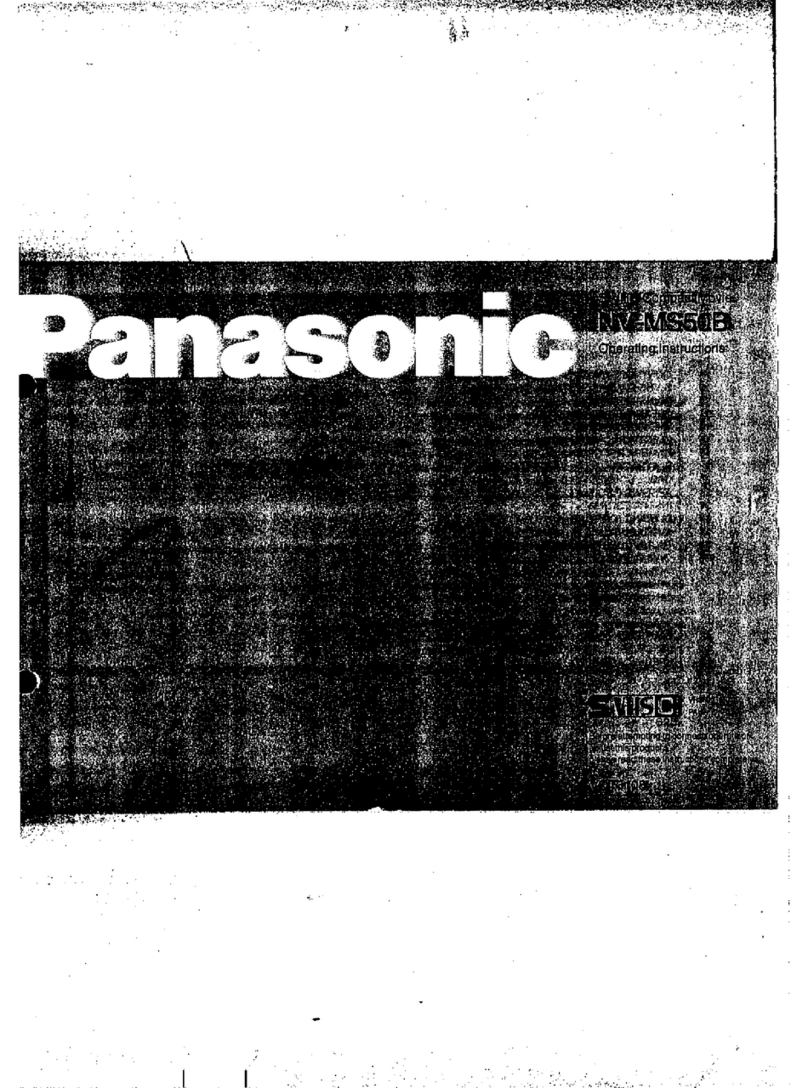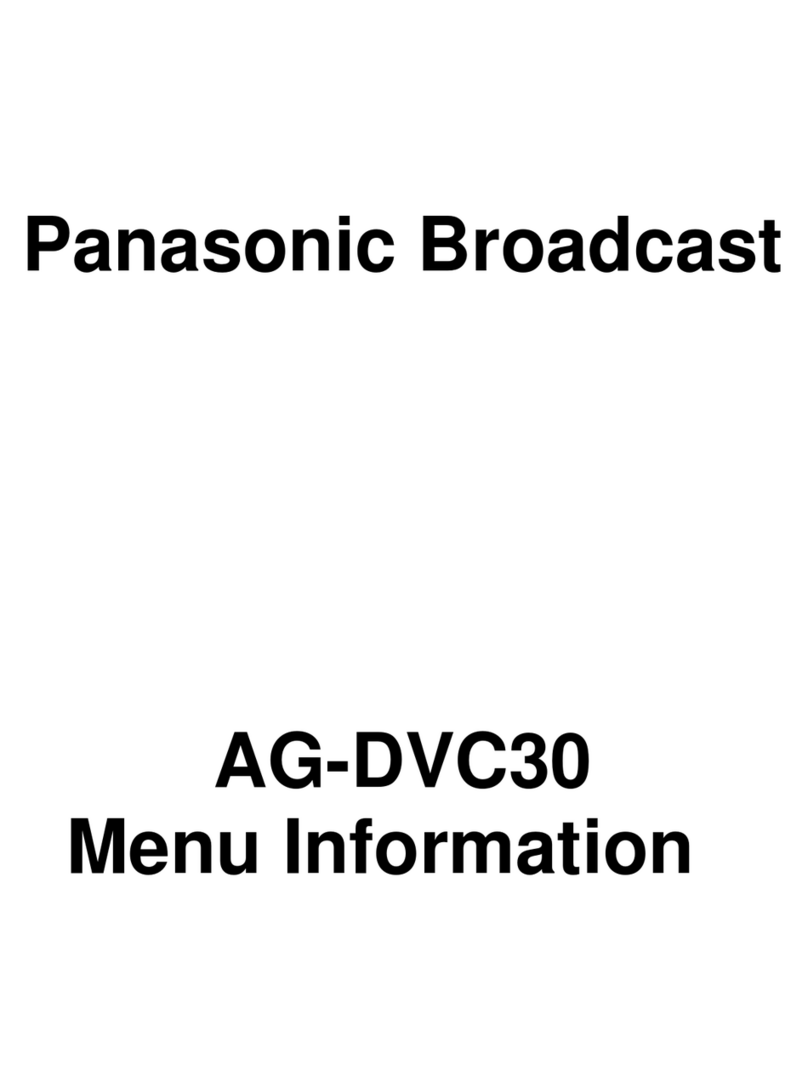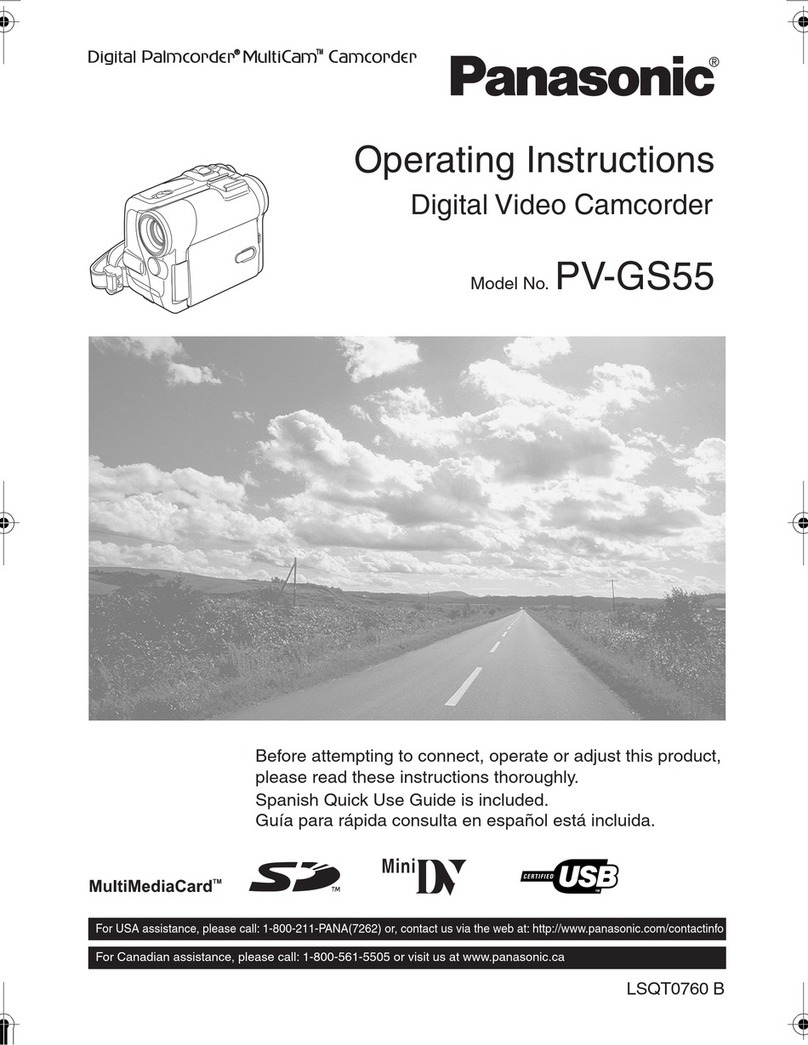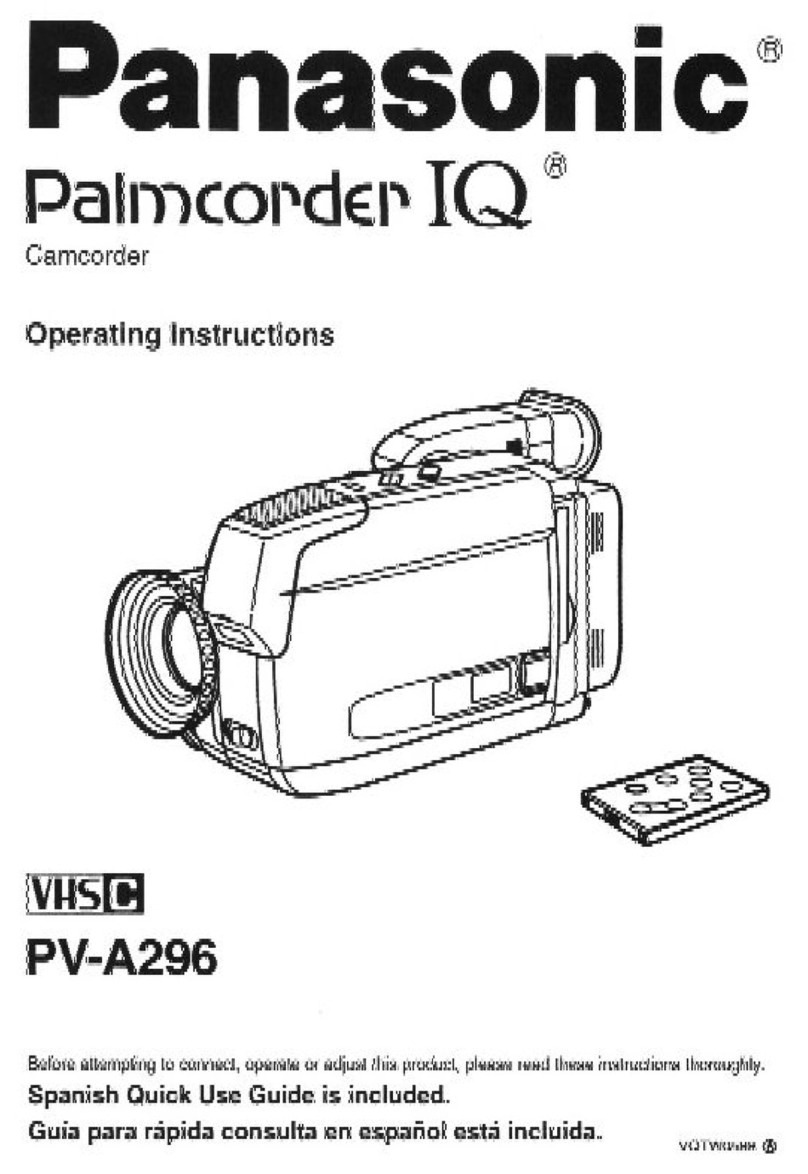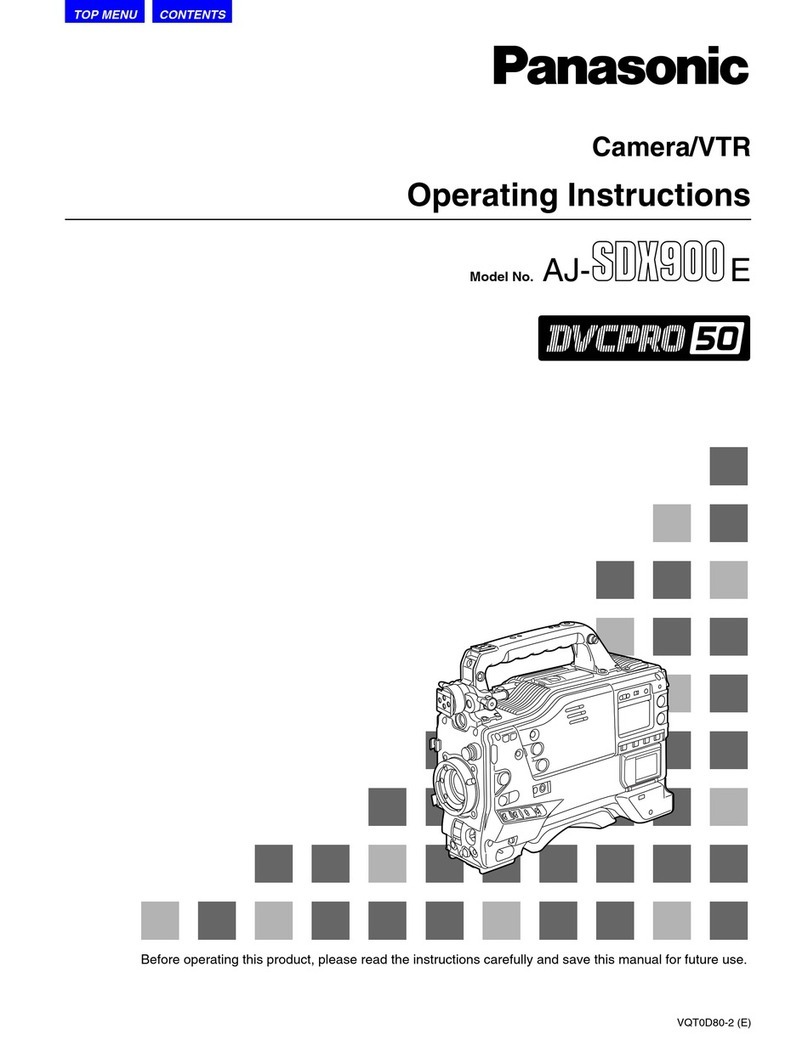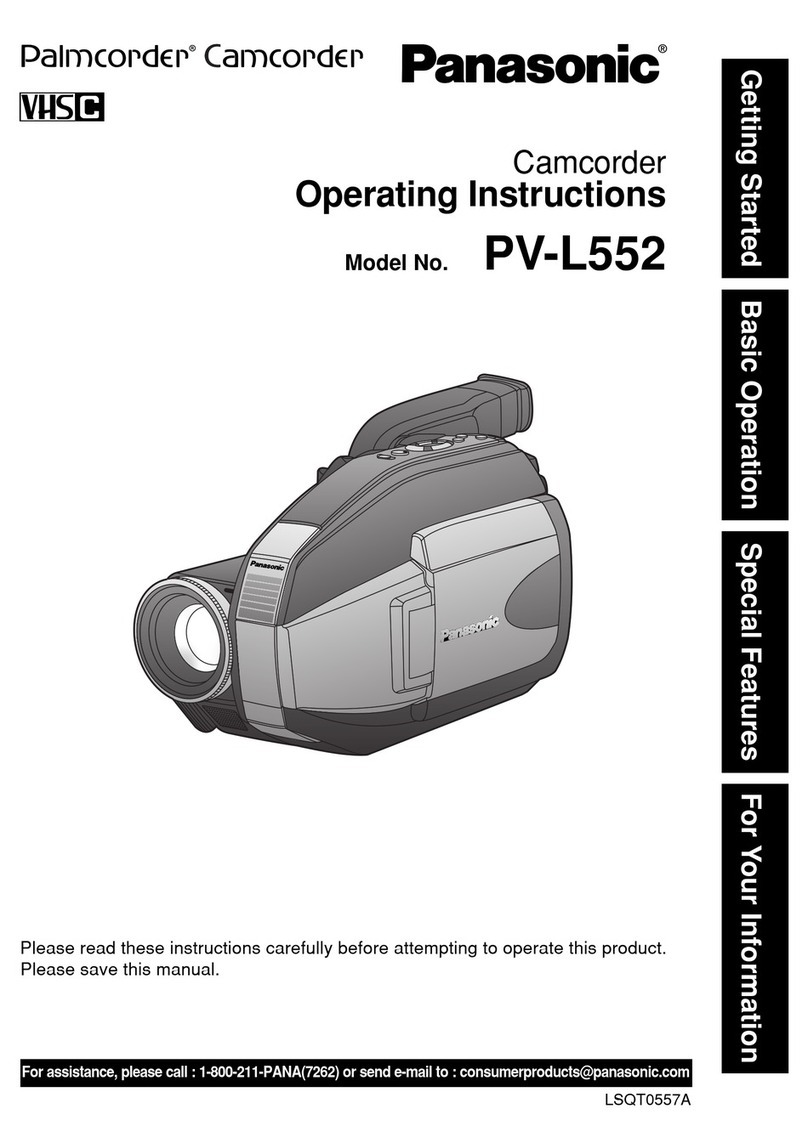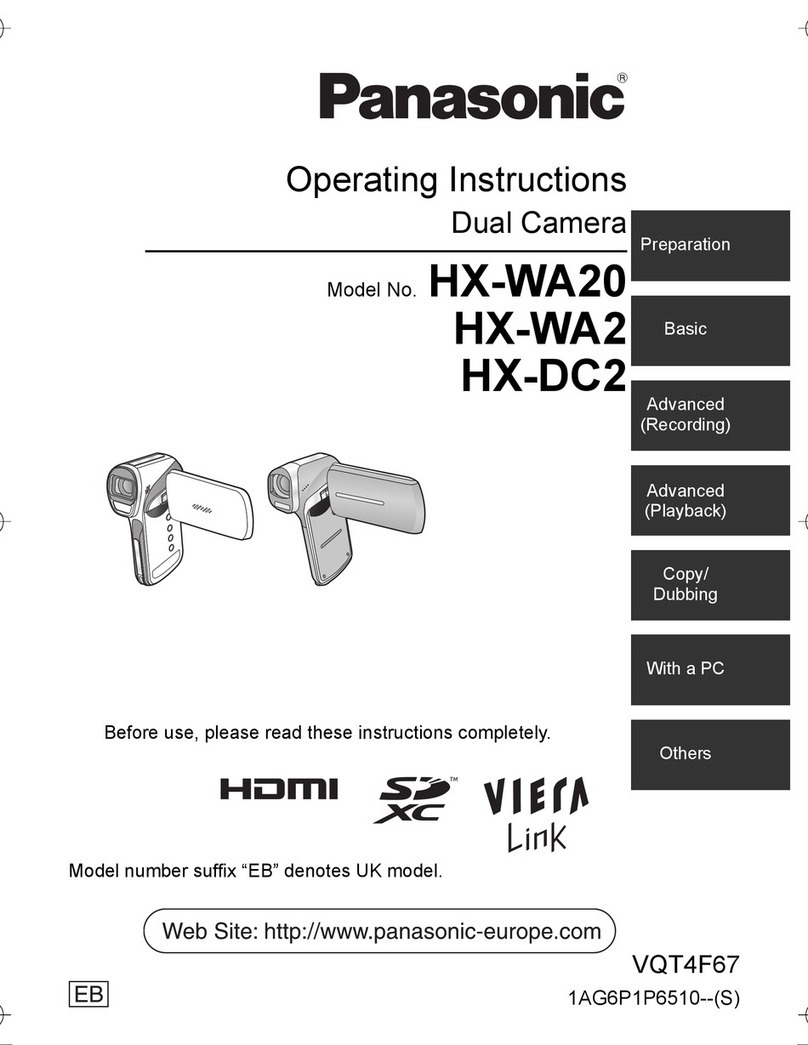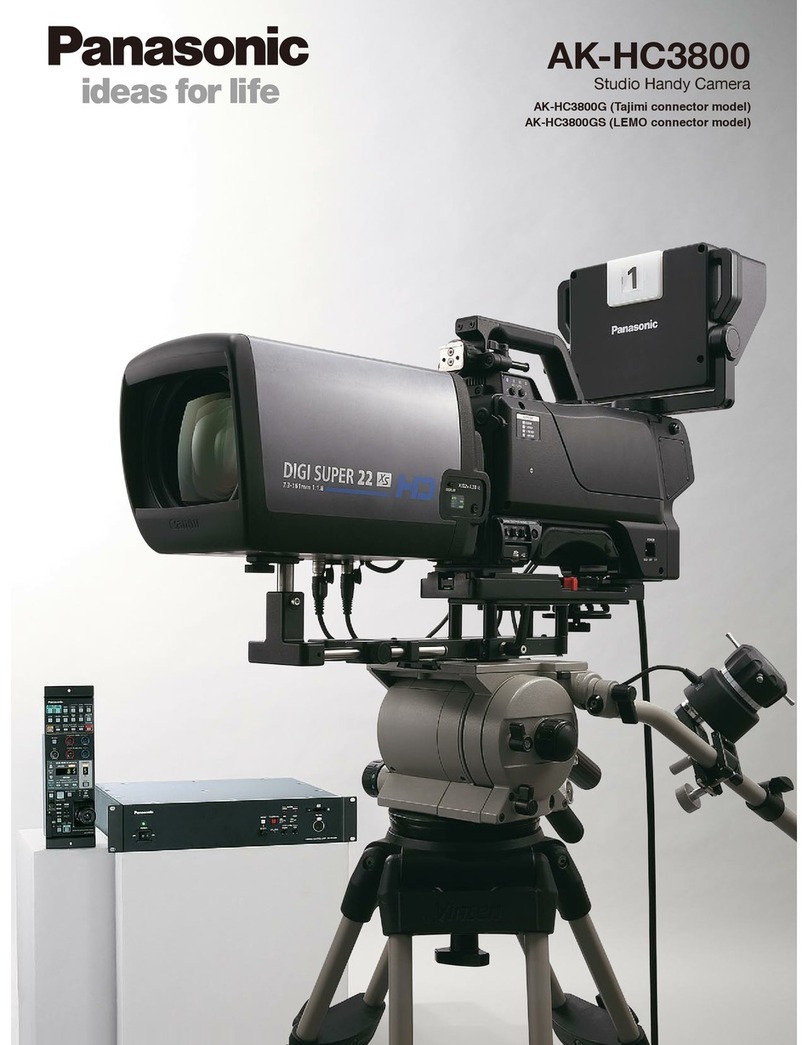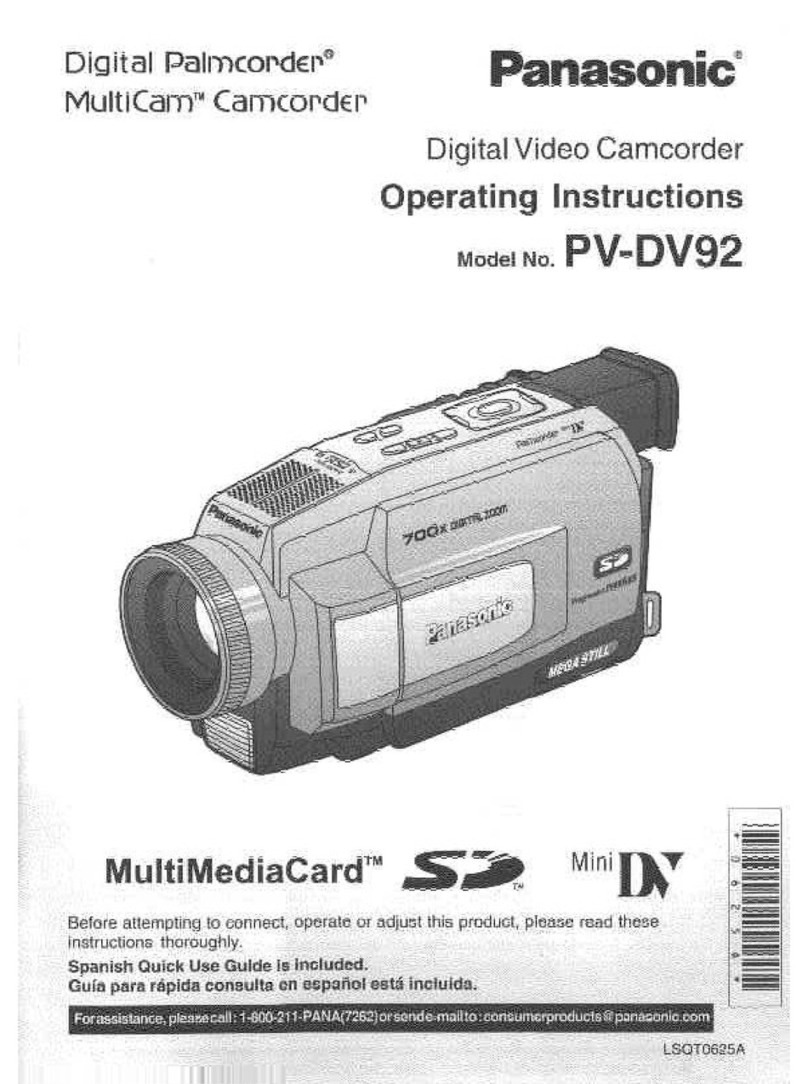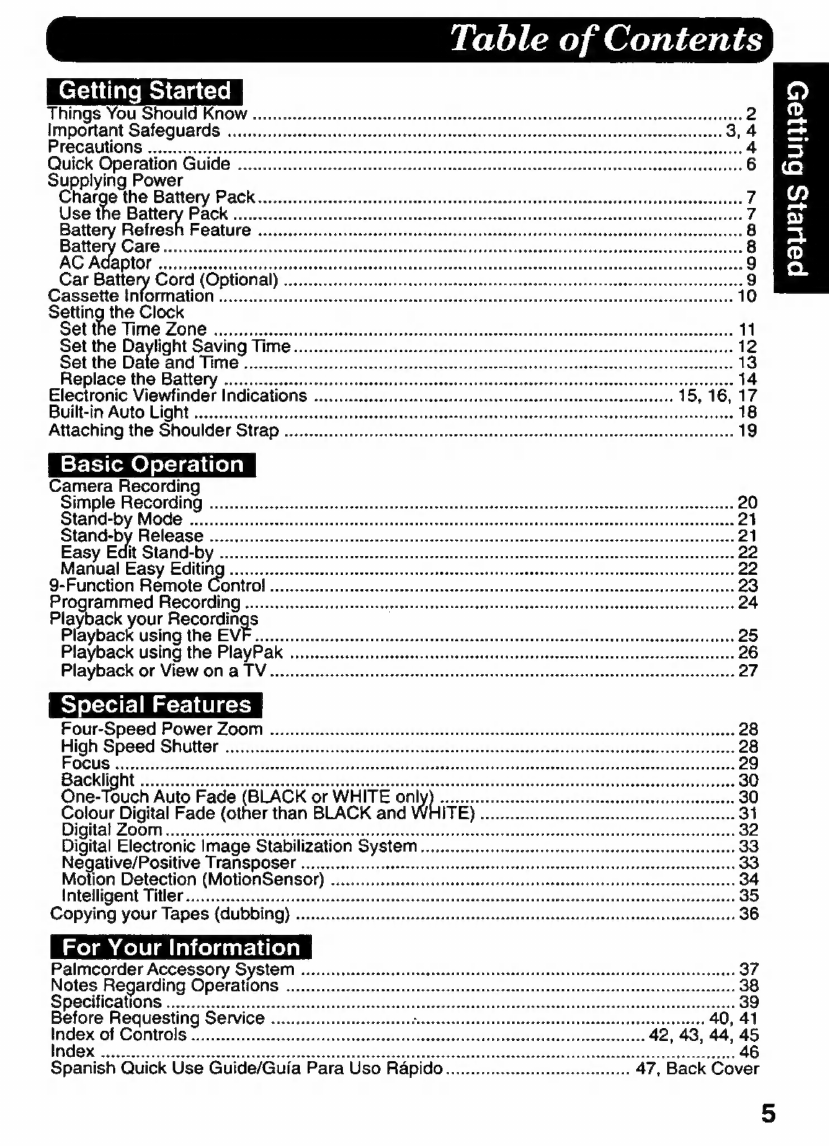Table
of
Contents
Getting
Started
C)
THINGS:
YOu:
Should
KNOW
m
A
ARESU
S
EEEa
TEAS
2
D
important
Safeguards
3:5:
à
nica
denen
eroi
e
dia
3,4
Ez
Precautions
inca
ato
IRA
ERI
datado
iden
dido
edades
Fla
aUa
pli
Ri
P
4
Be}
Quick
Operation
Guida
...............
5.
retenir
ttn
dassniesnitvedcchadsoonserssnssdcesdsnteannvsdeadecasense
6
HZ
Supplying
Power
Charge
the
Battery
Pac
ari
id
id
7
MZ
Use
the
Battery:
A
O
HMM
7
En
Battery
Refresh
ag
e
——————
6
al
Battery
GBIB
zie
A
8
R
d———M————Ó
9
E.
Car
Battery
Cord
(Optional)
..
«os
vero
ig
esen
eenn
9
Cassette
Information
sse
essi
periret
ect
Pecee
eere
me
tava
E
Rees
ato
vores
e
oR
noo
d
eo
Fea
INE
ETINE
Karen
IR
TEERENEYS
10
Setting
the
Clock
SOLO
TIMEZONE
eC
11
Set
the
Daylight
SAVING
Time
snicedenssecennyecdavanceviadysceuszanesevatuatsectanasdeesehasuucteatsantaiventaaversies
12
Setthe
AA
A
tele)
Se
ue
EE
ME
Sg
cU
Ep
x
Nn
Ke
13
Haplace
the
Battery...
oen
cece
ira
orn
a
aaa
O
BRUN
QE
Cr
a
ue
14
Electronic
Viewfinder
Indications
...........occccrcrononoononcnanenaanannaconocnnnnnnnacanonaconancononas
15, 16,
17
Bulltain
Auto
LIGHT
Oc
—À
18
Attaching
the
Shoulder
Strap
sese
eee
eee
eee
19
Basic
Operation
Camera
Recording
Simple
HecQrdifig
tica
Stan
Dy
Mode
ios
erete
rer
moder
adas
el
Stand-by
Release
sss
21
Easy
Edit
Stand-By
osis
scoe
taco
ces
A
breit
A
seso
ee
Manual
Easy
Editing
......................
:
9-Function
Remote
Control...
sese
esse
eee
neee
Programmed
ECOLOGIA
Playback
your
ne
Playback
USING
the
EVE
soii
idi
eei
Aro
id
io
ius
Playback
using
the
PlayPak
..............
eese
eene
eene
nnne
ZO
Playback
or
View
On
&
TV
iuueni
A
t
meae
reed
nein
eee
27
Special
Features
Four-Speed
Power
Zoom
sese
sees
sees
28
HighSpeed
SPD
cce
nitric
cad
ii
io
28
FOCUS
Met
ME
29
Cae
Tnt
——————
——
——————————
M
E
30
One-Touch
Auto
Fade
(BLACK
or
WHITE
on:
TRU
E
ANI
A
UNA
EREE
30
Colour
Digital
Fade
(other
than
BLACK
and
ITE)
Digital
ZOOM
A
A
ee
estan
Ao
Tara
erre
deas
32
Digital
Electronic
Image
Stabilization
System...
eee
ee
ee
sees
eee
eee
eee
33
Negative/Positive
Transposer
...............:ccccsceececcccsseserseessecsssststceceneeseseeseeseeseseceeeseeeeeenrss
Motion
Detection
(MotionSensor)
inteligent
Tiler
T
Copying
your
Tapes
(dubbing)
siciliana
od
os
a
For
Your
Information
Palmcorder
Accessory
System
serere
eree
reer
rr
eer
eee
Notes
Regarding
Operations
siria
mica
ld
cia
a
aid
jol
-lehi
ler:
tUle]
RATIS
Before
Requesting
Service
ale
1
e
olai
TT
Te
a
E
EEN
re
Index
Poe
eee
ee
rere
ee
eee
eee
KKR
RRR
R
RKR
KK
KKR
A
AA
KK
KKK
KKK
KR
RRR KKR
KK
reer
rer
erie!