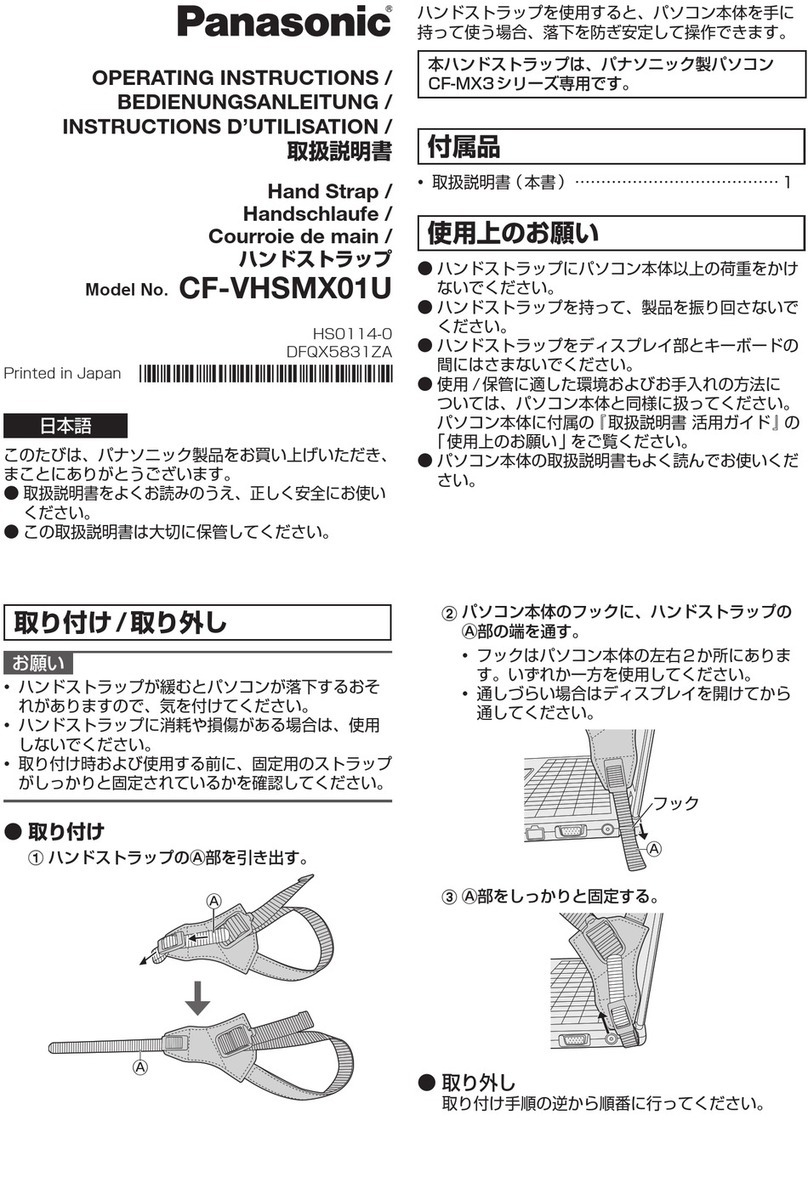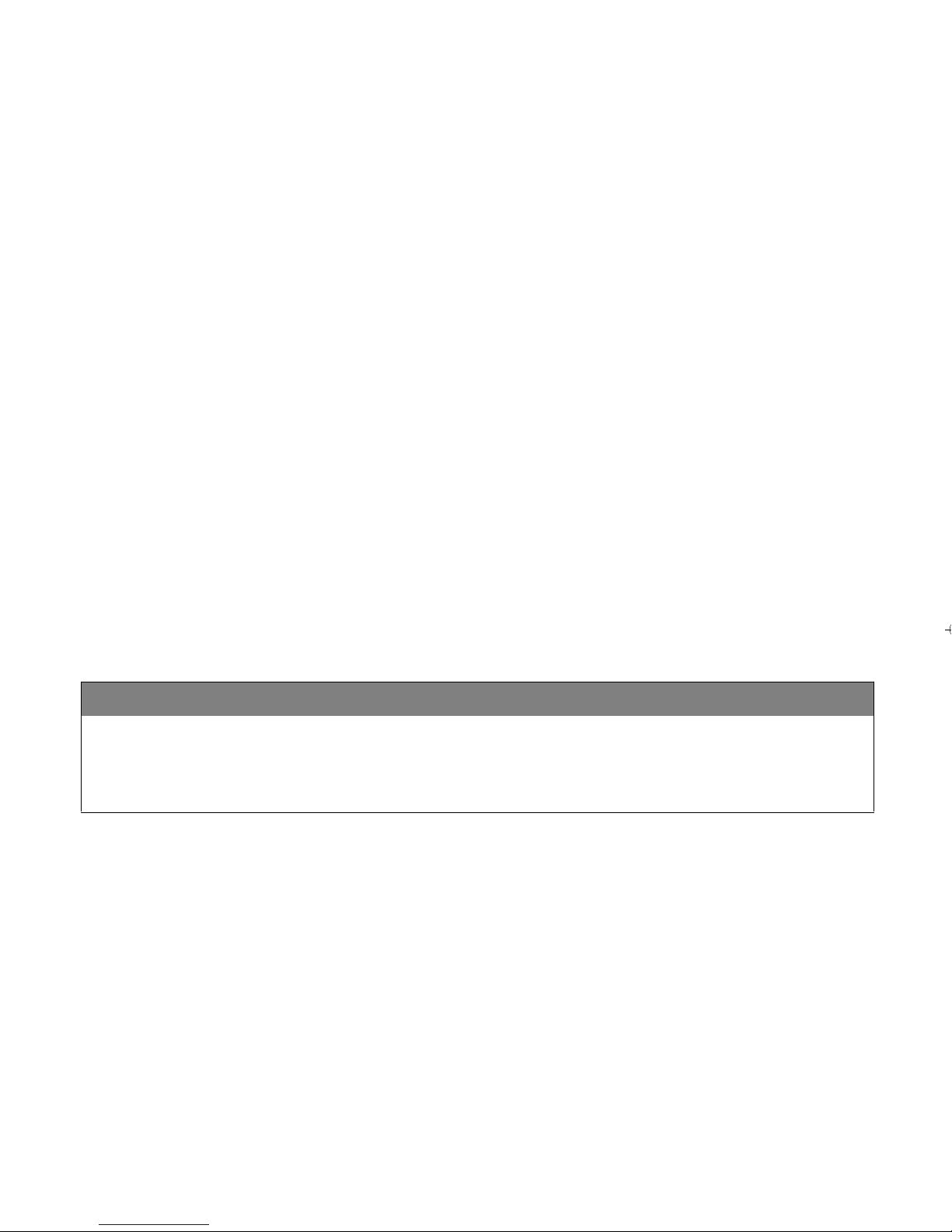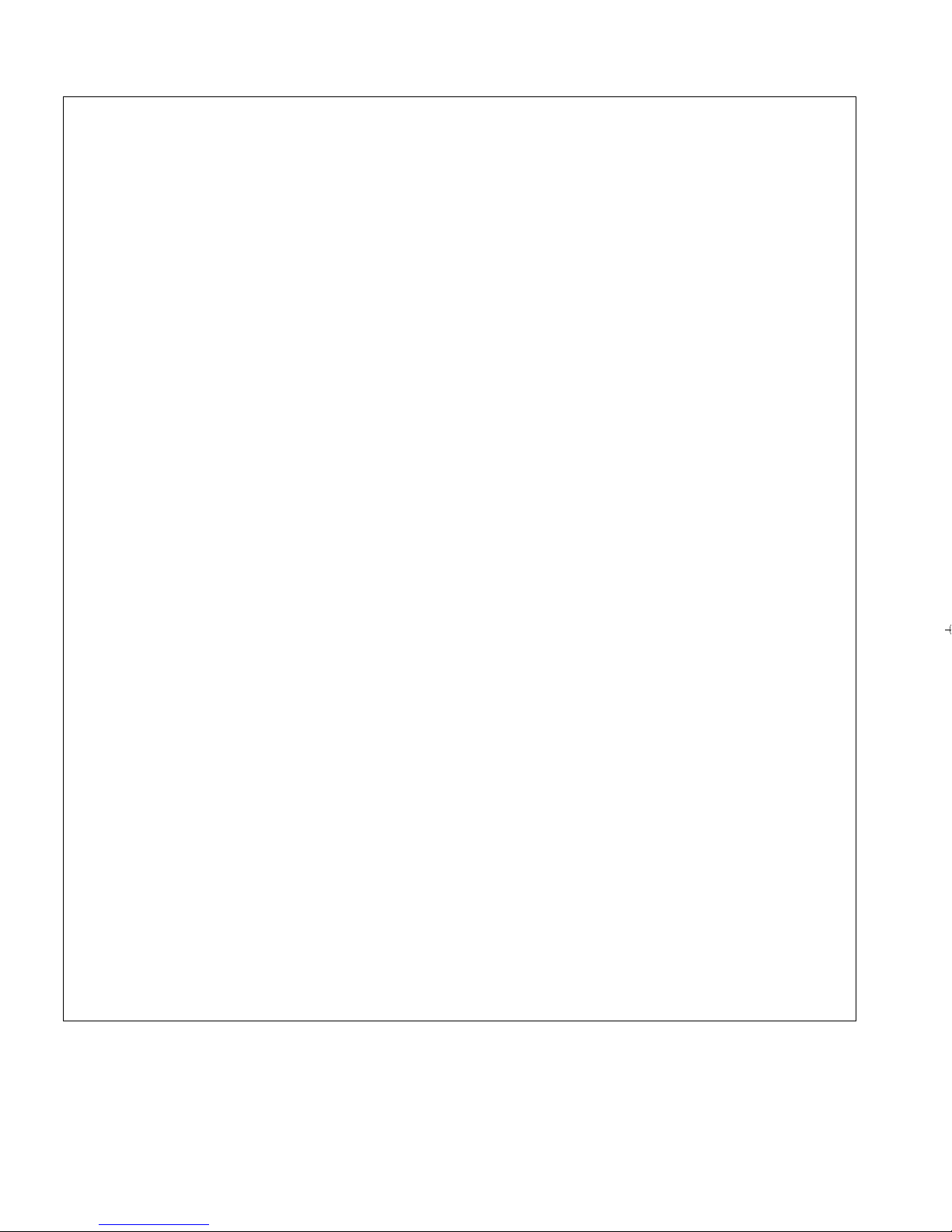5
Safety Precautions
WARNING
In the following situations, stop using it and disconnect the
power plug;
— smoke rise from the product,
— the product is abnormally hot,
— the product smells burnt,
— abnormal noise is heard from the product,
— if water or foreign bodies get inside the product,
— the external case of the product is damaged.
Continuing to use the product could cause fire or electric shock.
≥Use an electrical outlet for the power plug that allows the plug to be easily reached
by hand.
If there is lightning or thunder, do not touch the product or
the devices to which it is connected (PC, TV monitor, power
plug).
This could cause electric shock.
Only the included AC adaptor (LSEQ0879) and AC cord
(K2CA2YY00116) should be used.
Using an AC adaptor other than the one supplied with this product could cause
electric shock, smoke and fire.
Do not use in excess of the rating for the electrical outlet or
wiring device.
Exceeding the rating by using too many plugs in the same outlet or wiring device
could cause a fire due to heat.
Do not damage the AC cord, AC adaptor, Camera cable, USB
cable, or Video cable.
(Do not scratch, modify, put near hot devices, forcibly turn,
twist, tug, place heavy items upon, or knot).
Using these when damaged could cause fire, electric shock or short-circuiting.
≥For repairs of the cord or cable, please contact your dealer.
Do not directly touch the product for a long period of time
with the power turned on.
The temperature of the LED light exceeds 41 °C (after several minutes of use). In
order to prevent burns caused by heat, be careful not to let the LED light part
continuously touch the inside of the patient's mouth.
Direct, prolonged contact with the hot parts of the product could cause
low-temperature burns*.
* Persons that have poor blood flow (vascular disorders, blood circulation
impairment, diabetes, high blood pressure) or persons that have weak skin
sensation, etc. tend to get low-temperature burns.
EJ-CA01UP&EP_mst.book 5 ページ 2011年4月5日 火曜日 午前10時18分