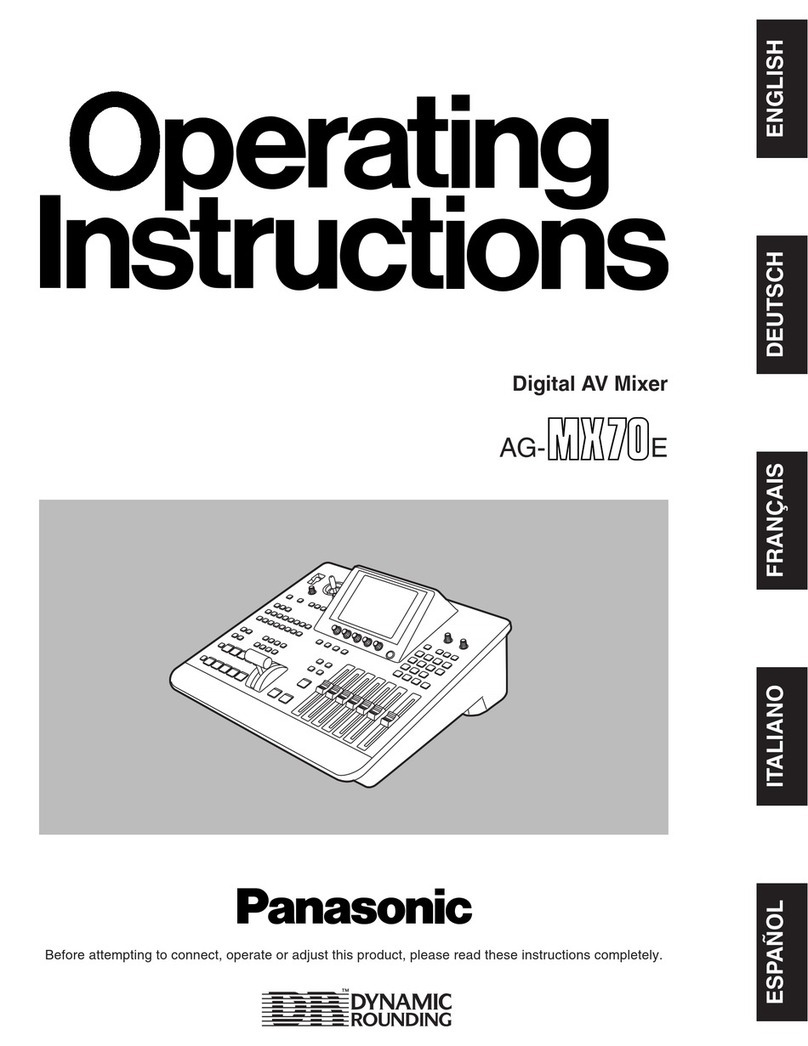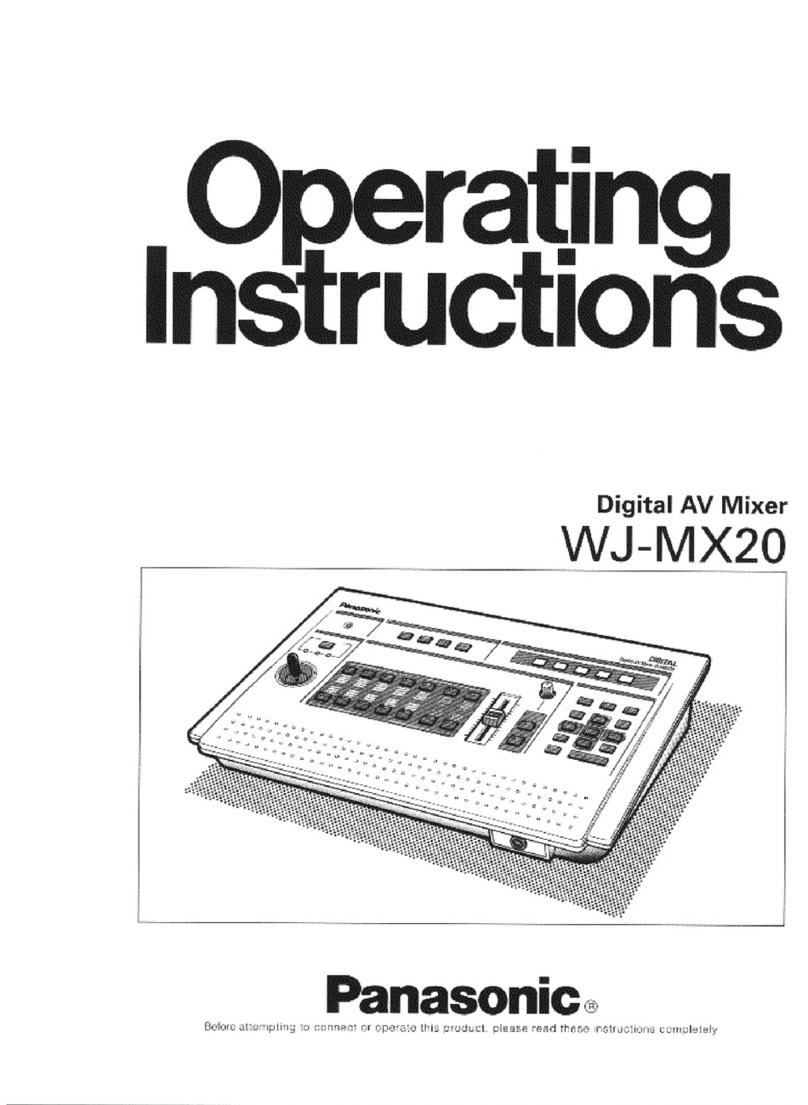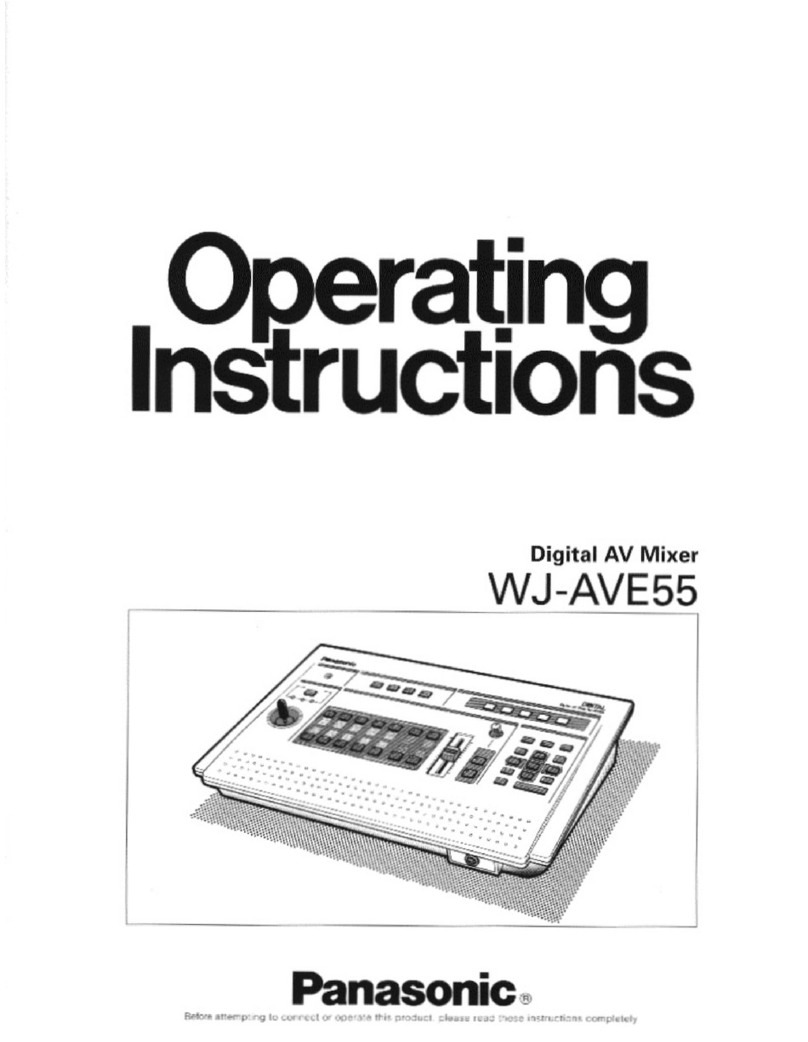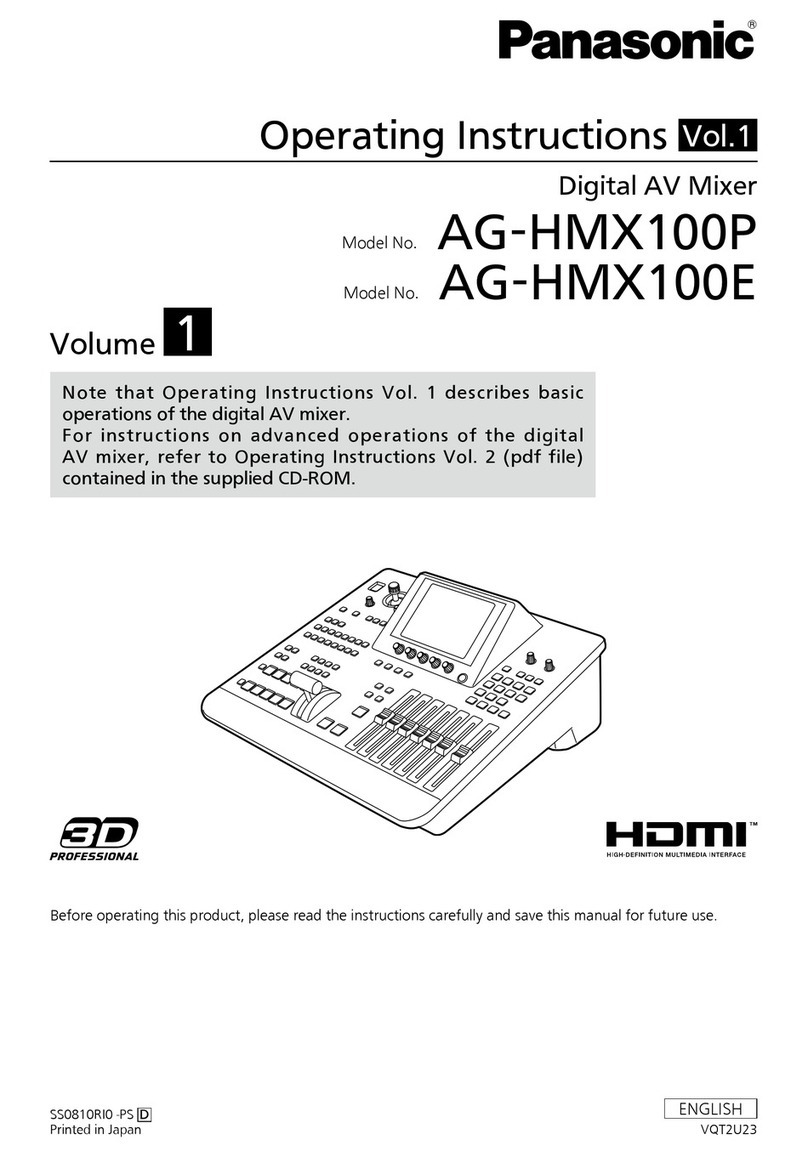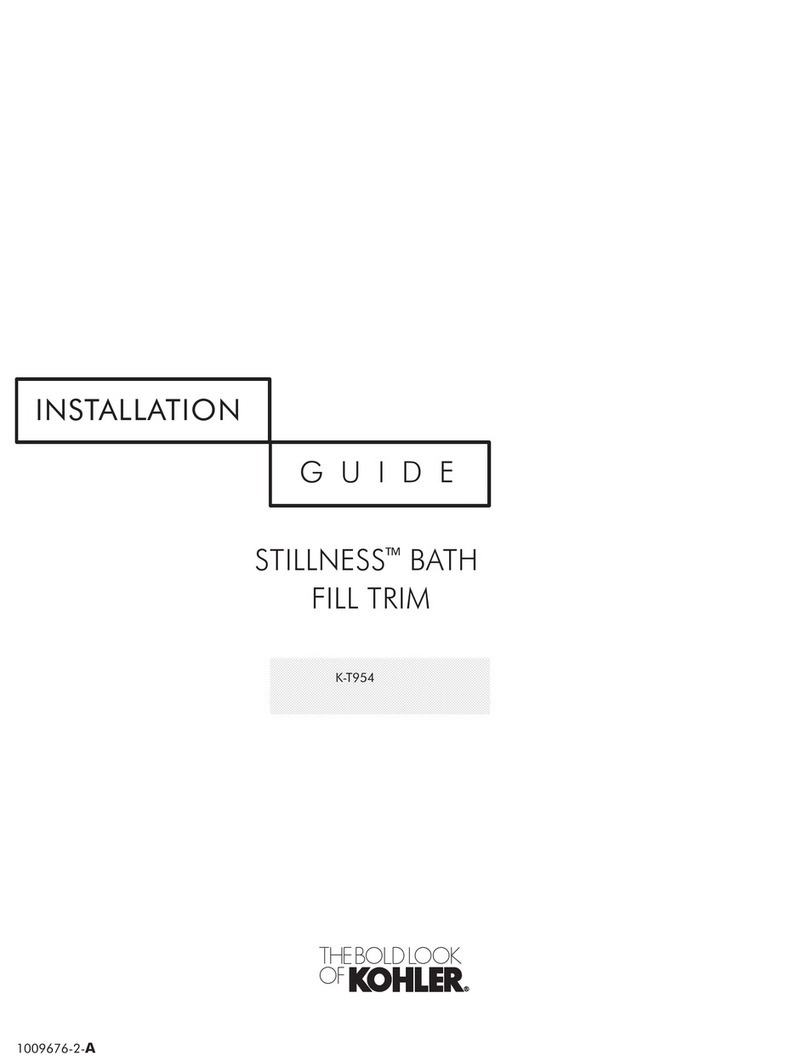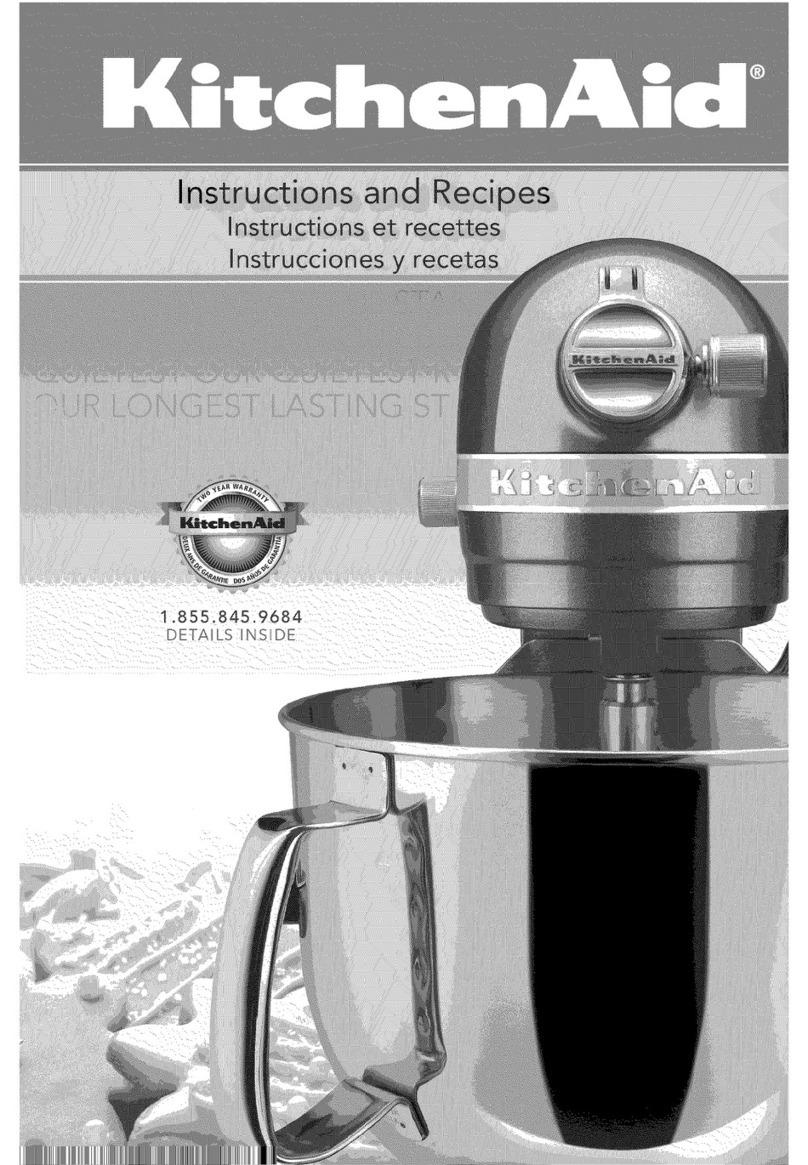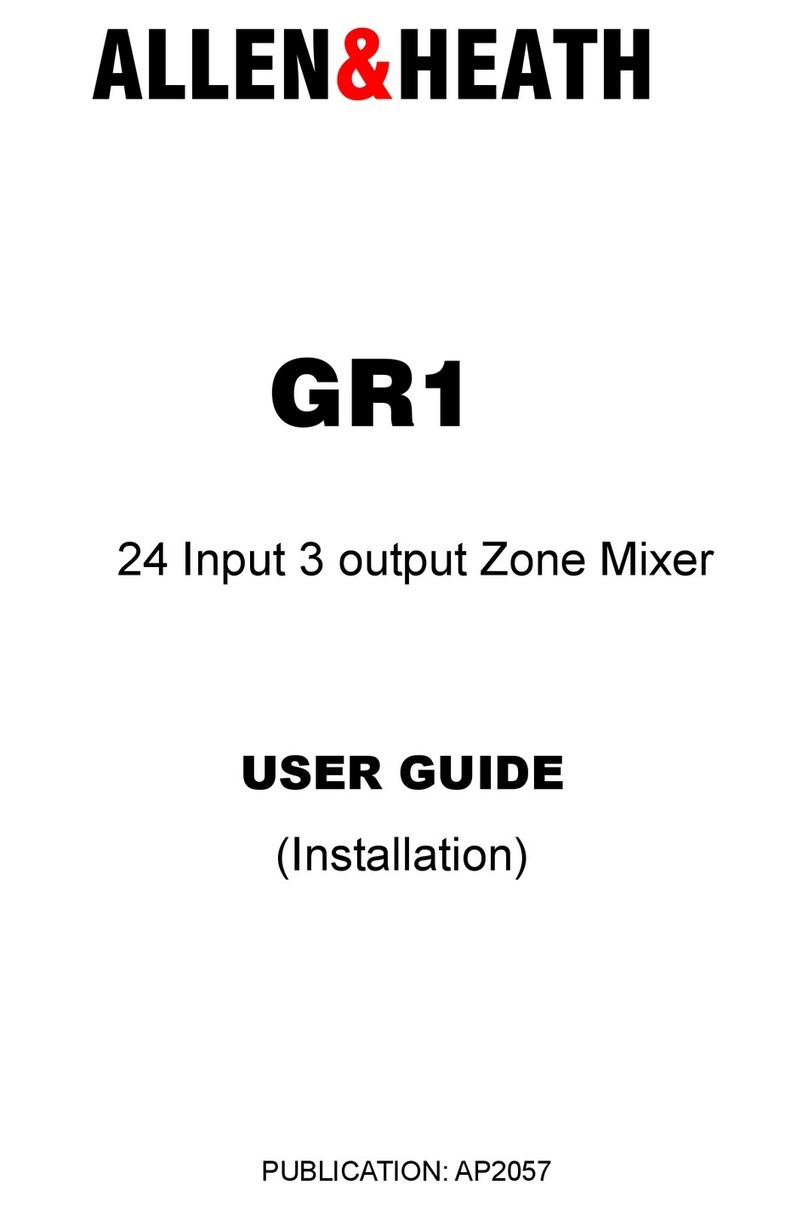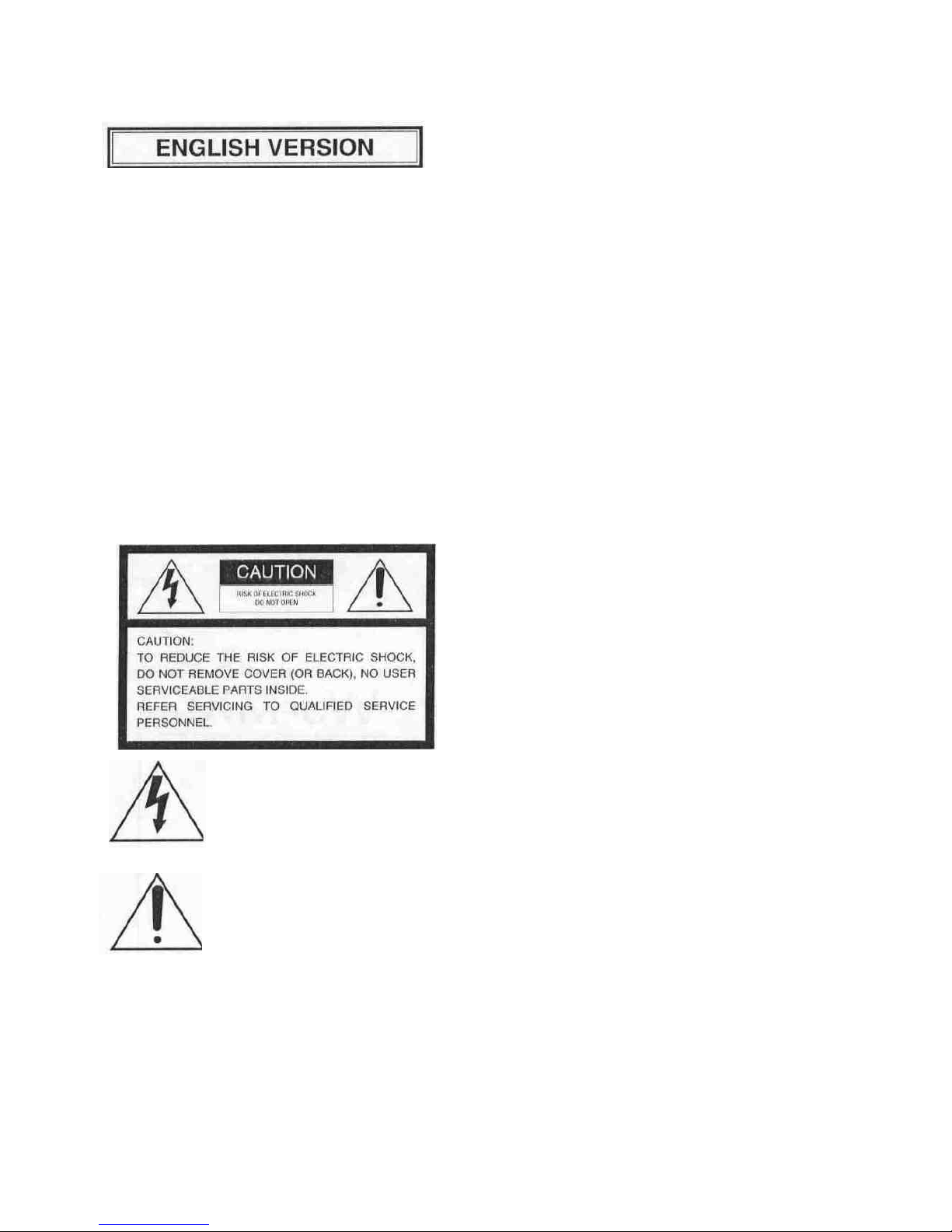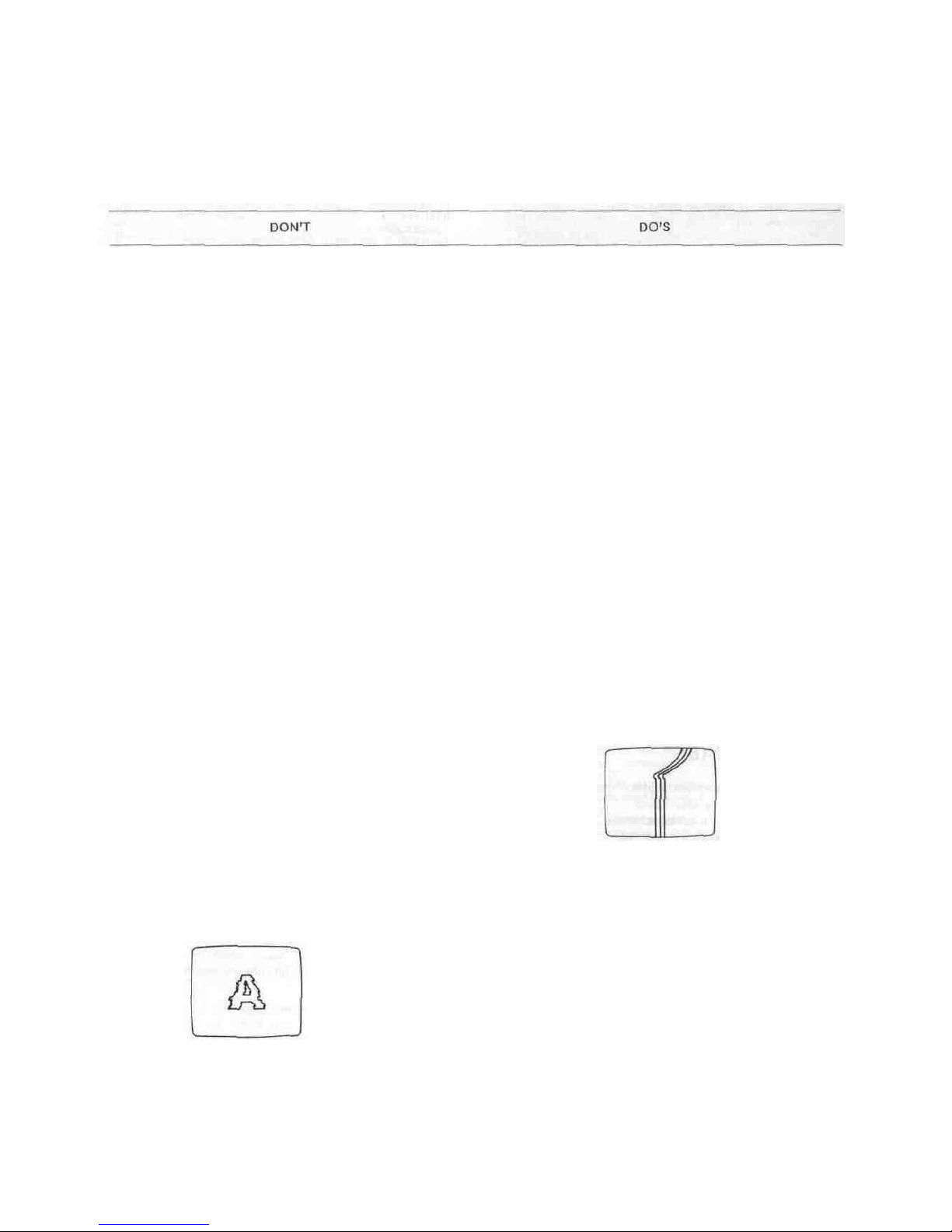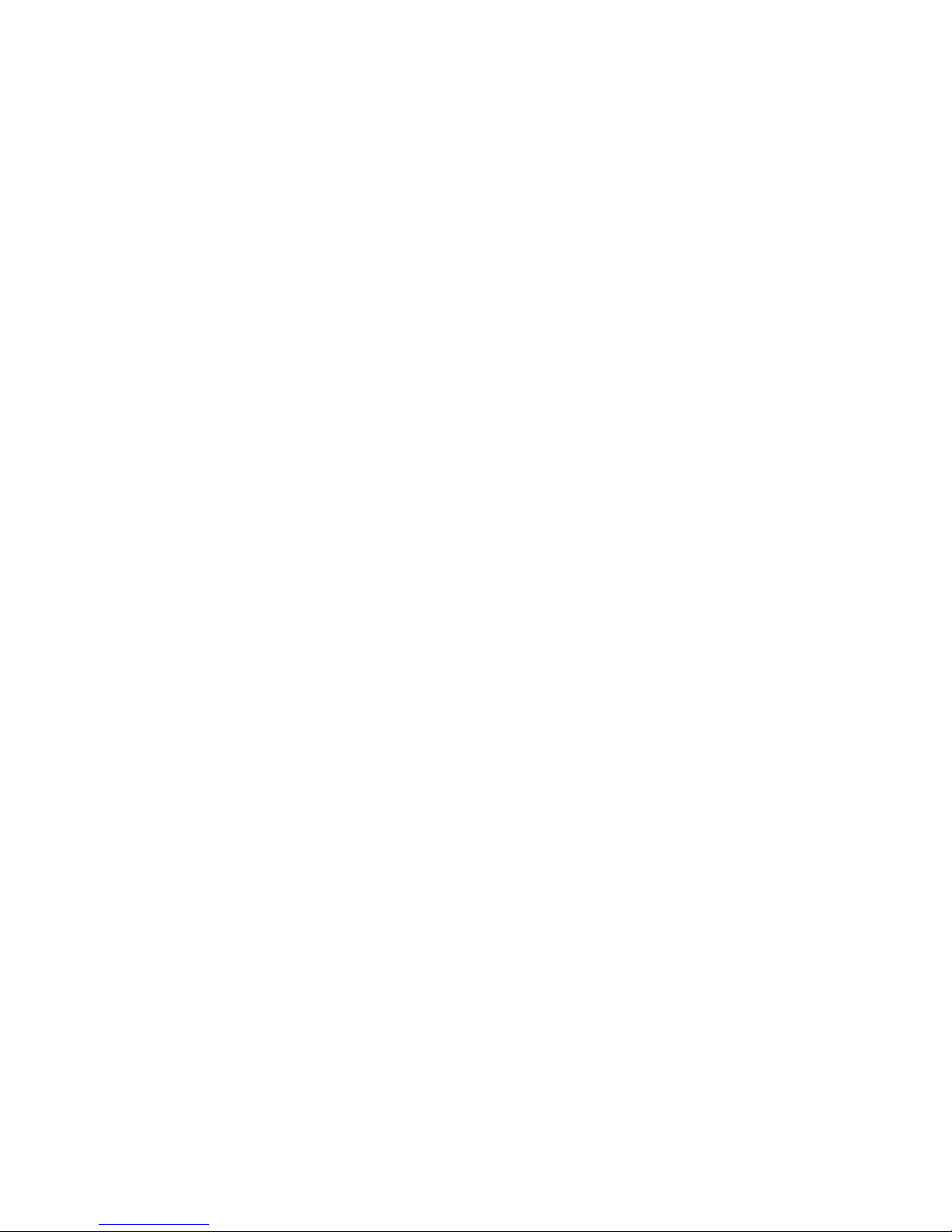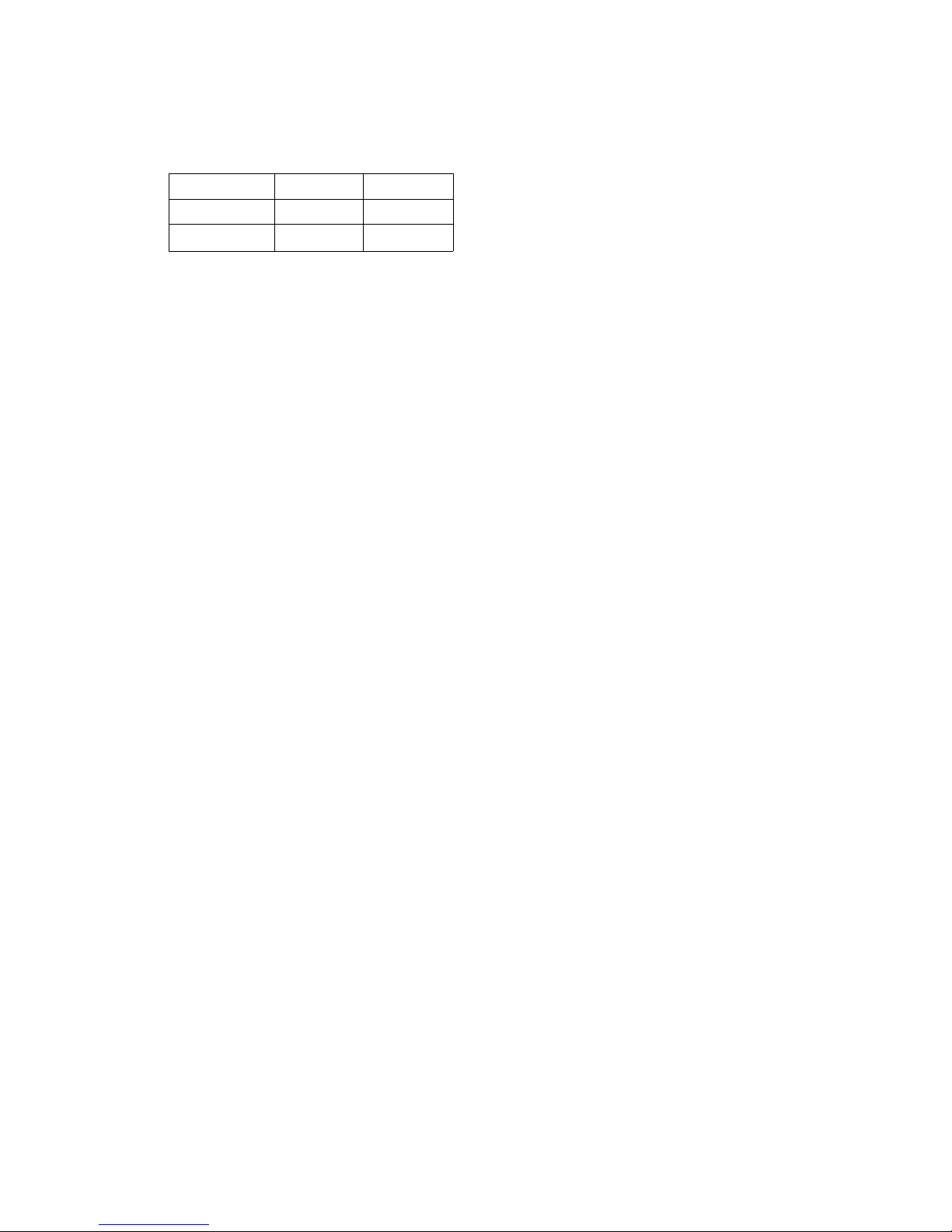9. Audio Level Indicator (AUDIO LEVEL)
This Indicator indicates the audio output level of the
Program Out 1 Audio Output Connector (135) and the
Program Out 2 Audio Output Jacks (134)
10. Matte Colour Control (LEVEL)
The colour displayed on the Matte Colour Indicator(11)
can be adjusted with this control except C/L BAR
11. Matte Colour Indicator
The Matte Colour selected by the Matte Colour
Selectors (13) is shown by the appropriate LED
12. Graduation Button(GRADUATION)
When this button is pressed, the Matte colour of
the upper portion on the screenis less intense and
gradually increases tothatof the lower portion of the
screen
13. Matte Colour Selectors (SELECT)
Any one of 9 Matte Colours Colour Bar, White, Yellow,
Cyan, Green, Magenta, Red, Blue and Black - can
be selectedby repeatedly pressing either of these
buttons When the SELEC r () buttonis pressed,
the colour indicated on the Matte Colour Indicator
(11) changes from lower to upper. The Black will be
selectedafterthe Colour Bar. When the SELECT ( )
button is pressed, the reverse procedure takesplace.
14. Event Number Buttons (EVENT NO)
These buttons are used to memorize the present status
of all functionssettings on the unit Also thisbuttoncan
be used with the Auto Take Button (97) to recallthe
memorized status Each button has 2 memories (by
using Shift Button (18)) Upto8 memories are availabe
with these 4 buttons
Note:
Refer to the Shift Button (18) and the Memory Set
Button (19)for selection of preset memory settings
15. Program Out - A Button (A)
When thisbuttonis pressed, the A - bus source signals
which is given Effectbythe DIGITAL EFFECT function,
COLOUR CORRECTION function, SCENE GRABBER
function, COMPRESSION function or SLIDE functionis
provided at the Program Output connectors
Note:
If the MATTE on the A - busispressed, the A - bus
button will begin blinking automatically to show
you which button was selected before.
16. Program Out - B Button (B)
When thisbuttonis pressed, the B - bus source signals
whichis given Effectby the DIGITAL EFFECT function,
COLOUR CORRECTION function, SCENE GRABBER
function, COMPRESSION function or SLIDE function is
provided at the Program Output connectors
Note :
If the MATTE on the B - busis pressed, the B - bus
button will begin blinking automaticallyto show
you which button was selectedbefore
17. Effect - Out Button (EFFECT)
When this buttonis pressed, the final video signal-
whetheritiseffected or not will be provided at the
Program Output connector.
18. Shift Button (SHIFT)
This buttonwill be used when the Event Number
Buttons (14) numbered 5 to8 are required However,
in case this button is pressed with the Memory Set
Button (19) simultaneously, the unit then enters the
Special Mode (SPECIAL MODE)
Notice :
(1) Refer to page 35 for details of the Special Mode
(2)Inthe Special Mode, the LED on the Shift Button
(18) goes off and the one on the Memory Set
Button (19) startsblinking
19. Memory Set Button (MEMORY)
This button has 2 functionsIn order to activate the
Event Number Buttons (14)to memorize thecurrent
status of the unit, press the Memory Set Button
(19)prior to the Event Number Buttons (14)In
case this button is pressed withthe Shift Button
(18) simultaneously (as mentioned previously), the unit
enters the Special Mode
Notice :
(1) Refer to page 35 for details of the Special Mode
(2)In Special Mode, theLED on theShift Button (18)
goes off and the one on the Memory Set Button
(19) startsblinking
20. Multi Mode Indicator (MULTI MODE)
The number displayed on this indicator shows the mode
of the pattern by pressing the Multi Wipe Button (67)
From0 to 6 willbe indicated
21. Auto Fade Time Indicator (AUTO FADE TIME)
The number ontheindicatorshows the fading time by
picture frame when adjusting the AutoFade Transition
Control (91)
From 0 to 510 willbe indicated for every 2 frames.
22. Pattern Mode Indicator (PATTERN MODE)
The number on this indicator shows the pattern mode
which is pressed and selectedfrom the Wipe Pattern
Select Buttons number(60), (61), (62), (64), (66),(68) or
(70)
From1 to 4 willbe indicated
23 Auto Take Time Indicator (AUTO TAKE TIME)
The number on this indicator shows the Auto Take
Time bypictureframe when adjusting the Auto Take
Transition Control (98)
From0 to 510 willbe indicated for every 2 frames
24.Wipe Pattern Number Indicator (WIPE PATTERN)
The number on this indicator shows the wipe pattern
which is generatedby the combinations of the Wipe
Pattern Select Buttons number (60), (61), (62), (64), (66),
(68) or (70), and Modify Buttons number (63), (65), (67),
(69)
or
(71)
Any possible combination from 1 to 255 willbe
indicated
-
5-