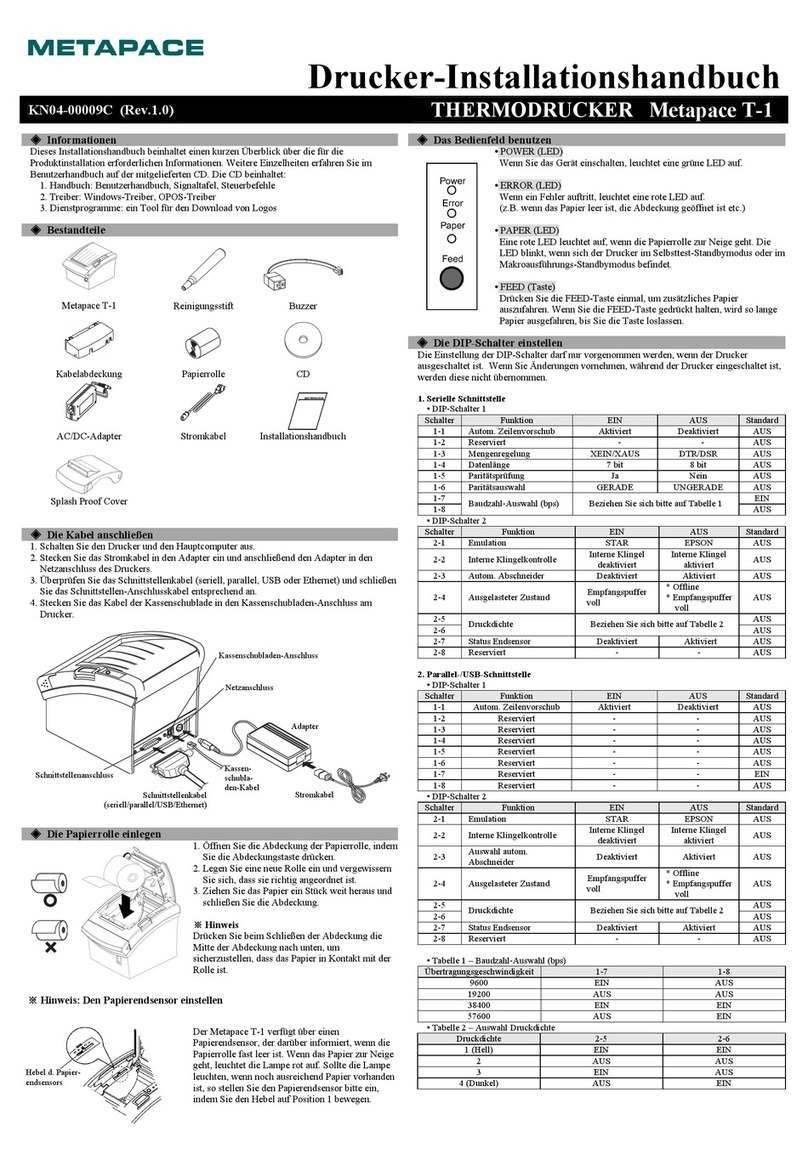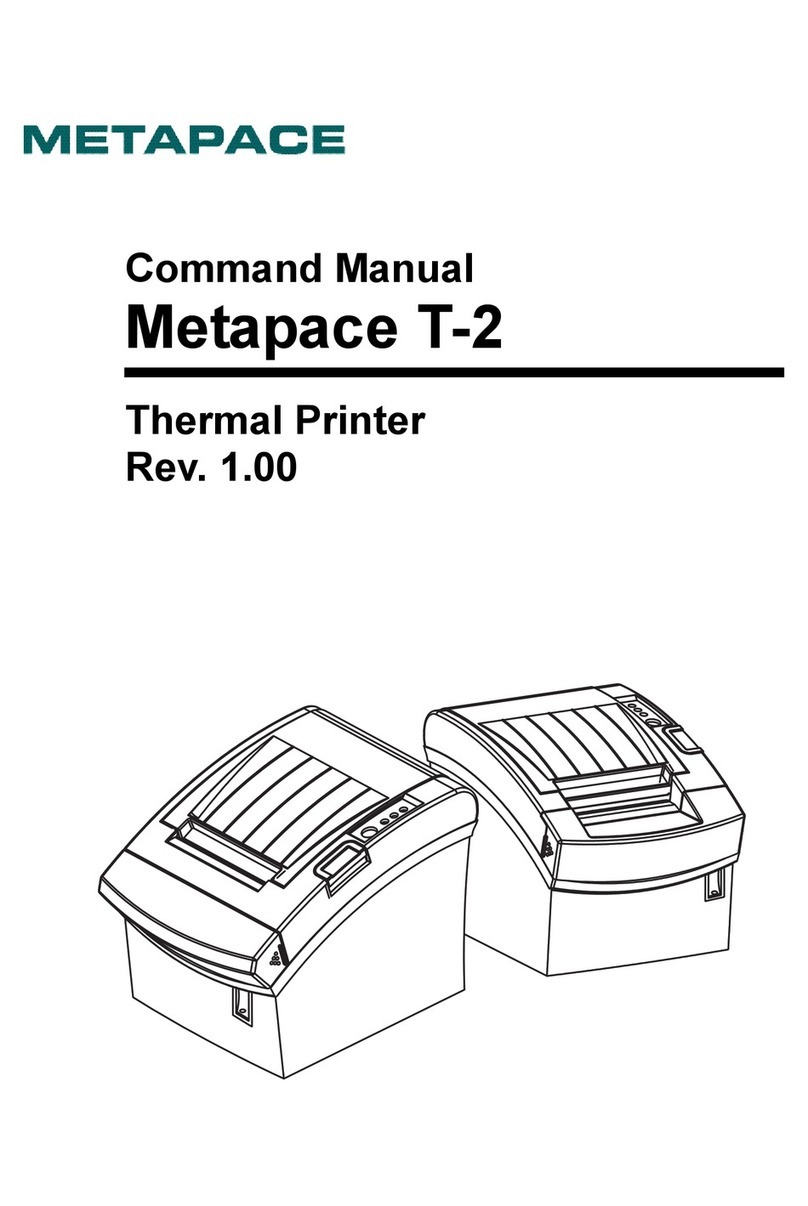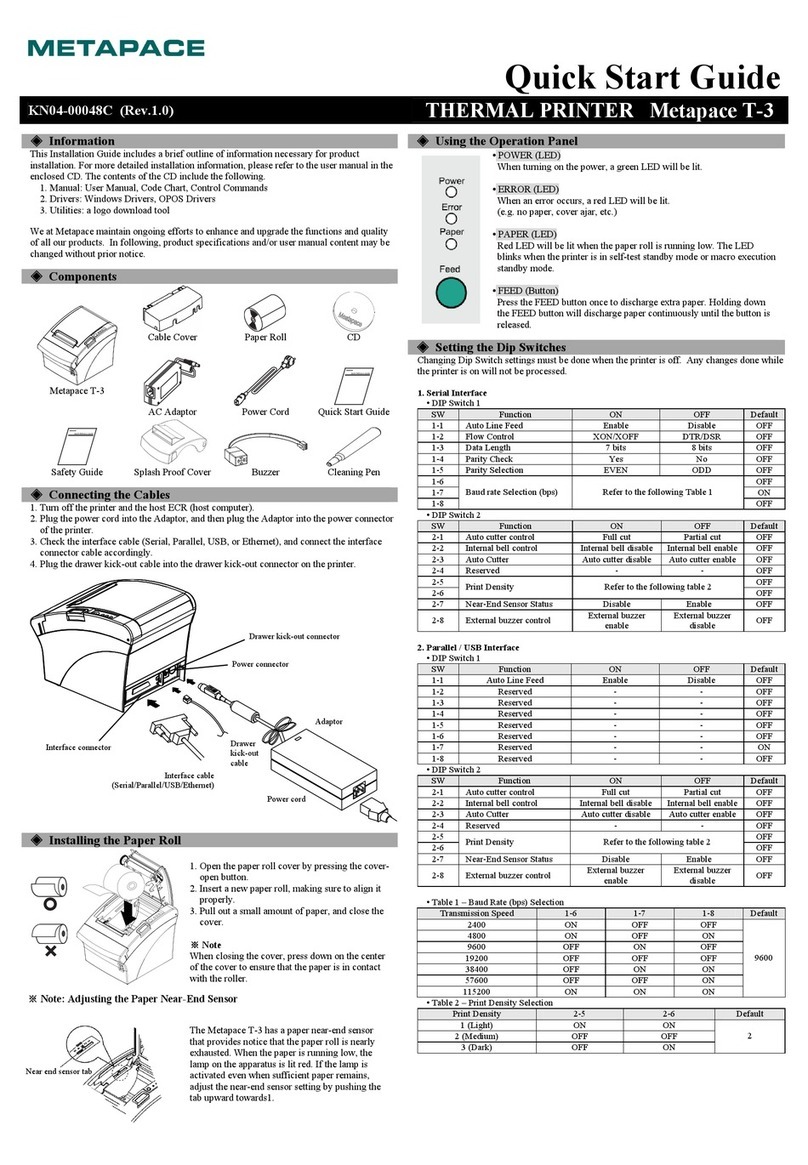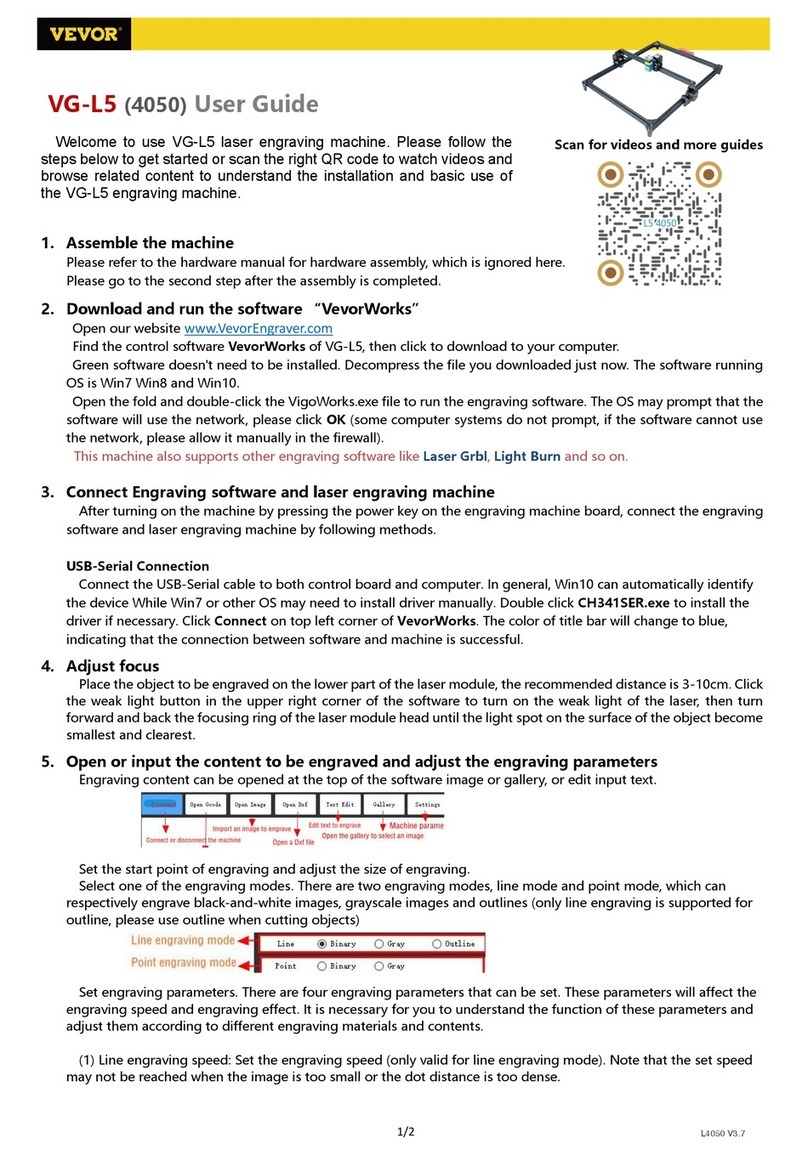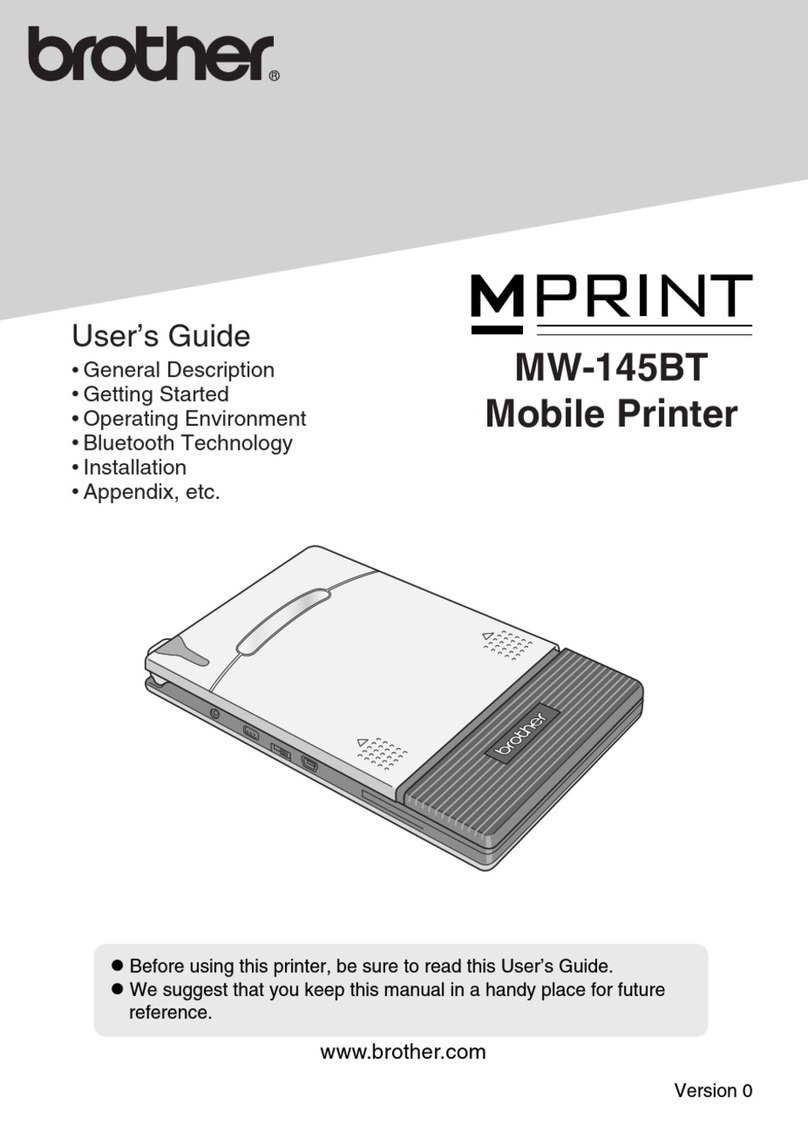Metapace T-3II Installation and operation manual

Windows Driver Manual
Metapace T-3II
Thermal Printer
Rev. 1.01
http://www.metapace.com

Windows Driver
Rev. 1.01
- 2 -
■ Table of Contents
1. About this Manual..........................................................................................................3
2. OS Environment.............................................................................................................3
3. Windows Driver Preparation.........................................................................................3
4. Windows Driver Installation..........................................................................................4
4-1 Installing on Windows XP / Server 2003.....................................................................4
4-1-1 Via Serial Port or Parallel Port..............................................................................4
4-1-2 Via USB Port ........................................................................................................7
4-1-3 Via Ethernet / Wireless LAN...............................................................................11
4-2 Installing on Windows VISTA / Server 2008 / 7 / 8....................................................14
4-2-1 Via Serial Port or Parallel Port............................................................................14
4-2-2 Via USB Port ......................................................................................................17
4-2-3 Via Ethernet / Wireless LAN Port........................................................................20
5. Detailed Settings of Windows Driver .........................................................................23
5-1 Paper feed option .....................................................................................................23
5-2 Paper size.................................................................................................................25
5-3 NV Image / Commands ............................................................................................26
5-4 Crop / Macro.............................................................................................................28
5-5 Barcodes ..................................................................................................................34
5-6 Cut / Cash Drawer....................................................................................................37
5-7 Image Rotation .........................................................................................................38
5-8 Utilities......................................................................................................................39
5-8-1 New Paper Size..................................................................................................40
5-8-2 Unified POS Utility..............................................................................................41
5-8-3 Extended Special Functions...............................................................................41
5-8-4 Journal Viewer....................................................................................................42
6. Windows Driver Specifications...................................................................................44
6-1 Font ..........................................................................................................................44
6-2 Special functions.......................................................................................................46
6-2-1 Using Special Font Edit Utility.............................................................................48
7. Windows Driver Application .......................................................................................50
7-1 Application with Visual Basic.....................................................................................50
7-1-1 Windows driver selection....................................................................................50
7-1-2 Text printing........................................................................................................51
7-1-3 Barcode printing .................................................................................................51
7-1-4 2-D barcode printing...........................................................................................51
7-2 Application with WordPad.........................................................................................52
7-2-1 WordPad environment setting ............................................................................52
7-2-2 Text printing........................................................................................................52

Windows Driver
Rev. 1.01
- 3 -
1. About this Manual
This Windows Driver Installation Manual provides information on installation, detailed
specifications, and usage of the printer’s Windows Driver according to PC operating
system (OS).
Metapace makes continual efforts to improve the functions and quality of the products. The
specifications and contents of the manual are subject to change without prior notice for this
reason.
2. OS Environment
The following operating systems are supported by this Windows driver.
Microsoft Windows XP (32bit/64bit)
Microsoft Windows Server 2003 (32bit/64bit)
Microsoft Windows Embedded For Point Of Service
Microsoft Windows Embedded POS Ready 2009
Microsoft Windows Vista (32bit/64bit)
Microsoft Windows Server 2008 (32bit/64bit)
Microsoft Windows Server 2008R2 (64bit)
Microsoft Windows 7 (32bit/64bit)
Microsoft Windows 8 (32bit/64bit)
3. Windows Driver Preparation
Windows driver is included in the CD that is shipped with the product, and the latest
version can be downloaded from the home page of Metapace. (www.metapace.com)
If using the enclosed CD, click the “Windows Driver” button to find and run the Windows
Driver installation file.

Windows Driver
Rev. 1.01
- 4 -
4. Windows Driver Installation
4-1 Installing on Windows XP / Server 2003
4-1-1 Via Serial Port or Parallel Port
1) Double-click the Windows Driver installation file.
2) Click “Next”.
3) Select a COM port or LPT port to be used and then click “Next”.

Windows Driver
Rev. 1.01
- 5 -
4) When the following message box appears, click “Continue Anyway”.
5) Click “Yes” to reboot the PC.
6) Open the printer properties window in the Windows OS.
※Control Panel –Printers and Faxes.
7) In the “Ports” tab, click “Configure Port…”
※Pass this step if you are using a parallel port.

Windows Driver
Rev. 1.01
- 6 -
8) Match the communication settings to those of the printer. The communication settings of
the printer can be performed by conducting a self-test.
※Pass this step if you are using a parallel port.
9) Click “Print Test Page” and check printing status. Proper installation of the driver is
indicated if the test page is printed normally.

Windows Driver
Rev. 1.01
- 7 -
4-1-2 Via USB Port
1) Double-click the Windows Driver installation file.
2) Click “Next”.
3) Select “USB”and then click “Next”.

Windows Driver
Rev. 1.01
- 8 -
4) When the following message box appears, click “Continue Anyway”.
5) Click “OK”.
6) Turn off the printer and then turn it on.
7) When the New Hardware Wizard appears for the installation of the Windows Driver,
select the option as shown below and click “Next”.

Windows Driver
Rev. 1.01
- 9 -
8) Click “Next”.
9) When the following message box appears, click “Continue Anyway”.

Windows Driver
Rev. 1.01
- 10 -
10) Click “Finish”.
11) Open the printer properties window in the Windows OS.
※Control Panel –Printers and Faxes.
12) Click “Print Test Page” and check printing status. Proper installation of the driver is
indicated if the test page is printed normally.

Windows Driver
Rev. 1.01
- 11 -
4-1-3 Via Ethernet / Wireless LAN
1) Double-click the Windows Driver installation file.
2) Click “Next”.
3) Select “Ethernet / Wireless LAN”.
4) Enter the IP address and port number, and then click “Next”.

Windows Driver
Rev. 1.01
- 12 -
5) When the following message box appears, click “Continue Anyway”.
6) Click “Yes” to reboot the PC.
7) Open the printer properties window in the Windows OS.
※Control Panel –Printers and Faxes.
8) In the Ports tab, click “Configure Port…”.
9) Match the communication settings to those of the printer.

Windows Driver
Rev. 1.01
- 13 -
10) Click “Print Test Page” and check printing status. Proper installation of the driver is
indicated if the test page is printed normally.

Windows Driver
Rev. 1.01
- 14 -
4-2 Installing on Windows VISTA / Server 2008 / 7 / 8
4-2-1 Via Serial Port or Parallel Port
1) Double-click the Windows Driver installation file.
2) Click “Next”.
3) Select a COM port or LPT port to be used and then click “Next”.

Windows Driver
Rev. 1.01
- 15 -
4) When the following message box appears, click “Install”.
5) Click “Yes” to reboot the PC.
6) Open the printer properties window in the Windows OS.
※Control Panel –Hardware and Sound –Device and Printers.
7) In the “Ports” tab, click “Configure Port…”
※Pass this step if you are using a parallel port.

Windows Driver
Rev. 1.01
- 16 -
8) Match the communication settings to those of the printer. The communication settings of
the printer can be performed by conducting a self-test.
※Pass this step if you are using a parallel port.
9) Click “Print Test Page” and check printing status. Proper installation of the driver is
indicated if the test page is printed normally

Windows Driver
Rev. 1.01
- 17 -
4-2-2 Via USB Port
1) Double-click the Windows Driver installation file.
2) Click “Next”.
3) Select “USB”and then click “Next”.

Windows Driver
Rev. 1.01
- 18 -
4) When the following message box appears, click “Install”.
5) Click “OK”.
6) Turn off the printer and then turn it on. The printer driver will be installed automatically.

Windows Driver
Rev. 1.01
- 19 -
7) Open the printer properties window in the Windows OS.
※Control Panel –Hardware and Sound –Device and Printers.
8) Click “Print Test Page” and check printing status. Proper installation of the driver is
indicated if the test page is printed normally.

Windows Driver
Rev. 1.01
- 20 -
4-2-3 Via Ethernet / Wireless LAN Port
1) Double-click the Windows Driver installation file.
2) Click “Next”.
3) Select “Ethernet / Wireless LAN”.
4) Enter IP address and port number, and then click “Next”.
Other manuals for T-3II
1
Table of contents
Other Metapace Printer manuals

Metapace
Metapace T-40 User manual
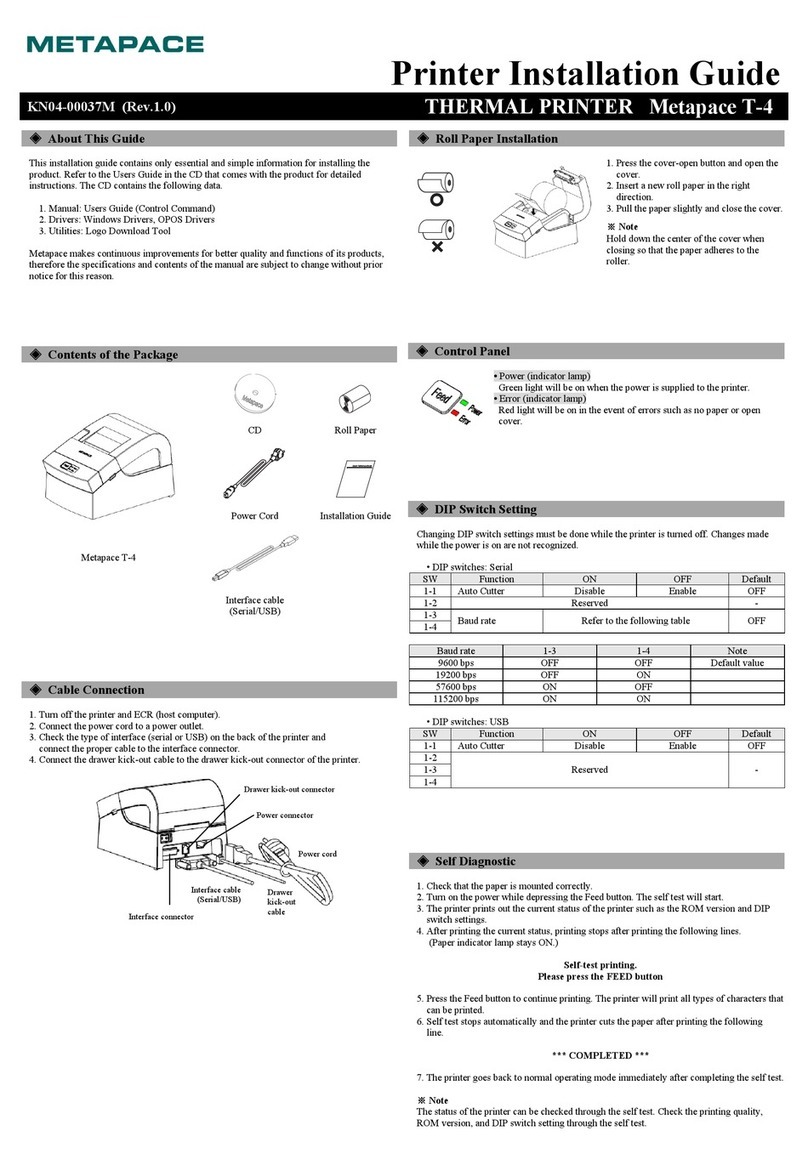
Metapace
Metapace T-4 User manual

Metapace
Metapace T-40 User manual

Metapace
Metapace T-3 User manual

Metapace
Metapace T-311 User manual
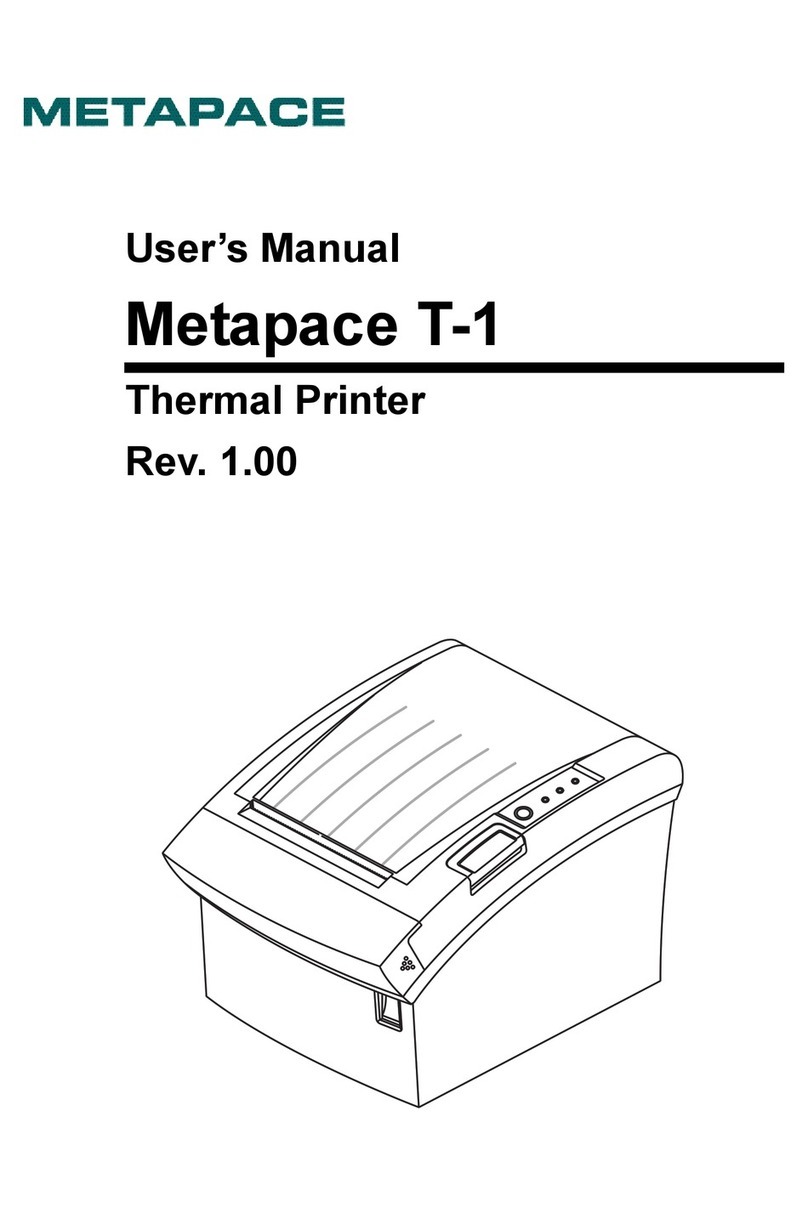
Metapace
Metapace T-1 User manual
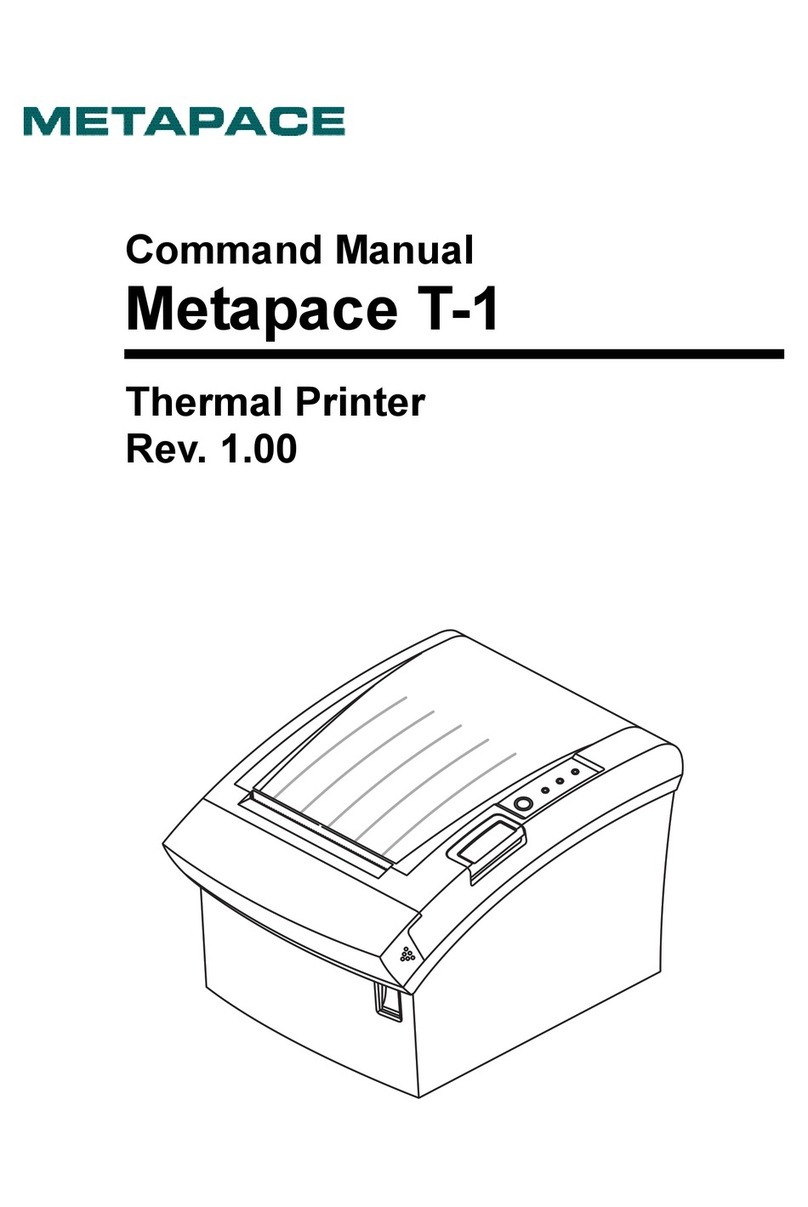
Metapace
Metapace T-1 Installation instructions
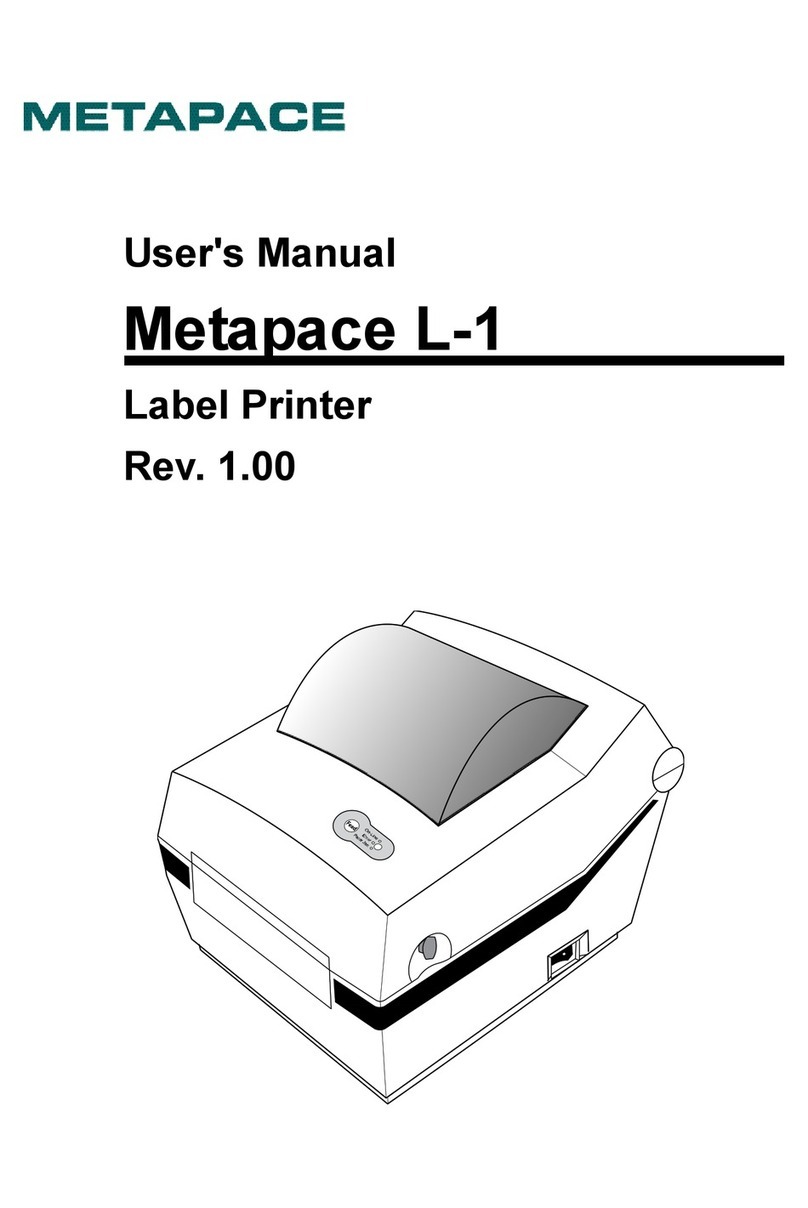
Metapace
Metapace L-1 User manual

Metapace
Metapace T-1 Installation and operation manual
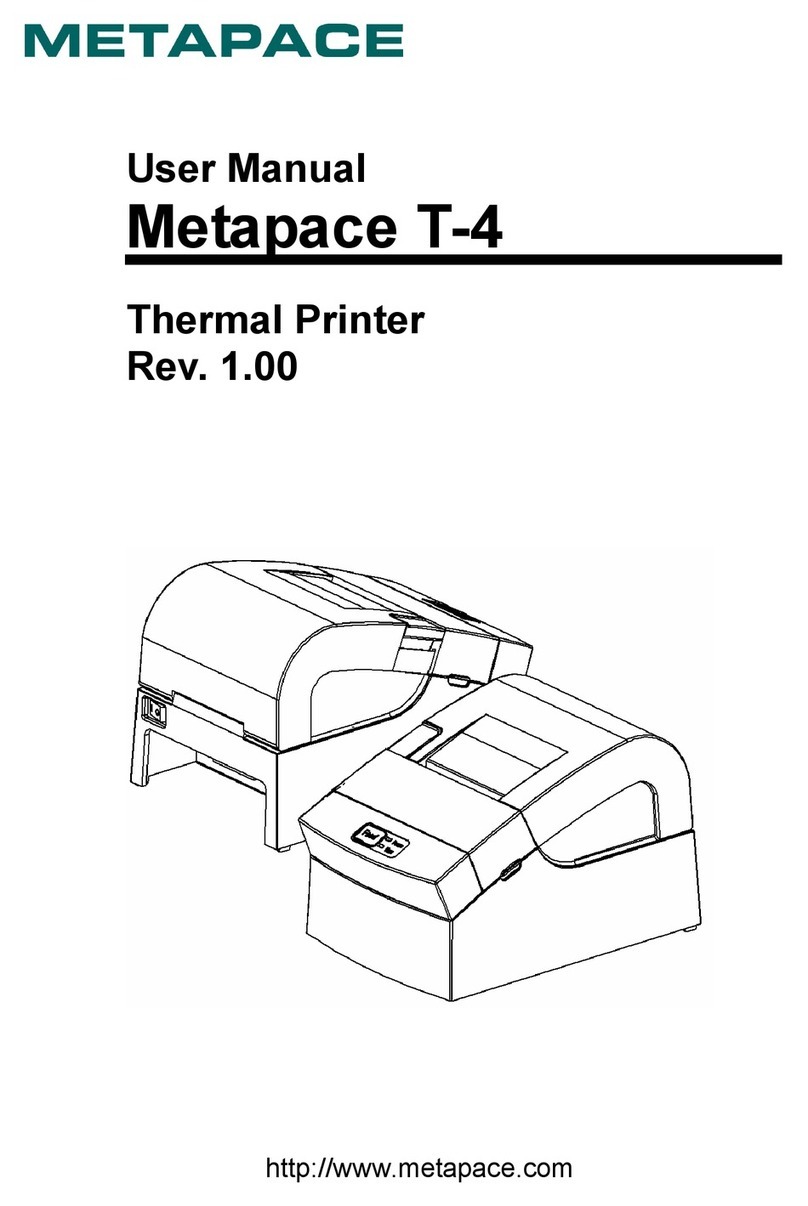
Metapace
Metapace T-4 User manual