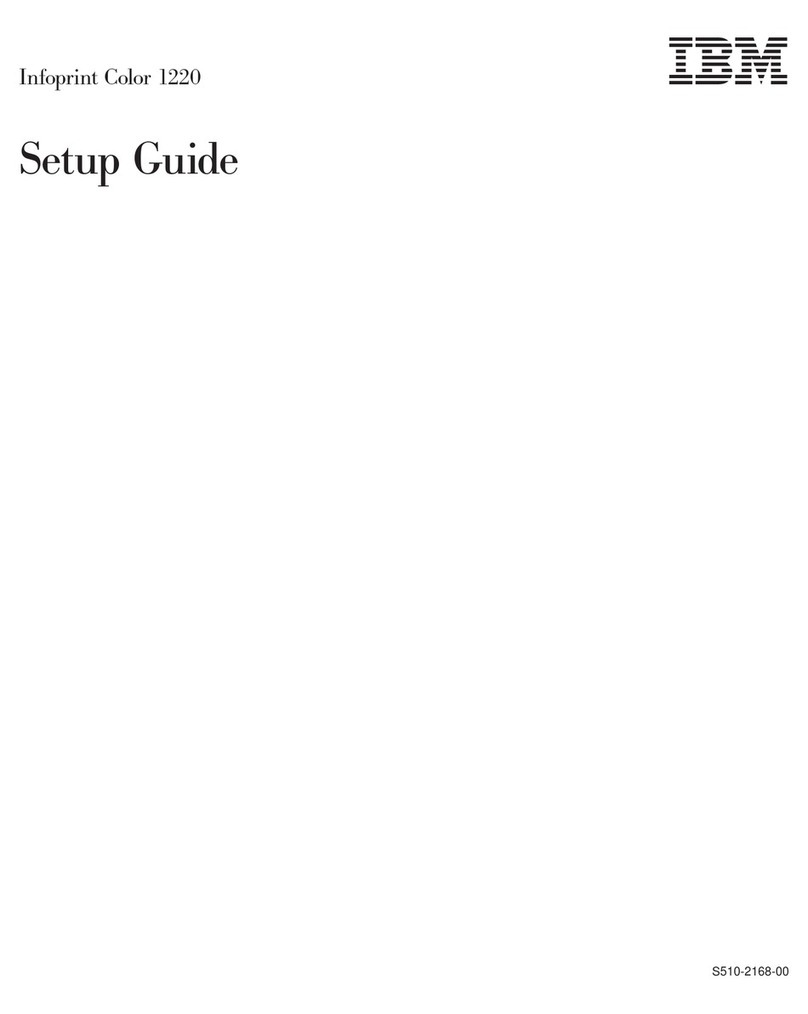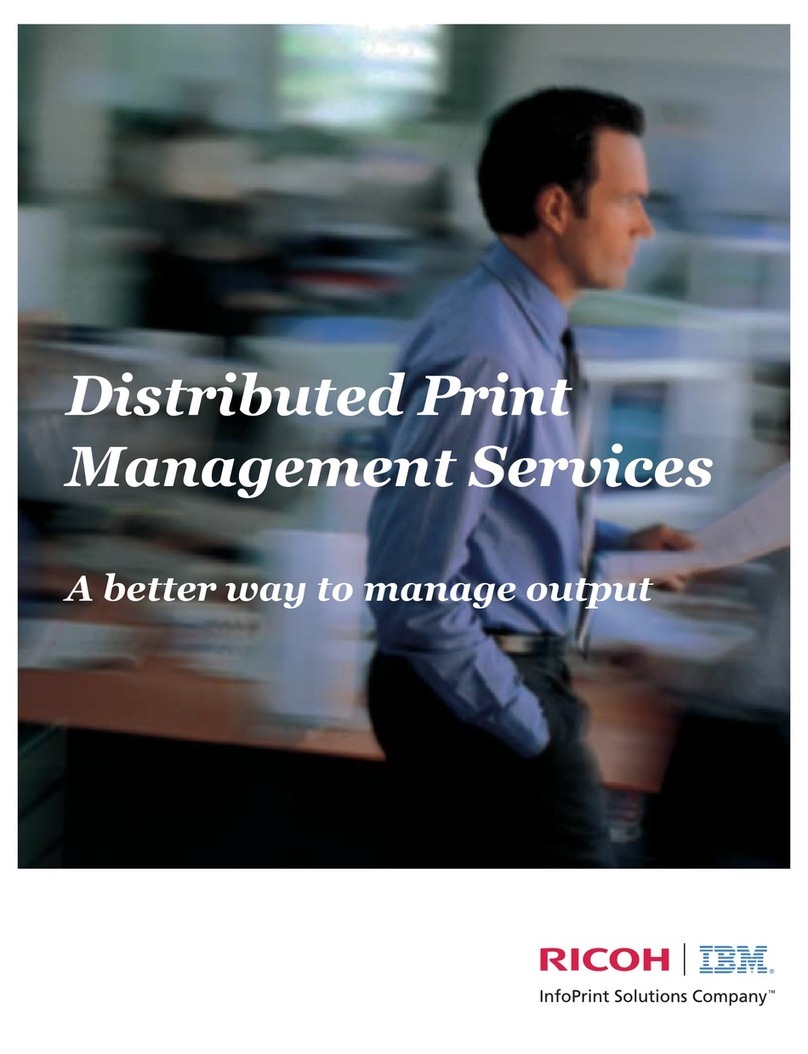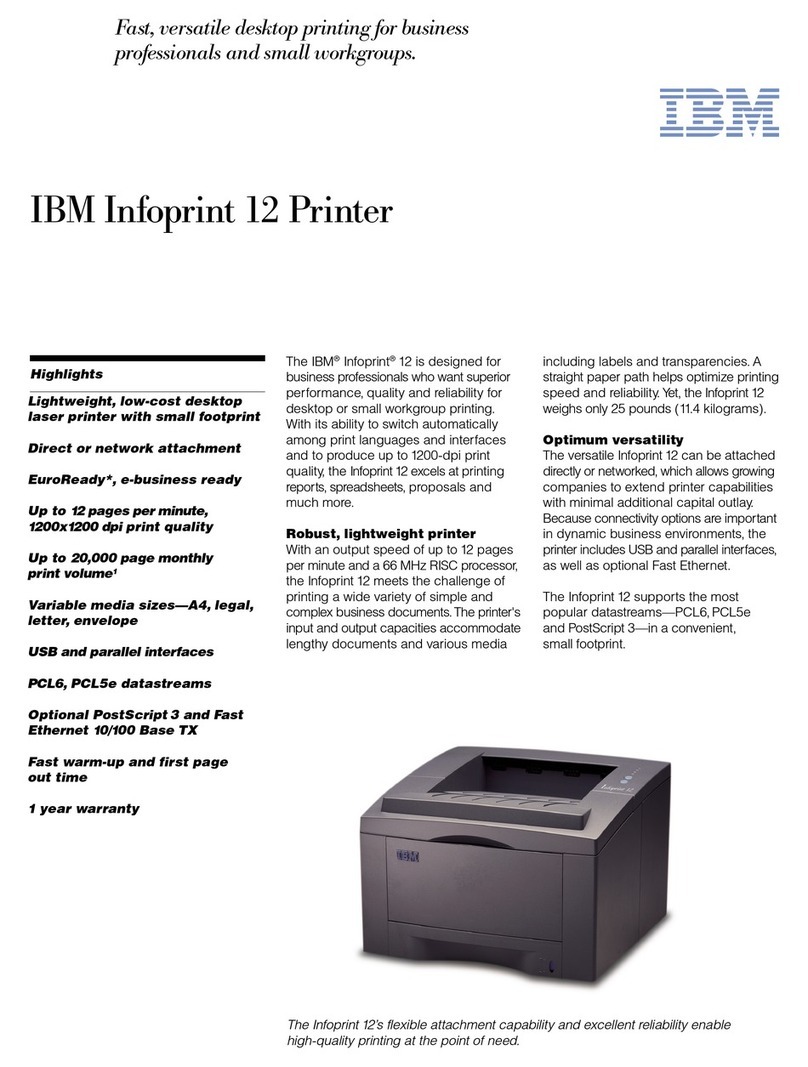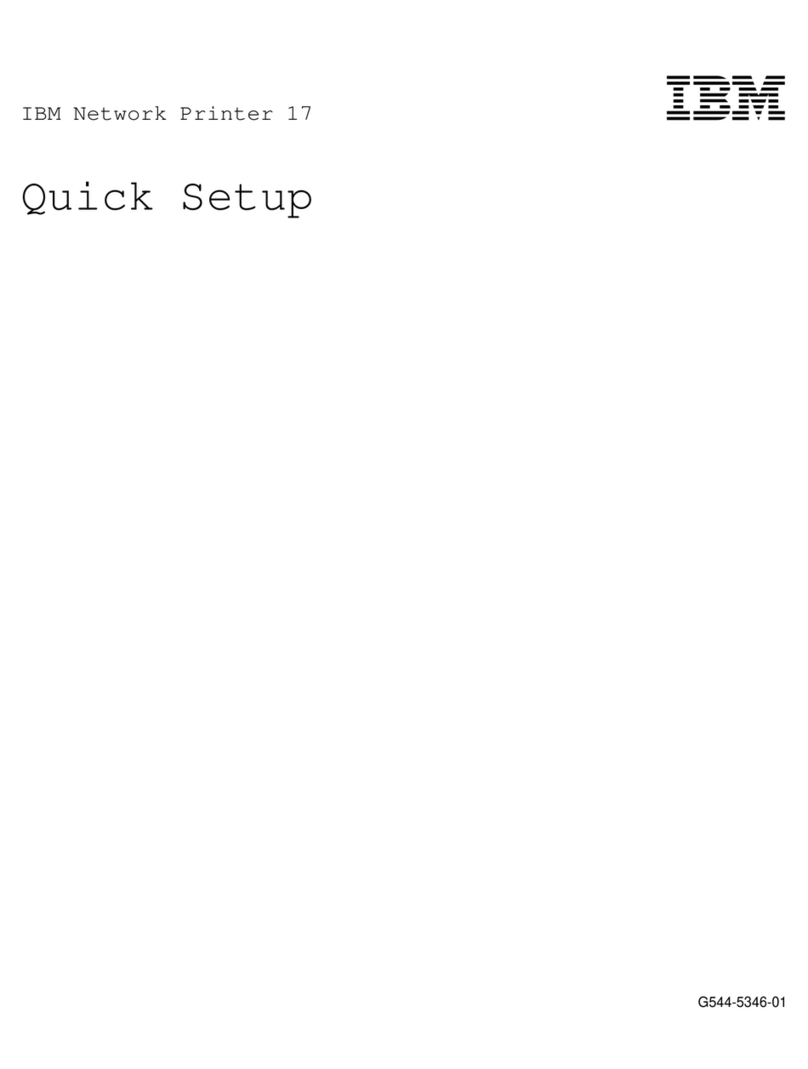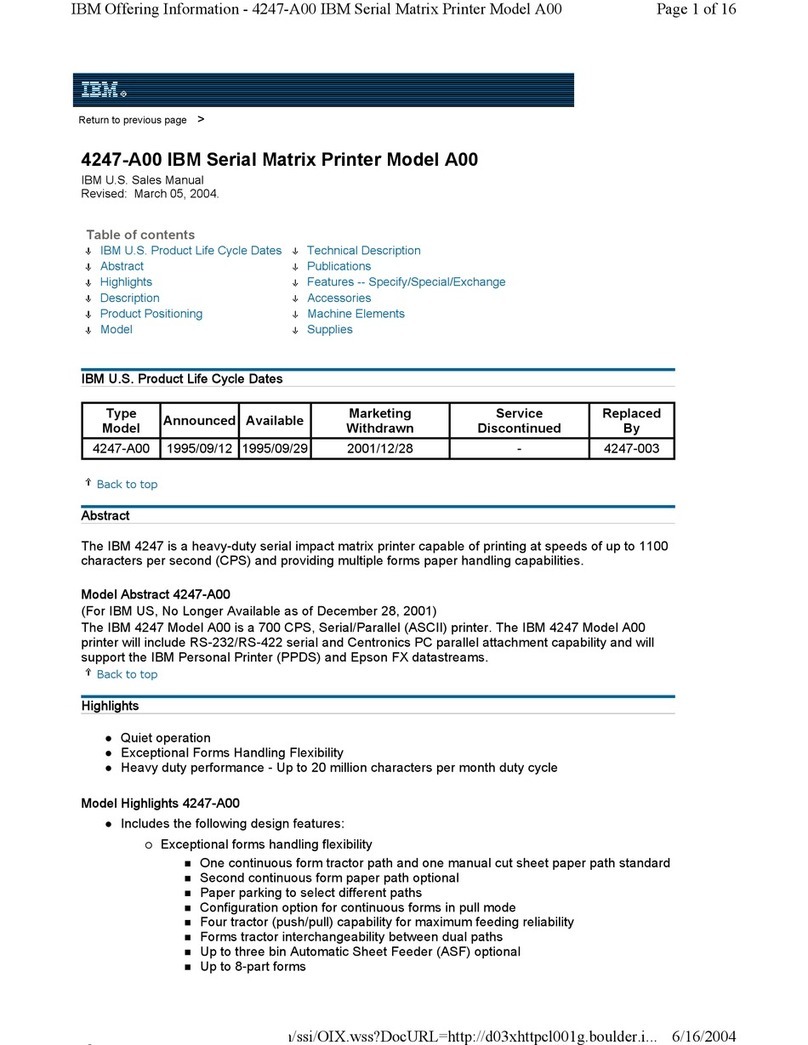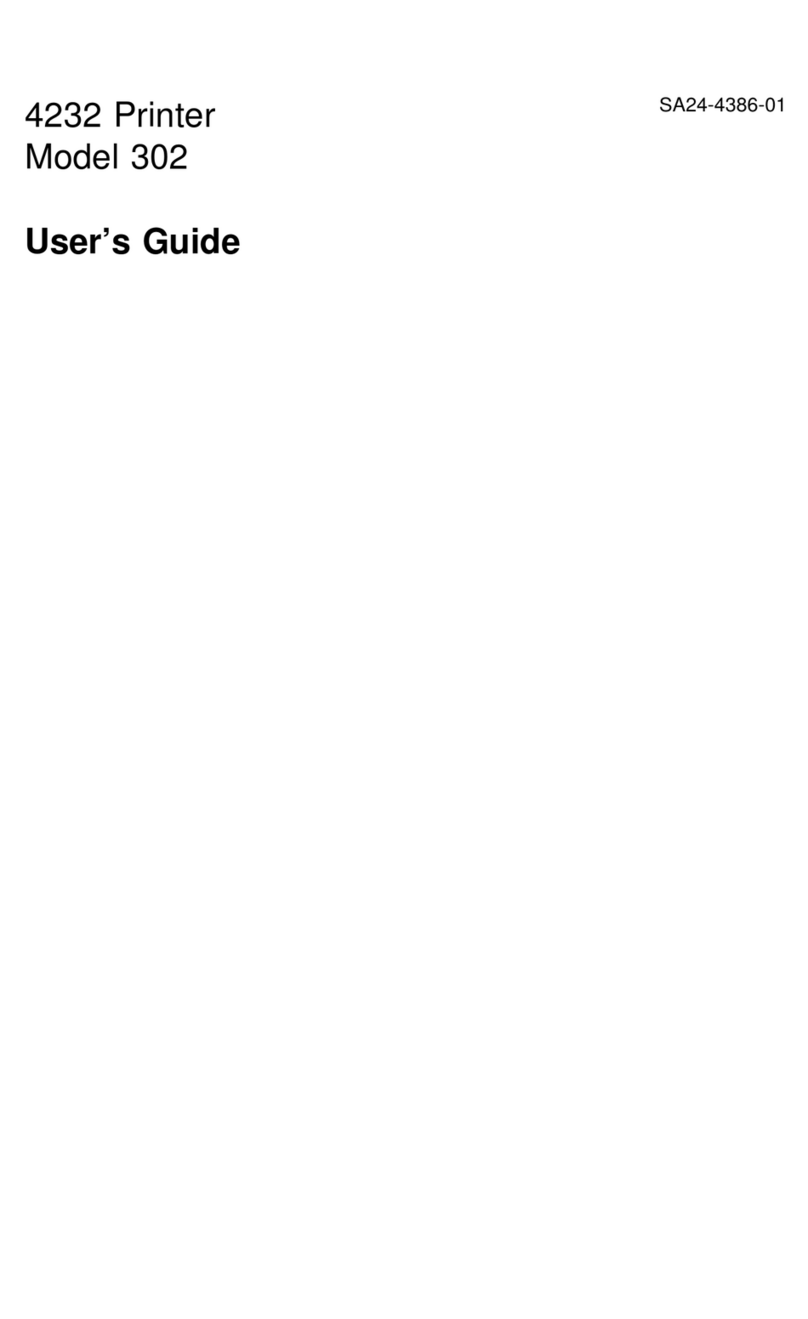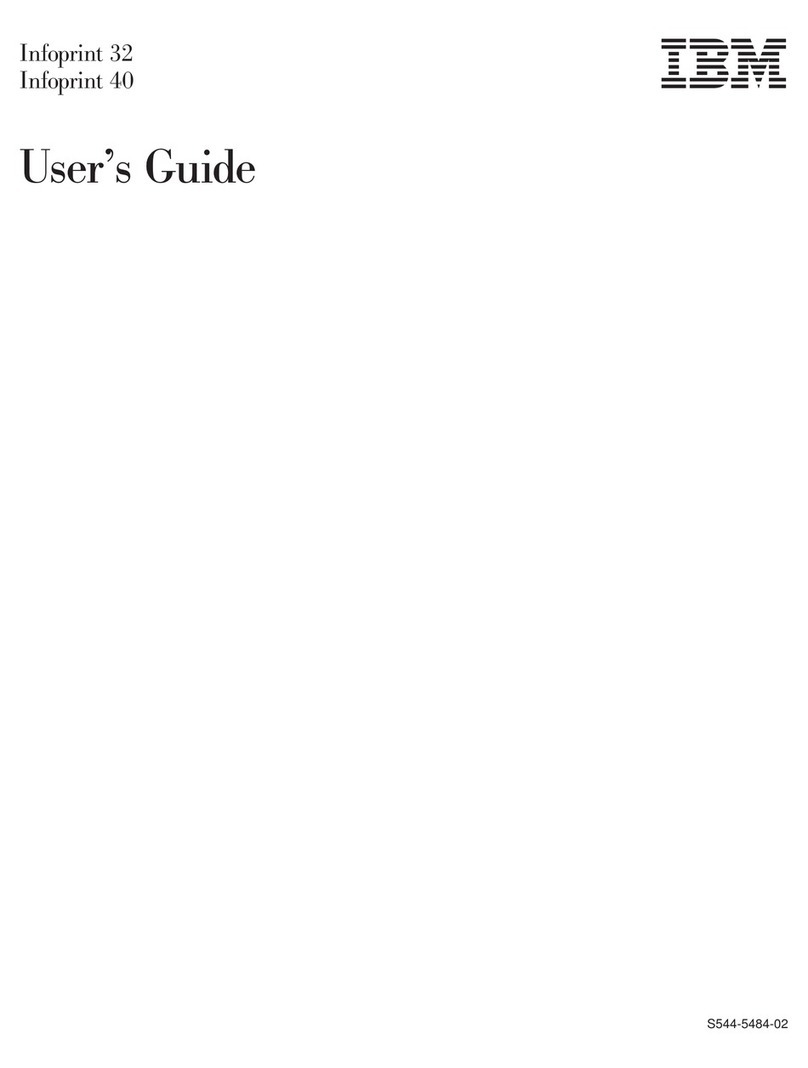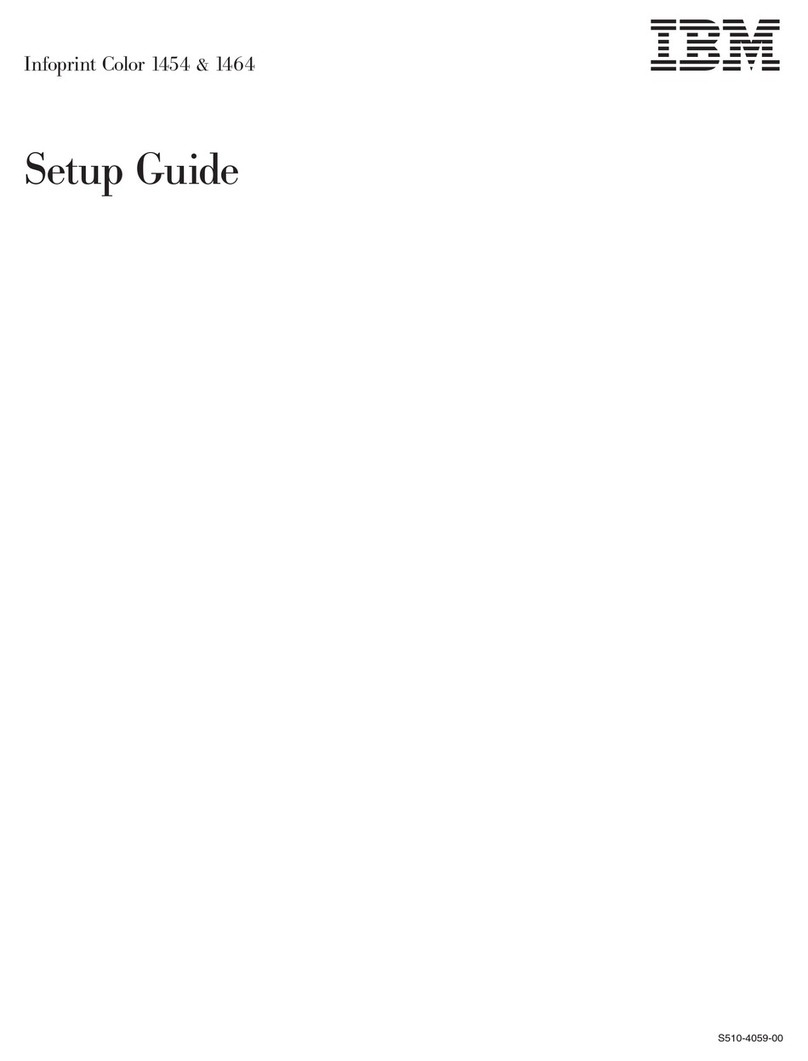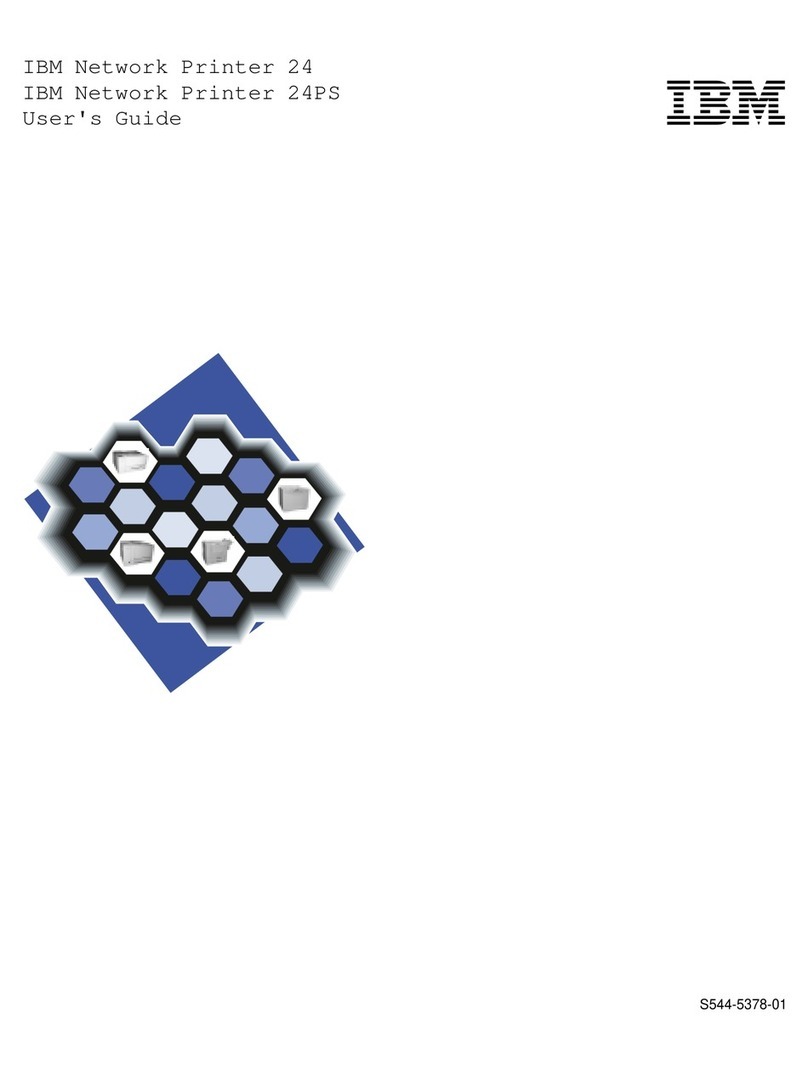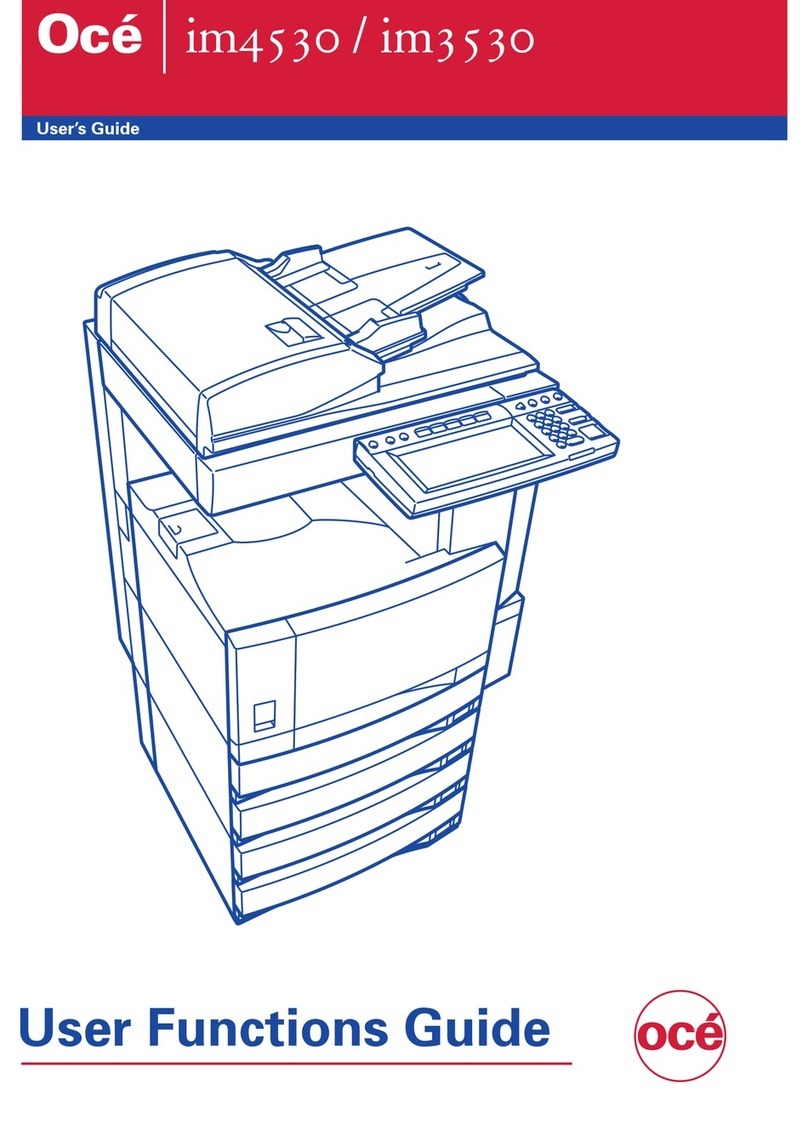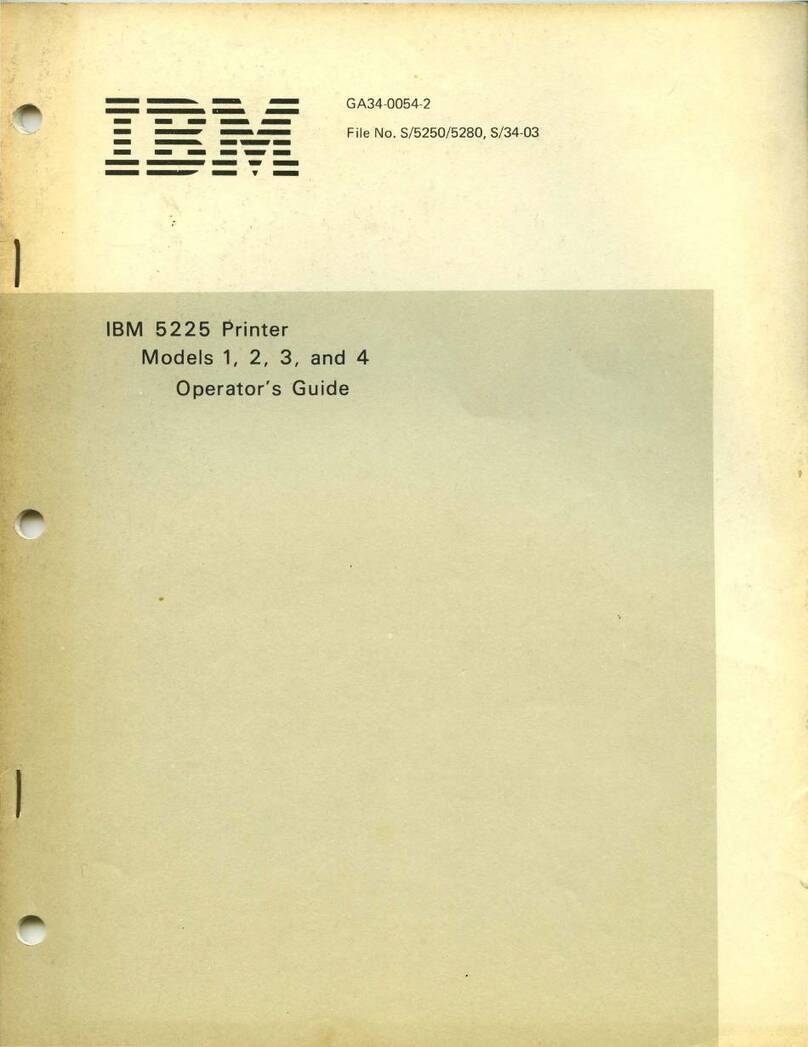Federal Communications CollllllWion (FCC) Notice
Warning: This equipment generates, uses, and can radiate radio frequency
energy and
if
not installed and used in accordance with the instruction
manual, may cause interference to radio communications.
It
has been
test-
ed and found to comply with the limits for a Class A computing device
pursuant to Subpart J
of
Part
15
of
FCC Rules, which are designed
to
provide reasonable protection against such interference when operated in a
commercial environment. Operation
of
this equipment in a residential area
is likely
to
cause interference in which case the user
at
his own expense
will be required to take whatever measures may be required to correct the
interference.
Third Edition (June 1982)
This is a major revision of and obsoletes, GA34-0054-1. Because the changes are signif-
icant, this manual should
be
reviewed in its entirety.
Use this publication only for the purpose stated in the Preface.
Changes are periodically made
to
the information herein; any such changes will be
reported in subsequent revisions or Technical Newsletters.
It
is possible that this material may contain reference to, or information about, IBM
products (machines and programs), programming,
or
services that are not announced in
your country. Such references
or
information must not be construed to mean that IBM
intends to announce such IBM products, programming, or services in your country.
Publications are not stocked
at
the address given below. Requests for copies
of
IBM
publications should
be
made to your IBM representative or the IBM branch office serving
your locality.
This publication could contain technical inaccuracies or typographical errors. A form for
readers' comments is provided at the back of this publication.
If
the form has been
removed, address your comments to IBM Corporation, Information Development,
Department 27T, P.
0.
Box 1328, Boca Raton, Florida 33432. IBM may use
or
distribute
any of the information you supply in any way it believes appropriate without incurring any
obligation whatever. You may, of course, continue to use the information you supply.
© Copyright International Business Machines Corporation 1980, 1982