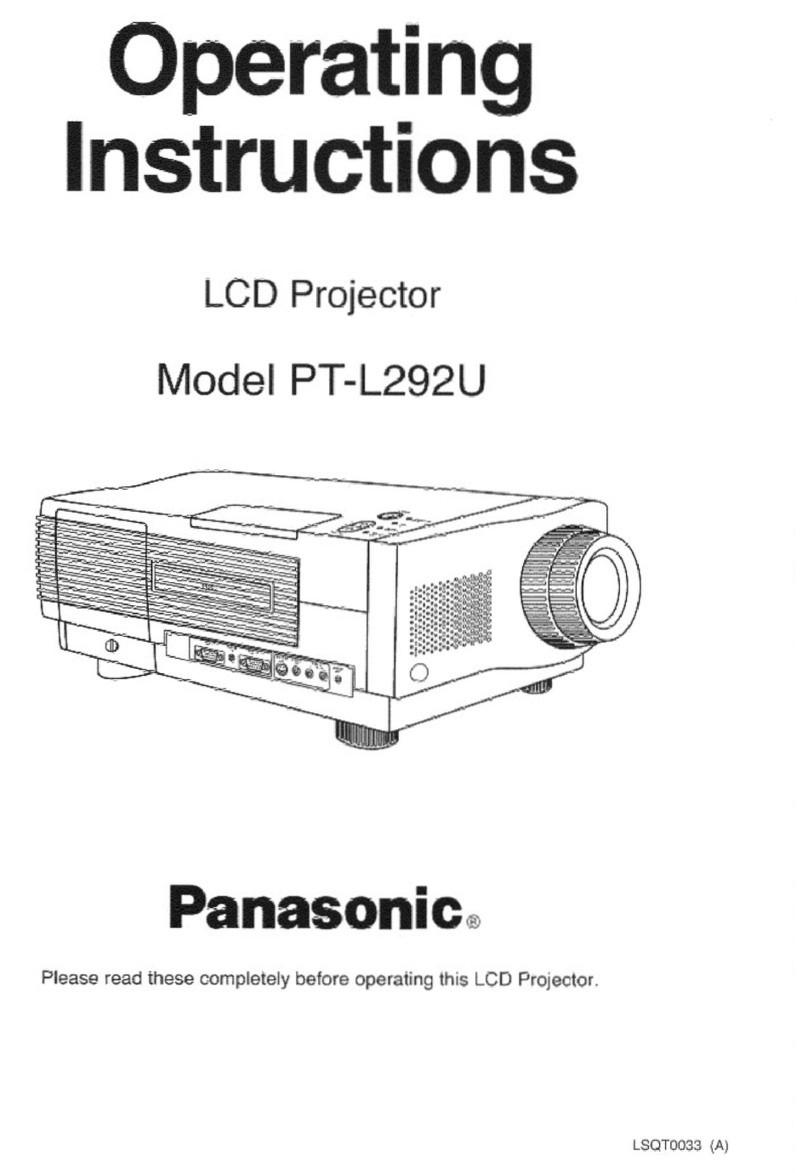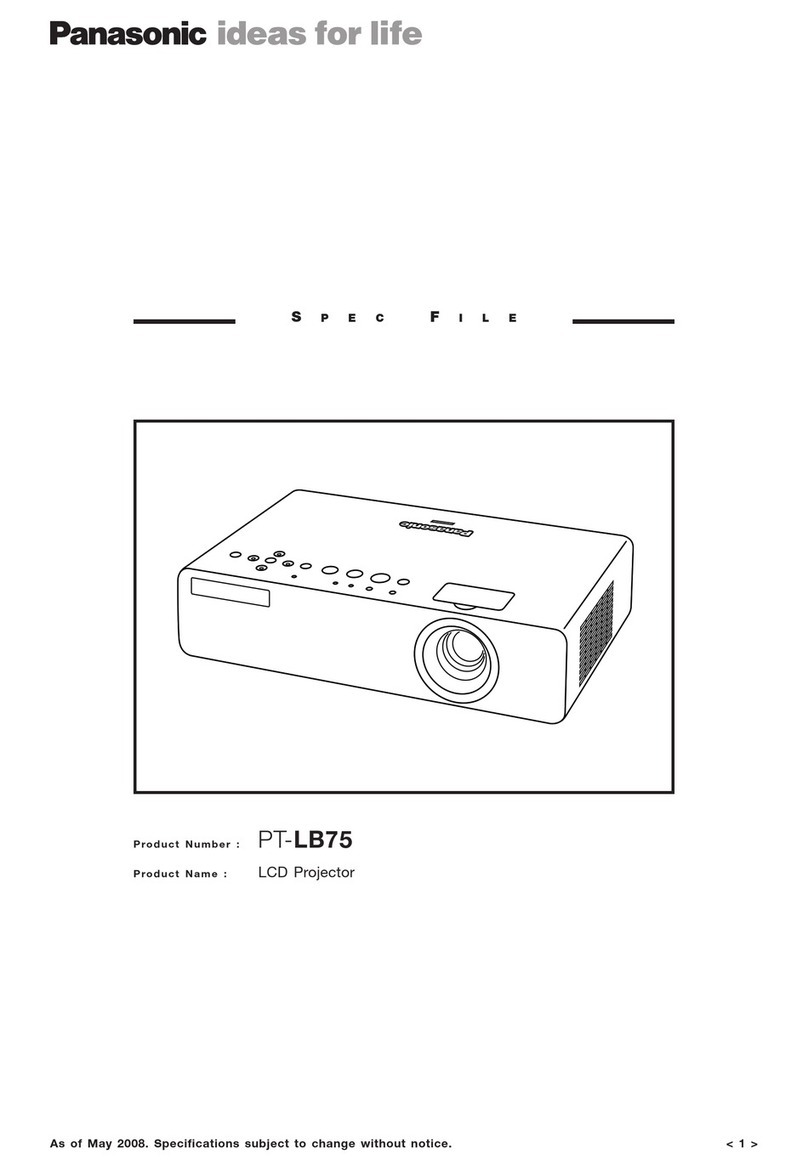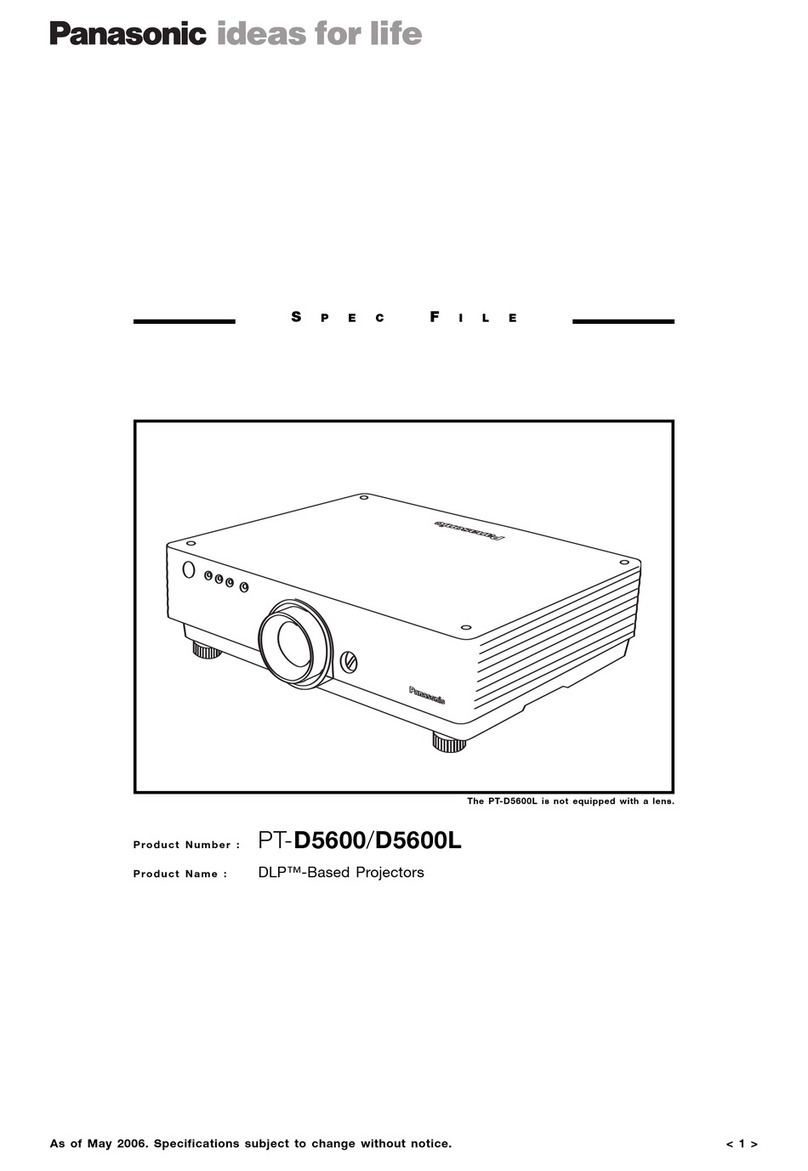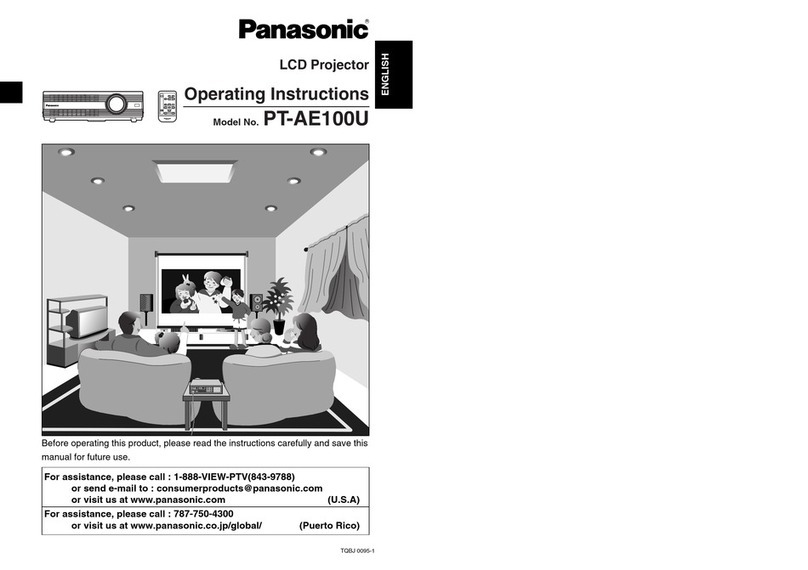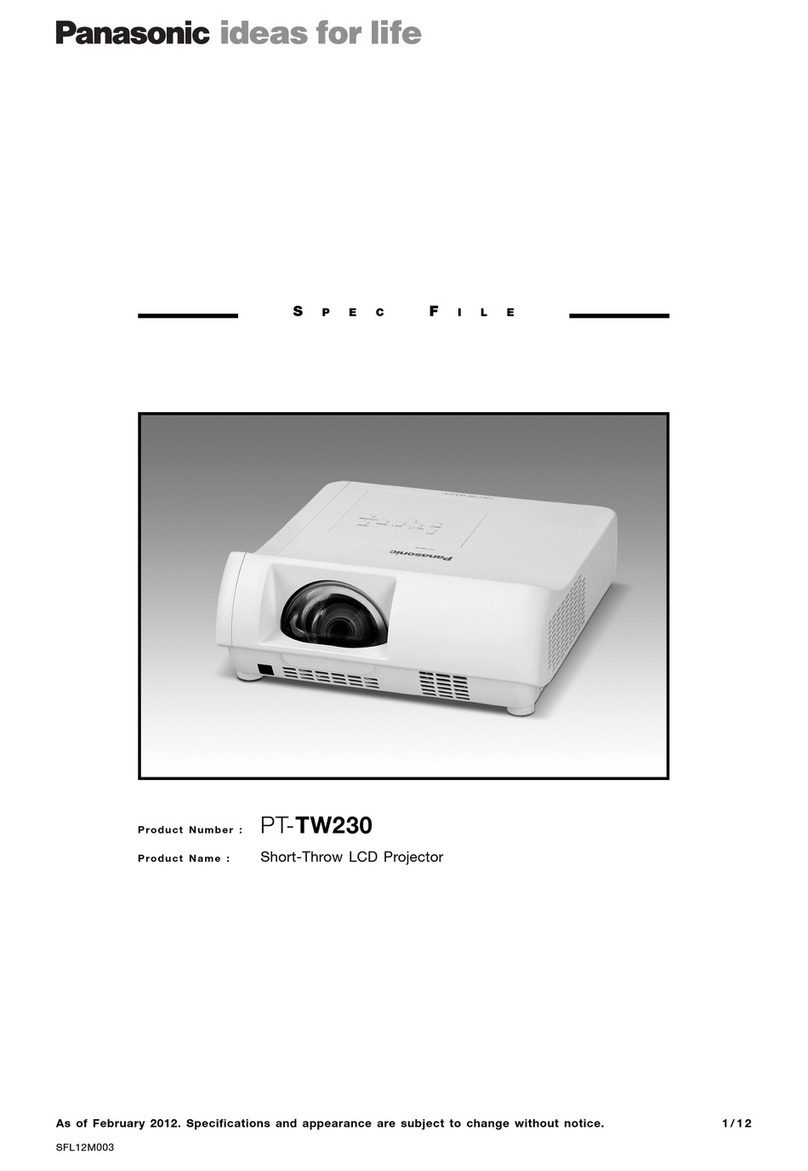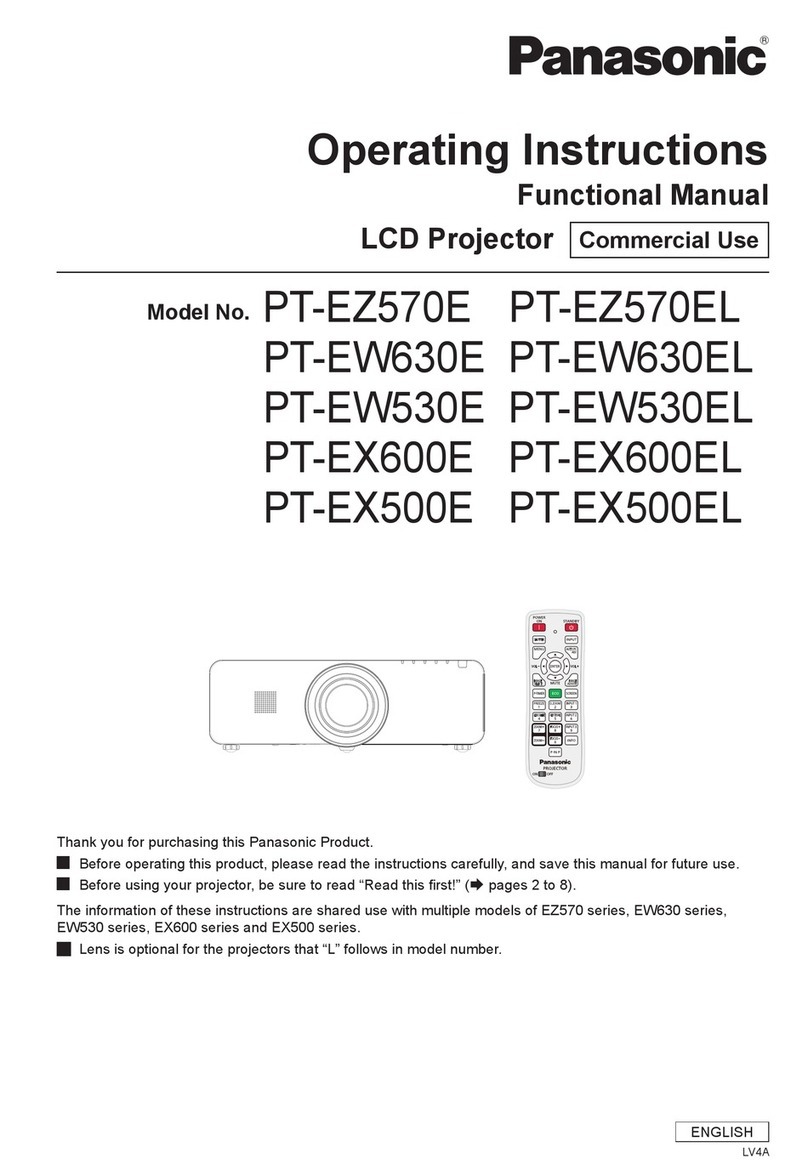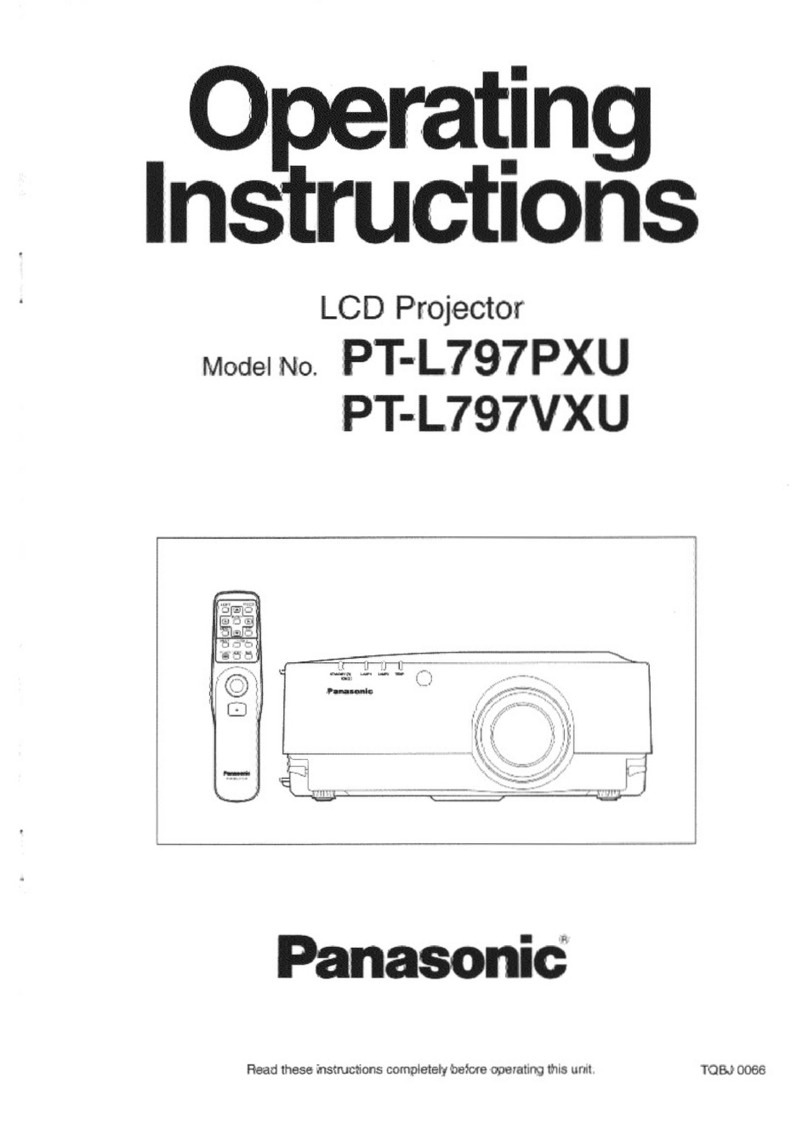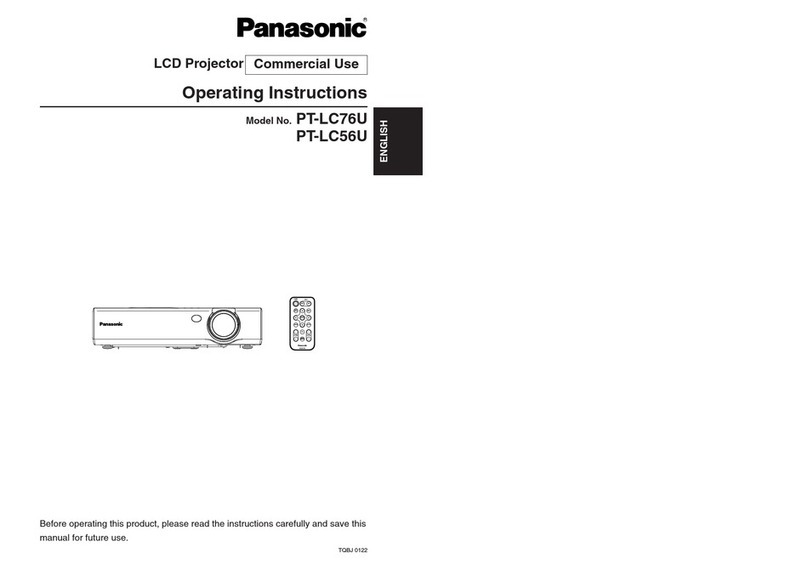[Wireless Manager ME 4.5] :
This software is used to send screen images from a computer to the projector via
a wireless LAN. When installing this software, follow the instructions on the
screen.
[Installation Free Set Up] :
Although some are impossible, you can use the basic functions of Wireless
Manager ME 4.5 without installing it in the computer.
When using Wireless Manager ME 4.5 without copying the program
Click [Direct CD-ROM Startup] to launch Wireless Manager ME 4.5.
When copying Wireless Manager ME 4.5
(1) Click [Other Media Source Startup, Make Copy Here].
(2) Select the destination to save, and click [OK].
(3) Double-click the Wireless Manager ME 4.5 icon (WMstart.exe) in the
destination to launch Wireless Manager ME 4.5.
[Operating Instructions] :
The “Wireless Function Edition for Windows” and “Secondary Display
Transmission Function Advanced Operation ” documents are stored in the
supplied CD-ROM in PDF file form. To see them, Adobe Reader (URL:
http://www.adobe.com/) is required. Click on a desired document name on the
displayed list.
Wireless Function Quick Guide
(PT-LB51NTU/PT-LB51NTE/PT-LB51NTEA)
TQDJ19079 (En) M0607-0
OS: Microsoft Windows 2000 Professional/XP Home Edition/XP Professional
Microsoft Windows VistaTM Ultimate 32 bit/VistaTM Business 32 bit
Microsoft Windows VistaTM Home Premium 32 bit/VistaTM Home Basic 32 bit
CPU: Intel
®
Pentium
®
III 600 MHz or faster or compatible processor
(800 MHz or faster is recommended when using live mode)
RAM: 256 MB or more
Empty hard disk capacity:
60 MB or more
Web browser: Internet Explorer 6.0 or newer
Netscape Communicator 7.0 or newer
Hardware conditions:
CD or DVD drive
Wireless LAN function
Wireless LAN: An 802.11 b/g built-in wireless LAN system or an 802.11 b/g wireless LAN
adaptor must be installed and running properly. However, some 802.11 b/g
wireless LAN may not allow connection to 802.11 g projectors.
When your computer has no built-in wireless LAN function, a wireless LAN
card driver must be installed and recognized properly.
(Wireless LAN cards that system operation capabilities are confirmed :
Access http://panasonic.co.jp/pavc/global/projector/)
If Network Bridge in Windows XP or firewall in Windows XP SP1 or later is
enabled, this will prevent a wireless connection. For details, see “Wireless
Function Edition for Windows”in the supplied CD-ROM.
Other: When security (firewall) software and utilities for network cards are
installed, these may prevent connection of the projector.
■ System requirements
•Before installation, see “System requirements”at the upper right of this guide.
•Shut down all software currently active on Windows. Otherwise, installation may not
be possible.
•Administrator authority is required for installation.
•If Wireless Manager mobile edition (henceforth abbreviated to “ME”) 1.0, 2.0 or 3.0
has been installed, uninstall it. (See the bottom left of this guide)
Set the supplied CD-ROM in the CD or DVD drive.
1
Click a software or function name button.
2
•Note that operation is not guaranteed when used with system environments other than the
above or on homemade computers.
•Operation is not guaranteed for all computers that meet the above conditions.
•Operation is not guaranteed for all wireless LAN cards and built-in wireless LAN adaptors.
•It is forbidden to take the projector outside the country or region where you purchased it, so
use it only in the said country or region. Also, note that depending on countries or regions
there are restrictions on the channels and frequencies at which you can use the wireless
LAN.
•You must agree to the “Software Licensing Agreement”to use the supplied software. Please
read it carefully when it is displayed during installation.
Installing the software and viewing the operating instructions
•The installer starts up
automatically and the
screen at right appears.
•
If the installer does not start
up automatically, double-
click [EasyInstall] →
[Easy_Inst.exe] in the CD-
ROM.
•Microsoft and its logo as well as Windows and Windows VistaTM are either registered trademarks or trademarks of
Microsoft Corporation in the United States and/or other countries.
•Intel and Pentium are registered trademarks or trademarks of Intel Corporation or its affiliates in the United States and other
countries.
•Adobe Reader is a trademark of Adobe Systems Incorporated.
URL : http://panasonic.co.jp/pavc/global/projector/
Detailed connection
(searching for a projector
on the computer)
Using wireless functions The projectors illustrated as examples are PT-LB51NTU.
■ Easy wireless set up
•For details of usage, see “Wireless Function Edition for Windows”in the supplied CD-ROM.
•You cannot connect this model to a computer via the wired LAN.
<Live mode>
Used for normal presentations.
<Multiple source live mode>
<Selective area transmission> <Secondary display transmission>
Moving the cursor outside the
computer screen with the mouse
<Multiple source multi live mode>
When the user
name setting
window
appears
Set the icon and user name,
and click [OK].
When the
confirmation
dialog window
appears
When the network
adaptor selection
window appears
(1) Select the adaptor from the list
and click [OK]
(2) If the confirmation dialog window
appears, click [YES]
(3) Set the icon and user name, and
click [OK].
Simple connection
(searching for a computer
on the list displayed by
the projector)
(1) In [Network], select the same
network number as is
displayed in the [NETWORK]
menu of the projector to
connect.
(2) Select the projector to
connect.
(3) Click [OK].
(1) Turn on the power to the
projector unit.
(2) Press the [COMPUTER
SEARCH] button on the
remote control.
(3) Select from the list displayed
by the projector an item with
the same icon/name as is
displayed on the computer.
(1) Click [YES].
(2) Set the icon and user name,
and click [OK].
■ Other examples of usage
<Multi live mode>
<Infrastructure mode (Connecting through the access point)>
<Using WebBrowser>
See “Wireless Function Edition for Windows”in the supplied CD-ROM.
<4-screen multi style> <16-screen index style>
If the icon and user name have already been set, the setting window does not appear. Go to step 2.
1 Launch Wireless Manager ME 4.5.
2 Select [Simple] or [Detailed] and follow the steps below.
3 Click [Live] on the launcher.
Access point (AP)
LAN
Screen before
operation
Screen after
operation
Wireless Manager ME 4.5 can be installed with Windows VistaTM, but the
secondary display transmission function cannot be used.
Windows
Uninstalling Wireless Manager ME 1.0, 2.0 or 3.0:
From the desktop, select [Start] →[All Programs] →[Panasonic Wireless Display] →[Uninstall
Wireless Manager mobile edition . ], and follow the instructions on the screen.
(.is 1.0, 2.0 or 3.0.)
<4-screen index style>
ENGLISH
W-enTQDJ19079-061507.6.183:25PMページ1