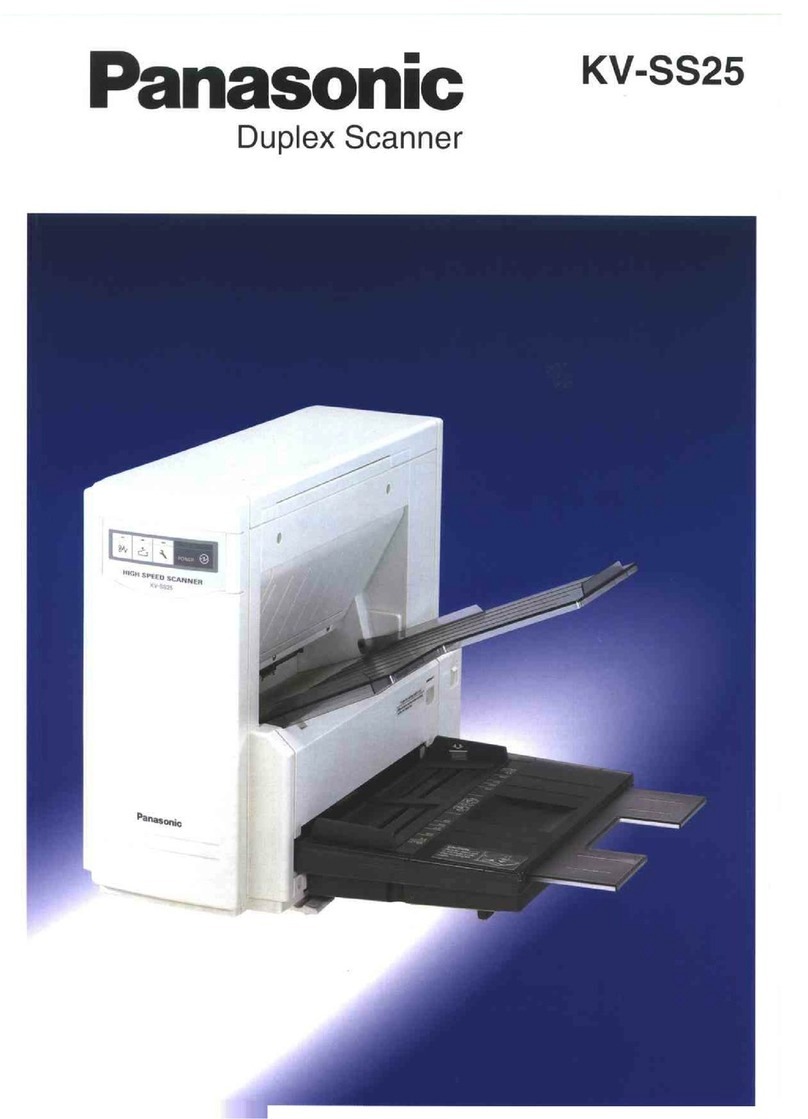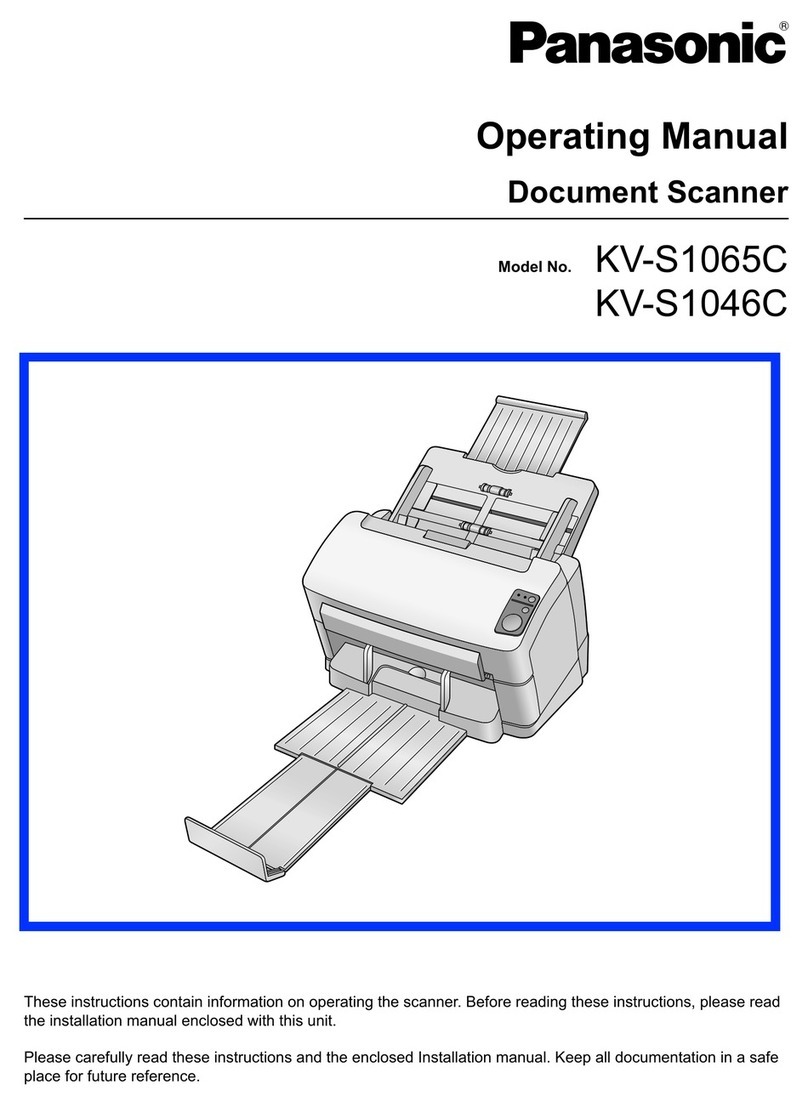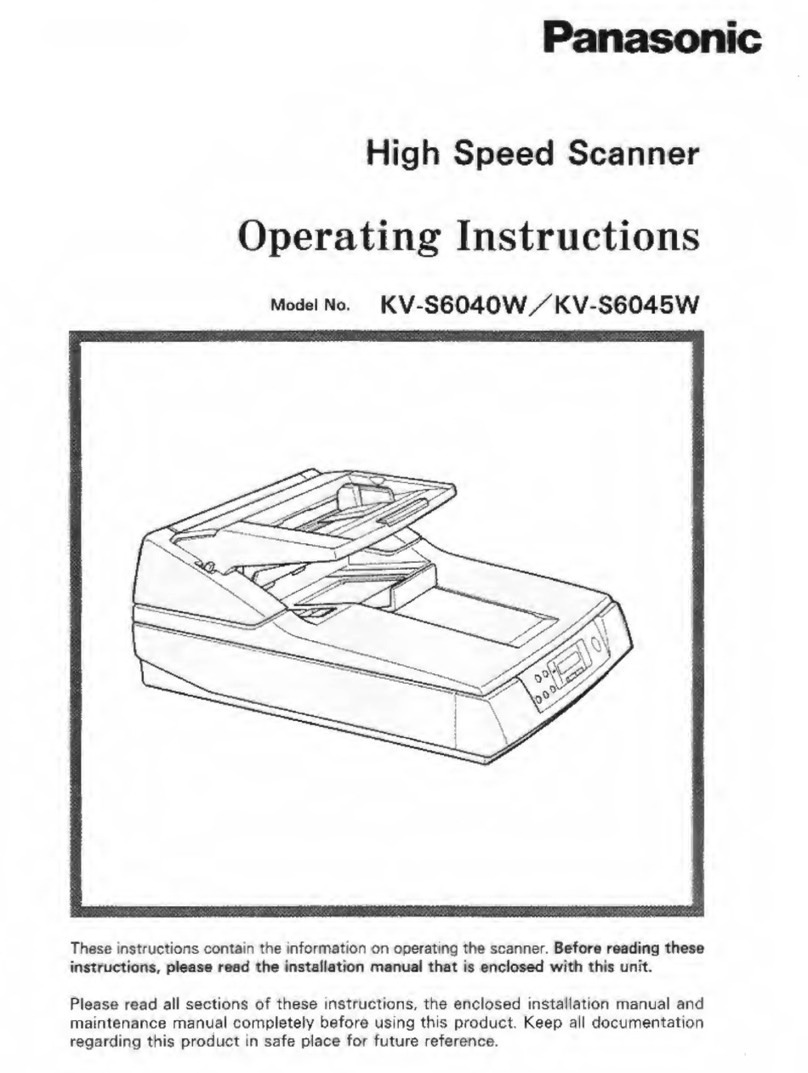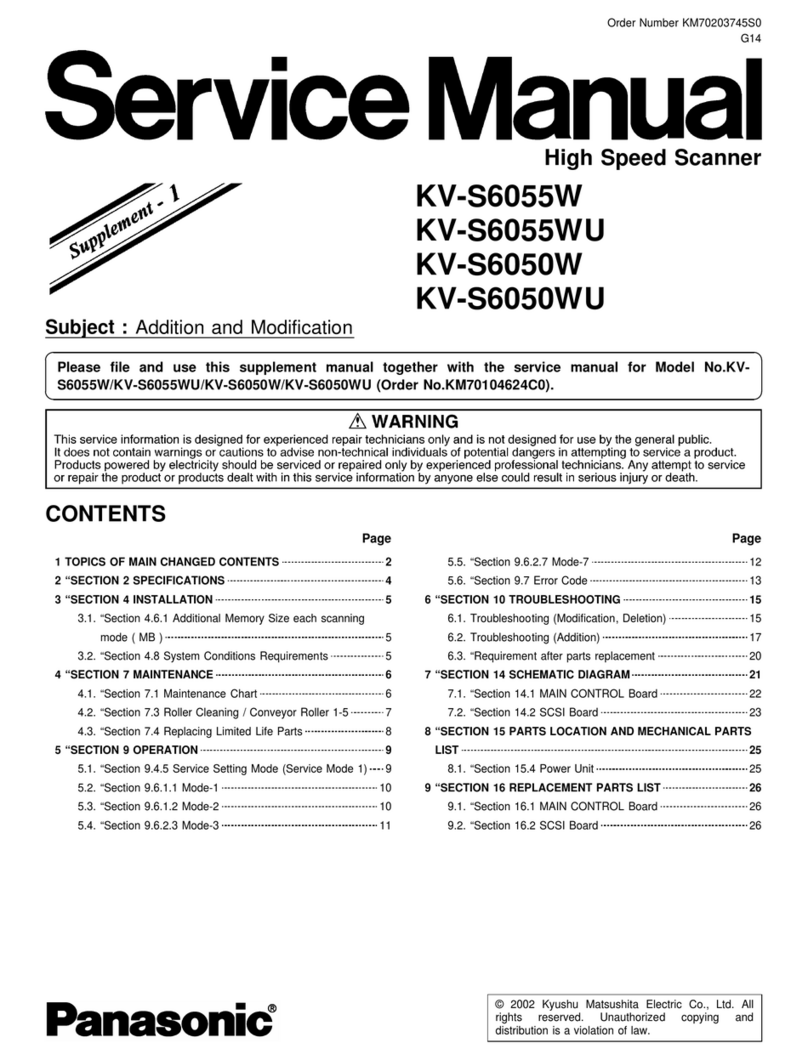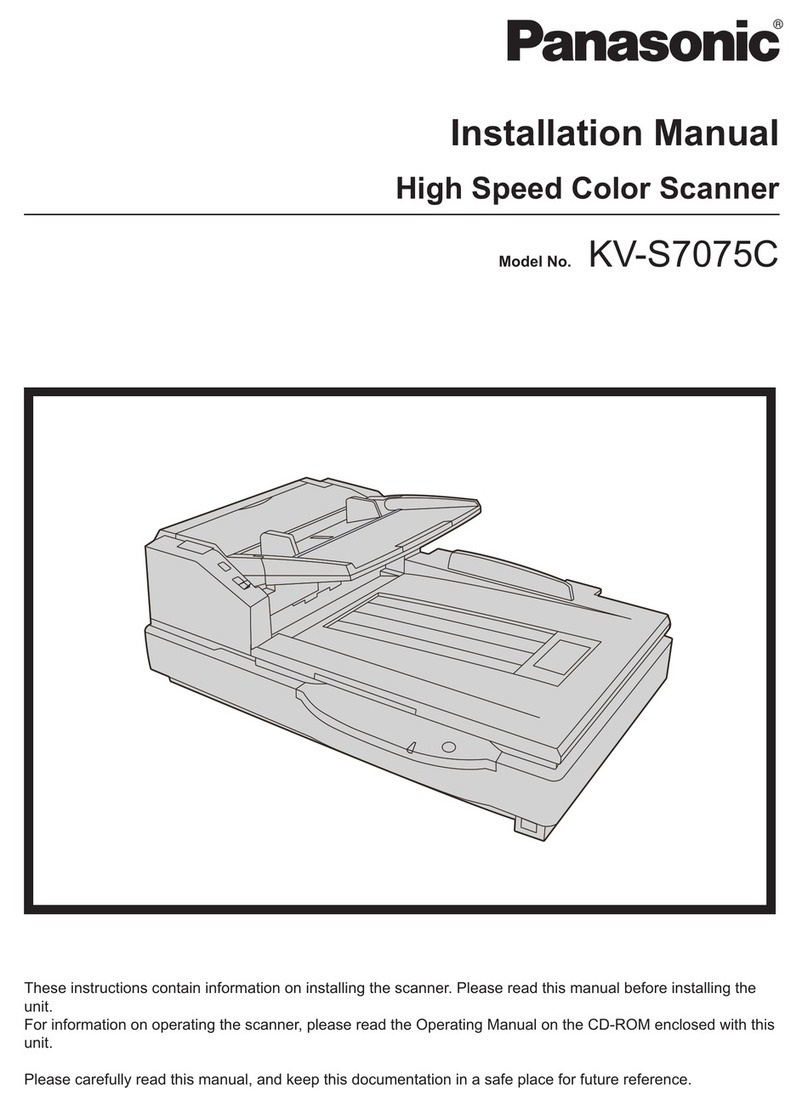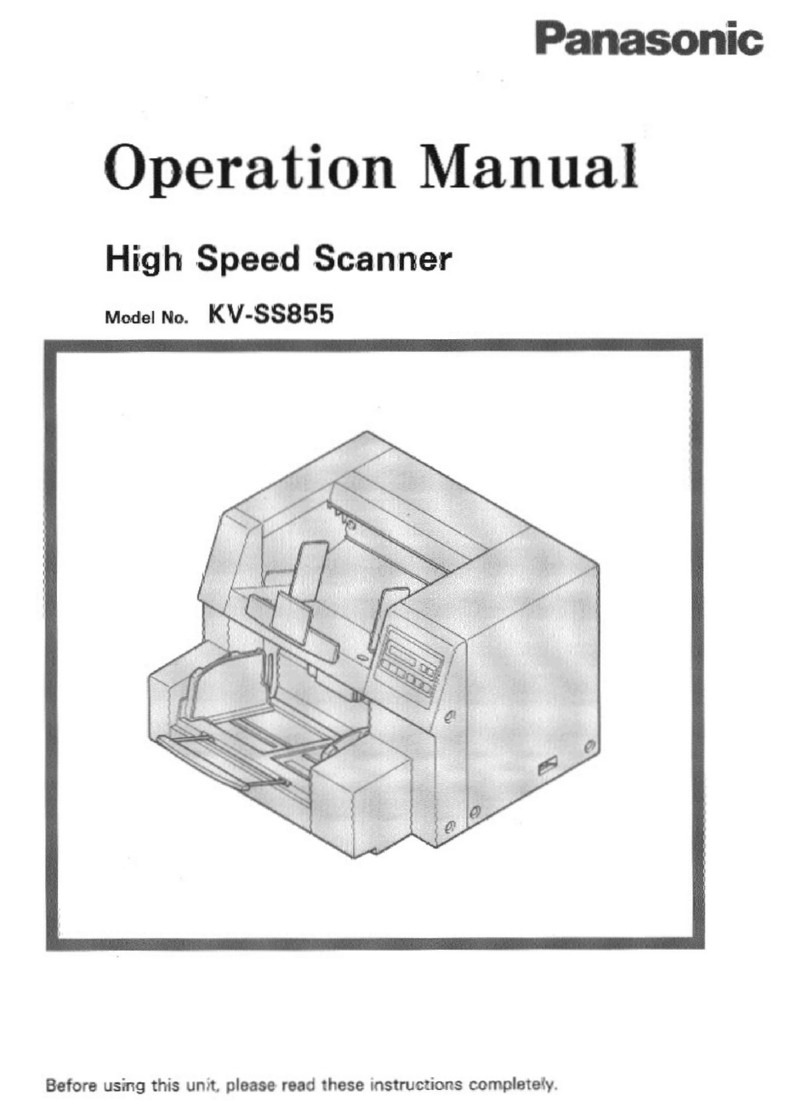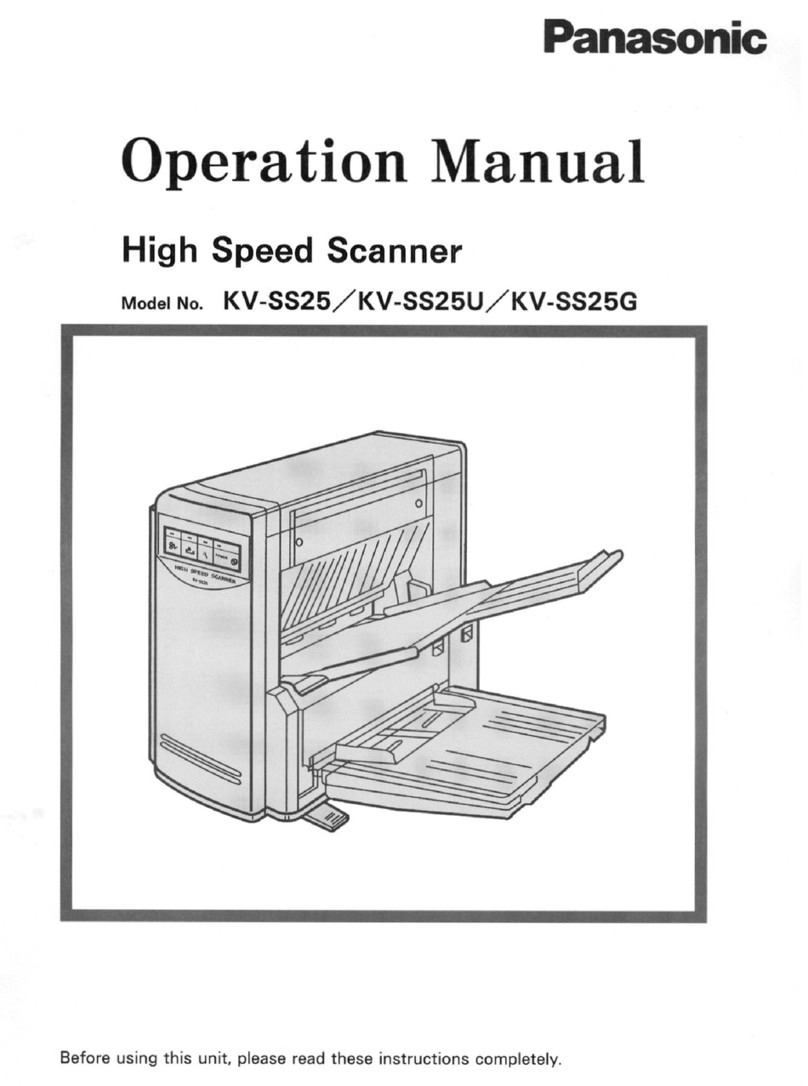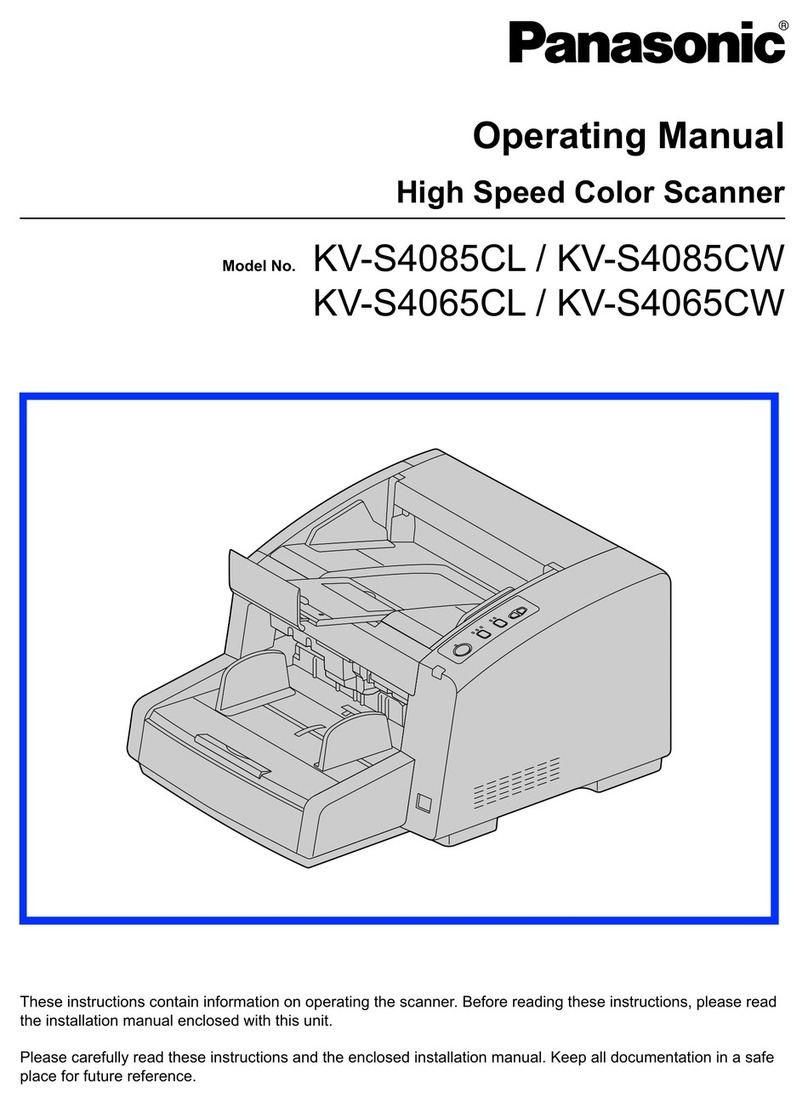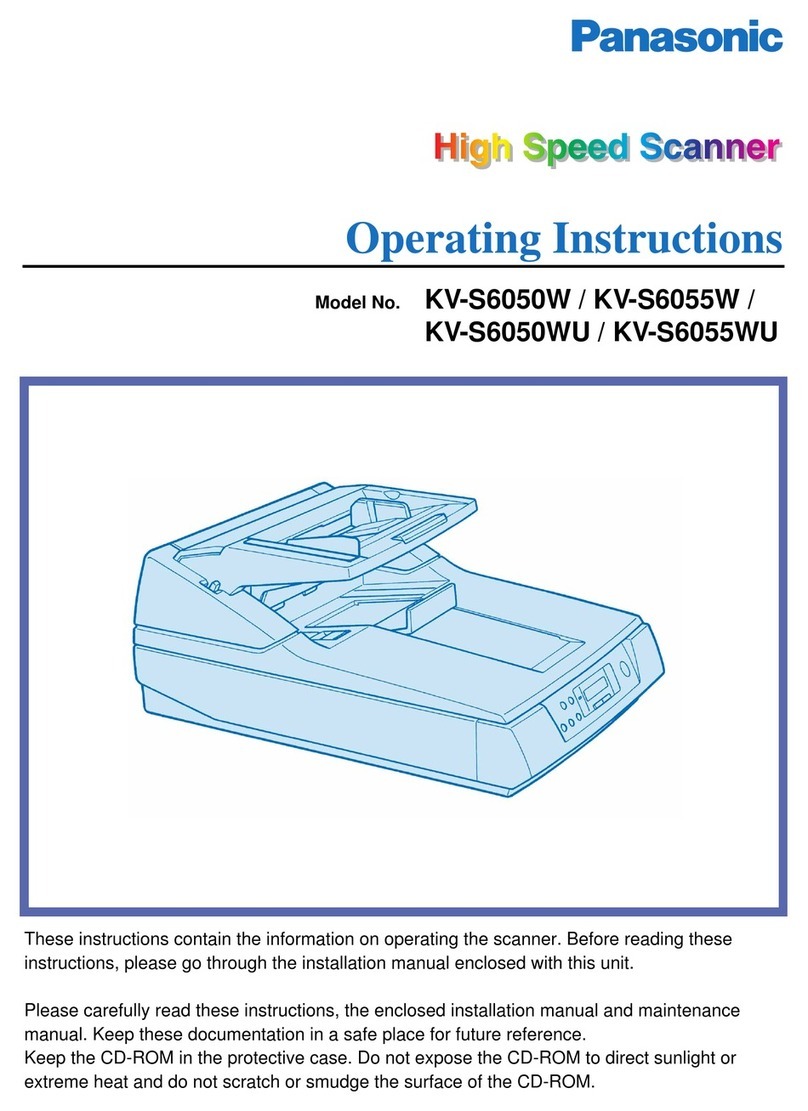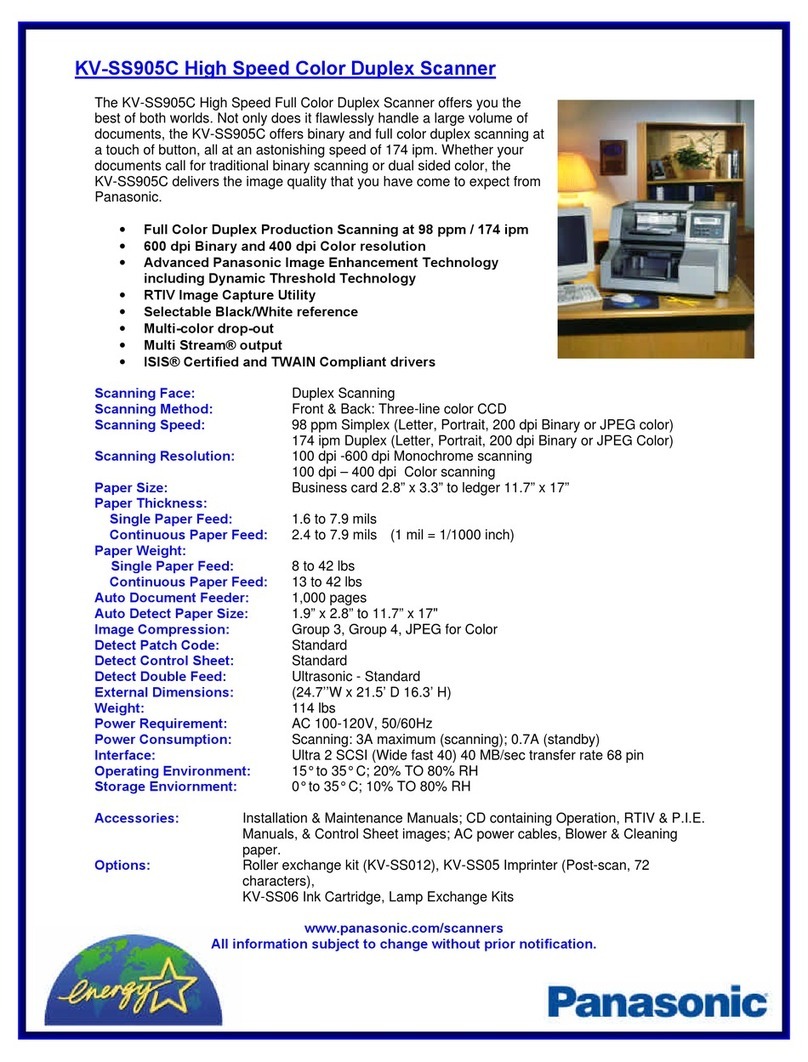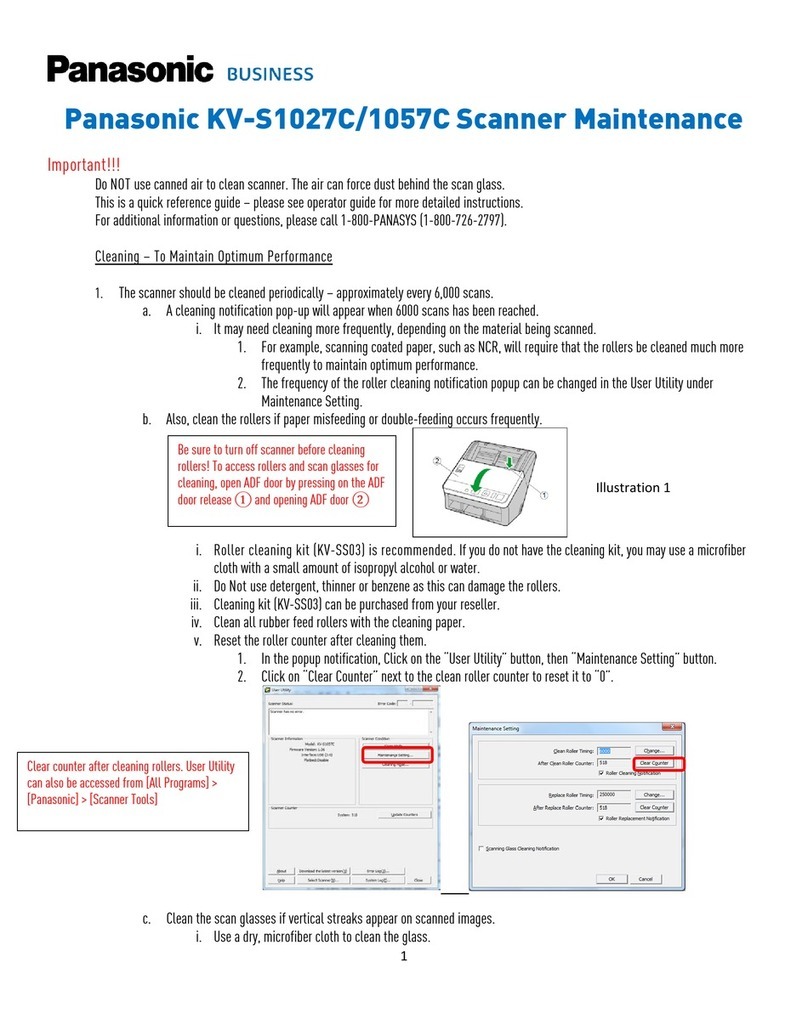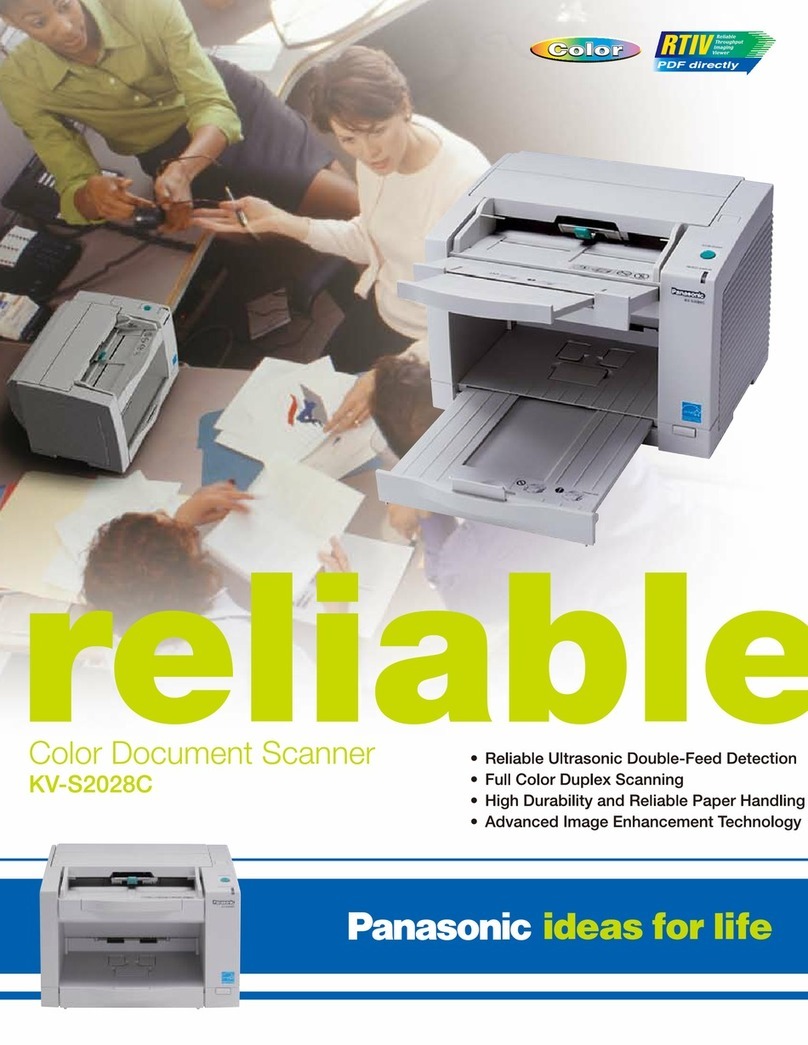Select PDF (Searchable).
Easy-to-Use Data Formats
Images can be saved in various data formats, such as PDF,
JPEG, TIFF and Bitmap. Scanned data can be moved and
saved in a selected folder all at once. Plus, PDF data and
text-searchable data can be generated.
Feed Direction
Transmitter
Receiver
Boost Your Business Efficiency with
a Ledger-Size, High-Speed Scanner
Innovative Paper Feed Mechanism
Image Capture Plus Enables
Versatile Image Processing
A Wealth of Image Processing Functions
The fast 90-ppm* scan speed and
200-page Automatic Document Feeder
are ideal for both large-volume scanning
and dispersed input. ToughFeed,
Panasonic's unique paper feed
mechanism, also helps to minimizes
damage to important documents and
ensures more precise feeding.
Image Capture Plus is an application that transfers image data scanned by a Panasonic
high-speed document scanner to a PC in the form of an image file. This software lets you
edit scanned pages (switch pages, delete pages, etc.) intuitively using thumbnail images.
It also allows you to make various settings to facilitate complex scanning processes and
serves as a powerful tool for efficiently processing routine business work, such as filing.
Stapled Document Detection
Preventing Damage to the Scanning Glass
* Letter, Landscape, 200 dpi, Binary/Color.
E-mail Attachment
Use the mouse to drag the page to
the position where you want to move it.
The page will move to
the position that you dragged it to.
Moving pages within a document
Scan
Scan
Scan
Scan
Scan
Scan
Scanned data can be directly attached
to an e-mail with a single click of a button.
Hole Removed
Document Image data
Document Image data
Document Image data
Color dataFront Back Black and White
binary data
Drop out colored rule or background
Corner Staple
The sensor detect double-feeding and
stops the scanner immediately.
The high-performance sensor catches
even subtle changes.
Separation Roller
Paper Feed Roller
Double Feed
Prevention Roller
When paper sliding is
detected, the double feed
prevention roller
pressure is increased.
Staples are quickly and accurately detected, to minimize damage to the optical glass and the document.
Side Staple
Multiple sensors are used to detect various
types of stapled documents, and to immediately
stop the scanner when stapling is detected. This
minimizes damage to both the document and
the optical glass.
Intuitive Operation
PreScan
In the preview window,
you can confirm what the
scanned image will look
like under the current
scan settings. You can
make fine adjustments to
brightness, contrast and
other parameters while
looking at the final result,
and then save the desired
scan settings. This boosts
work efficiency by
preventing wasted scans.
Ultrasonic Double-Feed Detection
Accurate Scanning
The KV-S5055C is equipped with an ultrasonic
sensor, which accurately detects double-feeding
even when scanning documents of various
thicknesses. When detected, the ultrasonic
sensor prevents double-feeding by immediately
stopping the scanning process.
Superior Roller Mechanisms
Precise Feeding
The paper feed rollers separate from the paper each time
a sheet is fed, so the tendency to double-feed caused
by the paper feed roller pressure is reduced, even
when feeding paper of different thicknesses. Any
paper sliding is also detected and the double feed
prevention roller pressure is adjusted to prevent
the paper from slipping and jamming.
Double Feed Skip (DFS) Key
Should a scan operation stop due to the detection of
double-feeding, simply press the DFS key to resume
scanning. This is convenient when you don't want
scanning to stop due to documents with things like
receipts or sticky notes attached, or envelopes.
The paper feed roller
separates from the paper
each time a sheet is fed.
Any lifting of the document is detected.
Documents for Which Scanning Shouldn't Be Stopped
Even When Double-Feeding Is Detected
Envelopes Documents with Sticky Notes Attached
No more worries about the document's direction
Even when documents are set in different directions, this function
detects the direction of the scanned text in documents and
automatically rotates it into the correct direction.
Automatic Image Orientation
No more need to pre-sort documents
Automatic Binary/ Color Distinction allows the scanner to recognize
color and black and white pages. This feature reduces scan to file
size while promoting a more efficient scanning process.
Automatic Binary/ Color Distinction
Two-in-one convenience
Double Exposure automatically scans then saves two-sided documents into
a single-page file. It is highly effective for documents printed on both sides,
such as checks, stock certificates, post cards, and business cards.
Double Exposure
You can convert only the desired pages into electronic form
When scanning a set of documents that
contains both single-sided and double-sided sheets, this
function automatically skips over the blank sides.
Blank Page Removal
Eliminates post-processing
When you scan documents of mixed sizes, the documents are automatically
cropped and stored in the appropriate size. Also, skewed documents are
automatically straightened when they are scanned.
Automatic Crop and De-Skew
Convenient for OCR processing
Any of up to three specific color ranges
on the document can be selected as a
dropout color. This function, when used
in form processing applications, can
greatly improve OCR performance and
accuracy, resulting in increased
productivity and potential cost savings.
Multi Color Dropout
Excellent readability and accuracy
With the Dynamic Threshold function, the
background density and color are
automatically detected section by section,
and the scan setting (brightness control) is
automatically adjusted to ensure sharp
scanning of both text and images.
Dynamic Threshold
Single pass for dual output
The Multistream function enables a single scan to be
saved as two separate formats simultaneously. For
example the document will be saved in monochrome
(B/W) for OCR and archival purposes, and saved as a full
color image for short term on-screen retrieval.
Multi Stream
Punch holes from the document are
removed from the image
The Hole Removal function removes the
punch hole marks from the scanned
image. Round or square black shapes
around the edges are replaced with the
color closest to the document.
Hole Removal
Document
Image data
Document Image data
Scan without background
Two separate image formats are
simultaneously saved from a single scan.
B/W Color
&
Scanned images can be displayed page by page in a thumbnail list. Pages can be easily
moved and their positions switched by dragging and dropping the thumbnails of the pages.
Text-searchable data is generated.
Scan
Scan
1st page 2nd page
1
No more fuzzy backgrounds
The Smooth Background function analyses images while
scanning for background color content, and outputs the images
with the background color solidified. This increases viewing
clarity and reduces JPEG output file size.
The background is
solidified for greater
clarity, and the
output file size is
reduced.
Smooth Background
Easily get the data you need from each page
2-Page Separation automatically divides the single image into two
single sheets. Dividing scanned documents saves time and trouble
because it makes complex editing operations unnecessary.
2-Page Separation
Document
Document Image data
Image data
2
Automatic De-Skew
Without this function With this function
Without this function With this function
Automatic Crop
Scan
Card
Image data
Front side
Back side
The front and back sides are combined
and scanned as a single page.