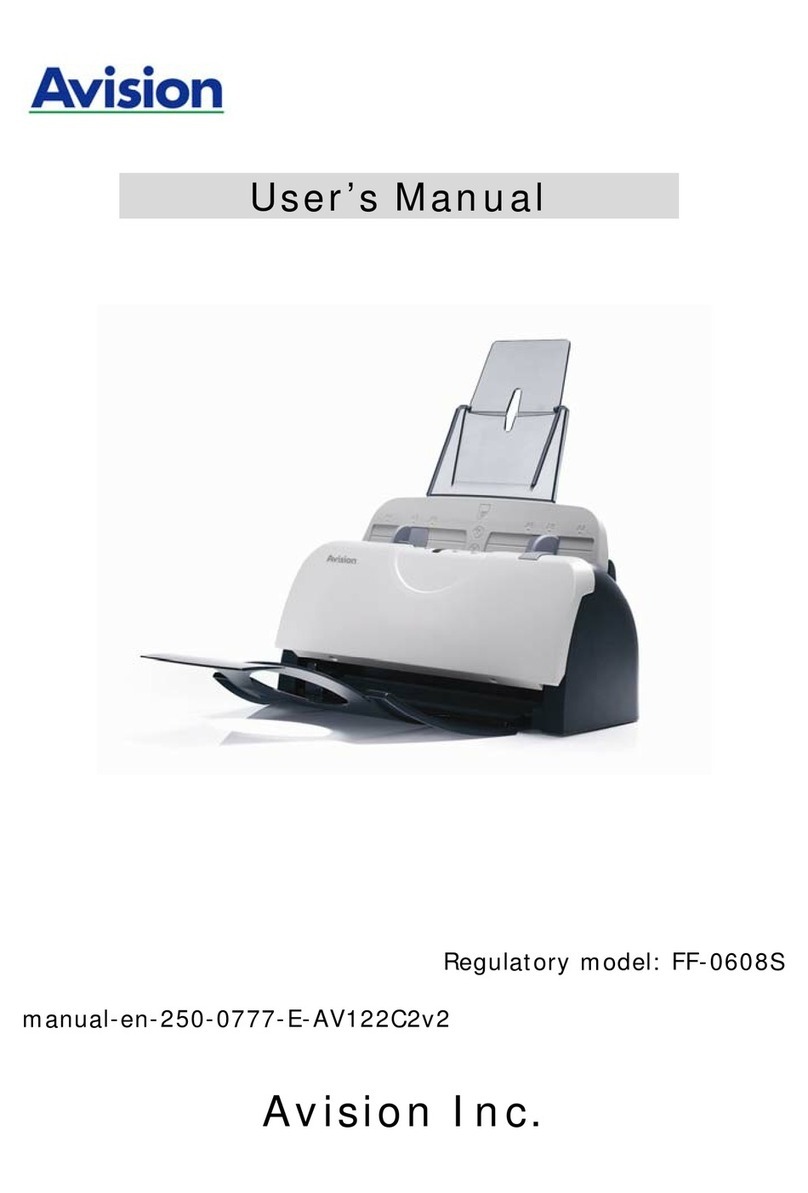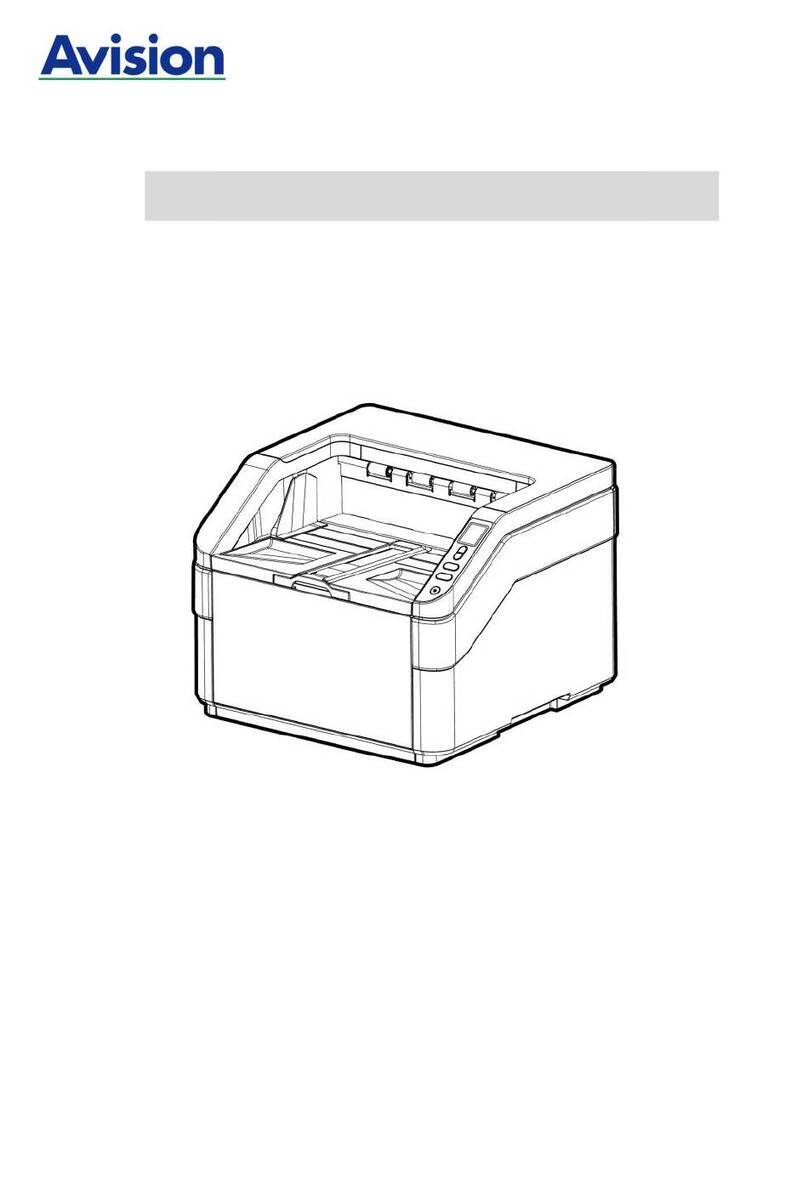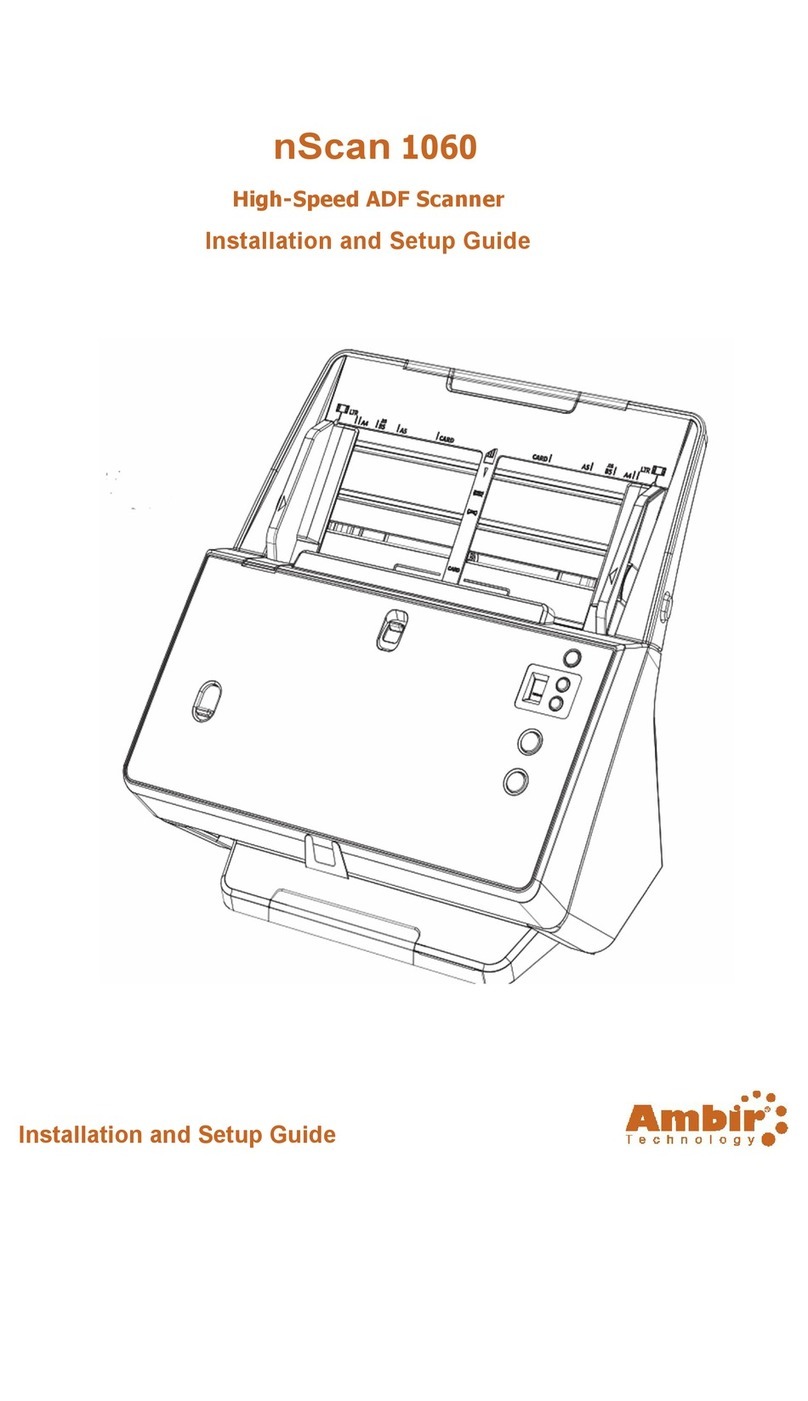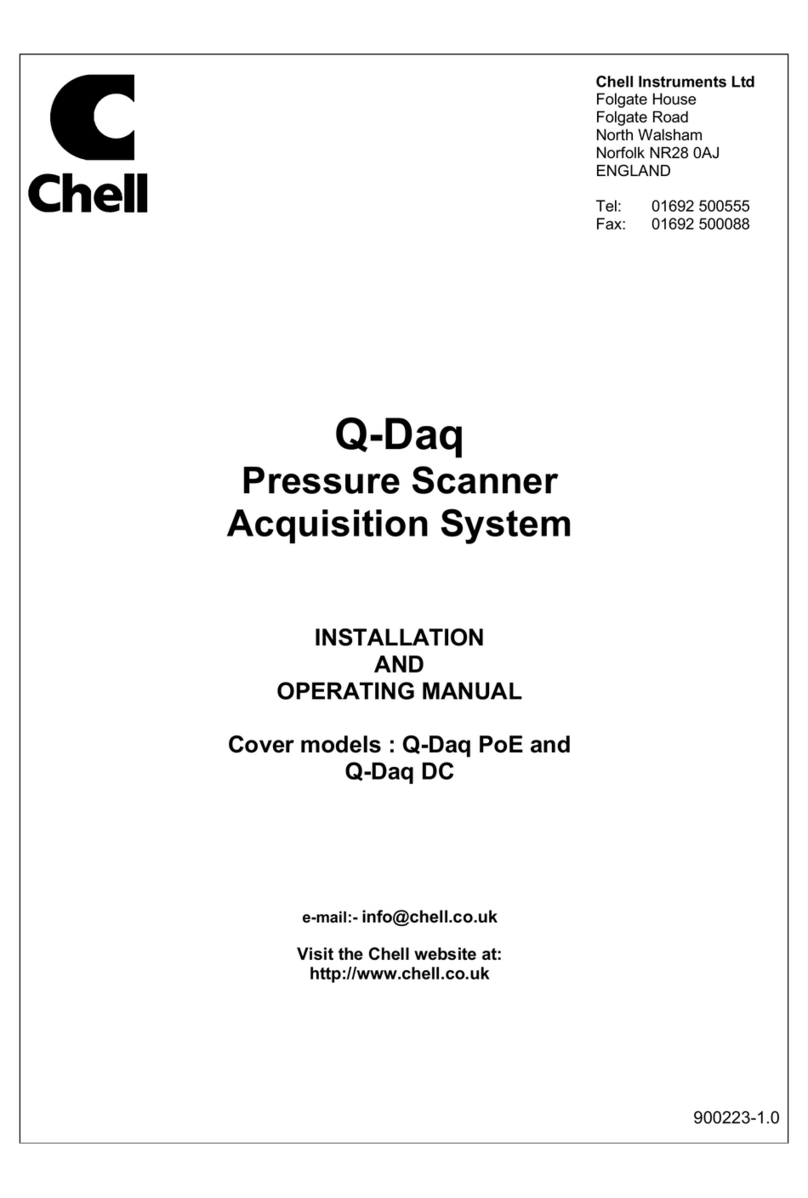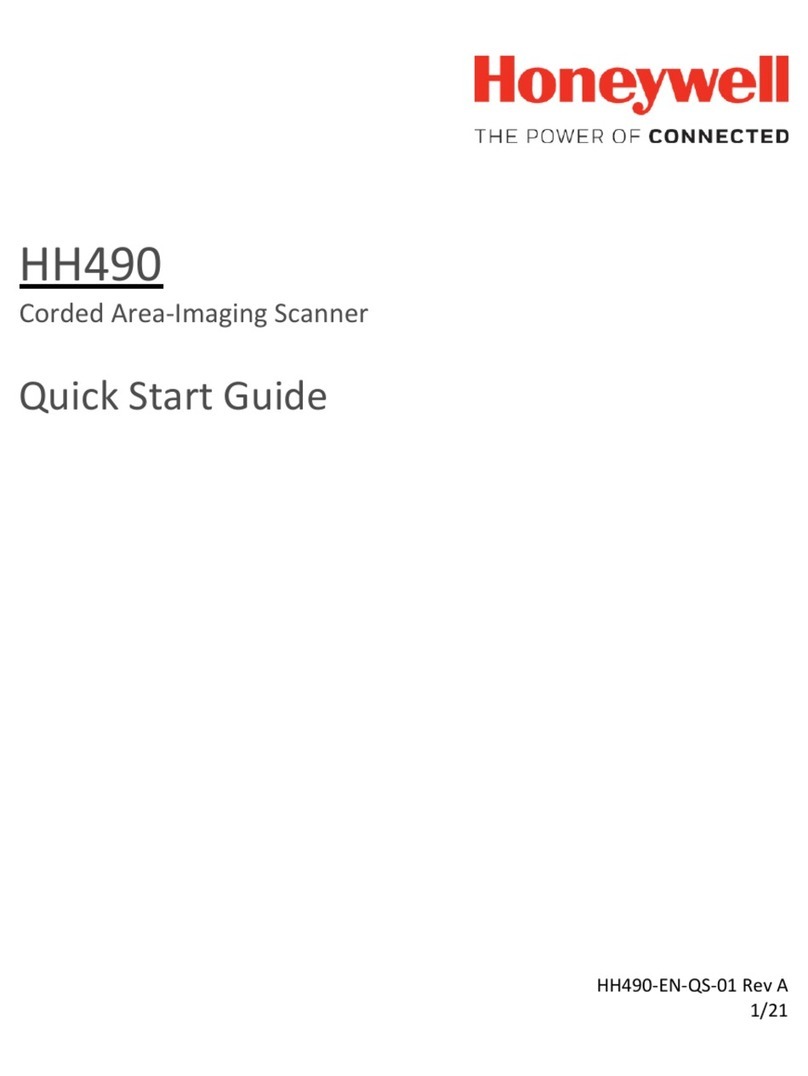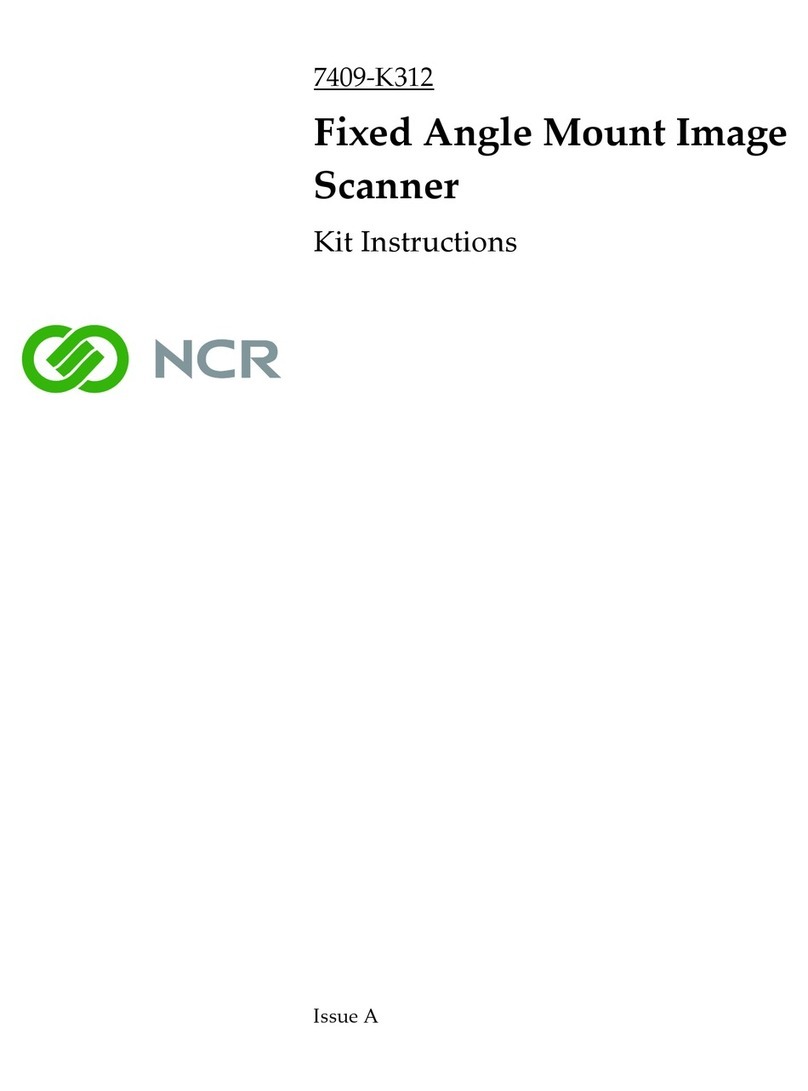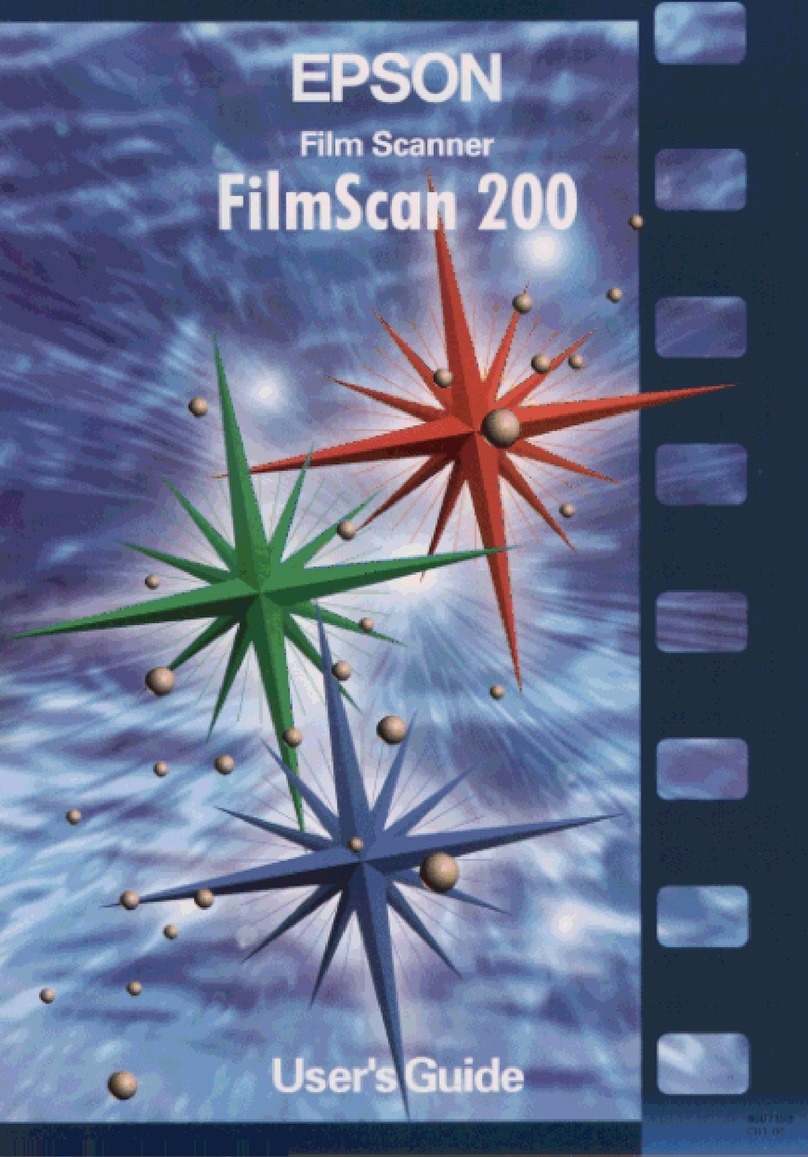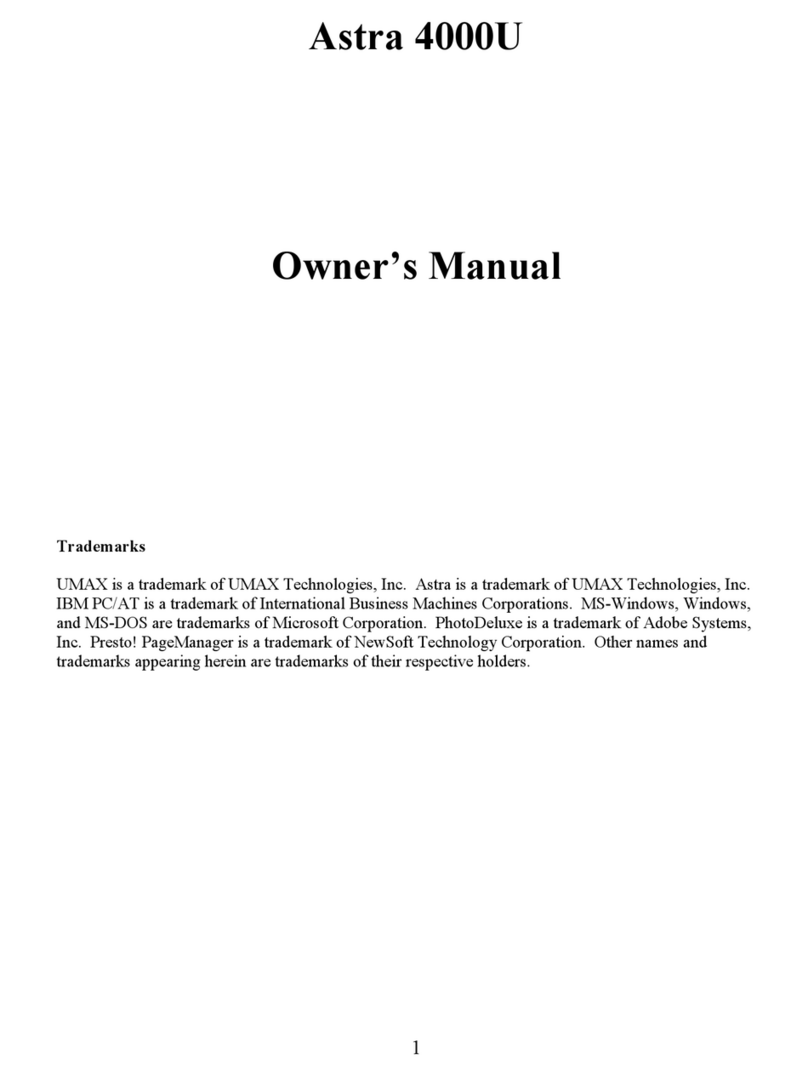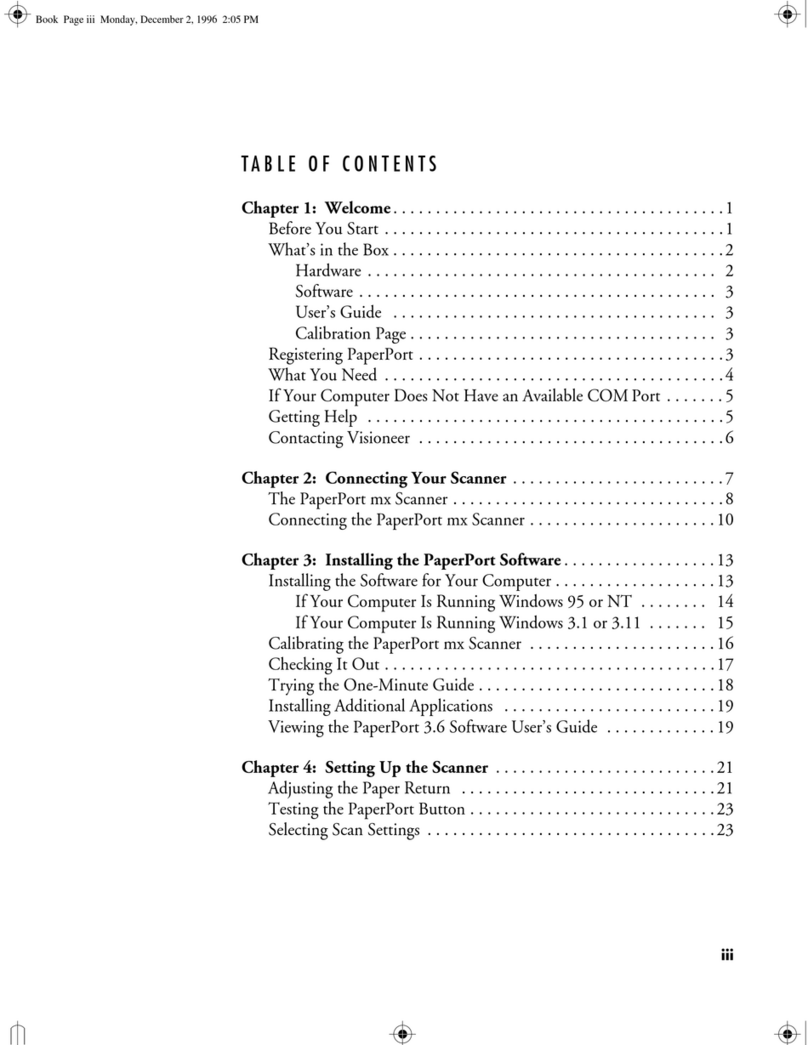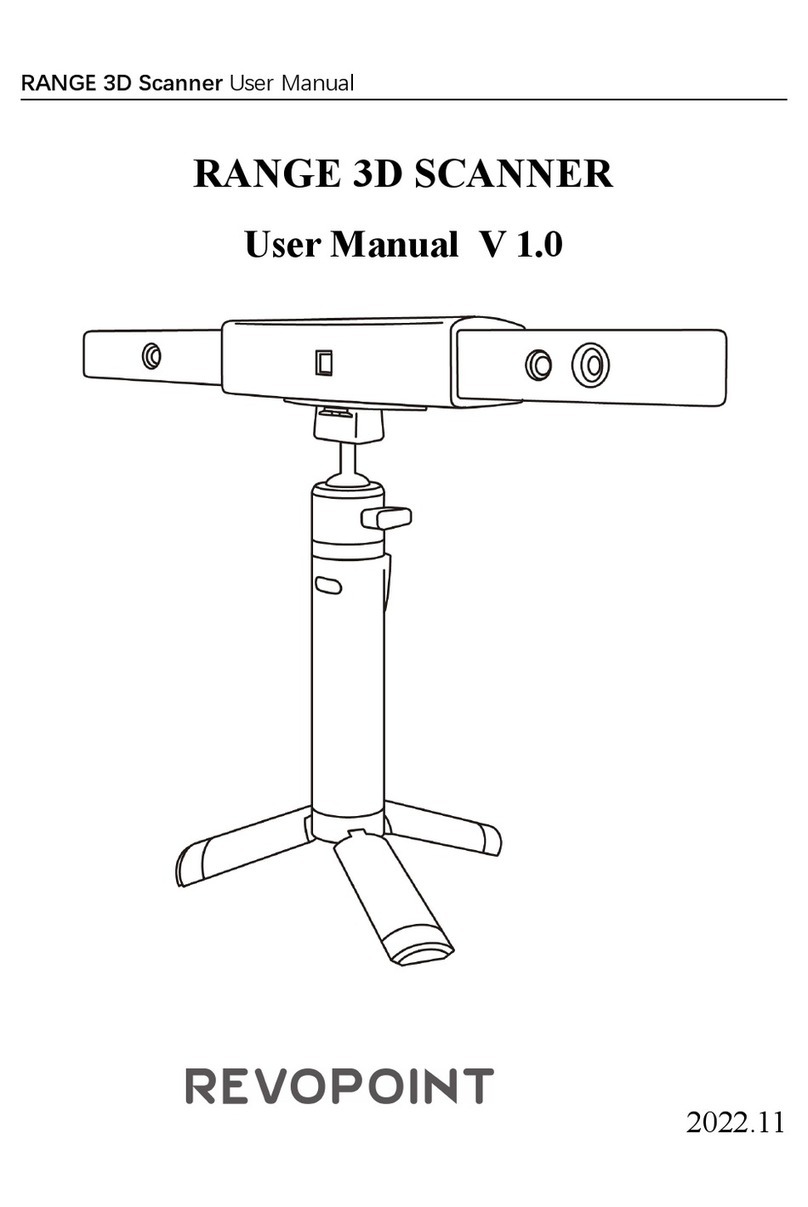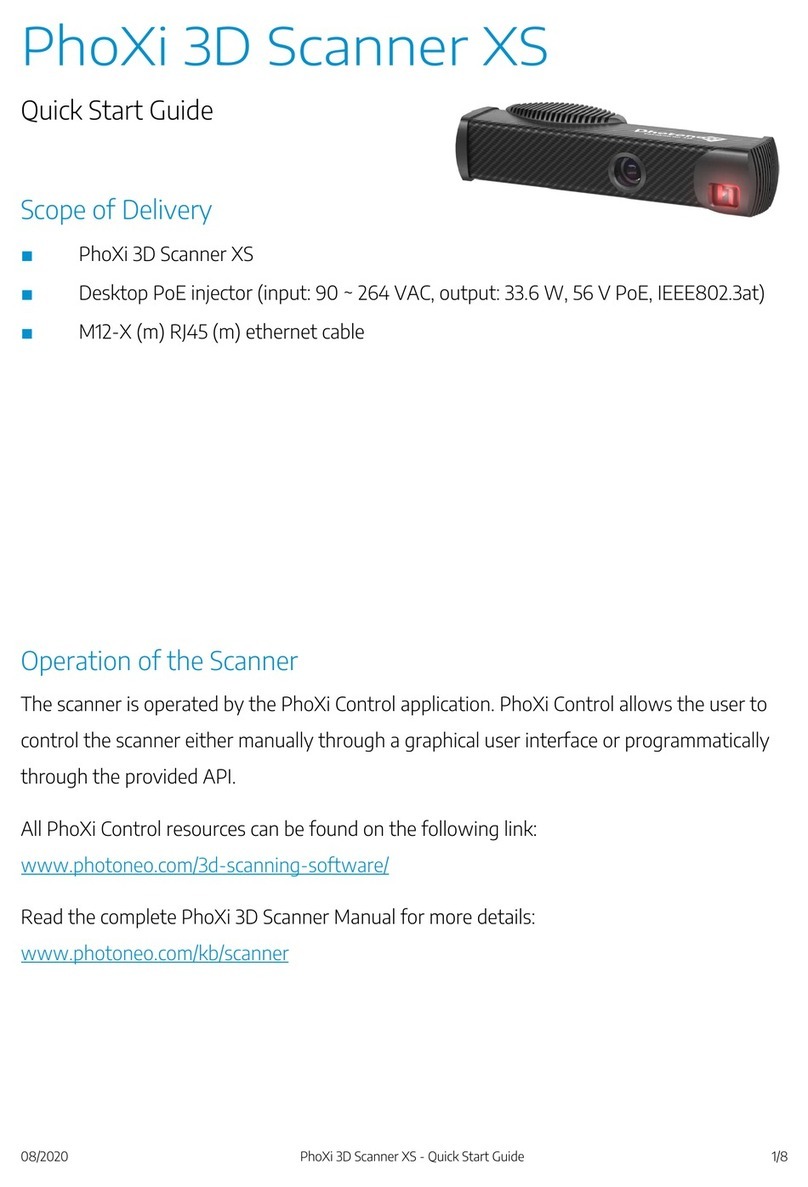Avision FF-2112B User manual

Mobile Scanner
User’s Manual
Regulatory model: FF-2112B
Avision Inc.

User’s Manual
ii
Trademarks
Microsoft is a U.S. registered trademark of Microsoft
Corporation.
Windows 7, Windows 8, Windows 10, and Windows 11 are either
registered trademarks or trademarks of Microsoft Corporation in
the United States and/or other countries.
Other brands and product names herein are trademarks or
registered trademarks of their respective holders.
Copyright
All rights reserved. No part of this publication may be
reproduced, transmitted, transcribed, stored in a retrieval
system, or translated into any language or computer language,
in any form or by any means, electronic, mechanical, magnetic,
optical, chemical, manual, or otherwise, without the prior
written permission of Avision Inc.
Material scanned by this product may be protected by
governmental laws and other regulations, such as copyright
laws, the customer is solely responsible for complying with all
such laws and regulations.
Warranty
The information contained in this document is subject to
change without notice.
Avision makes no warranty of any kind with regard to this
material, including, but not limited to, the implied warranties
of fitness for a particular purpose.
Avision shall not be liable for errors contained herein or for
incidental or consequential damages in connection with the
furnishing, performance, or use of this material.

User’s Manual
iii
FCC Radio Frequency Interference Statement
This product has been tested and found to comply with the
limits for a class B digital device, pursuant to Part 15 of the
FCC rules. Operation is subject to the following two
conditions: (1) this device may not cause harmful
interference, and (2) this device must accept any
interference received, including interference that may
cause undesired operation. The FCC Class B limits are
designed to provide reasonable protection against harmful
interference in a residential installation. This equipment
generates, uses, and can radiate radio frequency energy
and, if not installed and used in accordance with the
instructions, may cause harmful interference to radio
communications. However, there is no guarantee that
interference will not occur in a particular installation. If this
equipment does cause harmful interference to radio or
television reception, which can be determined by turning
the equipment off and on, the user is encouraged to try to
correct the interference by one or more of the following
measures:
Reorient or relocate the receiving antenna.
Increase the separation between the equipment and
receiver.
Connect the equipment into an outlet on a circuit
different from that to which the receiver is connected.
Consult your point of purchase or service representative
for additional suggestions.

User’s Manual
iv
European Union Regulatory Notice
Products bearing the CE marking comply with the following EU
Directives:
Low Voltage Directive 2014/35/EC
EMC Directive 2014/30/EC
Restriction of the use of certain hazardous substances
(RoHS) Directive 2011/65/EU
RED (Radio Equipment Directive) (2014/53/EC)
This product satisfies the Class B limits of EN55032, EN55035,
and safety requirements of EN62368-1.
*This machine is certified as Class 1 LED product.

User’s Manual
v
Disposal of Waste Equipment by Users in Private Union
This symbol on the product or on its packaging indicates that
the product can not be disposed of with your other household
waste. Instead it should be sent to appropriate facilities for
recovery and recycling in an effort to protect human health and
the environment. Fore more information about where you can
drop off your waste equipment for recycling, please contact
your local city office, your household waste disposal service or
the shop where you purchased the product.
As an ENERGY STAR®Partner, Avision Inc. has
determined that this product meets the ENERGY
STAR guidelines for energy efficiency.
System Requirements
CPU:
Intel®Core™ 2 Duo or higher
Memory:
32 bit: 2 GB
64 bit: 4 GB
Optical Drive:
DVD-ROM Drive
USB Port:
USB 2.0
Compatible
Operating
System:
Microsoft Windows 7, Windows 8 (32 bits/64
bits), Windows 10 (32 bits/64 bits)

User’s Manual
vi
Product Safety Guide
Please clearly read all these instructions, and follow all instructions
and warnings before installing and using the device.
The following indications are used in this document to obviate any
chance of accident or damage to you and/or the device.
WARNING
Indicates potentially hazardous situations, which
if instructions are not followed, could result in
death or serious injury.
CAUTION
Indicates a potentially hazardous situation
which, if instructions are not followed, may
result in minor or moderate injury or damage to
property.
WARNING
Use only the USB cable that came with your device and avoid
abrasions, cuts, fraying, crimping, and kinking. Using any
other USB cable could cause fire, electrical shock, or injury.
Place the device close enough to the computer so that the
interface cable can easily reach between the device and the
computer.
Do not place or store the device:
Outdoors
Near excessive dirt or dust, water, or heat sources
In locations subject to shocks, vibrations, high
temperature or humidity, direct sunlight, strong light
sources, or rapid changes in temperature or humidity
Do not use the device with wet hands.
Never disassemble, modify, or attempt to repair the device or
device option by yourself, except as specifically explained in
the device's documentation. This could cause fire, electrical
shock, or injury.

User’s Manual
vii
Unplug the device and the USB cable, and refer servicing to
qualified service personnel under the following conditions:
Liquid has entered the device.
Object has entered the device.
The device has been dropped, or the case has been
damaged.
The device does not operate normally (i.e. appearance of
smoke, strange smell, odd noise, etc.), or exhibits a
distinct change in performance.
Unplug the device and the USB cable before cleaning.
CAUTION:
Do not locate the device on rackety or aslope tables. Do not
locate the device on unstable surface. The device may fall
down and this may result in injury.
Do not place heavy objects on the unit. It may cause
unbalance and the device may fall down. This may result in
injury.
Store the AC Power cord/USB cable bundled out of the reach
of children to avoid the risk of injury.
Keep plastic bags bundled out of the reach of children or
throw them away to avoid the danger of suffocation.
If you are not going to use the device for a long period,
unplug the USB cable from the electrical outlet.

User’s Manual
viii
FCC Caution:
Any changes or modifications not expressly approved by the
party responsible for compliance could void the user’s authority
to operate this equipment.
This device is intended only for OEM integrators under the
following conditions:
1) The antenna must be installed such that 20 cm is
maintained between the antenna and users.
2) The transmitter module may not be co-located with any
other transmitter or antenna.
IMPORTANT NOTICE:
FCC Radiation Exposure Statement:
This equipment complies with FCC radiation exposure limits set
forth for an uncontrolled environment. This equipment should
be installed and operated with minimum distance 20cm
between the radiator & your body. To maintain compliance with
FCC RF exposure compliance requirements, please avoid direct
contact to the transmitting antenna during transmitting.
IC Notice:
Operation is subject to the following two conditions:
1) This device may not cause interference and
2) This device must accept any interference, including
interference that may cause undesired operation of the device.
IMPORTANT NOTE:
IC Radiation Exposure Statement:
This equipment complies with IC radiation exposure limits set
forth for an uncontrolled environment. End users must follow
the specific operating instructions for satisfying RF exposure
compliance. This equipment should be installed and operated
with minimum distance 20cm between the radiator & your body.
This transmitter must not be co-located or operating in
conjunction with any other antenna or transmitter.

User’s Manual
ix
Règlementd’ Industry Canada
Les conditions de fonctionnement sont sujettes à deux
conditions:
(1) Ce périphérique ne doit pas causer d’interférence et.
(2) Ce périphérique doit accepter toute interférence, y compris
les interférences pouvant perturber le bon fonctionnement de
ce périphérique.

User’s Manual
x
Warning and Precautions of the lithium-ion battery
Warning:
Danger warning to prevent the possibility of the battery
from leaking, heating, explosion, please observe the
following precautions:
Don’t immerse the battery in water and seawater.
Please put it in cool and dry environment if no using.
Do not discard or leave the battery near a heat source
as fire or heater.
Being charged, using the battery charger specifically
for that purpose.
Don’t reverse the positive and negative terminals.
Don’t connect the battery to an electrical outlet directly.
Don’t connect the positive and negative terminal
directly with metal objects such as wire. Short
terminals of battery is strictly prohibited, it may
damage battery.
Do not transport and store the battery together with
metal objects such as necklaces, hairpins.
Do not strike, throw or trample the battery.
Do not directly solder the battery and pierce the
battery with a nail or other sharp object.
Do not use lithium ion battery and others different
lithium polymer battery model in mixture.
Prohibition of use of damaged cells.
Don’t bend or fold sealing edge. Don’t open or deform
folding edge. Don’t fillet the end of the folding edge.
Don’t fall, hit, bend battery body.
Battery pack designing and packing Prohibition injury
batteries.
Never disassemble the cells.
Keep the battery away from babies.
Any components contacting these two edges, they
must be insulated.

User’s Manual
xi
Caution:
Risk of explosion if battery is replaced by an incorrect
type. Dispose the battery according to local regulations.
Never place batteries or devices on or in heating devices,
such as microwave ovens, stoves, or radiators. Batteries
may explode or leak flammable liquid when overheated
or its performance will be degenerate and its service life
will be decreased.
Do not use it in a location where is electrostatic and
magnetic greatly, otherwise, the safety devices may be
damaged, causing hidden trouble of safety.
If the battery leaks, and the electrolyte get into the eyes.
Do not wipe eyes, instead, rinse the eyes with clean
running water, and immediately seek medical attention.
Otherwise, eyes injury can result.
If the battery gives off an odor, generates heat,
becomes discolored or deformed, or in any way appear
abnormal during use, recharging or storage,
immediately remove it from the device or battery
charge and stop using it.
Avoid charging batteries for more than a week, as
overcharging may shorten battery life. Over time,
unused batteries will discharge and must be recharged
before use.
Disconnect chargers from power sources when not in
use.
Use batteries only for their intended purposes.
Store the battery at 0°C to 40°C.
Highest specified charging temperature: 45± 3°C
(113± 3°F); Lowest specified charging temperature:
0± 2°C (32± 2°F).
Avoid exposing your device and batteries to very cold or
very hot temperatures. Extreme temperatures can
cause the deformation of the device and reduce the
charging capacity and life of your device and batteries.

User’s Manual
xii
Prevent batteries from contacting metal objects, as this
can create a connection between the + and –terminals
of your batteries and lead to temporary or permanent
battery damage.
In case the battery terminals are dirt, clean the
terminals with a dry cloth before use. Otherwise power
failure or charge failure may occur due to the poor
connection with the instrument.
Be aware discharged batteries may cause fire. Follow all
local regulations when disposing of used batteries or
devices.
Never crush or puncture the battery. Avoid exposing the
battery to high external pressure, which can lead to an
internal short circuit and overheating.
Exposure to extremely low air pressure may cause
battery to explode or leak flammable liquid or gas.

User’s Manual
1-1
1. Introduction
Congratulations on your purchase of the color sheet-fed
image scanner. Avision is one of the leading companies to
make high quality color image scanner.
Before you install and operate the new scanner, please take
a few minutes to read through this manual. It provides
proper instructions for you to unpack, install, operate and
maintain the scanner.
1.1 Package Contents
The following figure indicates the package contents. Please
check all the items against your checklist. If you do not
receive all the items, please contact your authorized local
dealer immediately.
1. Scanner Main Unit
2. USB Cable
3. Calibration Sheet
4. Quick Guide

User’s Manual
1-2
1.2 Top view
Item
Name
Description
1
Feeder slot
left edge
Insert original into the feed slot,
printed side UP and aligned with
the left edge to begin scanning.
2
Feed slot
Feed your original to the slot.
3
Sliding
paper guide
Slide the guide up to the right
edge of the original before
inserting original into the feed slot
to ensure proper alignment when
scanning.
4
Wi-Fi switch
Turn on and off the Wi-Fi
connection.
3
1
2
4
4

User’s Manual
1-3
1.3 Side view
Item
Name
Description
1
USB Type-C
Used to plug the USB
cable to connect to PC.
1

User’s Manual
1-4
1.4 Control Panel
Item
Name
Description
1
Wi-Fi LED
The LED light is solidly lit in blue color to
indicate successful Wi-Fi connection in
AP (Access Point) mode.
2
Battery
LED
Used to indicate the power status of the
battery.
Blinking red
Low battery
Red
Charging in progress.
Green
Charging is finished.
1
2
3

User’s Manual
1-5
3
Power/
Scan
button
Press to turn on the power.
Long press for 3 seconds to turn off
the power.
Press to start a scan via PaperAir
software.
Blinking
green
The scanner is in
power-saving mode.
Press the Power
button to wake from
sleep.
Green
The scanner is ready
to scan.
Blinking
red
An error has
occurred.
Top cover is opened
or the document is
jammed.

User’s Manual
2-1
2. Scanner Installation
2.1 Precautions
Keep the scanner out of direct sunlight. Direct exposure
to the sun or excessive heat may cause damage to the
unit.
Do not install the scanner in a humid or dusty place.
Place the scanner securely on an even, flat surface.
Tilted or uneven surfaces may cause mechanical or
paper-feeding problems.
Retain the scanner box and packing materials for
shipping purposes.

User’s Manual
2-2
2.2 Remove the Protective Tape
Remove the protective tapes on the scanner and inside the
document feeder as illustrated in below.

User’s Manual
2-3
2.3 Charging the Battery
Please not the lion battery has already been installed into the
scanner. For first-time use, please charge the battery for at
least 4 hours.
1. Turn off the scanner.
2. Connect the USB connector of the USB cable to the USB
Type-C port of the scanner.
3. Connect the other USB connector of the USB cable to the
USB port on your computer.
Important:
Do not turn on the scanner power when charging the
battery.
For first-time use, please charge the battery for at
least 4 hours.
While charging the battery, the red battery LED light
will be solidly on. After the charging is completed, the
battery LED light will turn solidly in green.
When the battery is fully charged, an A4-sized of page
can be scanned for 200 times at 300 dpi (or 150 times
at 600 dpi)!
Table of contents
Other Avision Scanner manuals

Avision
Avision FF-2002H User manual
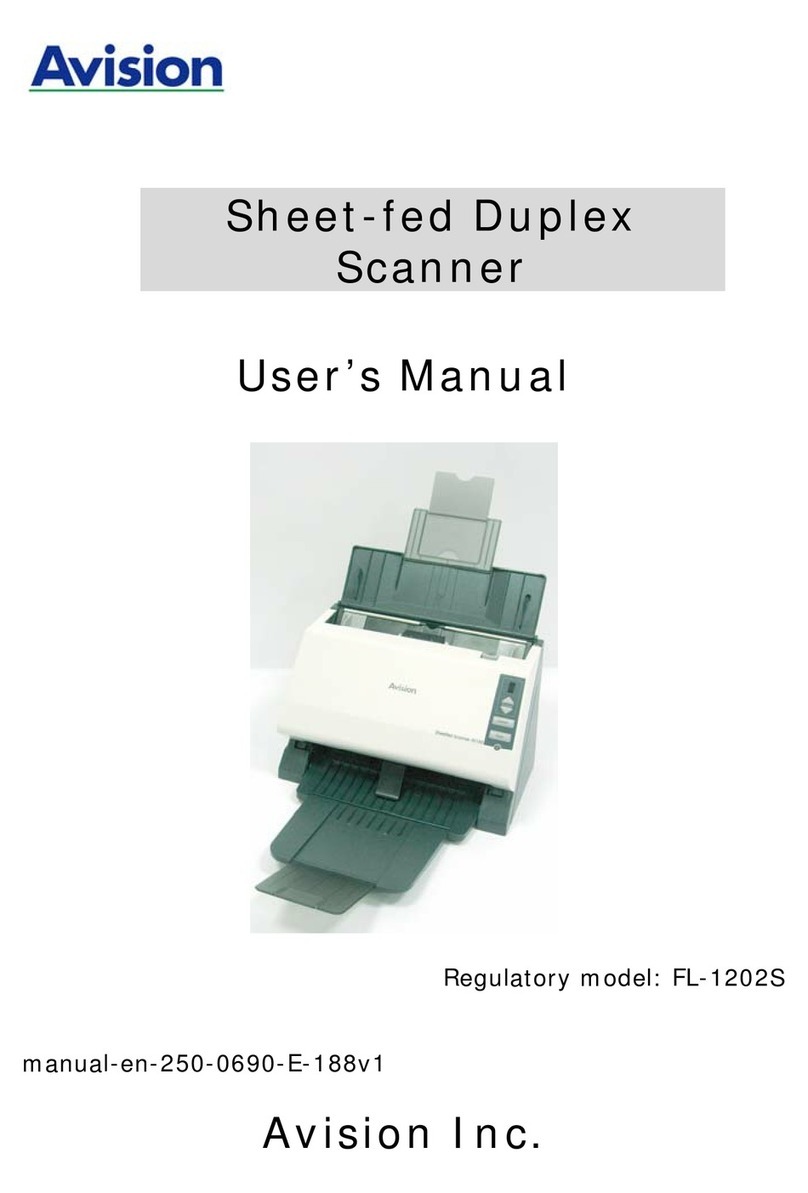
Avision
Avision FL-1202S User manual

Avision
Avision DF-1911B User manual
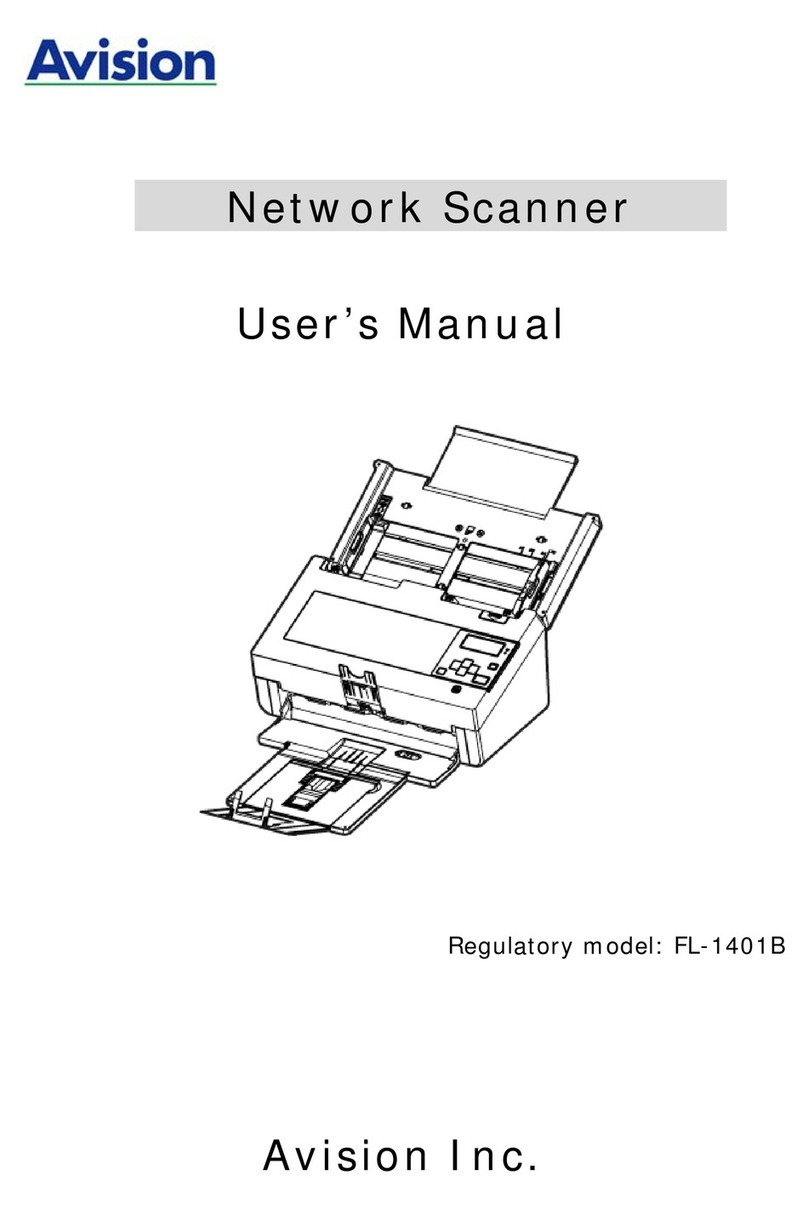
Avision
Avision FL-1401B User manual

Avision
Avision AD225 User manual

Avision
Avision FL-1315B User manual
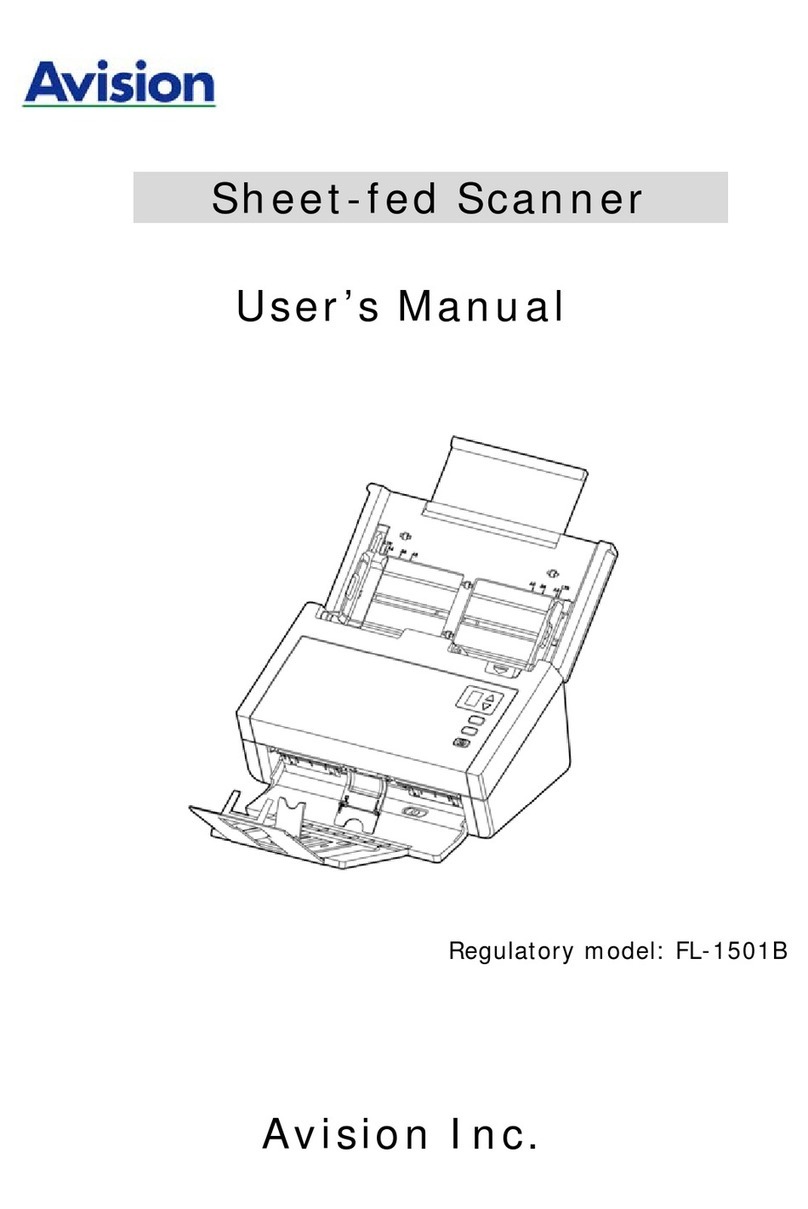
Avision
Avision AD250 User manual
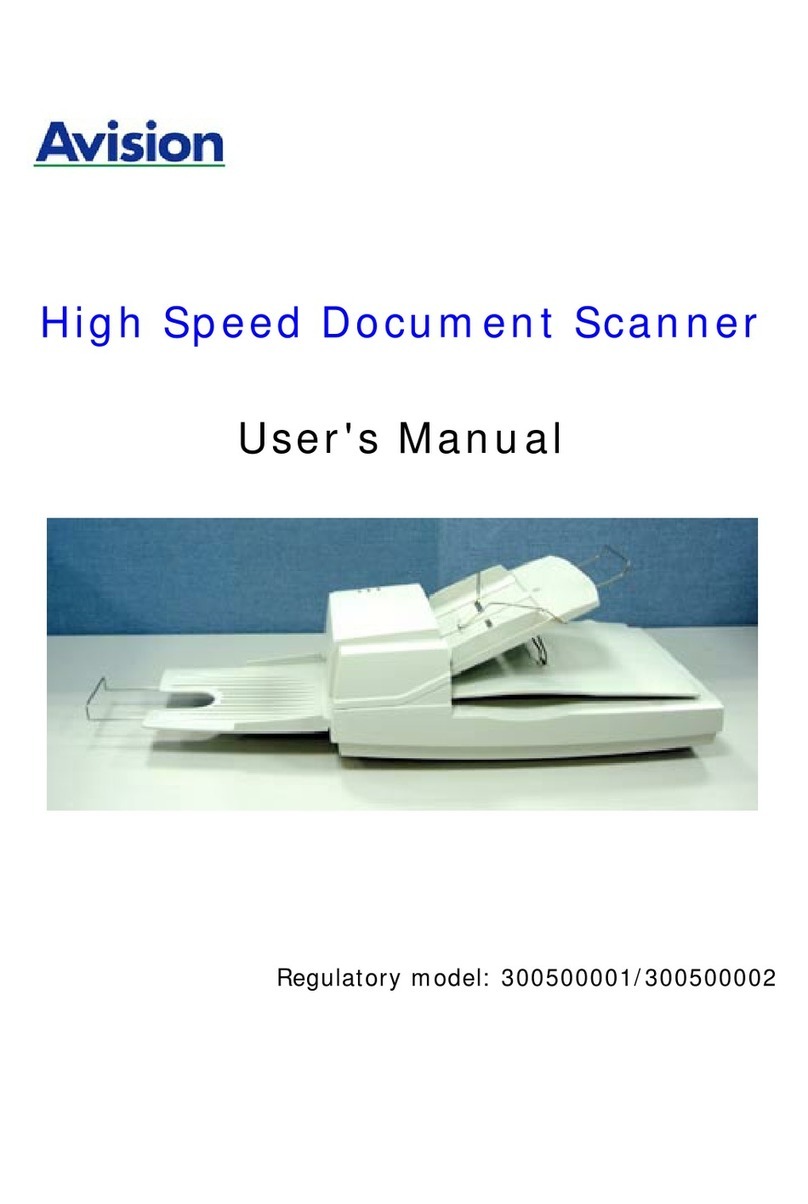
Avision
Avision 300500001 User manual

Avision
Avision DF-1015S User manual
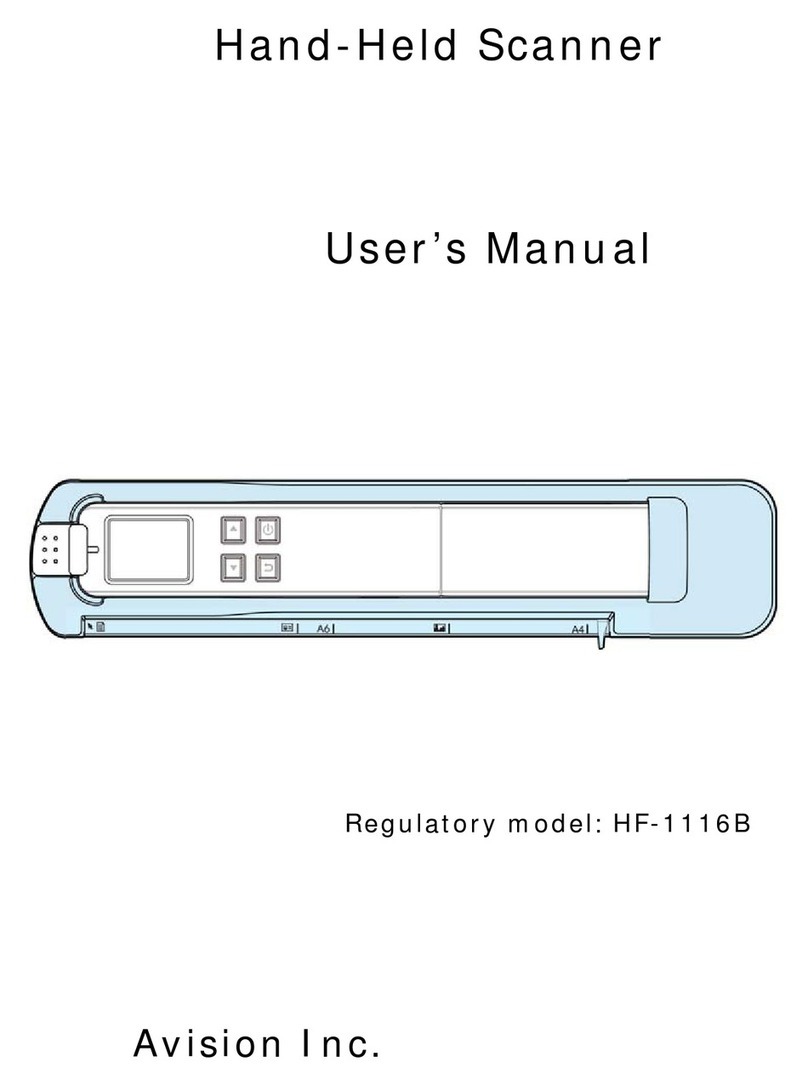
Avision
Avision HF-1116B User manual

Avision
Avision BF-1309B User manual
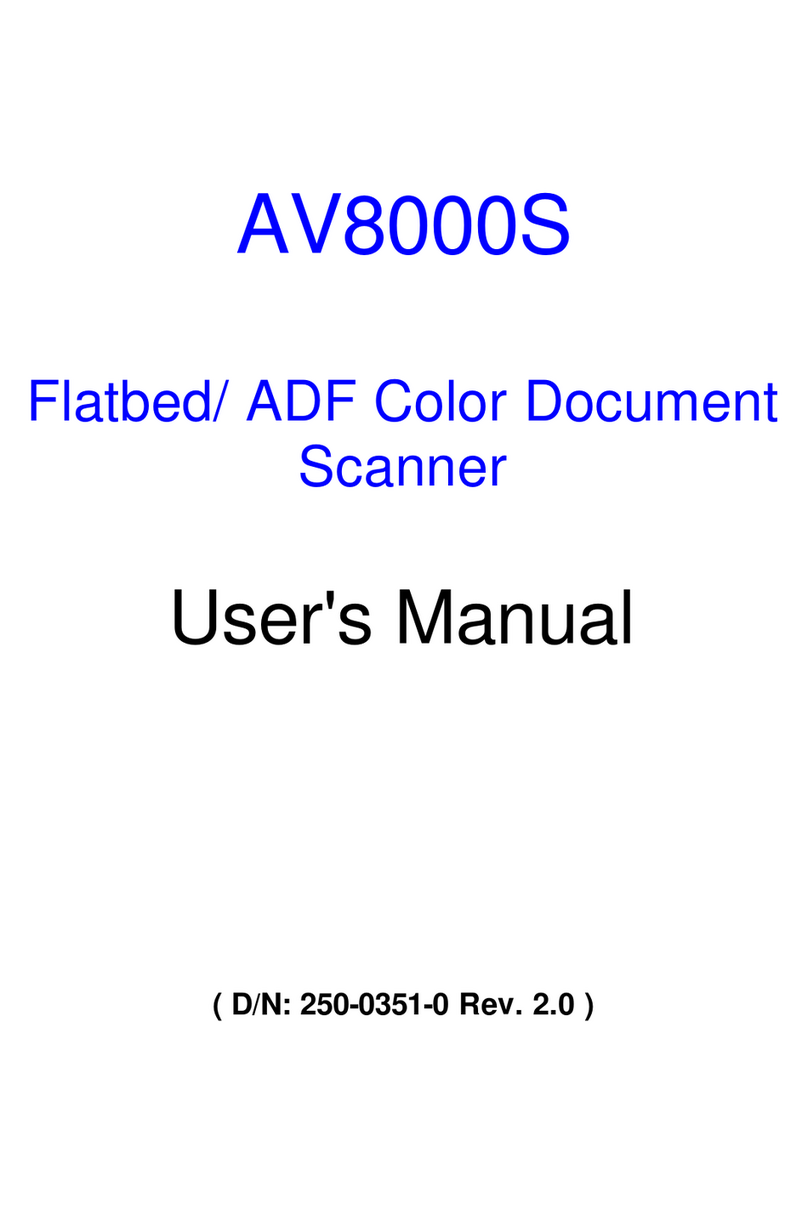
Avision
Avision AV8000S User manual
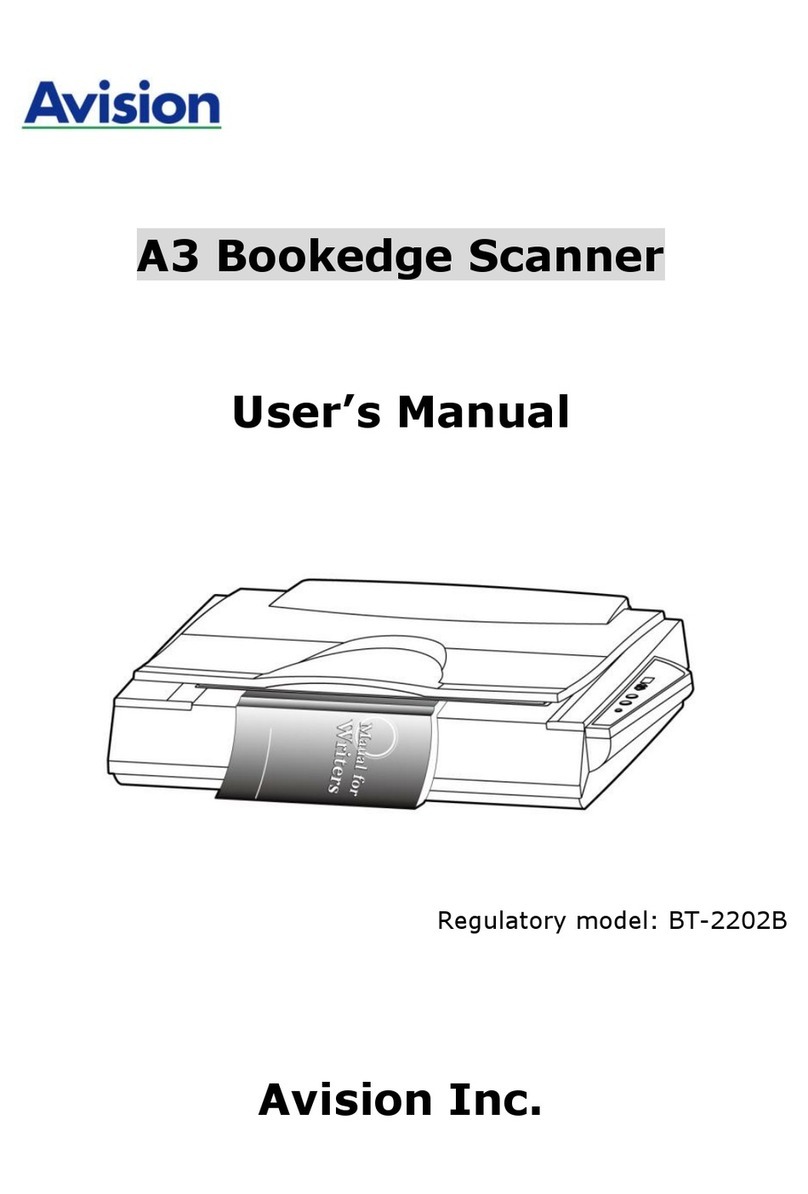
Avision
Avision BT-2202B User manual
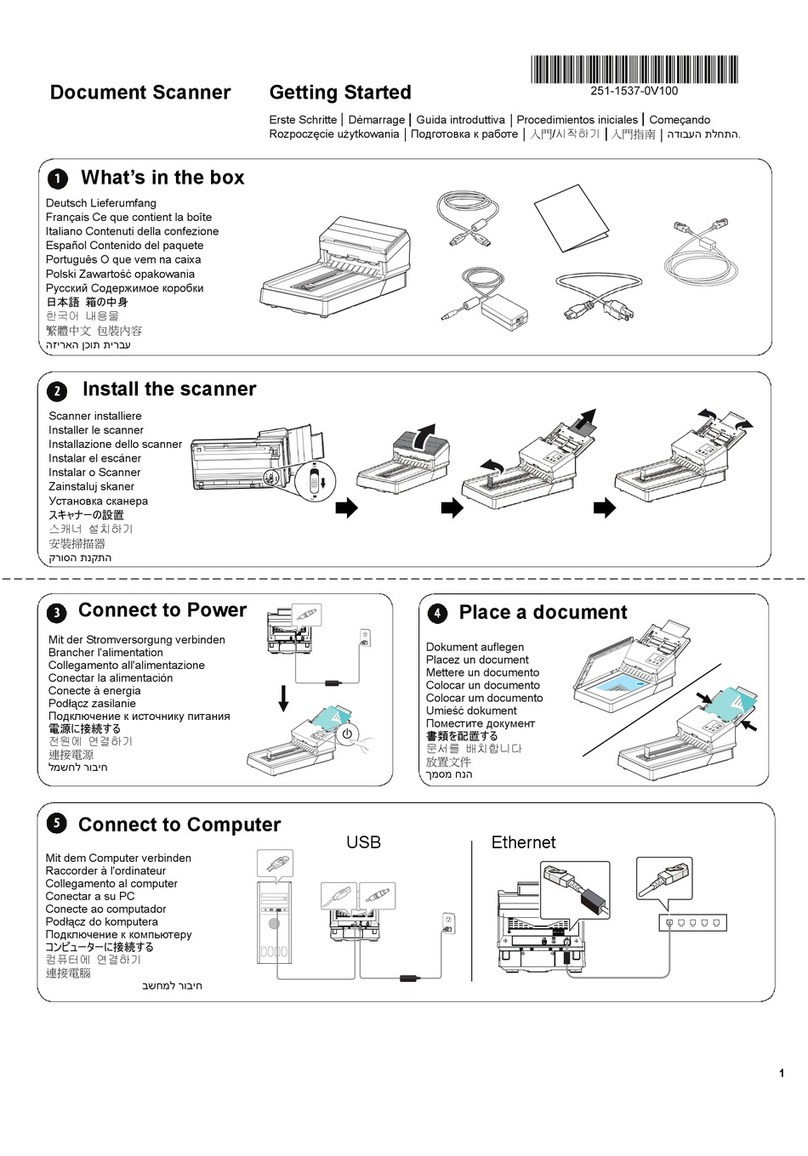
Avision
Avision AD380F User manual

Avision
Avision FF-2009B User manual

Avision
Avision FT-0807H User manual

Avision
Avision BT-0911S User manual

Avision
Avision FF-0506 User manual
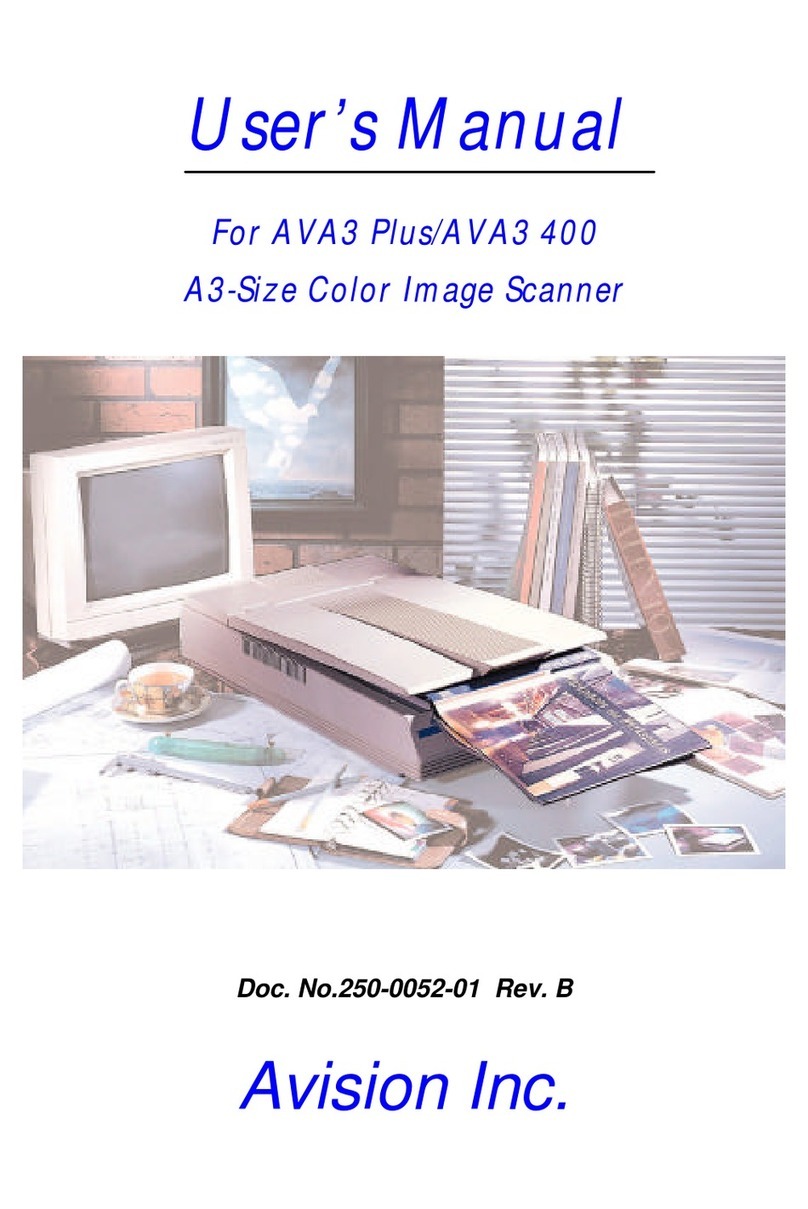
Avision
Avision AVA3 Plus User manual
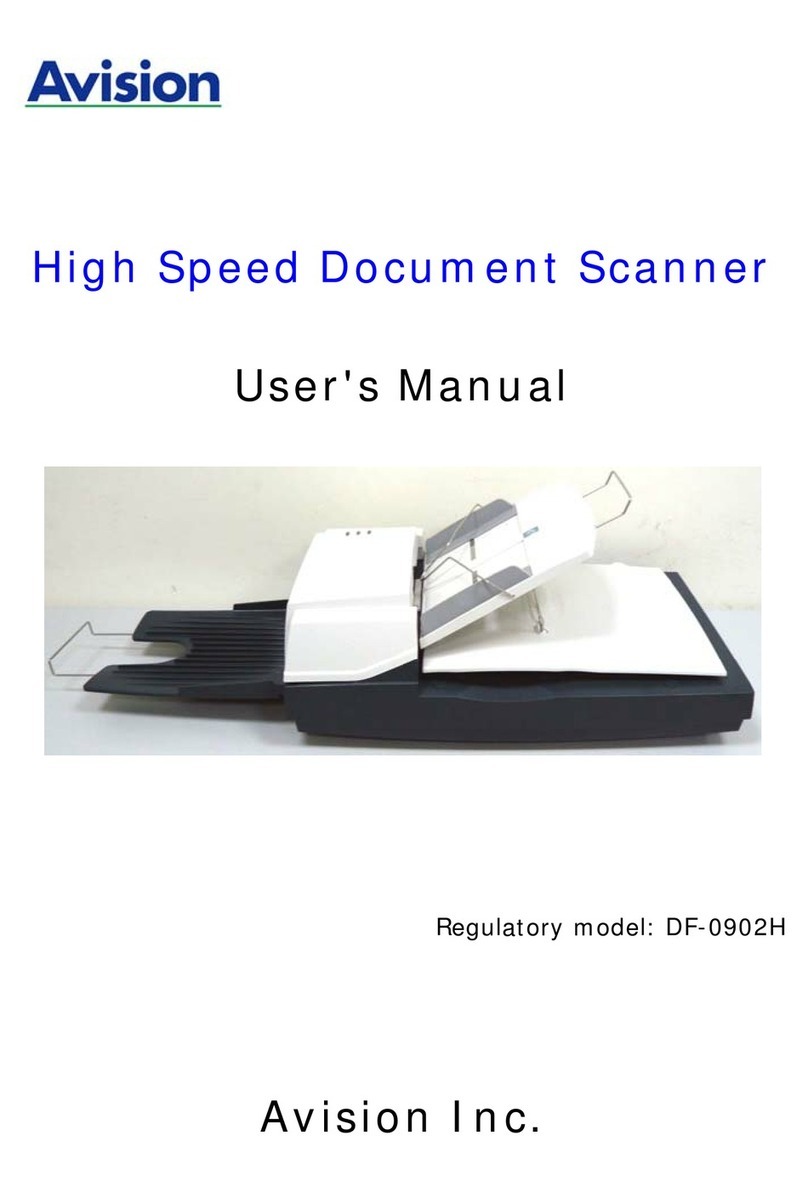
Avision
Avision DF-0902H User manual