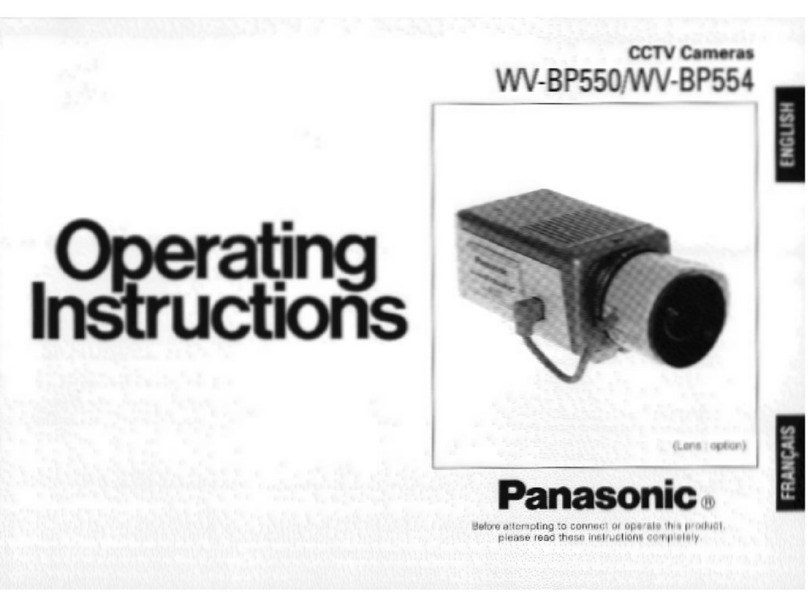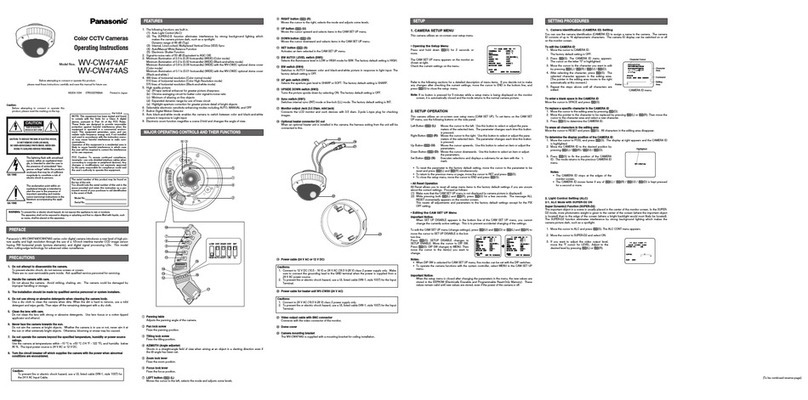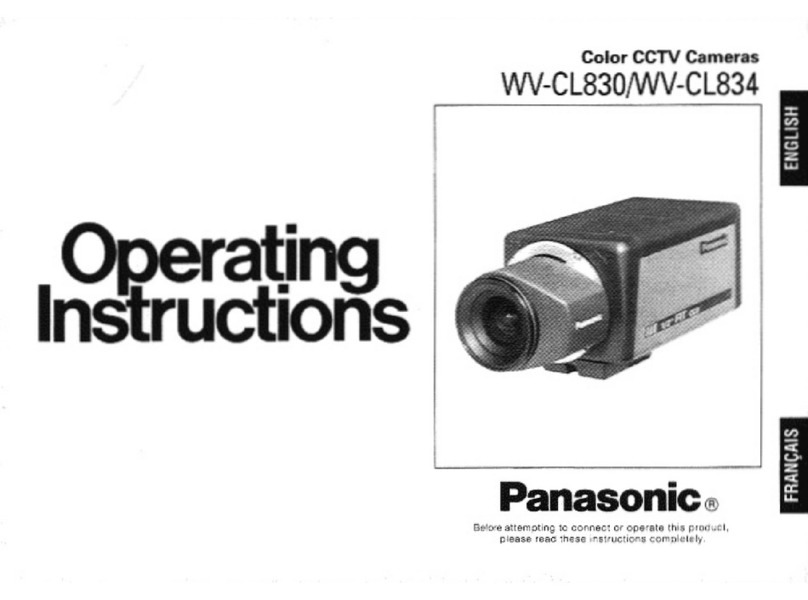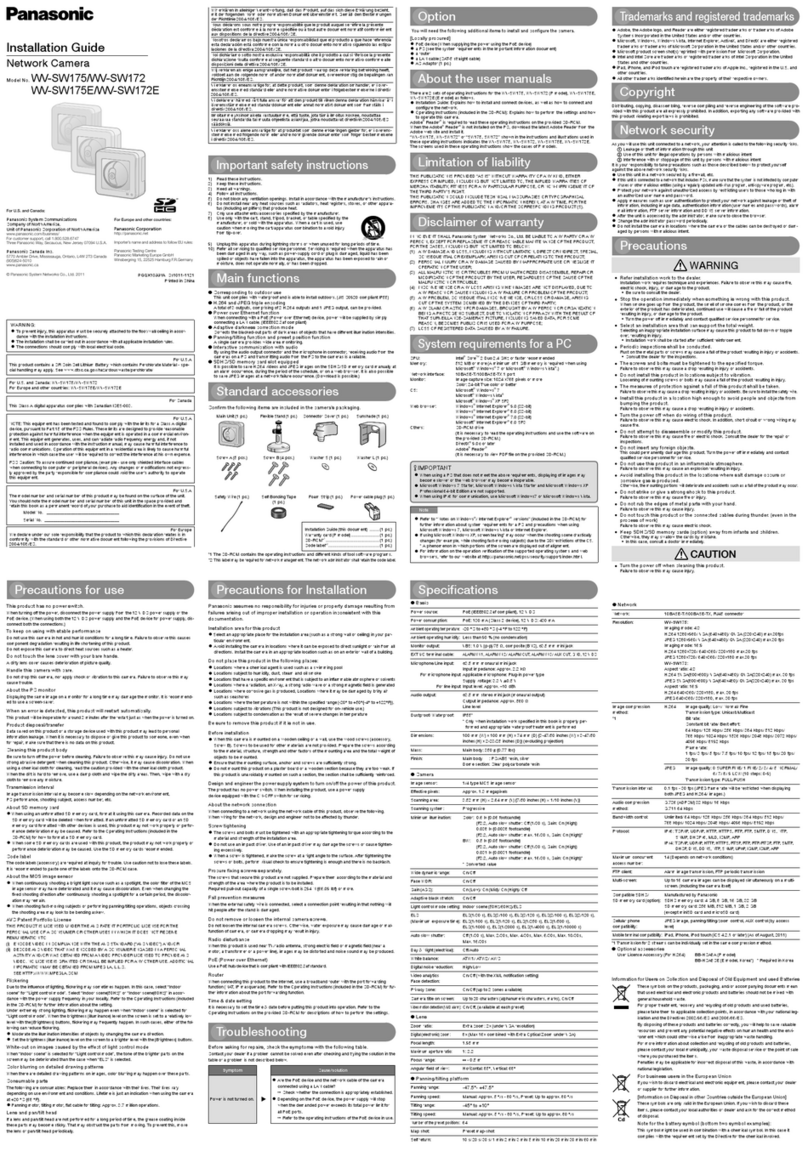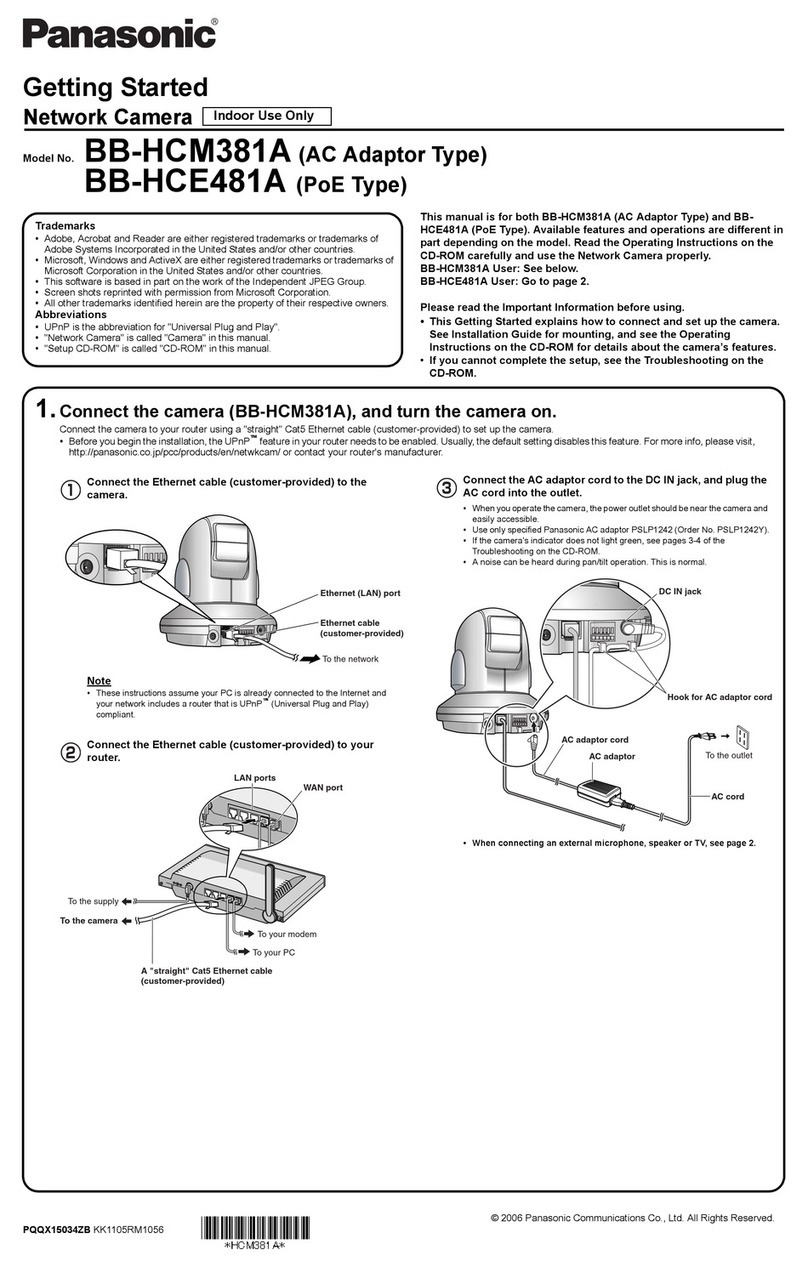CONNECTIONS
Copper wire
size (AWG)
Resistance of copper wire [at 20 °C (68 °F)]
Resistance
Ω/m
Resistance
Ω/ft
#24
(0.22mm2)
0.078
0.026
#22
(0.33mm2)
0.050
0.017
#20
(0.52mm2)
0.03
0.010
#18
(0.83mm2)
0.018
0.006
■How to mount the camera
1. Remove the panel screw with a phillips
screwdriver. (Refer to the illustration on the
right.)
2. Turn the panel cover counter-clockwise.
3. Remove the panel cover.
4. Remove the inner dome.
5. Mount the camera on the junction box or ceil-
ing/wall. (Refer to "Camera mounting posi-
tion".)
6. Connect the power cable and the video
cable to the camera.
Note: The illustration on the right
assumes that you will use a junction
box. Pass the cables through the cabIe
access hole. If you mount the camera
directly on the wall/ceiling, cut out the
panel according to the concave. (Refer
to the previous page.
•Connect them to 12 V DC (10.5 V to 16
V) class 2 power supply only.
•To prevent fire or electric shock hazard, use a UL listed cable (VW-1, style 1007) for the Input
Terminal.
7. Adjust the panning, tilting and azimuth
while watching the LCD monitor. If the
image is slanting, move the azimuth
adjuster to obtain a leveled image.
Notes:
•You can check images by connect-
ing an LCD monitor to the video jack.
However, images are not available
on the monitor connected to the
video cable connector.
•The signal from the video jack can
cause smear on the LCD monitor
when a high-luminance area is dis-
played.
•When you adjust panning/tilting/
azimuth, avoid holding the lens unit.
8. Adjust the zoom.
(1) Loosen the zoom lock screw at the tip of the
zoom lever by turning counter-clockwise.
(2) Adjust the zoom by moving the zoom lever.
(3) Turn the zoom lock screw clockwise to tighten
the zoom lever after adjustment.
9. Adjust the focus.
(1) Loosen the focus lock screw at the tip of the
focus lever by turning it counter-clockwise.
(2) Adjust the focus by moving the focus lever.
(3) Turn the focus lock screw clockwise to tighten
the focus level after adjustment.
Note: The focus should be adjusted after the
adjustments of panning, tilting, azimuth and
zoom.
10. After all the adjustments and connections
attach the inner dome to the camera.
11. Attach the panel cover to the camera.
The mark of the panel cover and the projec-
tion of the camera panel should be put
together.
Notes:
•Avoid covering the lens with the still part
the dome.
•Avoid pinching the cables between the
camera panel and the panel cover.
12. Fasten the panel screw with a phillips screw-
driver. (Refer to the illustration on the right.)
13. Attach the supplied rubber cap to the cam-
era, as shown in the figure on the right.
Pick-up device: 768 (H) x 492 (V) pixels, interline transfer CCD
Scanning area: 4.92 (H) x 3.70 (V) mm
(equivalent to scanning area of 1/4” pick-up tube)
Synchronization: Internal or multiplexed vertical drive (VD2), selectable
Scanning system: 2 : 1 interlace
Scanning: 525 lines / 60 fields / 30 frames
Horizontal: 15.734 kHz
Vertical: 59.94 Hz
Horizontal resolution: 480 lines
Video output: 1.0 V[p-p] NTSC composite 75 Ω
Automatic Gain Control (AGC): +18 dB
Automatic Tracing White Balance (ATW)
:ON only
Signal-to-noise ratio: 50 dB (equivalent to AGC Off, weight On)
Electronic light control: equivalent to continuous variable shutter speed between 1/60 s
and 1/15 000 s
Minimum illumination: 2.0 lx (0.2 foot-candle) at F1.4 (WIDE)
1.2 lx (0.12 foot-candle) at 20 IRE or more
Back Light Compensation (BLC): On or Off
Detail: Sharp or Soft, selectable
Panning range: ±100°
Tilting range: ±75°
Azimuth range: ±100°
Ambient operating temperature: –10 °C to +50 °C (14 °F to 122 °F)
Ambient operating humidity: Less than 90 %
Power source and
power consumption: 12 V DC, 240 mA
Dimensions: ø155 mm x 87 mm (H)
ø 6-1/10” x 3-2/5” (H)
Weights: 0.48 kg(1.06 lbs.)
Weights and dimensions indicated are approximate.
Specifications are subject to change without notice.
SPECIFICATIONS
STANDARD ACCESSORIES
Operating Instructions (this book)........................... 1 pc
Rubber cap ............................................................. 1 pc
Type of RG-59/U RG-6U RG-11/U RG-15/U
coaxial cable (3C-2V) (5C-2V) (7C-2V) (10C-2V)
Recommended (m) 250 500 600 800
maximum
cable length (ft) 825 1 650 1 980 2 640
•Calculation of the relation among the cable
length, resistance, and power supply:
10.5 V DC ≤VA−2(R x 0.24 x L) ≤16 V DC
L : Cable length (m)
R : Resistance of copper wire (Ω/m)
VA: DC output voltage of power supply unit
2002 © Matsushita Communication Industrial Co., Ltd. All rights reserved.
Panasonic Digital Communications & Security Company
Unit Company of Matsushita Electric Corporation of America
Executive Office: One Panasonic Way 3E-7, Secaucus, New Jersey 07094
Regional Offices:
Northeast: One Panasonic Way, Secaucus, NJ 07094 (201) 348-7303
Southern: 1225 Northbrook Parkway, Suite 1-160, Suwanee, GA 30024 (770) 338-6838
Midwest: 1707 North Randall Road, Elgin, IL 60123 (847) 468-5211
Western: 6550 Katella Ave., Cypress, CA 90630 (714) 373-7840
Panasonic Canada Inc.
5770 Ambler Drive, Mississauga,
Ontario, L4W 2T3 Canada (905)624-5010
Panasonic Sales Company
Division of Matsushita Electric of Puerto Rico Inc.
Ave. 65 de Infanteria. Km. 9.5
San Gabriel Industrial Park, Carolina,
Puerto Rico 00985 (809)750-4300