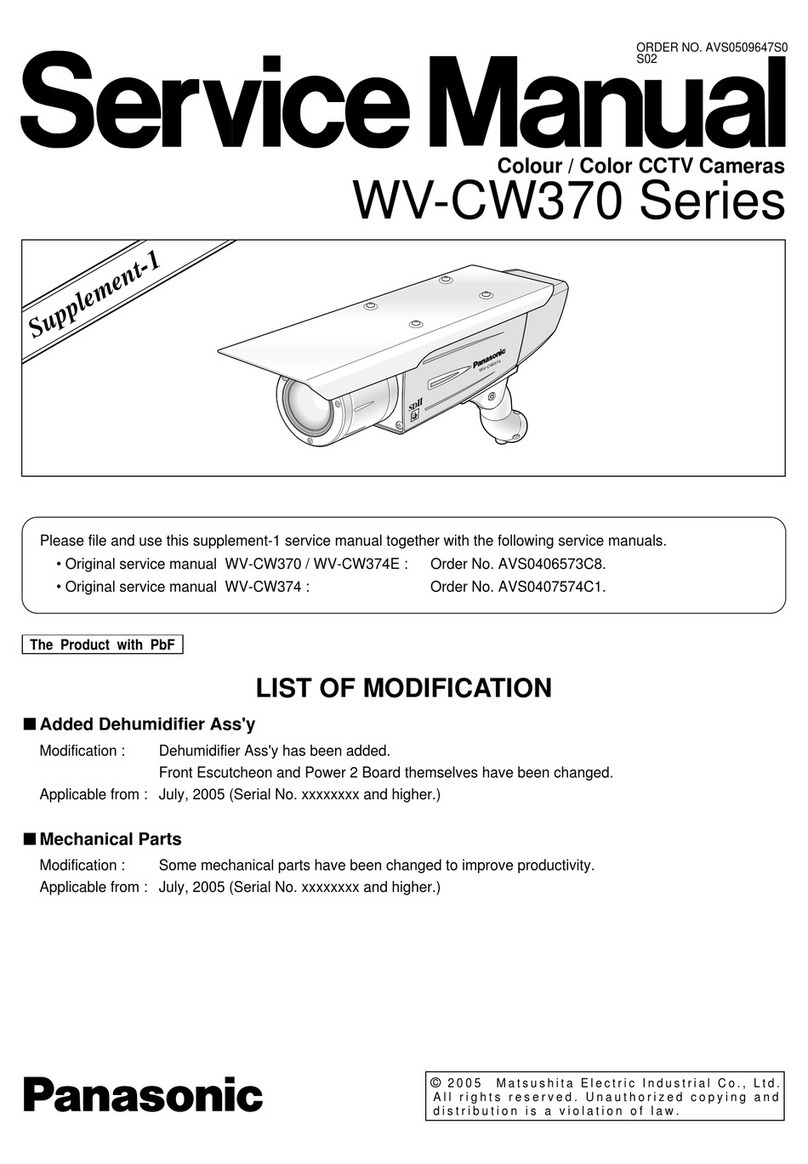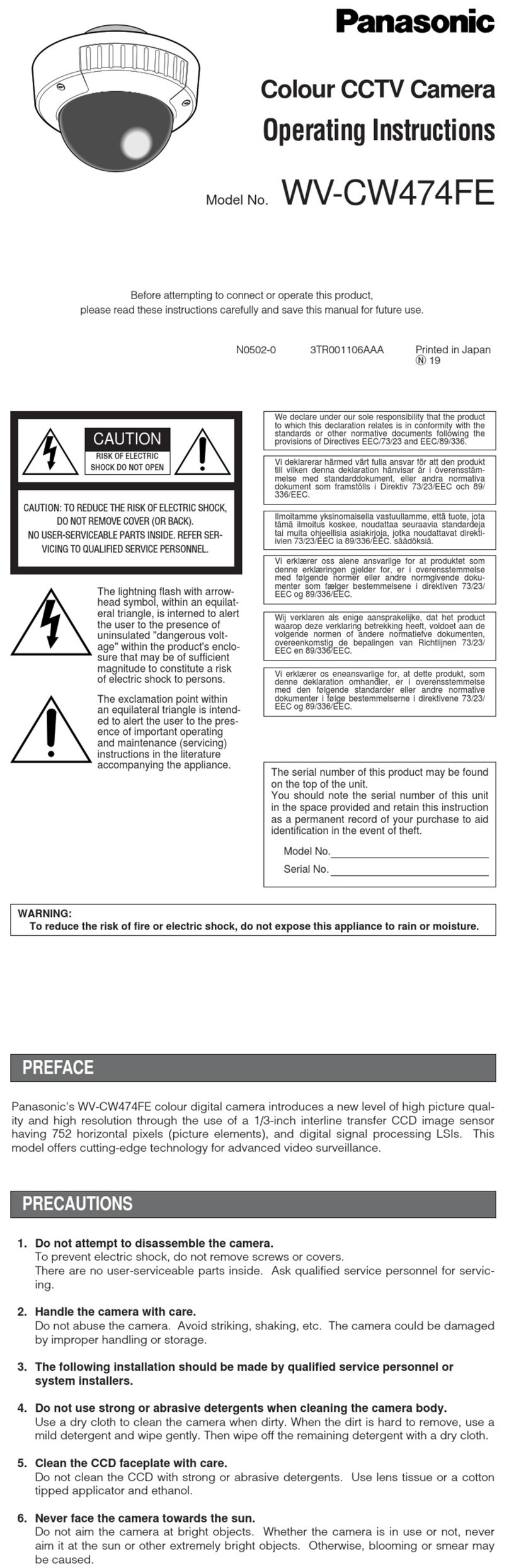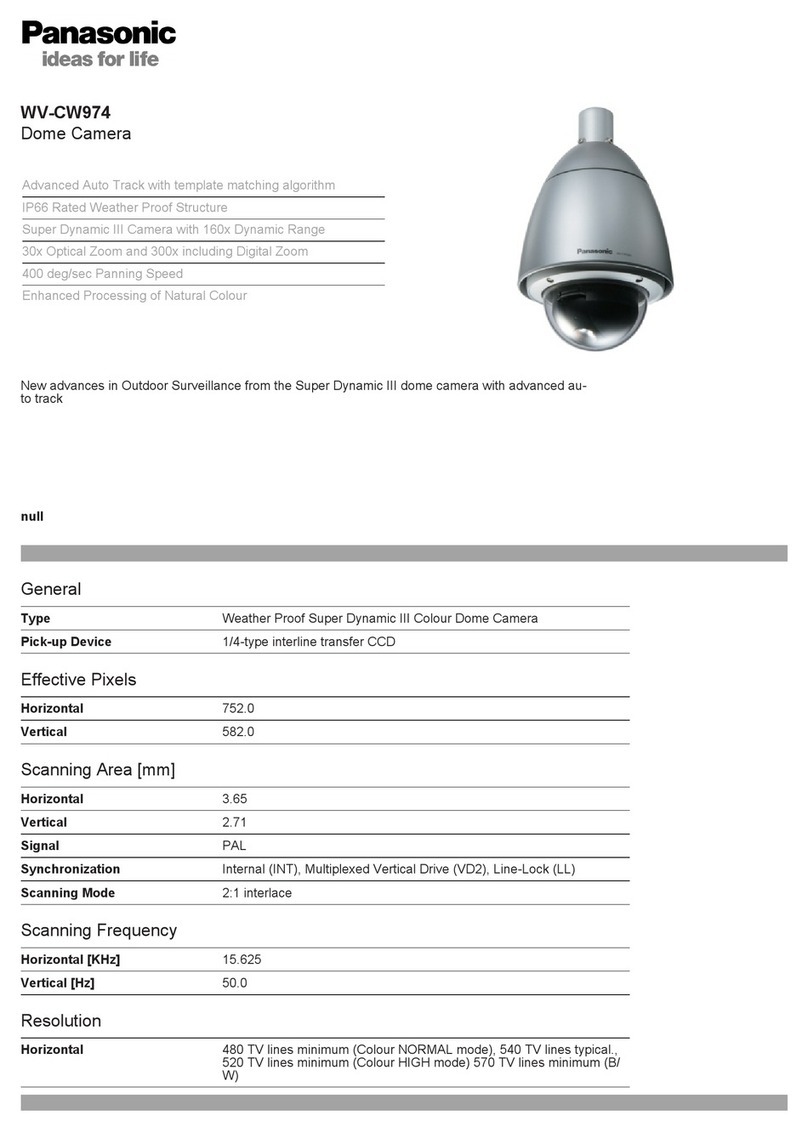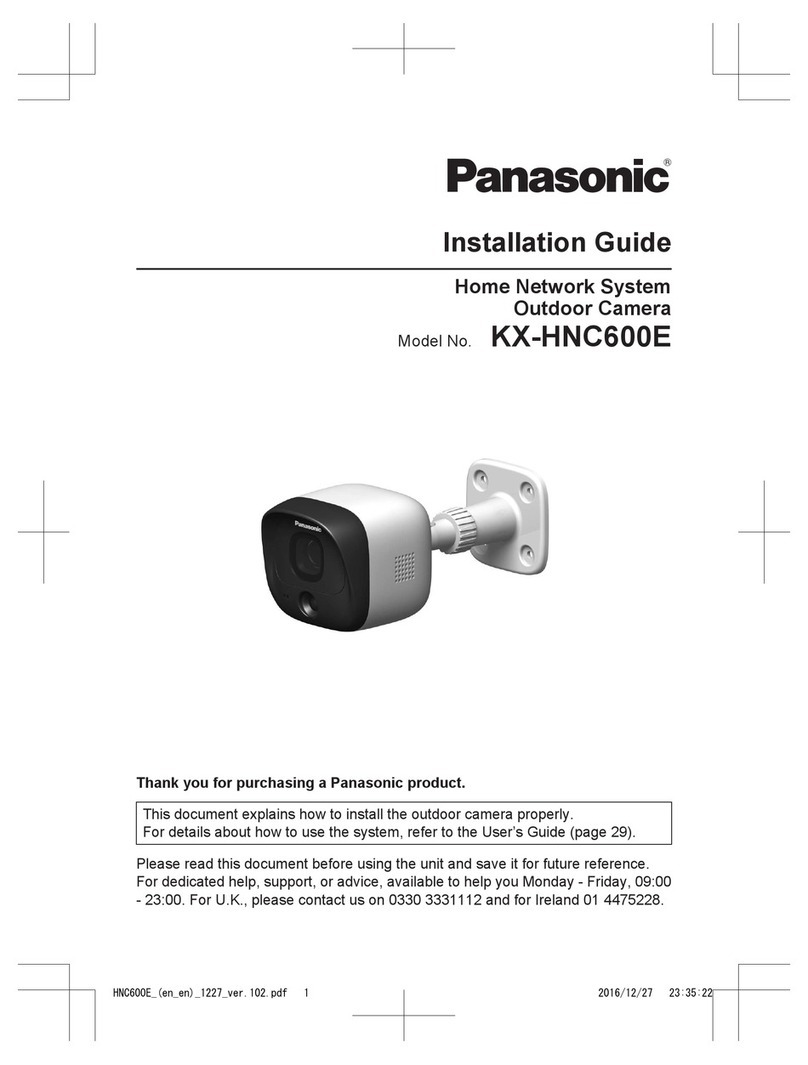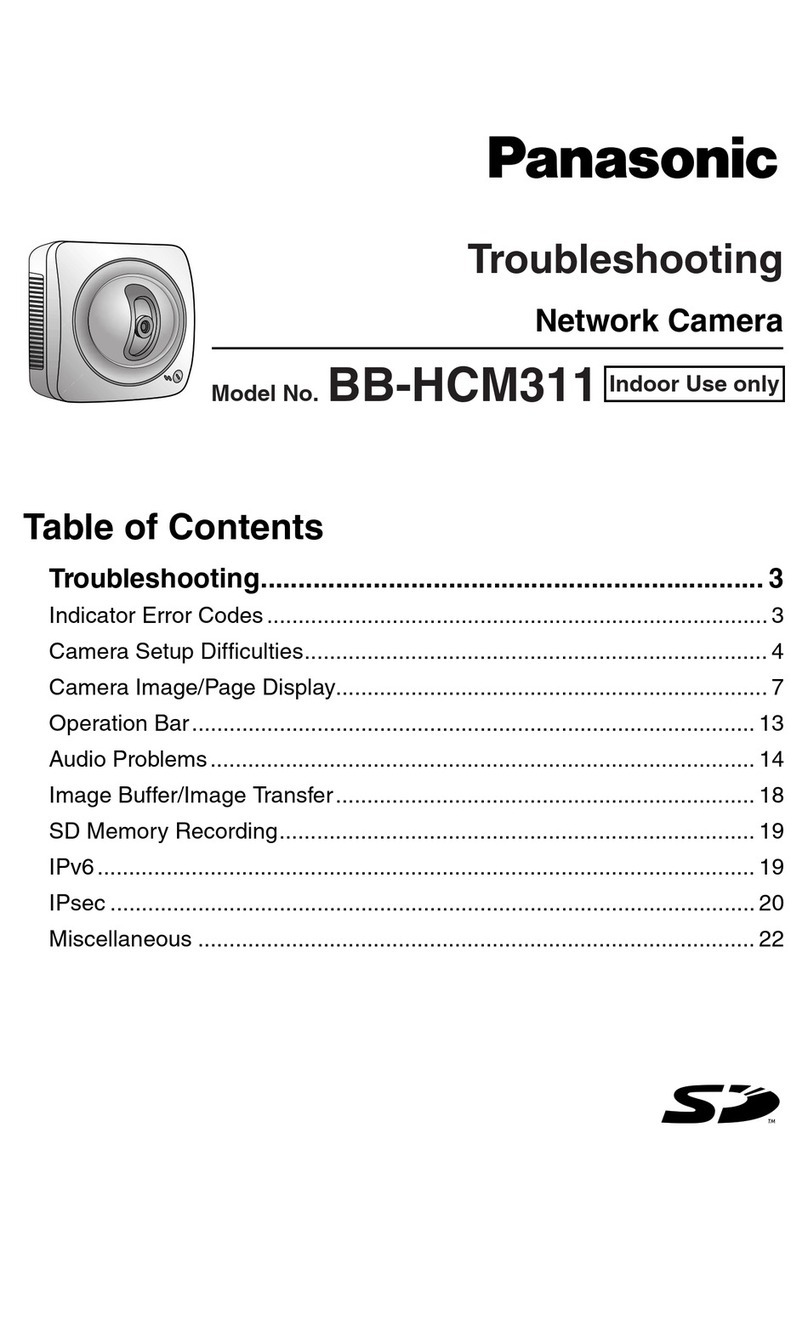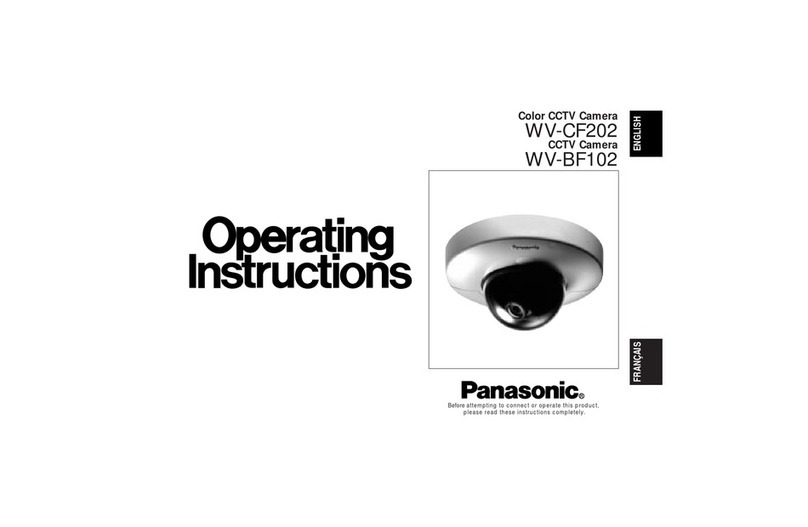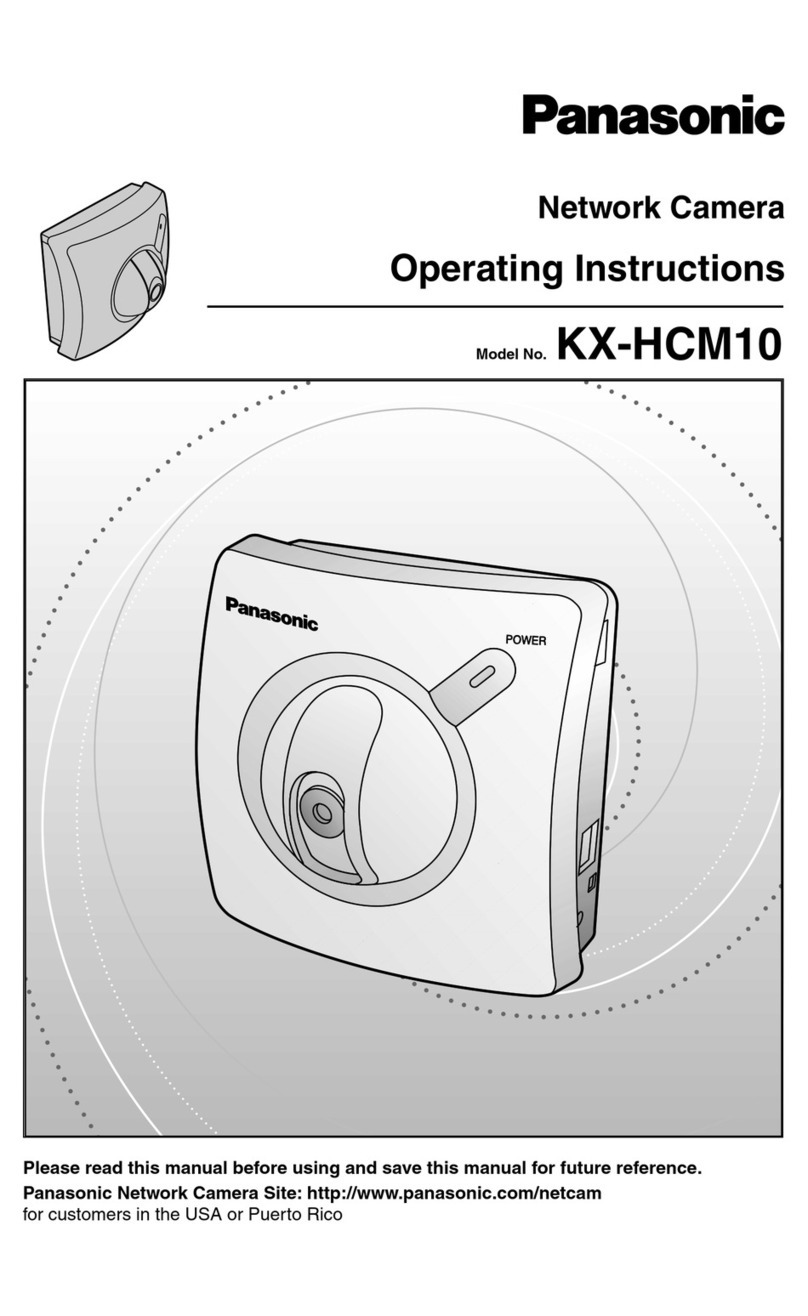WV-SPN631
Installation
The installation tasks are explained using 5 steps.
Step1
Make sure all items are prepared
before beginning installation.
Step2
Mount the lens to the cam-
era.
Step3
Insert/remove an SD memory
card.
Step4
Mount the camera.
Step1 Preparations
To install the camera to a ceiling or wall, prepare the required mount bracket and the screws that
secure the bracket, or the anchor bolt for each installation method before starting the installation.
The following are requirement examples for the various installation methods.
Installation method Recommended screw
Minimum pull-out
strength
(per 1 pc.)
[1] For mounting on ceiling*1
(mount bracket: approx. 260 g
{0.57 lbs}, camera: 400 g{0.88 lbs},
lens: 70 g{0.15 lbs})
M6 or M8 screws x 4*1 562 N {126 lbf}*2
M4 x1(for the safety wire)
24.5 N {5.5 lbf}
[2] For mounting on wall*1
(mount bracket: approx. 420 g
{0.93 lbs}, camera: 400 g{0.88 lbs},
lens: 70 g{0.15 lbs})
M6 or M8 screws x 4*1 724 N {163 lbf}*2
M4 x1(for the safety wire)
24.5 N {5.5 lbf}
[3] When using the tripod mount
base (A)*3 ——
*1 The number of required screws or anchor bolts varies depending on the specifications
of the mount bracket (locally procured). Refer to the operating instructions of the mount
bracket (locally procured) for information about how to mount the mount bracket.
*2 Make sure that the screws or anchor bolts separately procured when locally procuring a
mount bracket for the ceiling or wall are capable of supporting the total weight (including
the moment force when mounting to a wall).
*3 Size of the bracket mounting hole: "1/4-20UNC camera tripod mounting hole (depth 9 mm
{11/32 inches})"
IMPORTANT:
The installation area shall be strong enough to hold the camera and camera mount●
bracket.
The camera mount bracket (locally procured) shall be mounted on the foundation part of●
the construction or a part with adequate strength.
Select screws according to the material of the ceiling that the camera will be mounted●
to. In this case, wood screws and nails should not be used.
If a ceiling board such as plaster board is too weak to support the total weight, the●
area shall be sufficiently reinforced.
Step5
Connect and adjust the
camera
The lens section is not included with the camera. It is possible to mount a 1/3 type
video camera lens to the camera.It is recommended to use a recommended high-res-
olution lens especially when the illuminance level of the photographic subject is low
and the camera is used with the lens iris open. If a lens other than the recommended
lens is mounted and the camera is used at a resolution of 1280 x 720 or higher, the
camera cannot achieve full performance of high resolution.
Refer to our website (http://security.panasonic.com/pss/security/support/info.html) for
further information about the recommended lens.
* When using a lens made by other companies, use a lens that has a protruded por-
tion from the mount face of ø20 mm {25/32 inches} or less and a protruded portion
from the flange face of 4.5 mm {5/32 inches} or less. Lenses without a focus adjust-
ment mechanism and zoom lenses cannot be used.
qRemove the cover film attached to the
lens mounting hole of the camera.
wSlowly rotate the lens clockwise to
mount the lens and connect the lens
cable to the ALC lens connector of the
camera.
13
24
lens cable
ALC lens connector
Lens mounting hole
Lens (recommended)
Protruded portion
from mount face:
ø20 mm
{25/32 inches} or
less
Protruded portion from flange
face:
4.5 mm {5/32 inches} or less
ALC lens connector
Step2 Mount the lens to the camera
When using an SD memory card, go through the following procedure before installing
the camera. When removing an SD memory card, reverse the procedure.
Refer to the Operating Instructions on the provided CD-ROM for further information
about the SD memory card settings.
[1] Open the slide cover on the side of the camera, loosen the screw (M3) of the clamp
for the SD memory card, and slide the clamp to the right or left.
[2] Insert an SD memory card fully into the SD memory card slot 1 or 2 until a click is
heard.
Insert the SD memory card with its label facing down.●
[3] Slide the clamp for the SD memory card back to the original position, and then
tighten the screw loosened in [1].
(Recommended tightening torque: 0.19 N·m {0.14 lbf·ft})
[4] Close the slide cover on the side of the camera.
●To remove the SD memory card, hold down
the SD ON/OFF button for about 2 sec-
onds. When the flashing SD MOUNT indi-
cator goes out, you can remove the SD
memory card.
●After the SD memory card has been
replaced, press the SD ON/OFF button,
and make sure the SD MOUNT indicator is
continually lit. (If you replace both SD mem-
ory cards, press the SD ON/ OFF button
after replacing the cards.)
If you do not press the SD ON/OFF button●
after replacing the SD memory card, the SD
MOUNT indicator is continually lit approxi-
mately 5 minutes later.
Connect the safety wire (E: accessory)
When securing the camera using a separately procured bracket, use the fixing screw●
(M4, locally procured), and the safety wire, washer, and spring washer (accessories).
[1] Engage the safety wire (accessory) with the wire engaging hole.
[2] Secure the safety wire lug (acces-
sory) to the camera mount screw
hole with the wire lug fixing screw
(D)(accessory).
(Recommended tightening torque:
0.39 N·m {0.29 lbf·ft})
When using the tripod
mount base (A)
Use the tripod mount base when●
mounting the camera to raise the
camera mounting position.
[1] Secure the tripod mount base to the bottom side of the camera using 2 fixing
screws. (Recommended tightening torque: 0.39 N·m {0.29 lbf·ft})
Size of the mounting hole: "1/4-20UNC camera tripod mounting hole (depth 9 mm
{11/32 inches})"
Clamp for SD
memory card
SD memory card
* Label face downward
Screw of the clamp for
SD memory card
Clamp for SD
memory card
Safety wire (accessory)
Wire engaging hole
After mounting
Part A
Safety wire lug
(C) (accessory)
qPass part A through the wire en-
gaging hole
Clamp for SD
memory card
Screw of the clamp
for SD memory card
Tripod mount base
(accessory)
Fixing screws 1/4-20UNC camera tripod mounting
hole (depth 9 mm {11/32 inches})
* The wire image mounted to the safety wire lug in [1] of "Connect the safety wire" is not shown.
* The wire image mounted to the safety wire lug in
[1] of "Connect the safety wire" is not shown.
Wire lug fixing
screw (accessory)
Safety wire lug
(accessory)
Fixing screw hole
Step3 Insert/remove an SD memory card Step4 Mount the camera Step5 Connect and adjust the camera Note:
●The most common use of a varifocal lens and a zoom lens
Note that the adjustment method is different depending on the type. For
further information, refer to the operating instructions for the lens to be
used.
When using 8x or 10x lens, adjust the back focus after positioning the
zoom ring at the "W" end and positioning the focus ring at a step short of
the "F" end.
When using 2x or 3x lens, adjust the back focus after positioning the
zoom ring at the "T" end and positioning the focus ring at a step short of
the "F" end.
●Depending on the lens to be used, if the zoom ring is fully rotated in the
"W" direction, the periphery may become dark. In such a case, rotate the
zoom ring in the "T" direction for readjustment.
●When images in the near-infrared light area change from the color mode
to the black & white mode, out-of-focus may be occurred according to the
nature of optical property. In this case, the focus can be corrected by
selecting "Auto" or "Preset" for "Adjusting method" on the setup menu
(The focus will not automatically be adjusted according to the illumination
level change once the focus is corrected.) Refer to the Operating
Instructions (included in the CD-ROM) for how to configure the "Adjusting
method" setting on the setup menu.
●When shooting the following subjects, it may have difficulty adjusting the
back focus position automatically.
In this case, adjust the back focus position manually from the setup
menu.
Refer to the Operating Instructions (included in the CD-ROM) for how to
perform the auto back focus function from the setup menu.
●Subj. moves frequently
●Subj. with large illuminance change
●Subj. with low illuminance
●Subj. through a window
●Subj. with less contrast such as white wall
●Subj. with heavy flicker
IMPORTANT:
Be sure to rotate and secure the camera●
mount bracket. Rotating the camera places
a large burden on the camera mount brack-
et, and may cause damage.
Attach the safety wire in a position higher●
than the camera and the mount bracket.
Attach the safety wire so that if the camera●
were to become detached, it would not fall
on nearby people.
IMPORTANT:
Mount the bracket in a position higher than 2.7 m●{8.86 feet} from the floor.
IMPORTANT:
Be sure to rotate and secure the camera mount bracket. Rotating the camera places●
a large burden on the camera mount bracket, and may cause damage.
The safety wire shall be adjusted to remove slack.●
The distance from the camera to the ceiling changes depending on the tilt angle of●
the camera. Attach the safety wire in a position according to the tilt angle of the cam-
era.
For mounting on ceiling
[1] Mark the position of holes to be made for the ceiling mount bracket (locally procured) on
the attachment position of the ceiling, and make those holes for attachment.
Determine the hole diameter and hole depth according to the specifications of the screws
or anchor bolts to be used.
For mounting on wall
[1] Mark the position of holes to be made for the wall mount bracket (locally procured) on the
attachment position of the wall, and make those holes for attachment.
Determine the hole diameter and hole depth according to the specifications of the screws
or anchor bolts to be used.
[2] Secure the wall mount bracket (locally pro-
cured) using separately procured screws or
anchors.
[3] Loosen the camera mount bracket fixing mecha-
nism to freely move the camera mount bracket.
Align the screw thread with the fixing
screw hole of the camera, and rotate the
camera mount bracket to secure the cam-
era. Tighten the camera mount bracket
fixing mechanism and secure the camera
mount bracket.
* The tripod mount base (accessory) is not
used.
[4] Attach the safety wire to the foundation area of
the architecture or where sufficient strength is as-
sured. Prepare the fixing screws according to the
material of the area where the safety wire is to be
installed.
[2] Secure the ceiling mount bracket (locally pro-
cured) using separately procured attachment
fixing screws or anchors.
[3] Loosen the camera mount bracket fixing
mechanism to freely move the camera mount
bracket.
Align the screw thread with the fixing
screw hole of the camera, and rotate
the camera mount bracket to secure
the camera.
Tighten the camera mount bracket fix-
ing mechanism and secure the camera
mount bracket.
* The tripod mount base (accessory) is not
used.
[4] Attach the safety wire to the foundation area
of the architecture or where sufficient strength
is assured. Prepare the fixing screws ac-
cording to the material of the area where the
safety wire is to be installed.
[1] Connecting wires
Connect the necessary cables/lead wires according to the procedure of "Making
connections". (When power is supplied by PoE, the camera is turned on when a
LAN cable is connected. Make sure to connect the LAN cable after turning off the
power of hub and router.)
[2] Adjusting the camera angle
Connect the adjustment monitor to the MONI-
TOR OUT terminal of the camera with the RCA
pin cable (locally procured).
Loosen the camera mount bracket fixing mecha-
nism on the camera mount bracket, and then
check the adjustment monitor to adjust the
camera angle.
When adjusting the camera angle, make sure
to loosen the camera mount bracket fixing mech-
anism on the camera mount bracket before
making adjustments.
If the camera angle is changed when the cam-
era mount bracket fixing mechanism is tightened,
excessive force is applied to the camera mount
bracket and camera, which may damage them.
After adjusting the camera angle, make sure to
tighten the camera mount bracket fixing mecha-
nism securely again.
[3] Adjusting the focus
q First, reset the back focus position by holding down the auto back focus button for
5 seconds or more when the power is on. (This operation can also be performed
on the setup menu. Refer to the Operating Instructions (included in the CD-
ROM).)
wAdjust the angle of view and focus coarsely by adjusting the zoom and focus of
the lens to center a subject in the screen, and then press the auto back focus but-
ton on the side of the camera (page 1) or perform the auto back focus function
from the setup menu.
Refer to the Operating Instructions (included in the CD-ROM) for how to perform
the auto back focus function from the setup menu.
* How to take a wide depth of field: When focus is desired on entire near or
distant subjects, select indoor scene mode, or adjust the focus to the midrange
position using manual focus adjustment.
WV-SPN631
90°
360°
WV-SPN631
IMPORTANT:
After performing basic adjustments, make sure to press the auto back focus●
button once to perform detailed adjustments.
Ceiling mount
bracket (example)
Attachment fixing screws
M6 or M8 x4
(locally procured)
Camera mount
bracket
WV-SPN631
Step4 Mount the camera (Continued)
Washer (F)
(accessory)
Spring washer (G)
(accessory)
Recommended screw M4
Minimum pull-out strength
24.5 N {5.5 lbf}
Safety wire
Ceiling
Pin No.
1 Dump
2 Dump
3 Drive
4 Drive
Safety wire
Recommended screw M4
Minimum pull-out strength 24.5 N {5.5 lbf}
Foundation part of
construction or part
with adequate strength
Wall
Washer (F) (accessory)
Spring washer (G) (accessory)
After connecting the camera, refer to “Configure the settings of the cam-●
era” (leaflet) and perform the camera settings.
Fixing screws
Camera mount brack-
et fixing mechanism
Wall mount bracket
(example)
Attachment fixing
screws
M6 or M8 x4
(locally procured)
Camera mount brack-
et fixing mechanism
Camera mount
bracket
Attachment fixing
screws M4 x1
(locally procured)
wPass part A through the
other loop of the wire
Higher than the
camera and wall
mount bracket.
Recommended
screw M4
Minimum pull-out
strength
24.5 N {5.5 lbf}