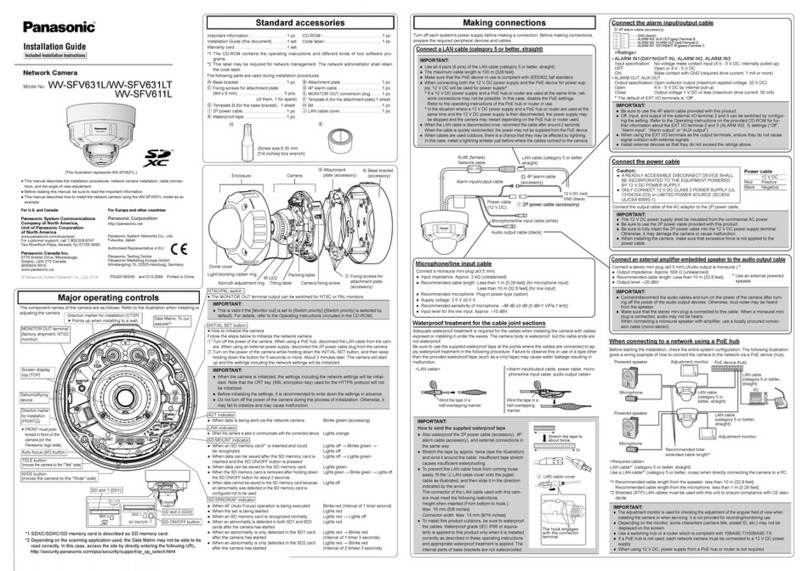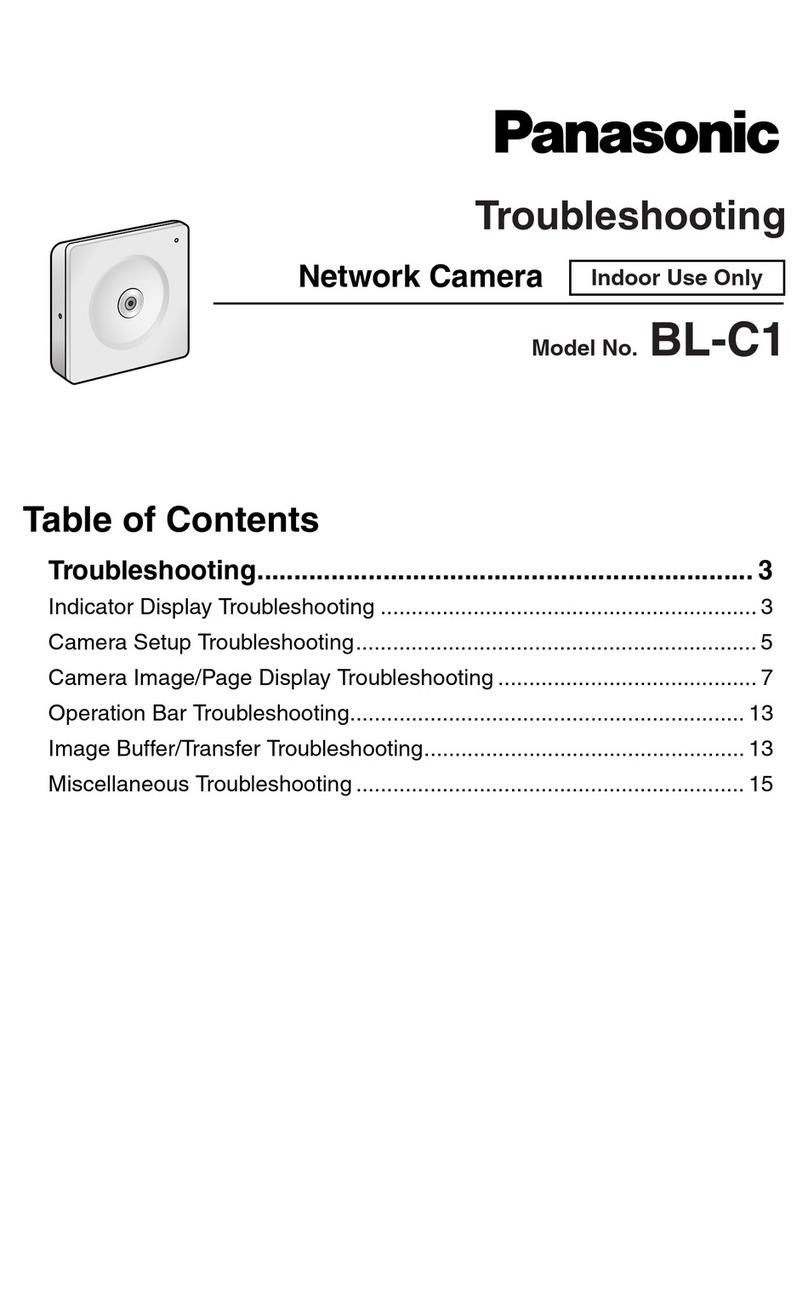Panasonic WVCS854 - COMBINATION CAMERA Instruction Manual
Other Panasonic Security Camera manuals

Panasonic
Panasonic WV-SW175 User manual
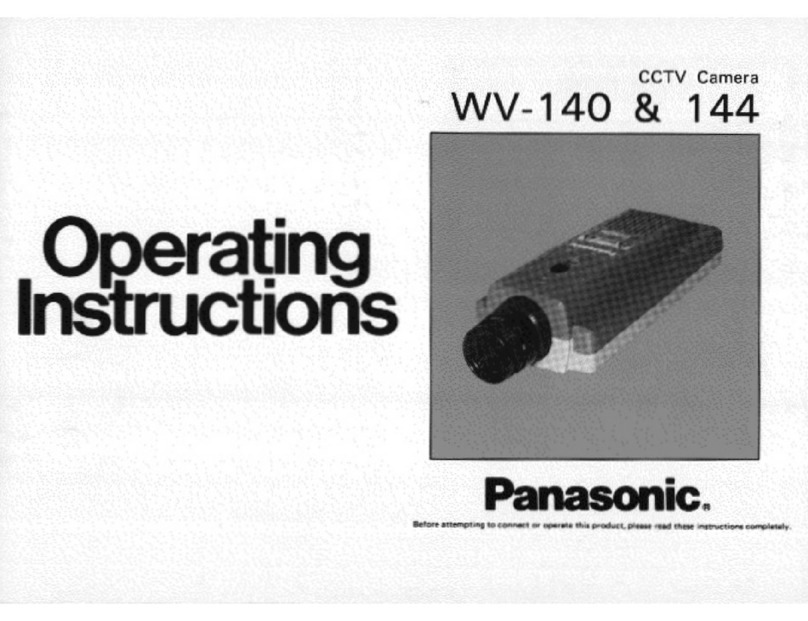
Panasonic
Panasonic WV140 - B & W CAMERA User manual

Panasonic
Panasonic WV-SC386 User manual

Panasonic
Panasonic WVNP244 - COLOR CCTV CAMERA User manual

Panasonic
Panasonic K-EW114L03E User manual
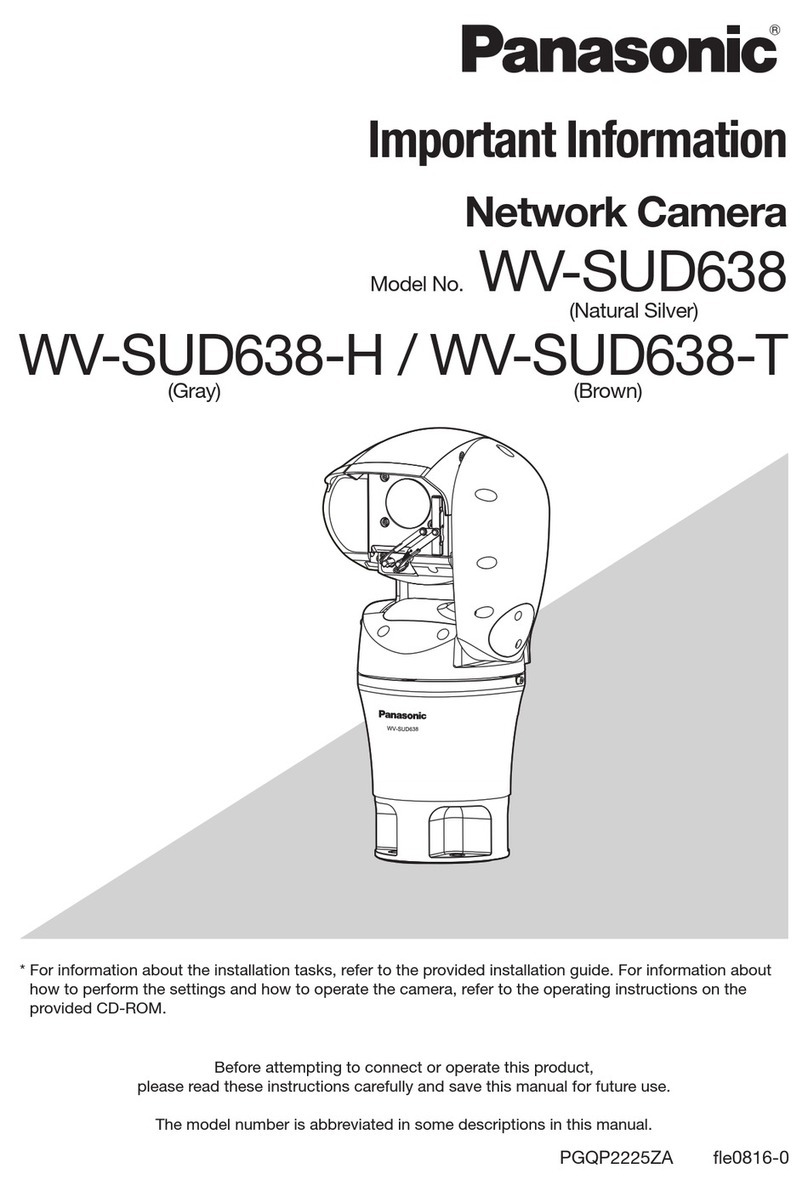
Panasonic
Panasonic WV-SUD638 Operating manual

Panasonic
Panasonic BL-C30 User manual

Panasonic
Panasonic BB-HCM381A - Network Camera User manual

Panasonic
Panasonic WV-SFV311 User manual

Panasonic
Panasonic WV-SF438 User manual

Panasonic
Panasonic IDEHAL WV-SFN311L Operating manual

Panasonic
Panasonic WV-CP290 series User manual

Panasonic
Panasonic WV-SF342 User manual
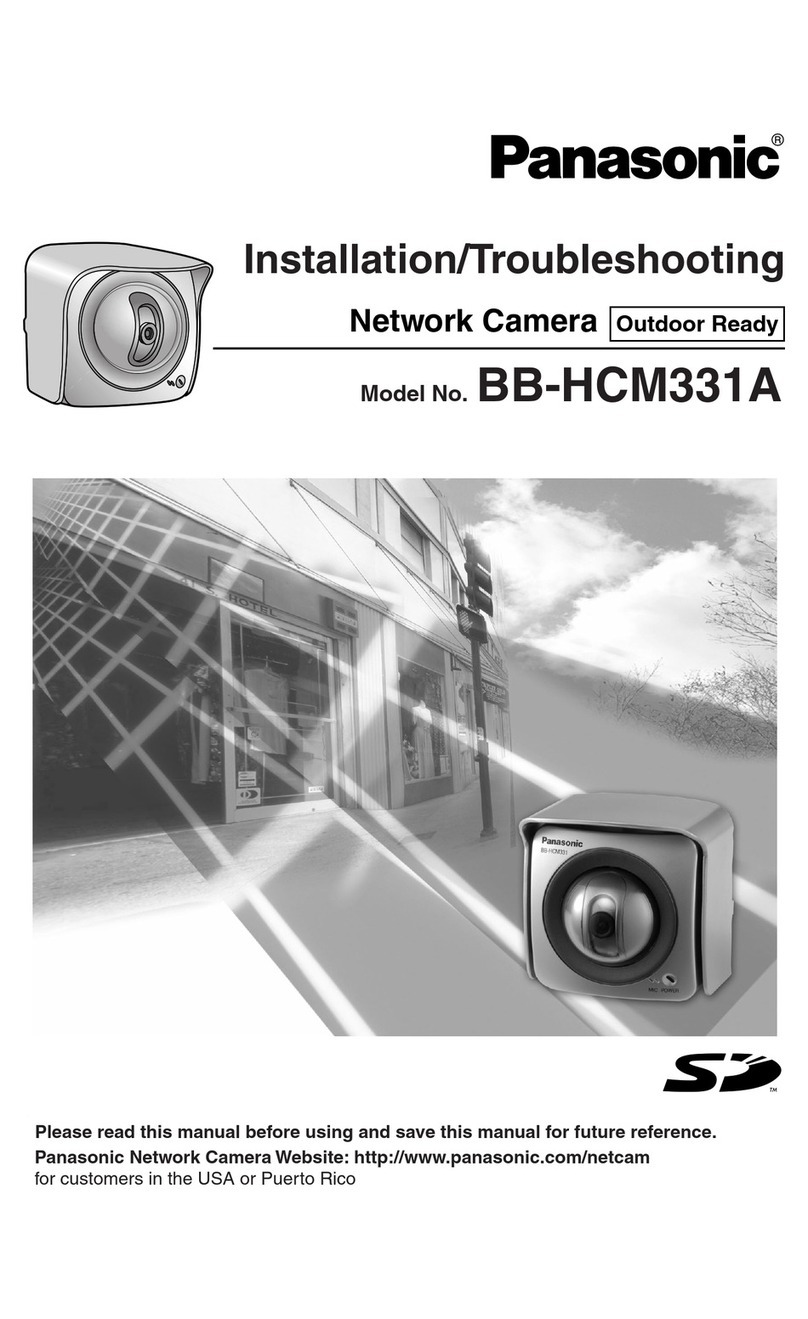
Panasonic
Panasonic OneHome BB-HCM331A User manual
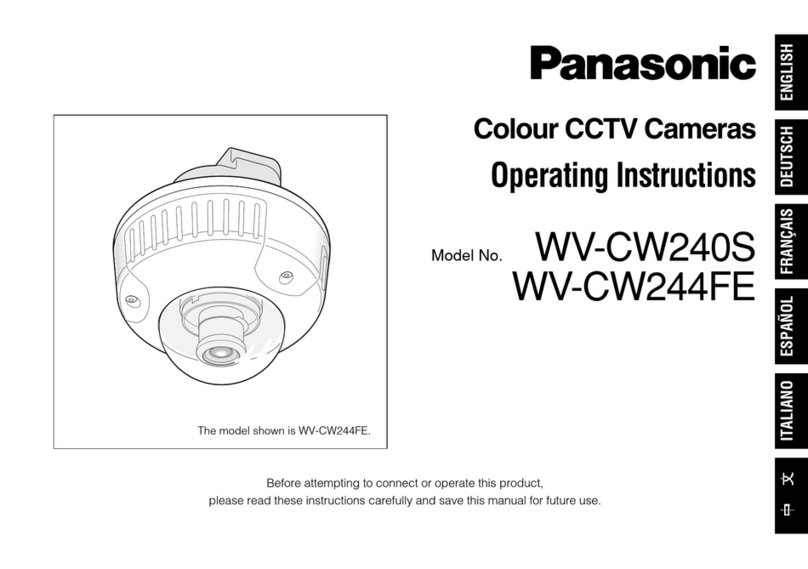
Panasonic
Panasonic WV-CW240S User manual
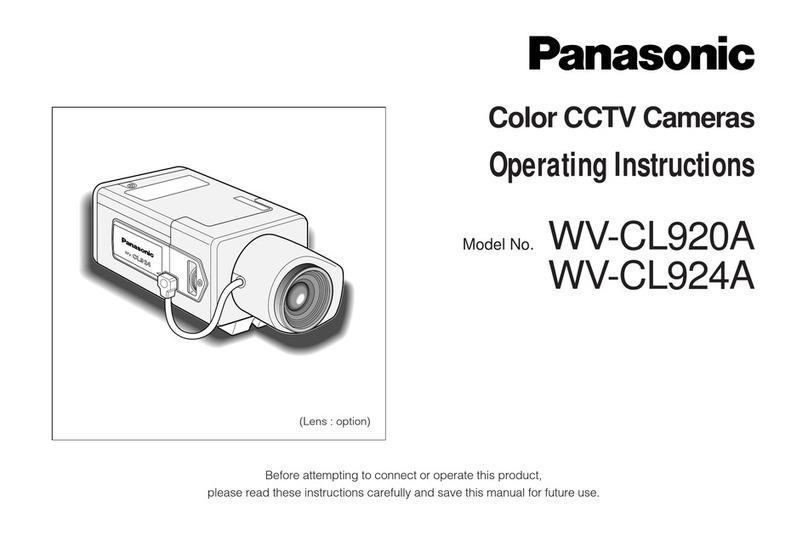
Panasonic
Panasonic WV-CL920A Series User manual
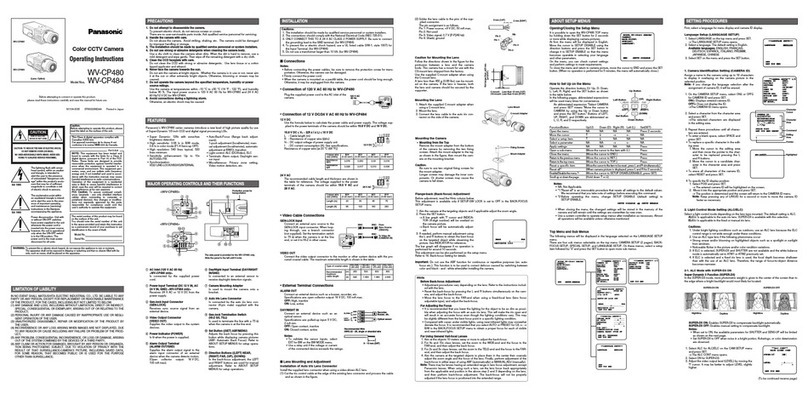
Panasonic
Panasonic Super Dynamic III WV-CP484 User manual

Panasonic
Panasonic Super Dynamic III WV-CW964 User manual

Panasonic
Panasonic WV-CL500 User manual

Panasonic
Panasonic WV-SW598 User manual