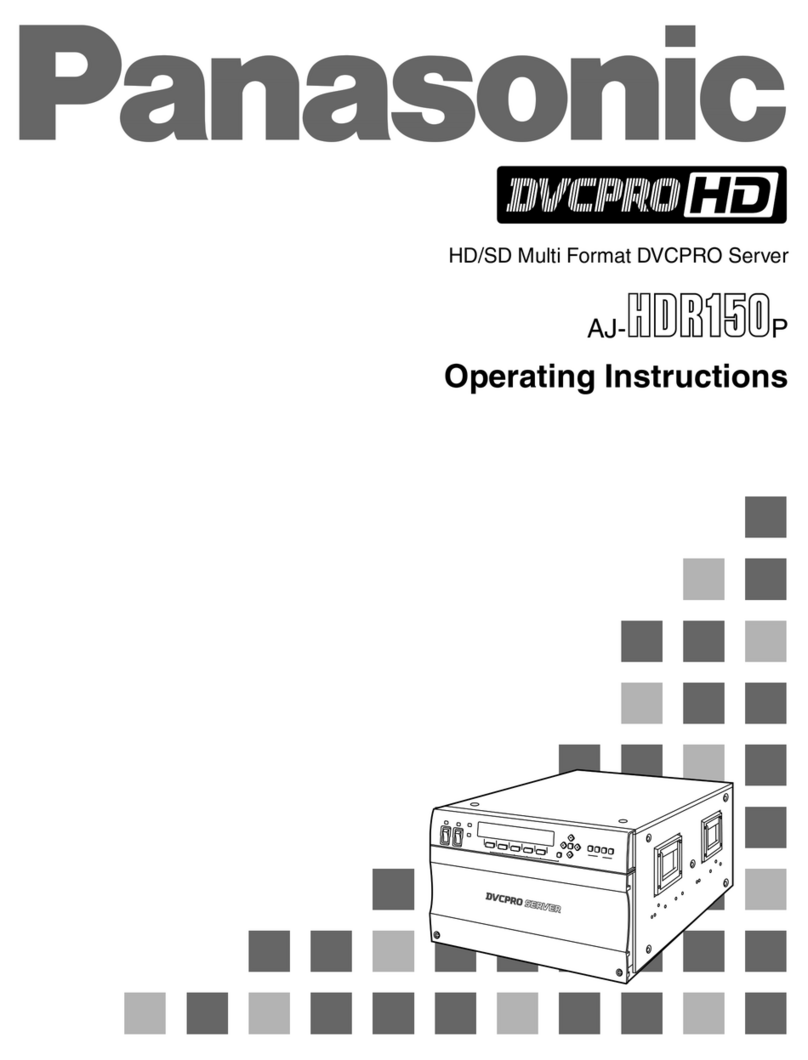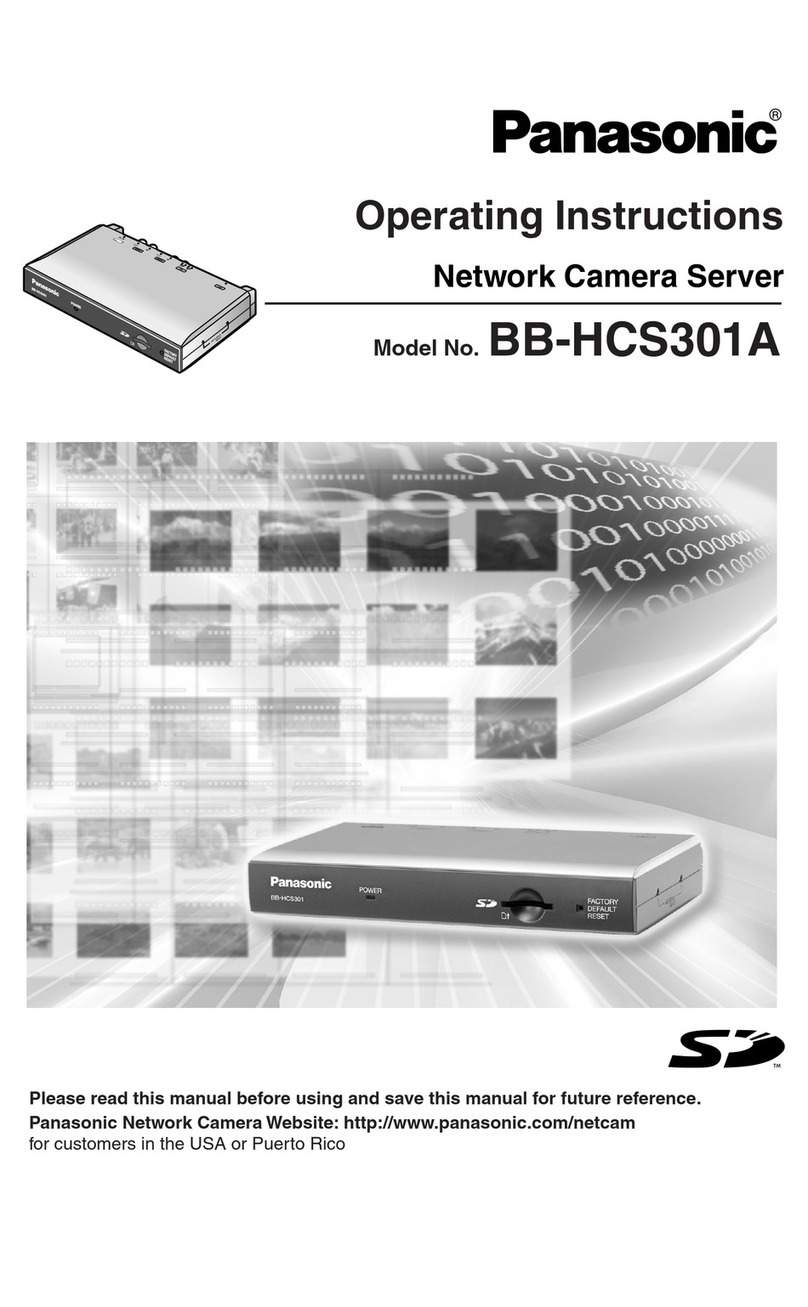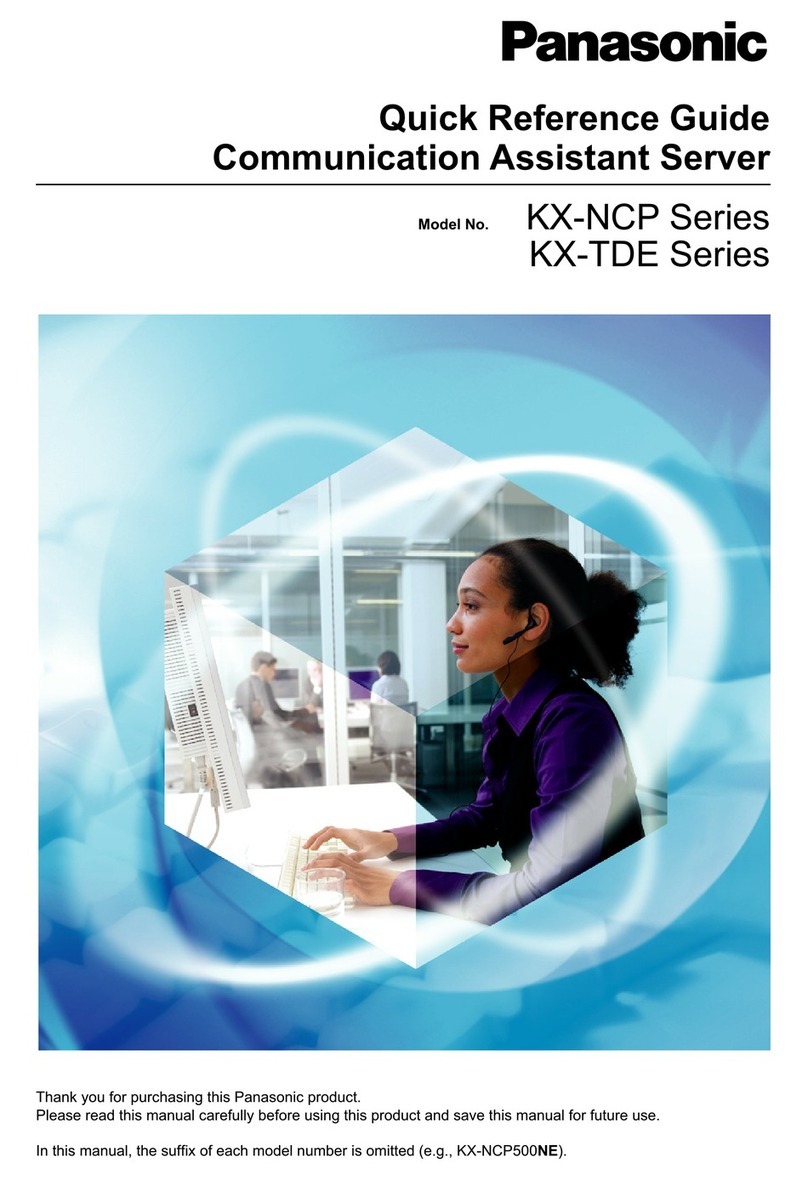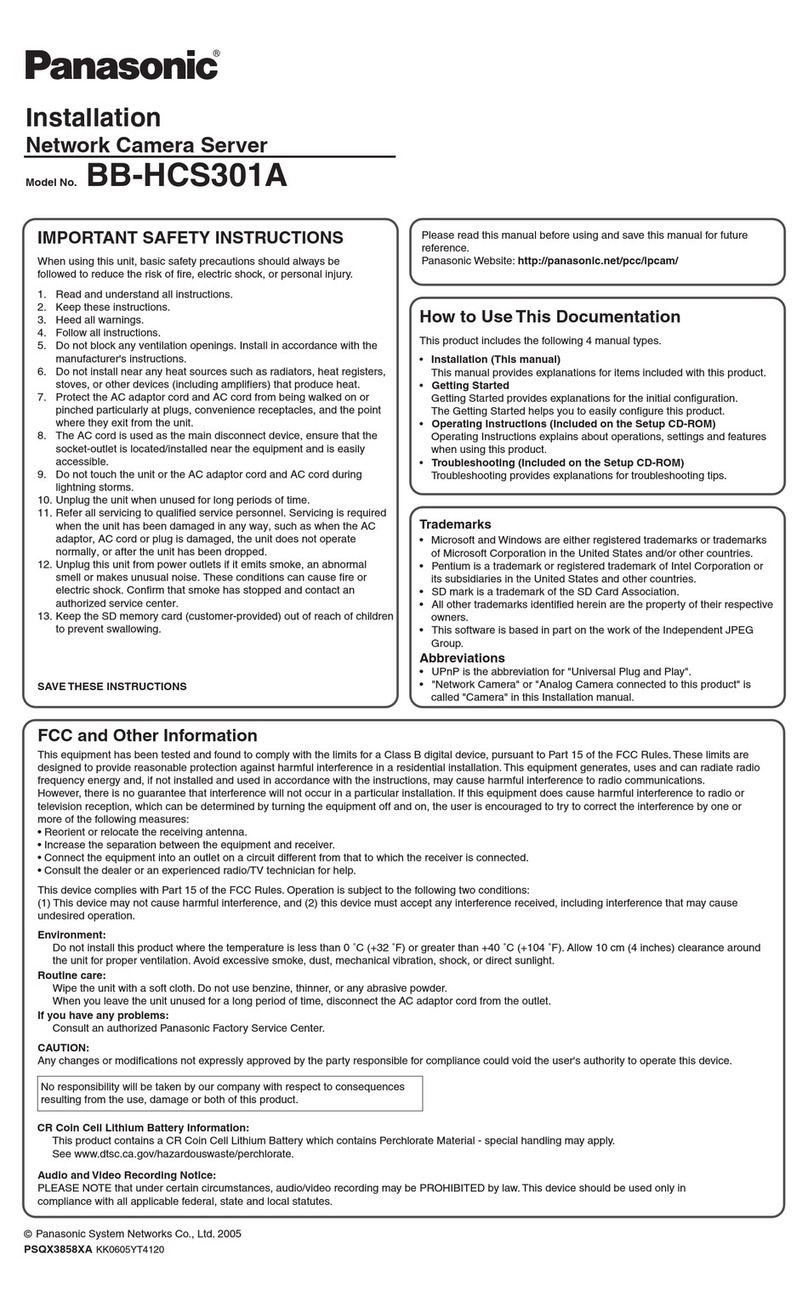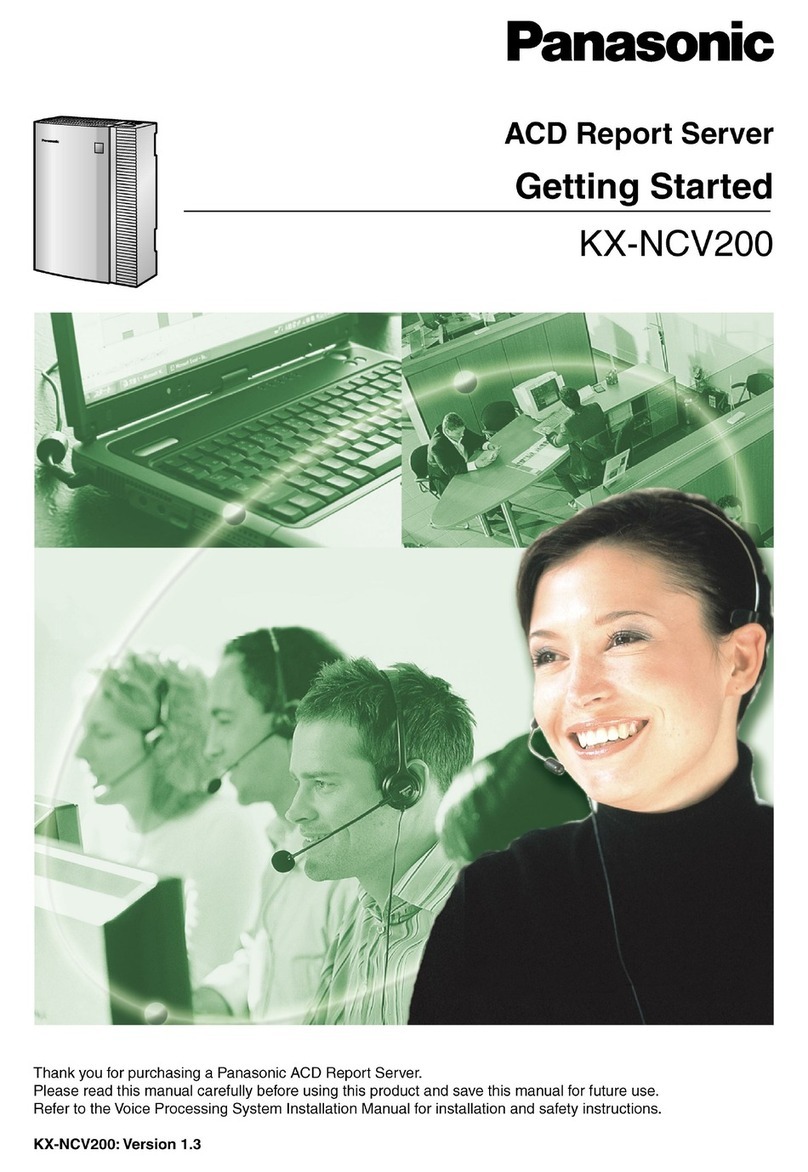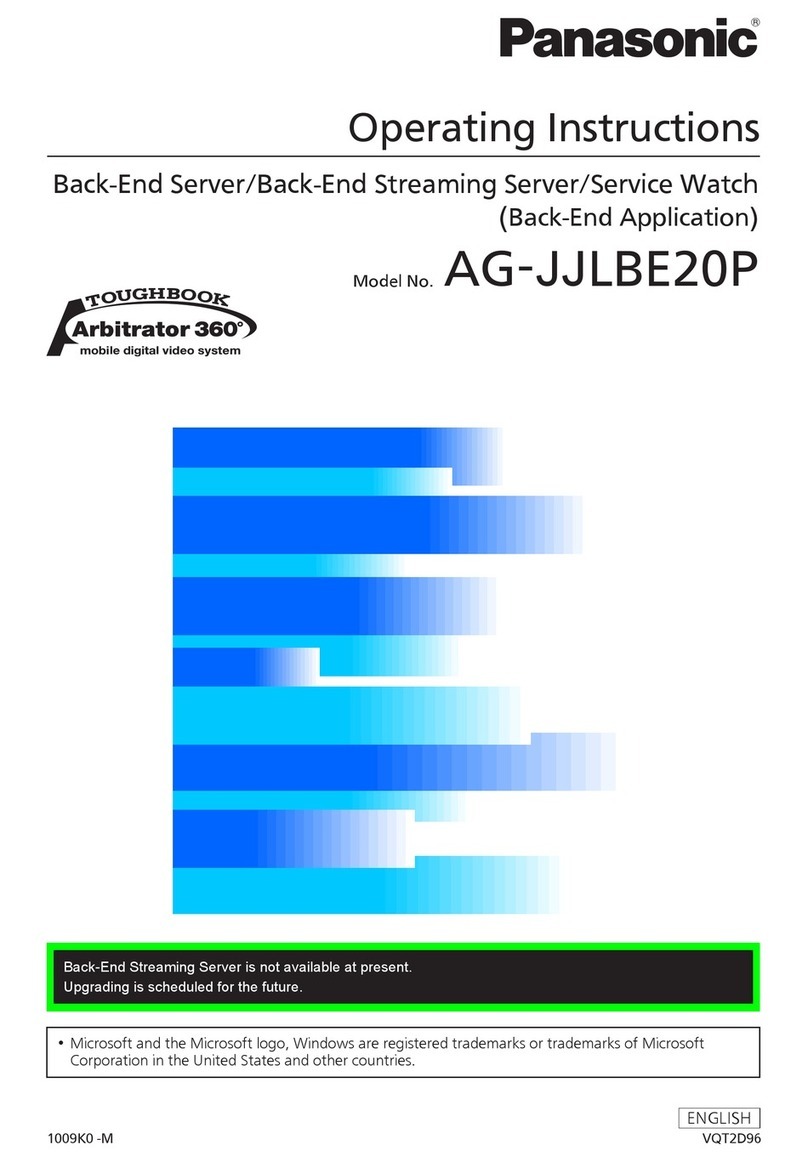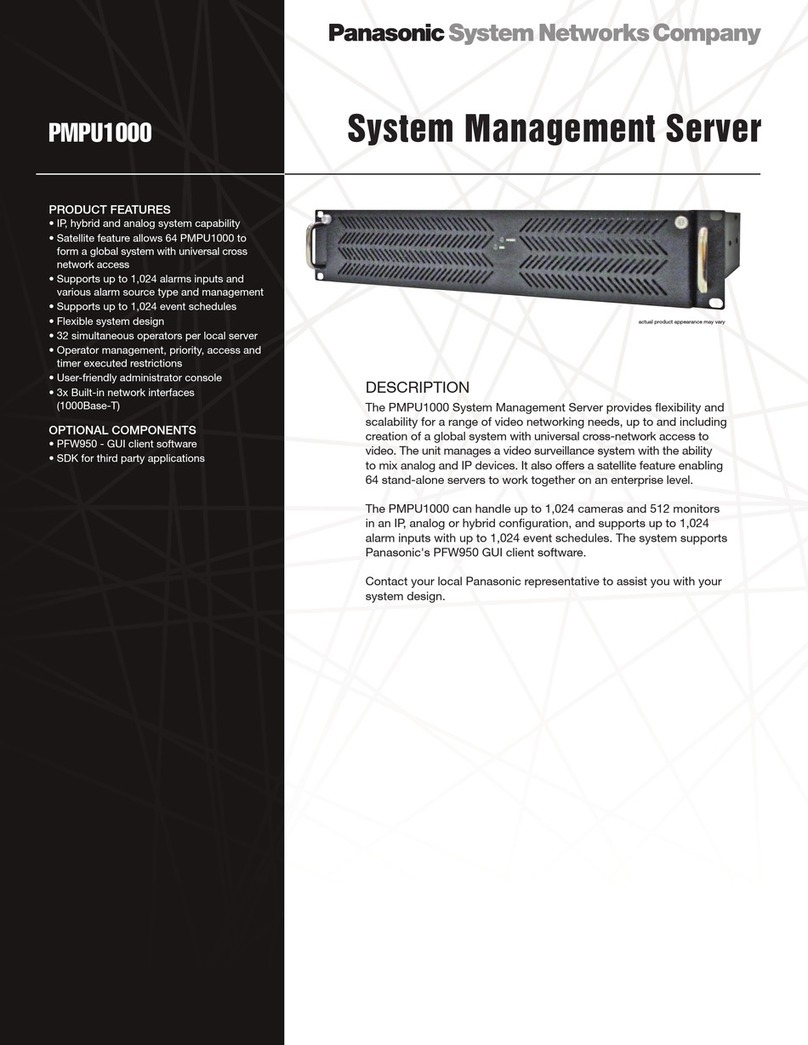1.8.7 Quick Reference ......................................................................................................... 161
1.9 Setting the Telephone According to Your Needs ..................................................... 165
1.9.1 Setting the Alarm (Timed Reminder) .......................................................................... 165
1.9.2 Refusing Incoming Calls (Do Not Disturb [DND]) ....................................................... 166
1.9.3 Receiving Call Waiting (Call Waiting/Off-hook Call Announcement [OHCA]/Whisper
OHCA) ........................................................................................................................ 169
1.9.4 Displaying Your Telephone Number on the Called Party and Caller’s Telephone (Calling/
Connected Line Identification Presentation [CLIP/COLP]) ......................................... 170
1.9.5 Preventing Your Telephone Number Being Displayed on the Caller’s Telephone
(Connected Line Identification Restriction [COLR]) .................................................... 170
1.9.6 Preventing Your Number Being Displayed on the Called Party’s Telephone (Calling Line
Identification Restriction [CLIR]) ................................................................................. 171
1.9.7 Preventing Other People from Joining Your Conversation (Executive Busy Override
Deny) .......................................................................................................................... 171
1.9.8 Turning on the Background Music (BGM) .................................................................. 172
1.9.9 Protecting Your Line against Notification Tones (Data Line Security) ........................ 172
1.9.10 Checking the Time Service Status ............................................................................. 172
1.9.11 Setting the Parallelled Telephone to Ring (Parallelled Telephone) ............................. 173
1.9.12 Clearing Features Set at Your Extension (Extension Feature Clear) ......................... 174
1.10 Utilising the Call Centre .............................................................................................. 175
1.10.1 Leaving an Incoming Call Distribution Group (Log-in/Log-out, Wrap-up) ................... 175
1.10.2 Monitoring and Controlling the Call Status of an Incoming Call Distribution Group
(Incoming Call Distribution Group Monitor) ................................................................ 177
1.10.3 Forwarding a Waiting Call (Manual Queue Redirection) ............................................ 180
1.11 Using User-supplied Equipment ................................................................................ 181
1.11.1 If a Doorphone/Door Opener is Connected ................................................................ 181
1.11.2 If an External Relay is Connected .............................................................................. 183
1.11.3 If an External Sensor is Connected ............................................................................ 183
1.11.4 If a Host PBX is Connected ........................................................................................ 183
1.12 Administrative Features ............................................................................................. 185
1.12.1 Using the Telephones in a Hotel-type Environment (Hospitality Features) ................ 185
1.12.2 Recording Information Using Preprogrammed Messages (Printing Message) .......... 191
1.13 User Device Management ........................................................................................... 192
1.13.1 Introduction to the User Container Feature ................................................................ 192
1.13.2 Service-in/Service-out (Smart Desk) .......................................................................... 193
1.13.3 Switching between CTI Control Devices .................................................................... 195
1.14 Using a Telephone with a Display .............................................................................. 197
1.14.1 Using the Call Log ...................................................................................................... 197
1.14.2 Using the Directories .................................................................................................. 200
1.14.3 Accessing System Features (System Feature Access) .............................................. 208
1.14.4 Self Labelling (KX-NT366/KX-NT553/KX-NT556/KX-NT560 only) ............................. 209
1.15 Cellular Phone Features ............................................................................................. 211
1.15.1 Cellular Phone Features ............................................................................................. 211
2 Manager Operation ............................................................................. 215
2.1 Control Features .......................................................................................................... 216
2.1.1 Extension Control ....................................................................................................... 216
2.1.2 Time Service Mode Control ........................................................................................ 216
2.1.3 Restriction Level Control (Dial Tone Transfer) ............................................................ 217
2.1.4 Turning on the External Background Music (BGM) .................................................... 218
2.1.5 Recording Outgoing Messages (OGM) ...................................................................... 218
2.1.6 Allowing Users to Seize an Unavailable Outside Line (Trunk Busy Out) ................... 220
2.2 Configuring Unified Messaging Features ................................................................. 222
2.2.1 System Manager Features ......................................................................................... 222
2.2.2 Message Manager Features ....................................................................................... 234
Table of Contents
8 Operating Manual