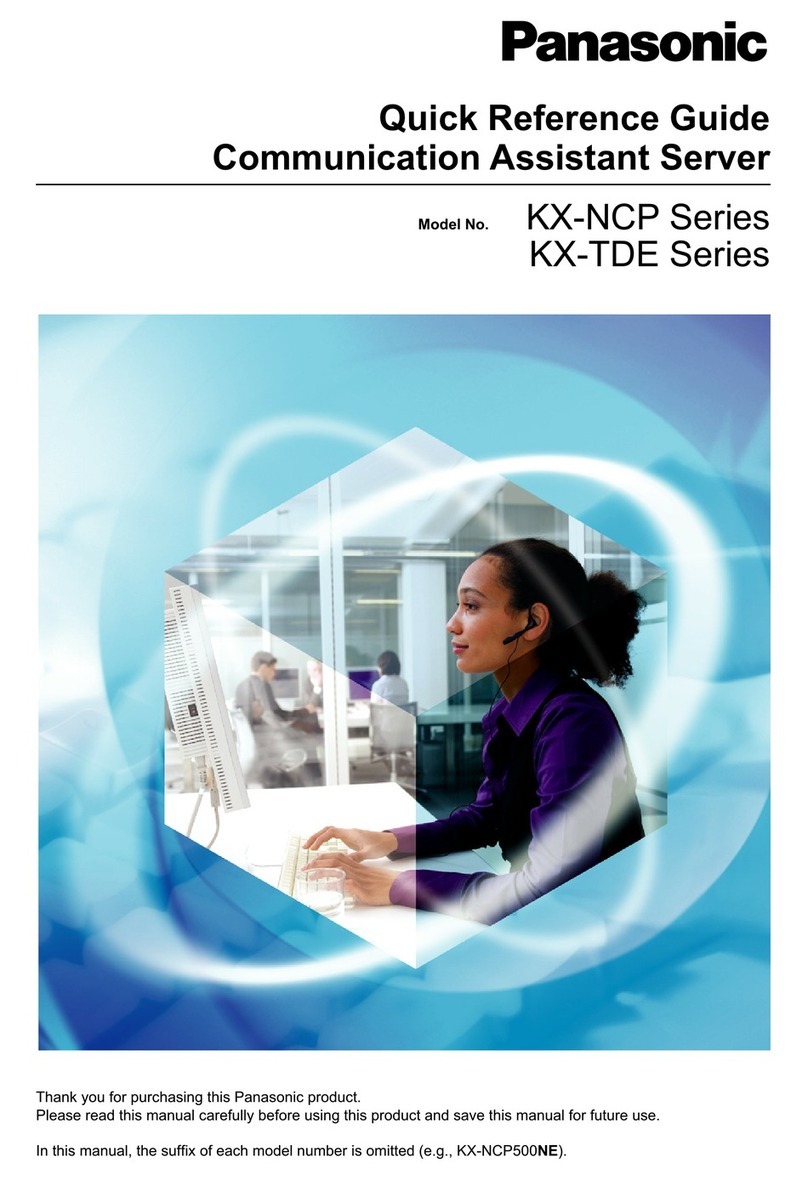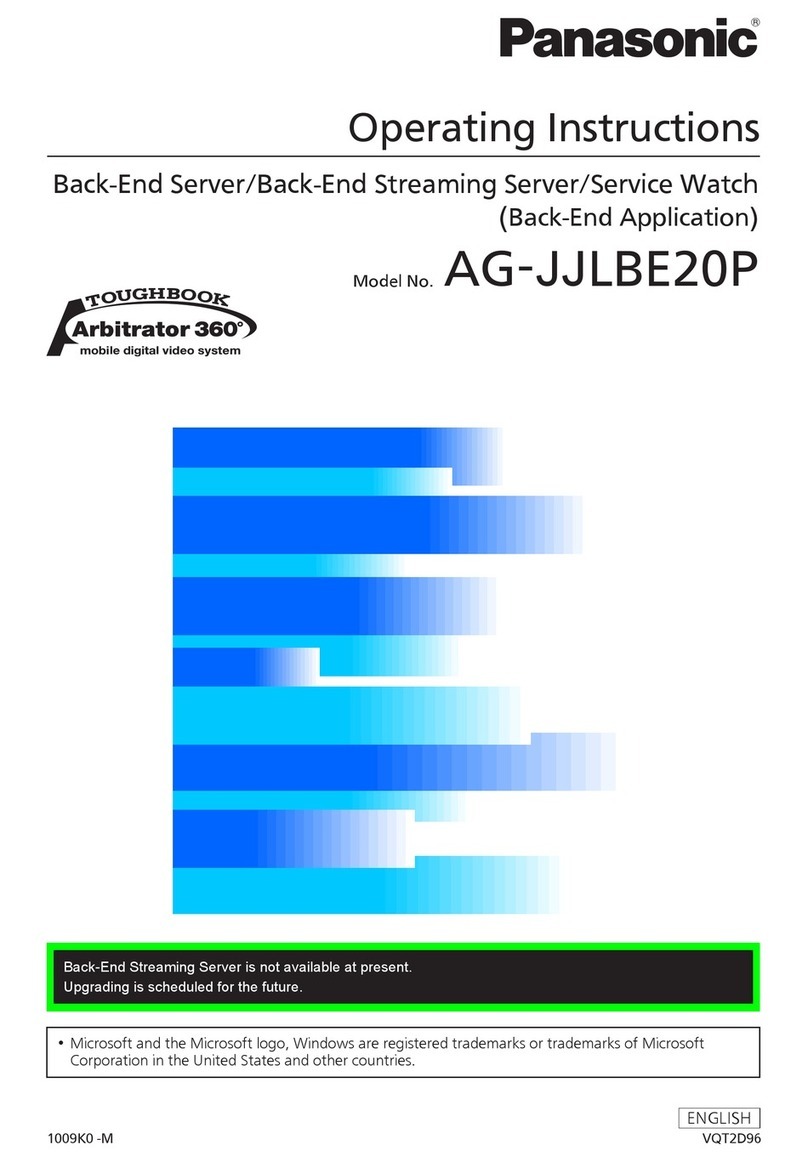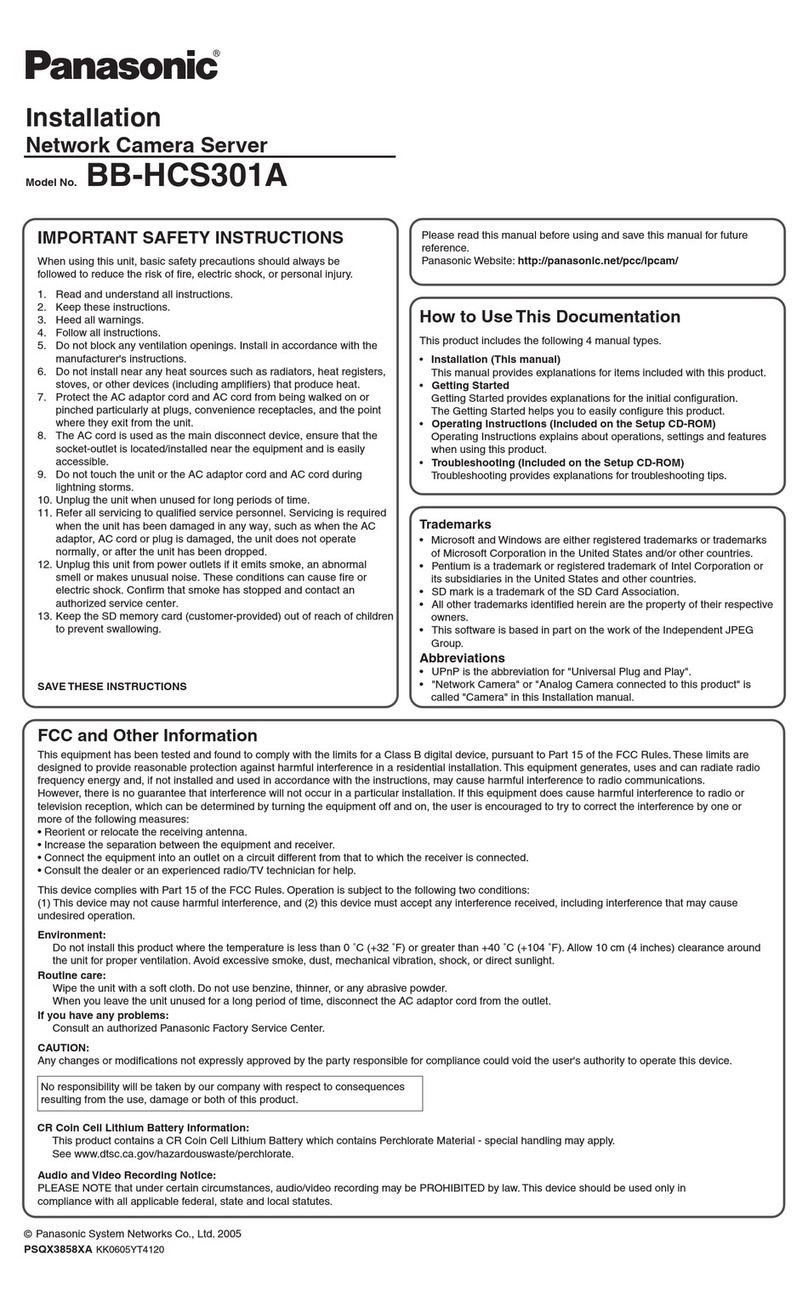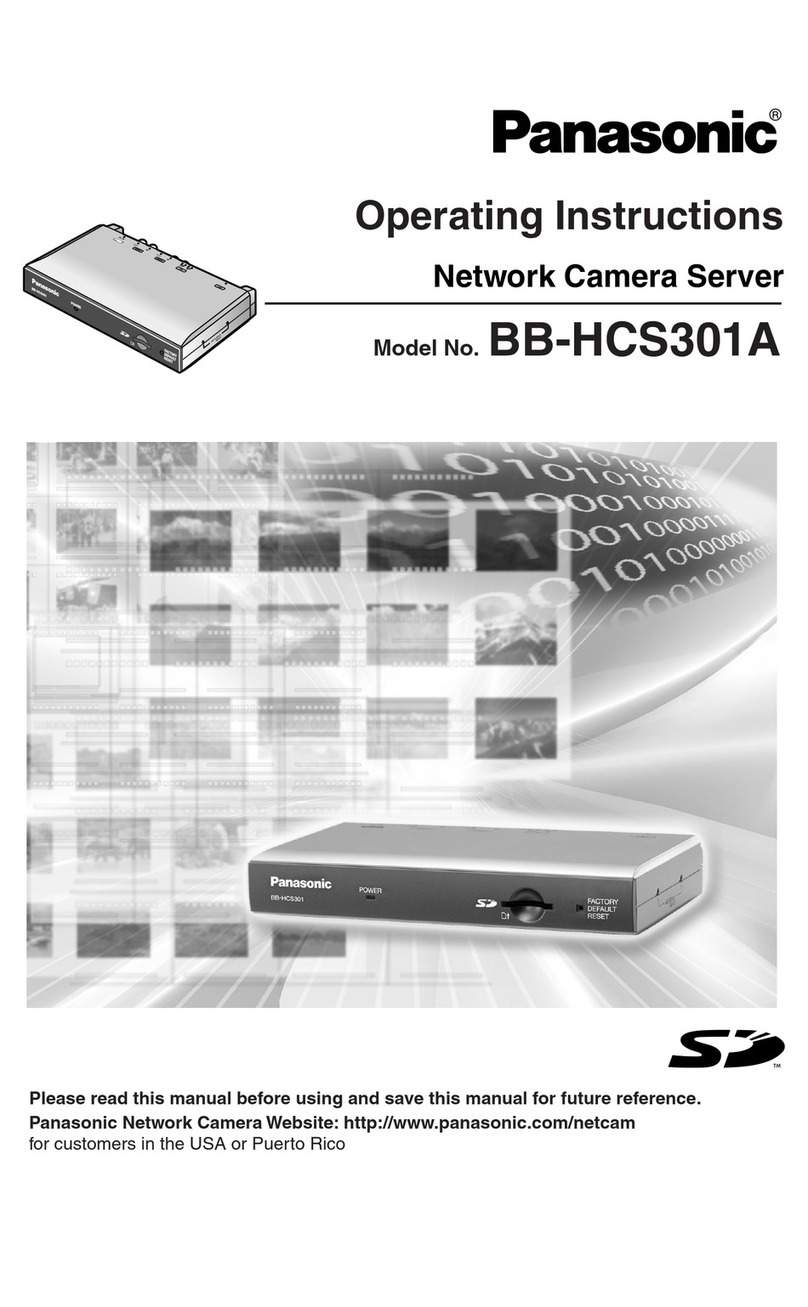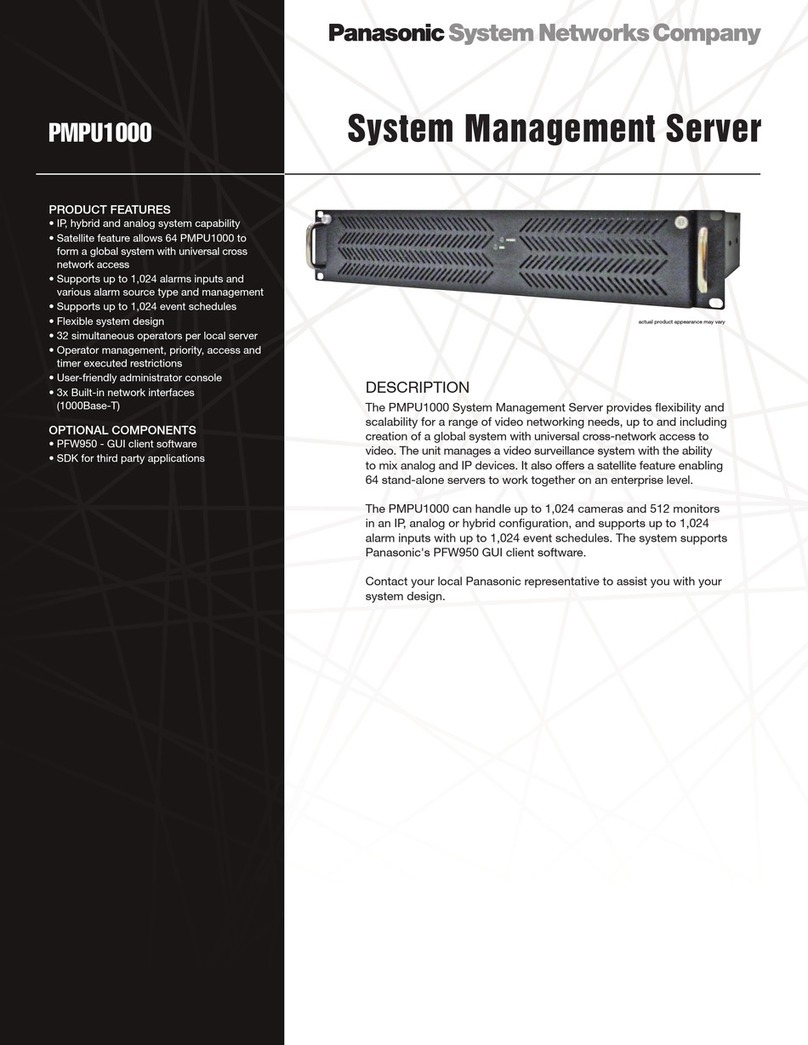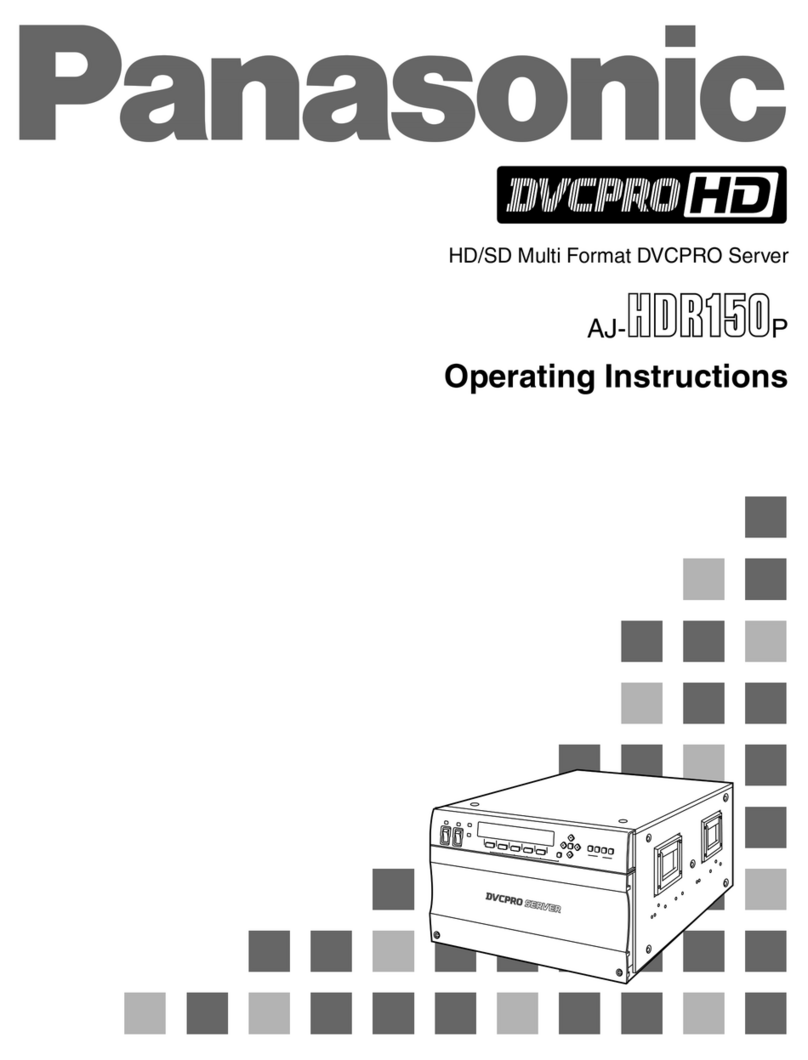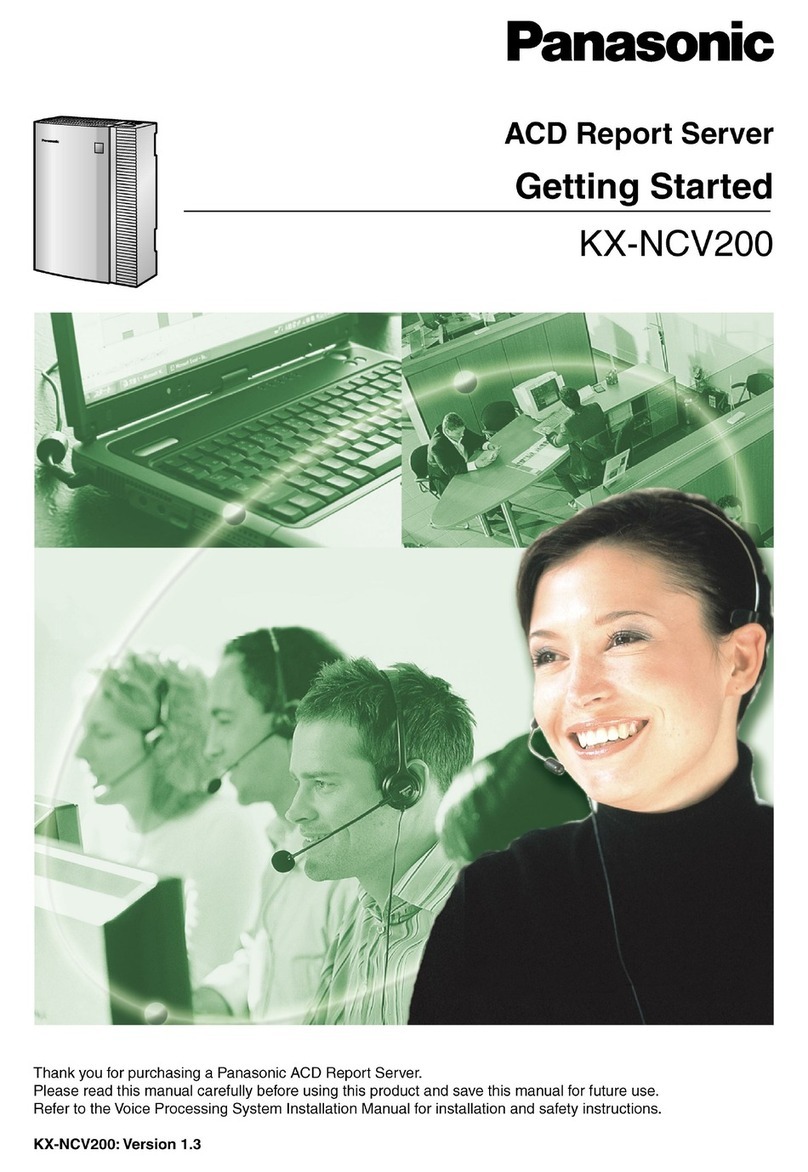AJ-SRK001Z
(Bundled with AJ-SRK001-2CH & AJ-SRK001-4CH)
Software License Agreement
Note: After carefully reading and agreeing with the Software License Agreement, activate the Software according to the
procedure described in the Software License Agreement. If you activate the Software, you are considered to have agreed with
the terms of the Software License Agreement.
Thank you for purchasing this Panasonic product. Before activating the software with the key code, please read this Software
License Agreement.
If you agree with the Software License Agreement, activate the Software with the key code. For the activation procedure, refer
to the User Guide of this product.
Note that by activating the software with the key code, you are considered to have agreed with the terms of the Software
License Agreement. The Software License Agreement is a legally binding agreement between you and Panasonic (hereinafter
referred to as the Agreement). It is also proof that you have been granted a license to use the Software by Panasonic under the
law.
Article 1 Rights
You can obtain a license to use the Software (which refers to the software that can be activated using the activation key and
the key code packaged with this product), but the patent rights, copyrights, and all other rights belong to Panasonic and third
parties, and will not be transferred to you. You also cannot assign or transfer the license of the Software to a third party.
Article 2 Usage Device
You may use the Software on only one personal computer owned by you. If a personal computer has multiple operating
systems, each operating system is regarded as one personal computer.
Article 3 Communication
The Software may communicate with a server of Panasonic or a third party to check the license status.
By installing the Software, you are considered to have agreed that Panasonic may collect, retain, and use information on the
license of the Software.
Panasonic will not provide information on the license collected from your computer to a third party without your consent.
However, Panasonic does not guarantee to you protection against eavesdropping or wiretapping by a third party.
Article 4 Reverse Engineering, Decompiling or Disassembly
The Software is provided to you as is, and Panasonic makes no express or implied warranties whatsoever with respect to the
Software. You may not reverse engineer, decompile, or disassemble the Software. Panasonic or any of its distributors or
dealers shall not be bound by warranty for any defects in the Software or damage to you caused by your reverse engineering,
decompiling, or disassembly of the Software.
Article 5 Indemnification
Panasonic or any of its distributors or dealers shall not be liable for any damage suffered by you or claims from a third party,
arising from or in connection with your use of the Software.
Article 6 Handling the Key Code
Please be careful when handling your key code to ensure that your key code is not leaked to a third party. Panasonic or any of
its distributors or dealers shall not be liable for any damage suffered by you or claims from a third party, arising from a leakage
of your key code to a third party.
Article 7 Changes to Specifications
Panasonic may change the information in the specifications and related documents for the Software without prior notice in the
future.
Article 8 Export Control
You shall comply with all laws and regulations related to export control at home and abroad with respect to the Software.
Article 9 Legal System
This document shall be governed by and construed and enforced in accordance with the laws of Japan, without regard to its
conflict of law provisions.
Article 10 Conflict Resolution
Any dispute arising out of or in relation to the Software shall be subject to the exclusive jurisdiction of the Osaka District Court.
Please note the following.
Panasonic cannot be held liable for any direct or indirect damages resulting from the use or malfunction of this software.
Panasonic cannot be held liable for damages arising from data corruption or loss as a result of using this software.