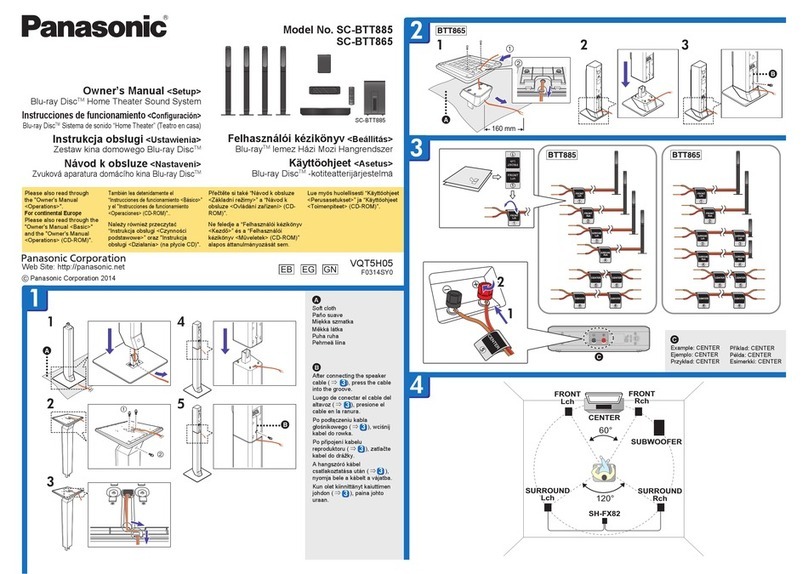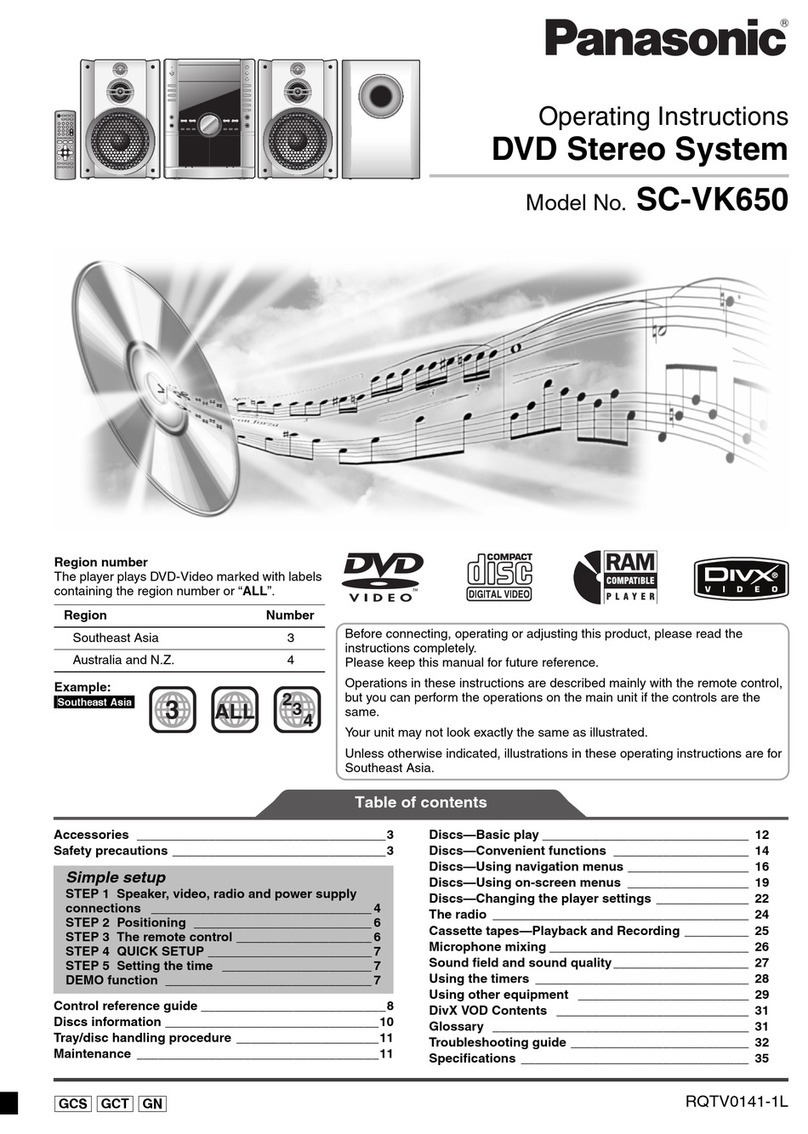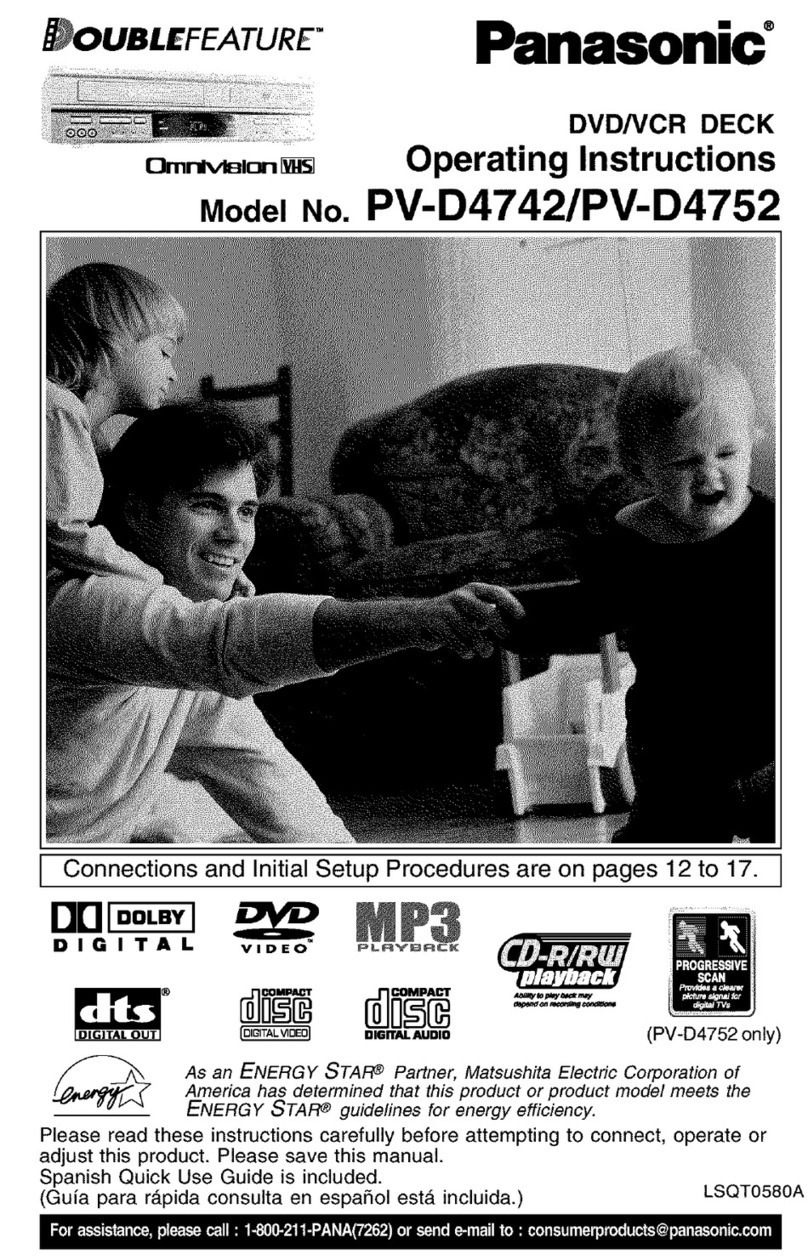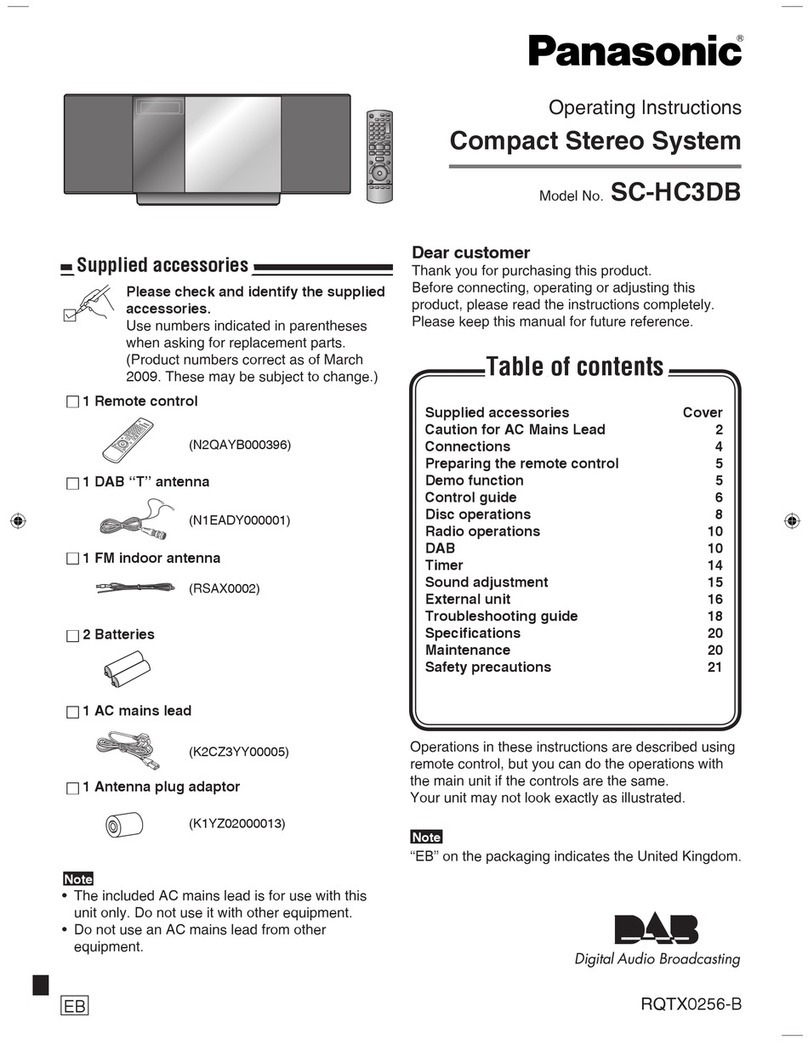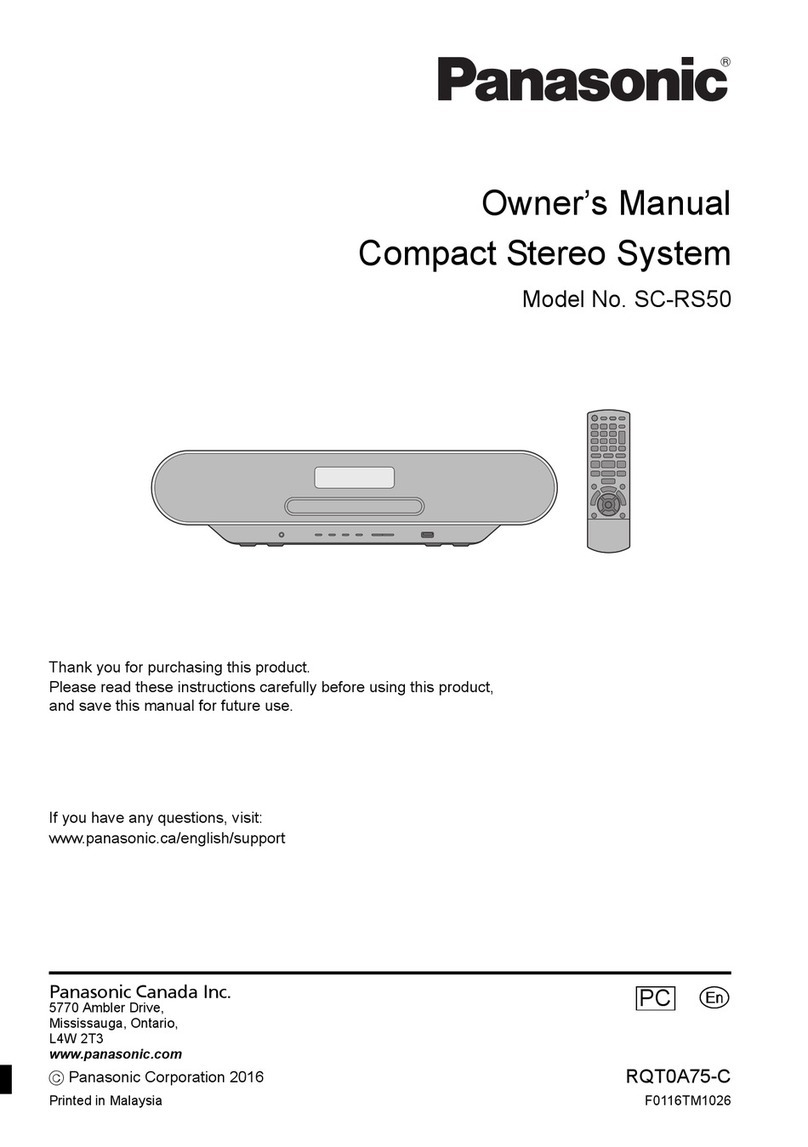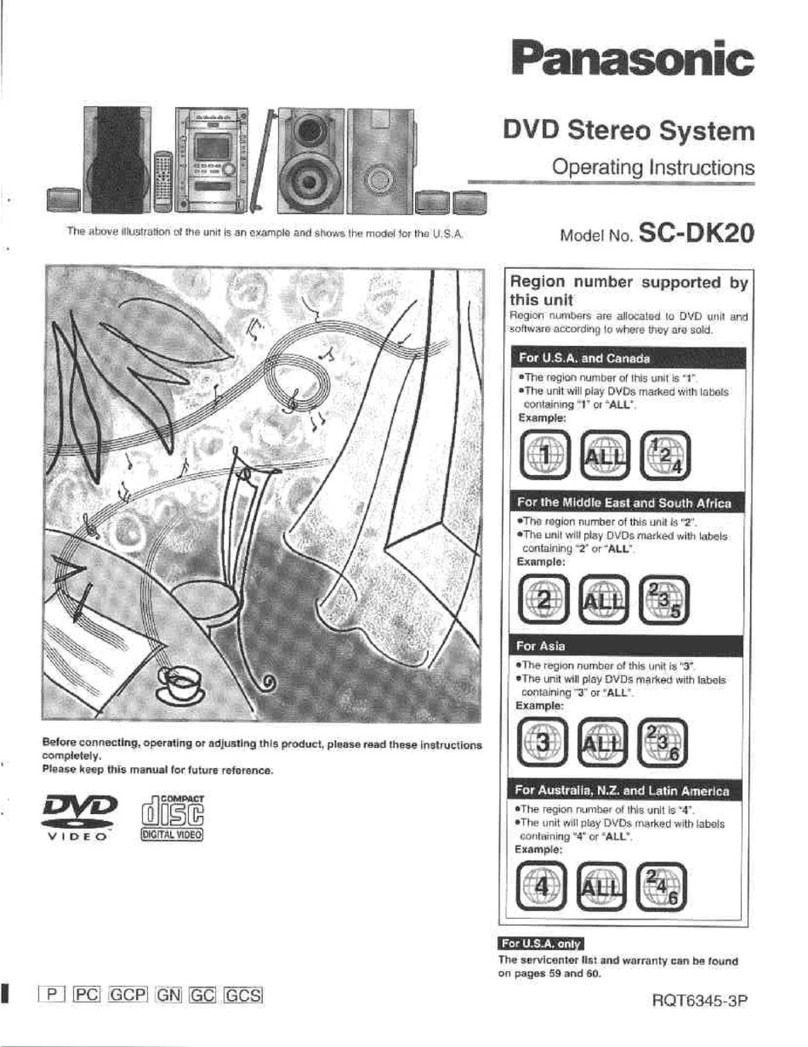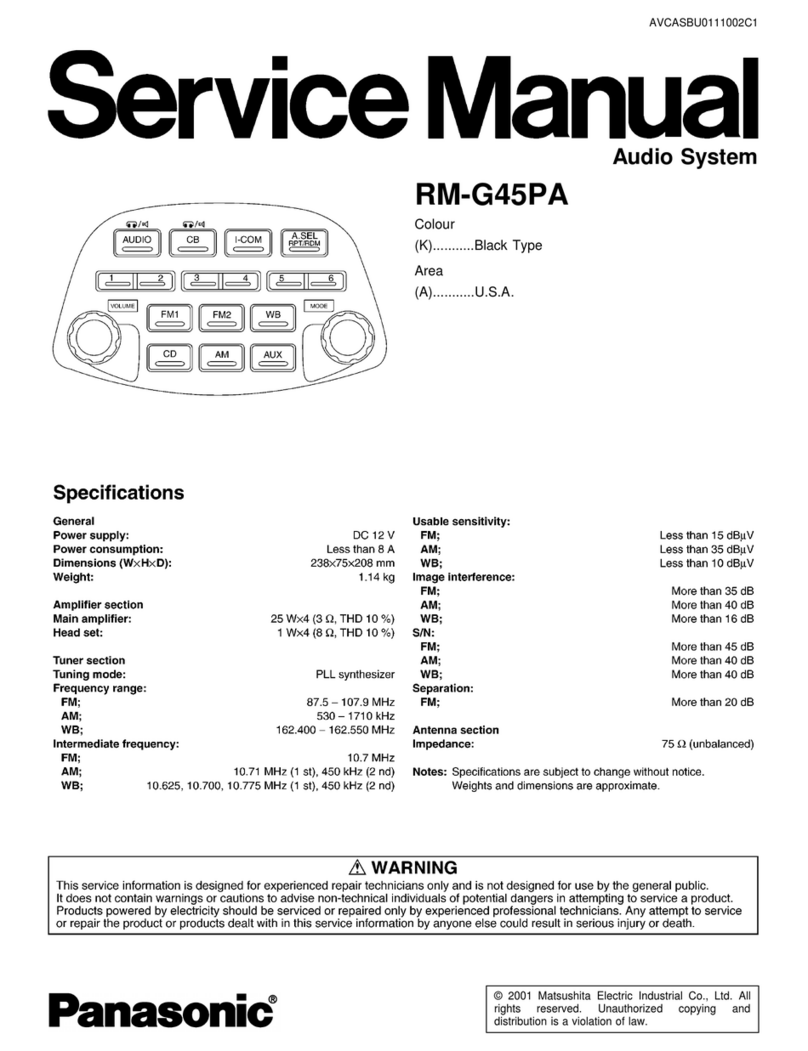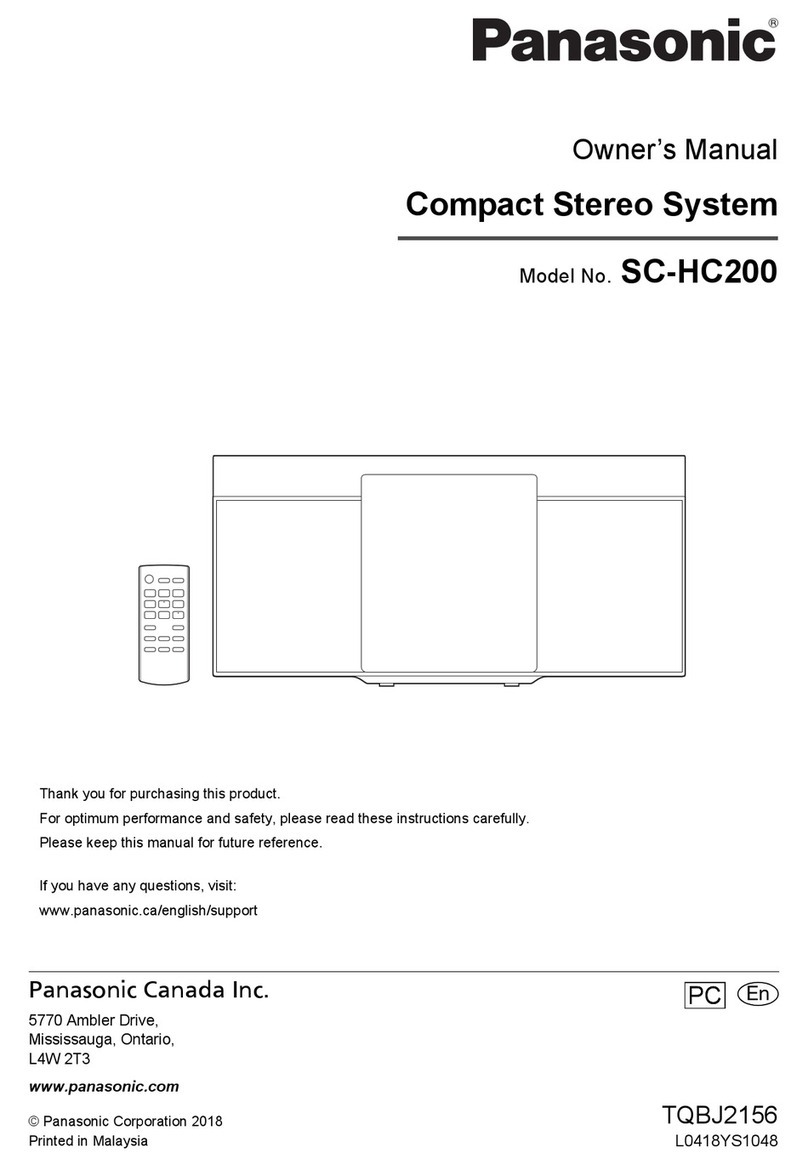Q
Before using this unit please read these operating instructions care-
fully. Take special care to follow the warnings indicated on the unit
itself as well as the safety suggestions listed below.
Afterwards keep them handy for future reference.
1. Power Source--The unit should be connected to power supply
only of the type described in the operating instructions or as
marked on the unit.
2. Polarization--If the unit is equipped with a polarized AC power
plug (a plug having one blade wider than the other), that plug
will fit into the AC outlet only one way. This is a safety feature, if
you are unable to insert the plug tully into the outlet, try revers-
ing the plug. If the plug should still fail to fit, contact your electri-
cian to replace your obsolete outlet. Do not defeat the safety
purpose of the polarized plug.
3. Power Cord Protection--At power supply cords should be
routed so that they are not likely to be walked on or pinched by
items placed upon or against them. Never take hold of the plug
or cord if your hand is wet, and always grasp the plug body
when connecting or disconnecting it.
4. Nonuee Periods--When the unit is not used, turn the power
off. When left unused for a long period of time, the unit should
be unplugged from the household AC outlet.
[
1.
Environment I
Outdoor Antenna Grounding--If an outside antenna is con-
nected to the receiver, be sure the antenna system is grounded
so as to provide some protaction against voltage surges and
built-up static charges. Section 810 of the National Electrical
Code, ANSI/NFPA No. 70-1990, provides information with re-
spect to proper grounding of the mast and supporting structure,
grounding of the lead-in wire to an antenna discharge unit, size
of grounding conductors, location of antenna-discharge unit,
connection to grounding electrodes, and requirements for the
grounding electrode. See figure below.
_...-_ ANTENNA
LEAD IN
GROUND WIRE
CLAMP
ANTENNA
DISCHARGE UNIT
(NEC SECTION 810-20)
GROUNDING CONDUCTORS
(NEC SECTION 810-21 )
DCLAMPS
Power SERVICE GROUNDING
eLECTRODE SYSTEM
(NEC ART 2_0, PART H)
NEC--NATIONAL ELECTRICAL CODE
2. Water end Moisture--Do not use this unit near water--for ex-
ample, near a bathtub, washbowl, swimming pool, or the like.
Damp basements should also be avoided.
3.
4,
Heat--The unit should be situated away from heat sources
such as radiators and the like.
It also should not be placed in temperatures less than 5°C
(41°F) or greater than 35°C (95°F).
CondenseUon--Moisture may form on the lens in the following
conditions...
• immediately after a heater has been turned on,
•in a steamy or very humid room.
•when the unit is suddenly moved from a cold environment to a
warm one,
if moisture forms inside this unit, it may not operate propedy. To
correct this problem, turn on the power and wait about one hour
for the moisture to evaporate.
[
1.
Placement ]
Ventilation--The unit should be situated so that its location or
position does not interfere with its proper ventilation• Allow
10 cm (4") clearance from the rear of the unit.
2. Foreign Materiel--Care should be taken so that obiects do not
fall into and liquids are not spilled into the unit. Do not subject
this unit to excessive smoke, dust, mechanical vibration, or
shock.
3. Magnetism--The unit should be situated away from equipment
or devices that generate strong magnetic fields.
4. Stacking--Do not place heavy objects, other than system com-
ponents, on top of the unit.
5. Surface--Place the unit on a flat, level surface.
6. Carts and Stands--The unit should be used only with a cart or
stand that is recommended by the manufacturer.
The unit and cart combination should be moved
with care. Quick stops, excessive force, and un- I
even surfaces may cause the unit and cad com-
bination to overturn.
7. Wall or Ceiling Mounting--The unit should not be mounted to
a wall or ceiling, unless specified in this operating instructions.
(See page 61 for details.)
Clean the cabinet, panel and controls with asoft cloth lightly moist-
ened with mild detergent solution.
Do not use any type of abrasive pad, scouring powder or solvent
such as alcohol or benzine.
1. Damage Requiring Service--The unit should be serviced by
qualified service personnel when:
(a) The AC power supply cord or the plug has been damaged;
or
(b) Objects have fallen or liquid has been spilled into the unit; or
(c) The unit has been exposed to rein; or
(d) The unit does not appear to operate normally or exhibits a
marked change in performanca; or
(e) The unit has been dropped, or the enclosure damaged.
2. Servicing--The user should not attempt to service the unit
beyond that described in the operating instructions. All other
servicing shoutd be referred to an authodzed service personnel.
For the address of an authorized servicenter:
In the U.S.A., call 1-800-211-7262,
or visit www.panasonlc.com
RQT5327