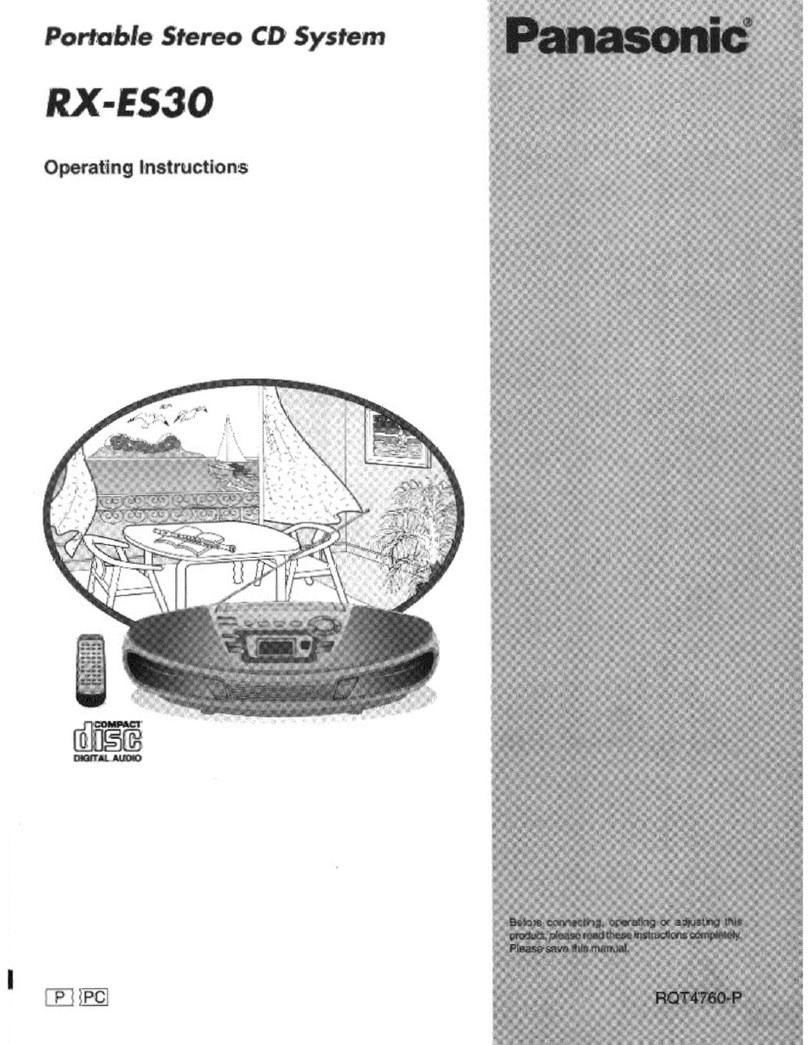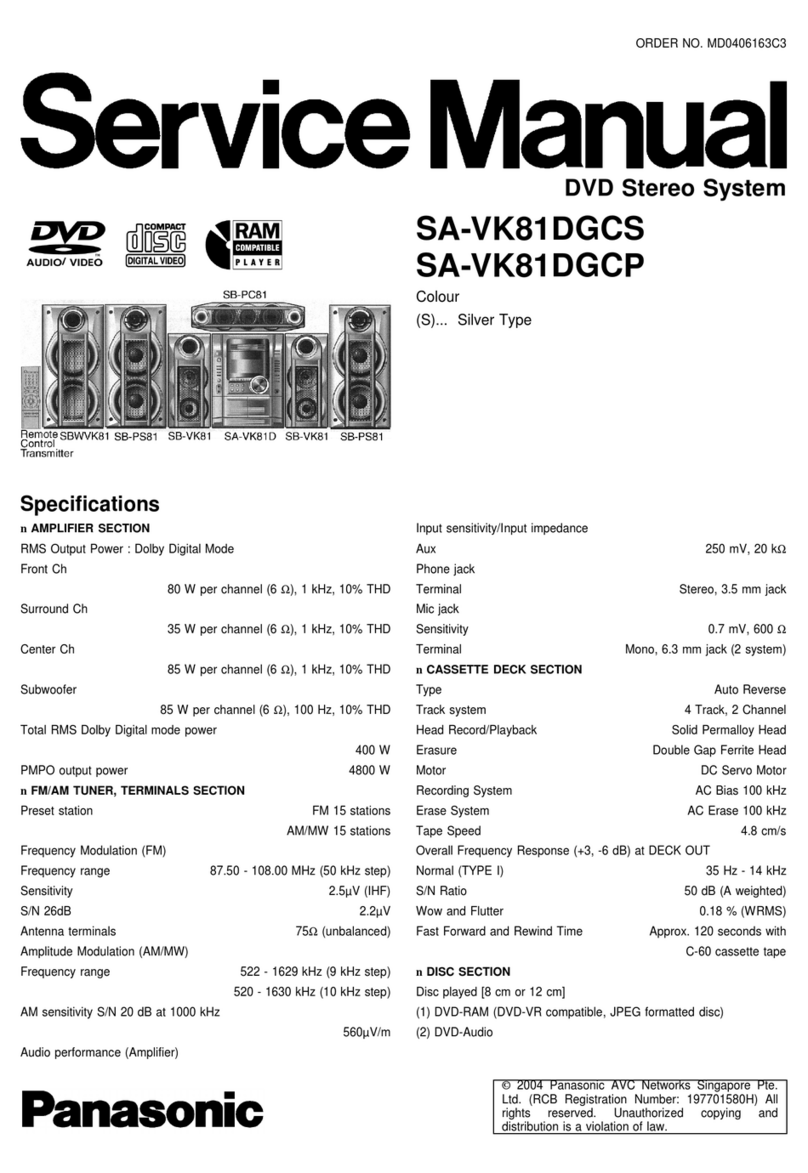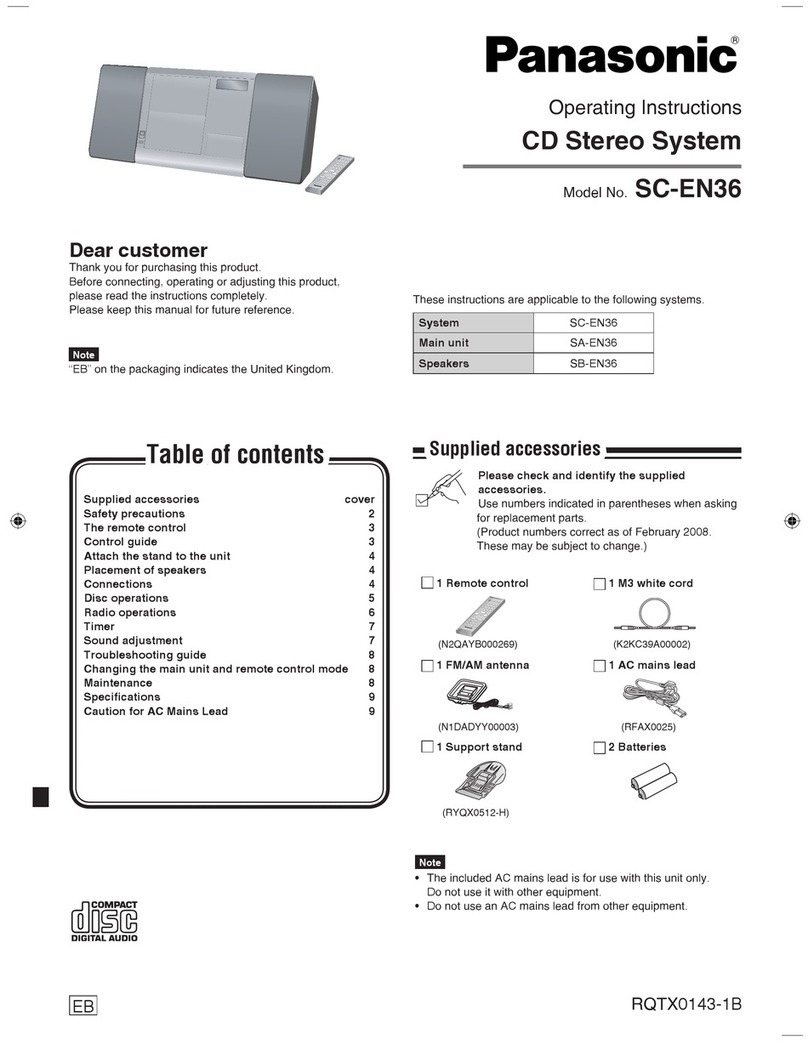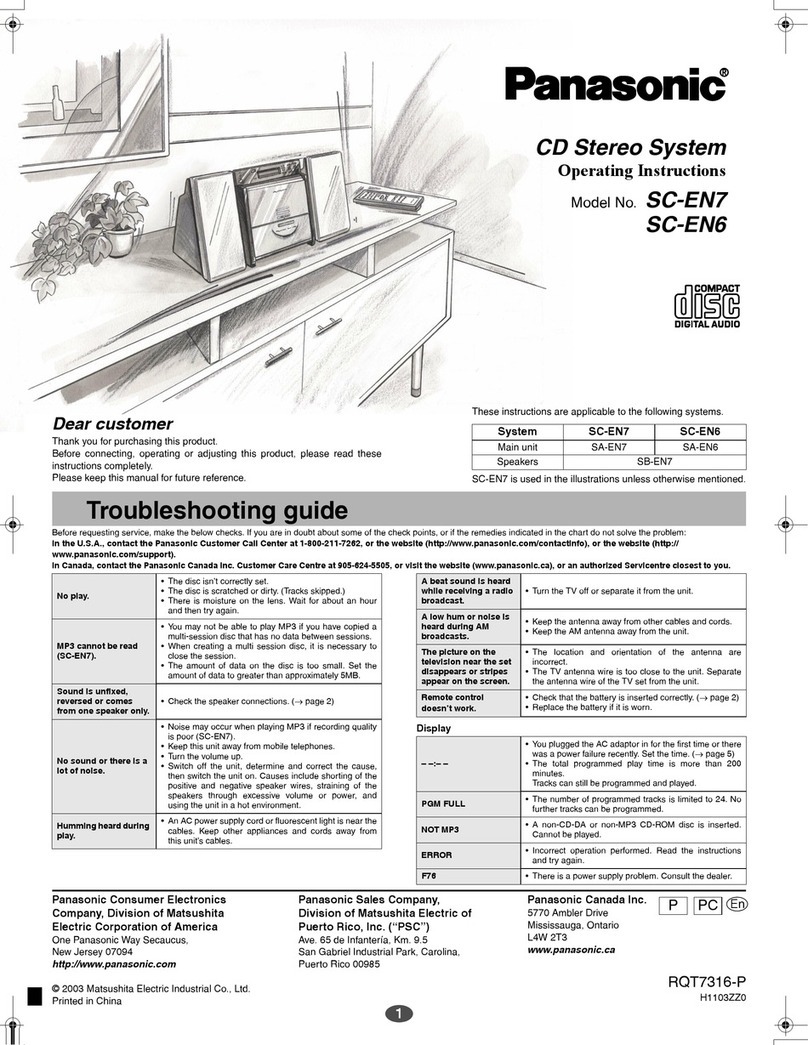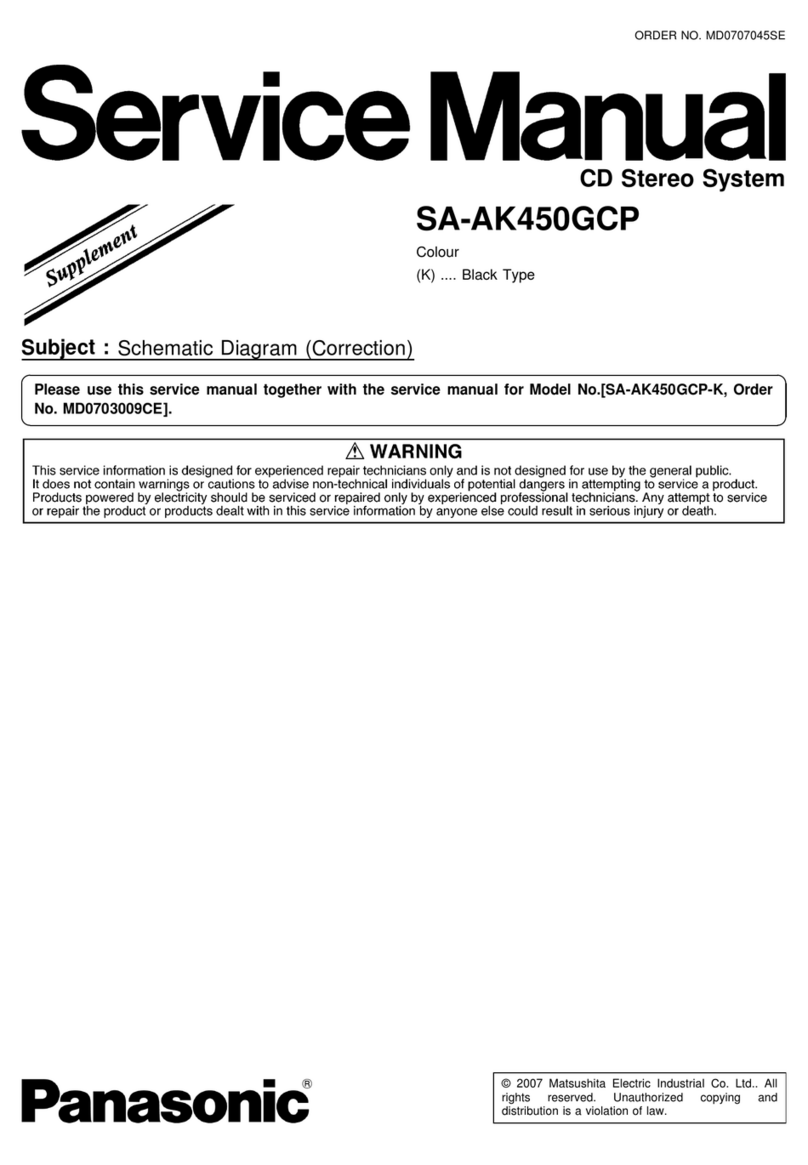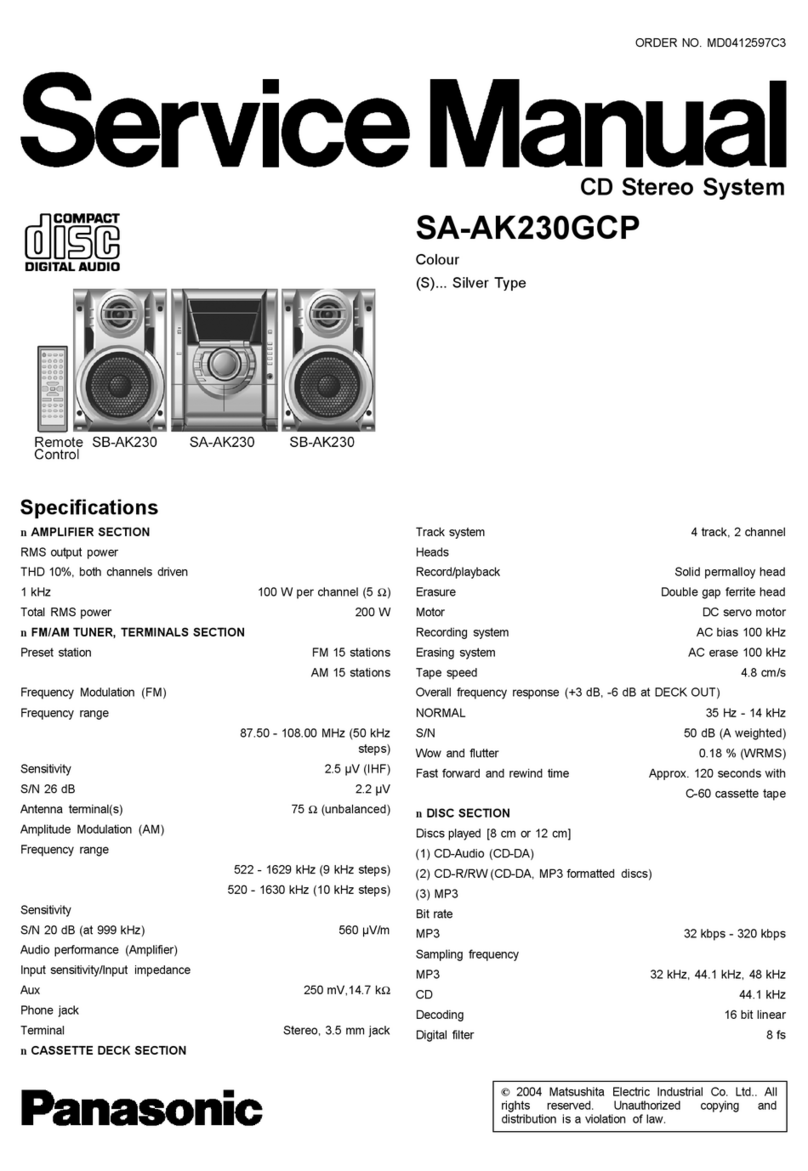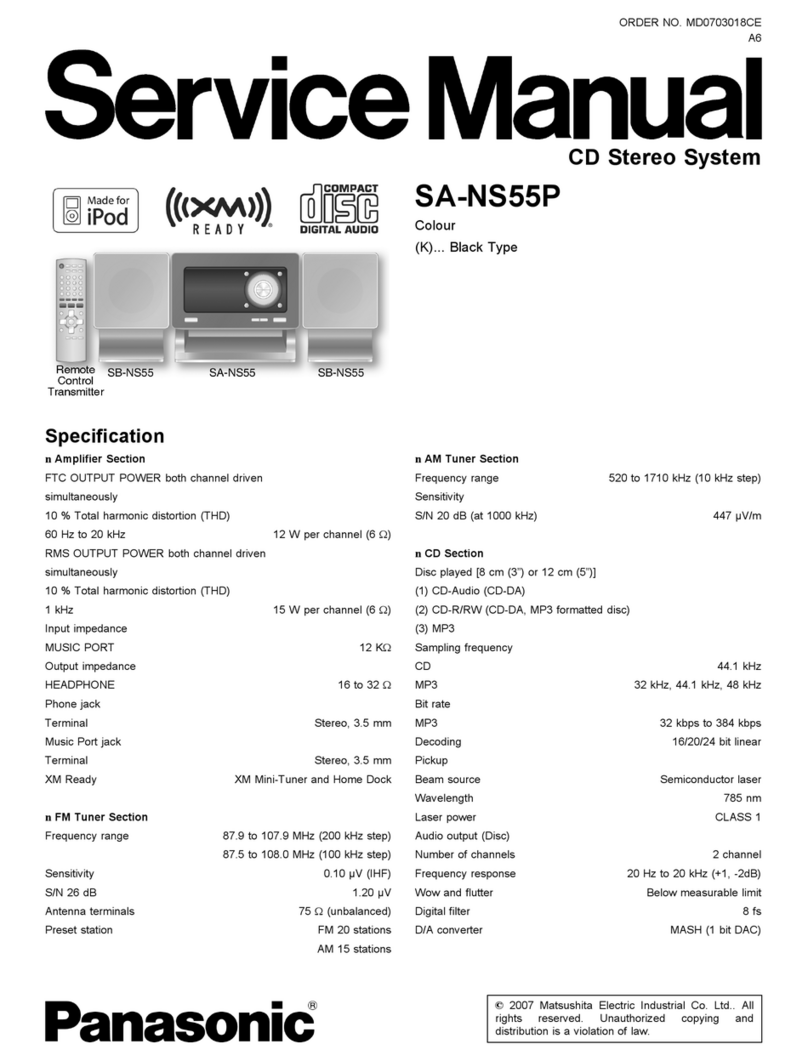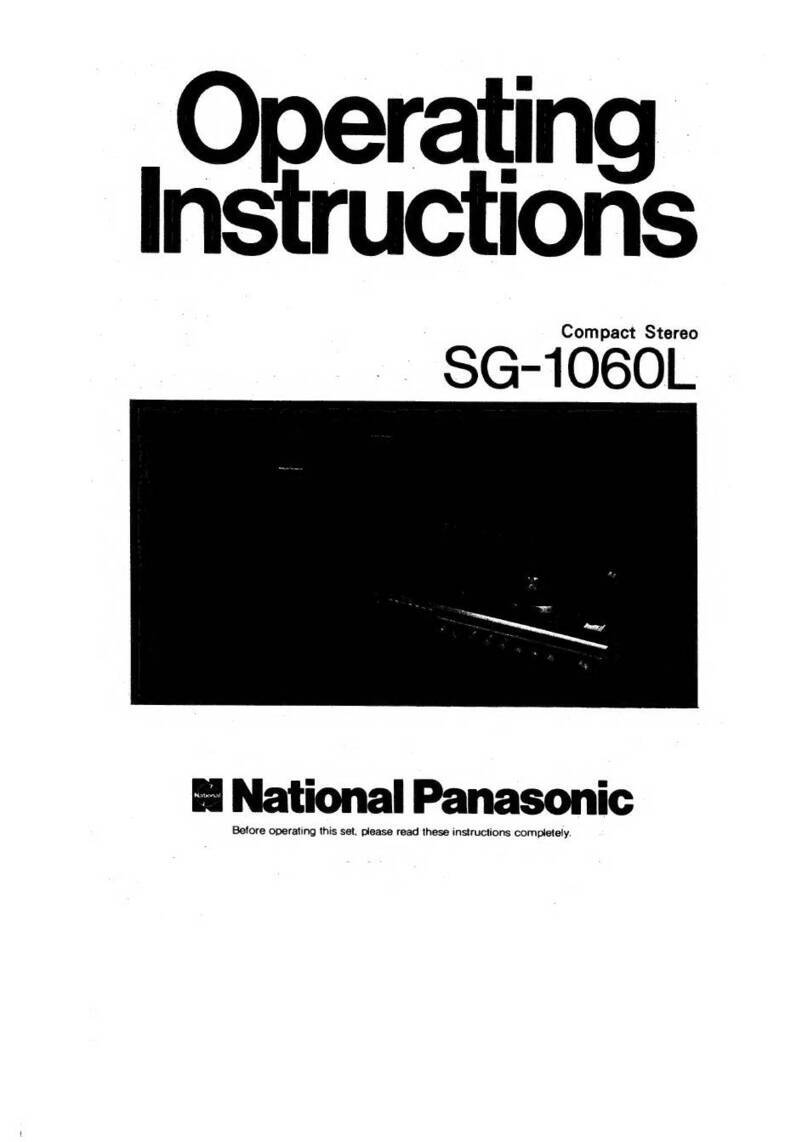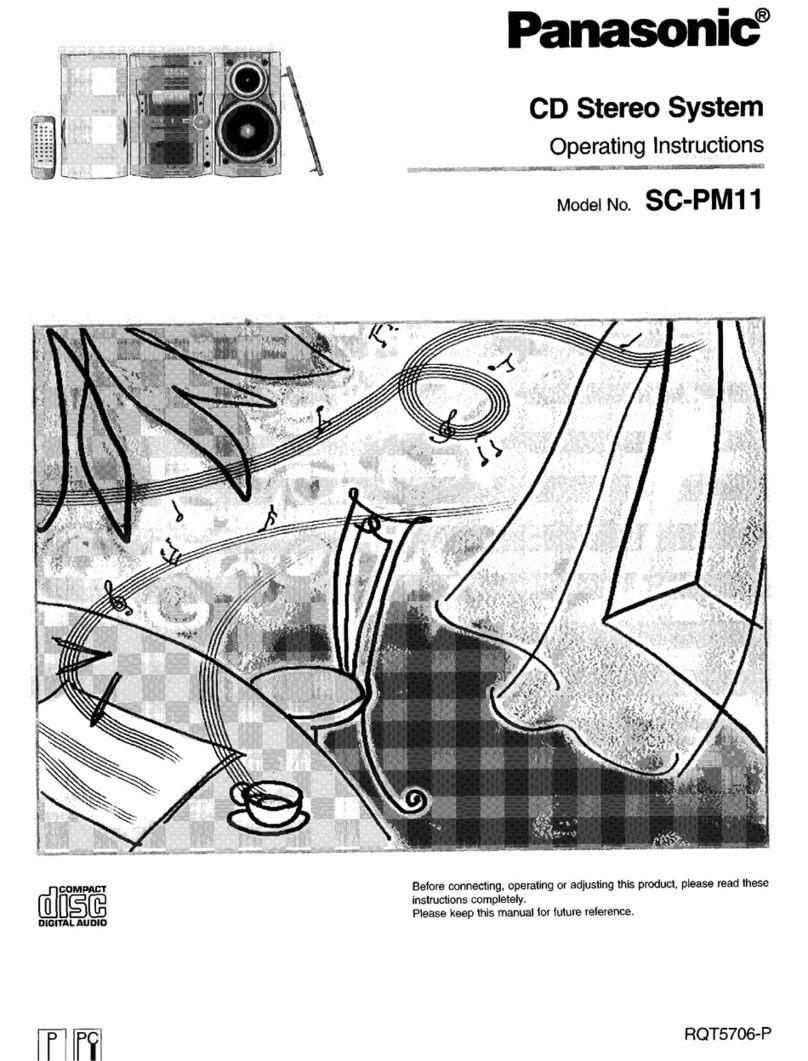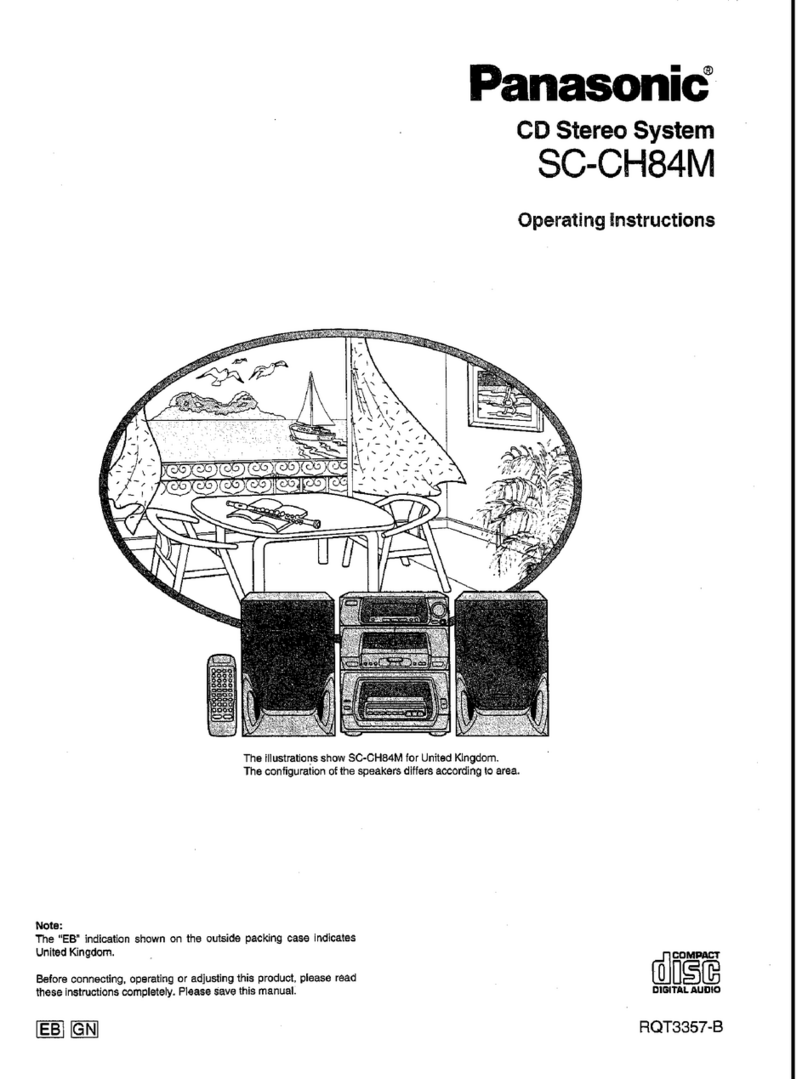Your system and the illustrations can look differently.
The symbols on this product (including the accessories)
represent the following:
For Australia and New Zealand
Maintenance
To clean this system, wipe with a soft, dry cloth.
• Never use alcohol, paint thinner or benzine to clean this
system.
• Before using chemically treated cloth, read the
instructions that came with the cloth carefully.
Safety precautions
WARNING!
Unit
• To reduce the risk of fire, electric shock or product
damage,
– Do not expose this unit to rain, moisture, dripping or
splashing.
– Do not place objects filled with liquids, such as vases,
on this unit.
– Use only the recommended accessories.
– Do not remove covers.
– Do not repair this unit by yourself. Refer servicing to
qualified service personnel.
– Do not let metal objects fall inside this unit.
CAUTION!
Unit
• To reduce the risk of fire, electric shock or product
damage,
– Do not install or place this unit in a bookcase, built-in
cabinet or in another confined space. Ensure this unit
is well ventilated.
– Do not obstruct this unit’s ventilation openings with
newspapers, tablecloths, curtains, and similar items.
– Do not place sources of naked flames, such as lighted
candles, on this unit.
• This unit is intended for use in moderate and tropical
climates.
• This unit may receive radio interference caused by mobile
telephones during use. If such interference occurs,
please increase separation between this unit and the
mobile telephone.
• This unit utilizes a laser. Use of controls or adjustments or
performance of procedures other than those specified
herein may result in hazardous radiation exposure.
• Set the unit up on an even surface away from direct
sunlight, high temperatures, high humidity, and excessive
vibration.
AC mains lead
• The mains plug is the disconnecting device. Install this
unit so that the mains plug can be unplugged from the
socket outlet immediately.
Battery
• Danger of explosion if battery is incorrectly replaced.
Replace only with the type recommended by the
manufacturer.
• When disposing of the batteries, please contact your
local authorities or dealer and ask for the correct method
of disposal.
• Do not heat or expose to flame.
• Do not leave the battery(ies) in a car exposed to direct
sunlight for a long period of time with doors and windows
closed.
• Do not break open or short-circuit the battery.
• Do not charge the alkaline or manganese battery.
• Do not use the battery if the cover has peeled off.
• Remove the battery if you do not use the remote control
for a long period of time. Keep in a cool, dark area.
AC
Class II equipment (The construction of the
product is double-insulated.)
ON
Standby
Disposal of Old Equipment and Batteries
Only for European Union and countries
with recycling systems
This symbol is only valid in the European
Union.
If you wish to discard this product, please
contact your local authorities or dealer and
ask for the correct method of disposal.
Note on AC mains lead
(For the AC mains plug of three pins)
Before use
Remove the connector cover.
How to replace the fuse
The location of the fuse differ according to the type of AC
mains plug (figures A and B). Confirm the AC mains plug
fitted and follow the instructions below.
Illustrations may differ from actual AC mains plug.
1. Open the fuse cover with a screwdriver.
2. Replace the fuse and close or attach the fuse cover.
Supplied accessories
Check and identify the supplied accessories.
For Australia and New Zealand
1 AC mains lead
For others
3 AC mains lead
For Saudi Arabia
1 Remote control
(N2QAYB001149)
1 Remote control battery
1 FM indoor antenna
Note:
Use the AC mains lead that is suitable for your household mains
socket.
About Bluetooth®
Frequency band
• This system uses the 2.4 GHz frequency band.
Certification
• This system conforms to the frequency restrictions and
has received certification based on frequency laws. Thus,
a wireless permit is not necessary.
• The actions below are punishable by law:
– Taking apart or modifying the unit.
– Removing specification indications.
Restrictions of use
• Wireless transmission and/or usage with all Bluetooth®
equipped devices is not guaranteed.
• All devices must conform to standards set by
Bluetooth SIG, Inc.
• Depending on the specifications and settings of a device,
it can fail to connect or some operations can be different.
• This system supports Bluetooth® security features. But
depending on the operating environment and/or settings,
this security is possibly not sufficient. Transmit data
wirelessly to this system with caution.
• This system cannot transmit data to a Bluetooth® device.
Range of use
• Use this device at a maximum range of 10 m.
• The range can decrease depending on the environment,
obstacles or interference.
Interference from other devices
• This system may not function properly and troubles such
as noise and sound jumps may arise due to radio wave
interference if this unit is located too close to other
Bluetooth® devices or the devices that use the 2.4 GHz
band.
• This system may not function properly if radio waves
from a nearby broadcasting station, etc. is too strong.
Intended usage
• This system is for normal, general use only.
• Do not use this system near an equipment or in an
environment that is sensitive to radio frequency
interference (example: airports, hospitals, laboratories,
etc.).
Licenses
Figure A Figure B
Figure A Figure B
Fuse (5 ampere)
Fuse (5 ampere)
Panasonic bears no responsibility for data and/or
information that can possibly be compromised during a
wireless transmission.
The Bluetooth® word mark and logos are registered
trademarks owned by Bluetooth SIG, Inc. and any use of
such marks by Panasonic Corporation is under license.
Other trademarks and trade names are those of their
respective owners.
Google Play and Android are trademarks of Google Inc.
MPEG Layer-3 audio coding technology licensed from
Fraunhofer IIS and Thomson.
Operating Instructions
CD Stereo System
Model No. SC-UA3
Thank you for purchasing this product.
For optimum performance and safety, please read these instructions carefully.
Please keep this manual for future reference.
Panasonic Corporation
Web Site: http://www.panasonic.com
© Panasonic Corporation 2017
GN
TQBJ2013
L0417CH0
En
GS
Limited Warranty (For Australia only)
1. The product is warranted for 12 months from the date of purchase. Subject to the conditions of this warranty Panasonic or its
Authorised Service Centre will perform necessary service on the product without charge for parts or labour, if in the opinion of
Panasonic, the product is found to be faulty within the warranty period.
2. This warranty only applies to Panasonic products purchased in Australia and sold by Panasonic Australia or its Authorised
Distributors or Dealers and only where the products are used and serviced within Australia or it’s territories. Warranty cover only
applies to service carried out by a Panasonic Authorised Service Centre and only if valid proof of purchase is presented when
warranty service is requested.
3. This warranty only applies if the product has been installed and used in accordance with the manufacturer’s recommendations (as
noted in the operating instructions) under normal use and reasonable care (in the opinion of Panasonic). The warranty covers
normal domestic use only and does not cover damage, malfunction or failure resulting from use of incorrect voltages, incorrect
installation, accident, misuse, neglect, build-up of dirt or dust, abuse, maladjustment of customer controls, mains supply
problems, thunderstorm activity, infestation by insects or vermin, tampering or repair by unauthorised persons (including
unauthorised alterations), introduction of sand, humidity or liquids, commercial use such as hotel, office, restaurant, or other
business or rental use of the product, exposure to abnormally corrosive conditions or any foreign object or matter having entered
the product.
4. This warranty does not cover the following items unless the fault or defect existed at the time of purchase:
(a) Cabinet Part(s) (e) DVD, Blu-ray or Recordable Discs
(b) Video or Audio Tapes ( f ) Video / Audio Heads from wear and tear in normal use
(c) SD cards or USB devices (g) Information stored on Hard Disk Drive, USB stick or SD card
(d) User replaceable Batteries (h) DTV reception issues caused by TV Aerial / Cabling / Wall socket(s) etc
5.
Some products may be supplied with Ethernet connection hardware. The warranty is limited on such products and will not cover
(a) Internet and or DLNA connection / setup related problems
(b) Access fees and or charges incurred for internet connection
(c) The use of incompatible software or software not specifically stipulated in the product operations manual; and
(d) Any indirect or consequential costs associated with the incorrect use or misuse of the hardware, its connection to the internet
or any other device.
6. To claim warranty service, when required, you should:
• Telephone Panasonic’s Customer Care Centre on 132600 or visit our website referred to below and use the Service Centre
Locator for the name / address of the nearest Authorised Service Centre.
• Send or take the product to a Panasonic Authorised Service Centre together with your proof of purchase receipt as a proof of
purchase date. Please note that freight and insurance to and / or from your nearest Authorised Service Centre must be
arranged by you.
• Note that home or pick-up / delivery service is available for the following products in the major metropolitan areas of Australia
or the normal operating areas of the nearest Authorised Service Centres:
– Plasma / LCD televisions / displays (screen size greater than 103 cm)
7. The warranties hereby conferred do not extend to, and exclude, any costs associated with the installation, de-installation or
re-installation of a product, including costs related to the mounting, de-mounting or remounting of any screen, (and any other
ancillary activities), delivery, handling, freighting, transportation or insurance of the product or any part thereof or replacement of
and do not extend to, and exclude, any damage or loss occurring by reason of, during, associated with, or related to such
installation, de-installation, re-installation or transit.
Panasonic Authorised Service Centres are located in major metropolitan areas and most regional centres of Australia, however,
coverage will vary dependant on product. For advice on exact Authorised Service Centre locations for your product, please telephone
our Customer Care Centre on 132600 or visit our website and use the Service Centre Locator.
In addition to your rights under this warranty, Panasonic products come with consumer guarantees that cannot be excluded under the
Australian Consumer Law. If there is a major failure with the product, you can reject the product and elect to have a refund or to have
the product replaced or if you wish you may elect to keep the goods and be compensated for the drop in value of the goods. You are
also entitled to have the product repaired or replaced if the product fails to be of acceptable quality and the failure does not amount to
a major failure.
If there is a major failure in regard to the product which cannot be remedied then you must notify us within a reasonable period by
contacting the Panasonic Customer Care Centre. If the failure in the product is not a major failure then Panasonic may choose to
repair or replace the product and will do so in a reasonable period of time from receiving notice from you.
If you require assistance regarding warranty conditions or any other enquiries, please visit the
Panasonic Australia website www.panasonic.com.au or contact by phone on 132 600
If phoning in, please ensure you have your operating instructions available.
Panasonic Warranty
THIS WARRANTY CARD AND THE PURCHASE DOCKET (OR SIMILAR PROOF OF PURCHASE)
SHOULD BE RETAINED BY THE CUSTOMER AT ALL TIMES
Panasonic Australia Pty. Limited
ACN 001 592 187 ABN 83 001 592 187
1 Innovation Road, Macquarie Park NSW 2113
PRO-031-F11 Issue: 4.0 01-01-2011
UA3GN.GS_TQBJ2013_en.fm Page 1 Thursday, April 20, 2017 4:37 PM
Troubleshooting
Before requesting service, make the following checks. If
you are in doubt about some of the check points, or if the
solutions indicated do not solve the problem, consult your
dealer for instructions.
█Common problems
The unit does not work.
•The safety device has been activated. Do the following:
1. Press [1] on the unit to switch the unit to standby mode. If
the unit does not switch to standby mode, disconnect the
AC mains lead and connect it again.
2. Press [1] again to switch on the unit. If the problem
persists, consult your dealer.
The display panel lights up and changes continuously in
standby mode.
•Press and hold [8] on the unit to select “DEMO OFF”.
No operations can be done with the remote control.
•Examine that the battery is installed correctly.
Sound is distorted or no sound.
•Adjust the volume of the system.
•Switch off the system, determine and correct the cause, and
then switch on again. It can be caused by straining of the
speakers through excessive volume or power, and when
using the system in a hot environment.
A humming sound can be heard during playback.
•An AC mains lead or fluorescent light is near the cables. Keep
other appliances and cords away from the cables of this
system.
The sound level reduces.
•The protection circuit has been activated due to the
continuous use at high volume output. This is to protect the
system and maintain the sound quality.
█Disc
Display not shown correctly.
Playback does not start.
•You have not put in the disc correctly. Put it in correctly.
•Disc is dirty. Clean the disc.
•Replace the disc if it is scratched, warped, or non-standard.
•There is condensation. Let the system dry for 1 to 2 hours.
The total number of tracks displayed is incorrect.
The disc cannot be read.
Distorted sound is heard.
•You put in a disc that the system cannot play. Change to a
playable disc.
•You put in a disc that has not been finalised.
█USB
The USB device or the contents in it cannot be read.
•The format of the USB device or the contents in it are not
compatible with the system.
•USB devices with storage capacity of more than 32 GB
cannot work in some conditions.
Slow operation of the USB device.
•Large content size or large memory USB device takes longer
time to read.
█Bluetooth®
Pairing cannot be done.
•Check the Bluetooth® device condition.
•The device is out of the 10 m communication range. Move the
device nearer to the system.
The device cannot be connected.
•The pairing of the device was unsuccessful. Do pairing again.
•The pairing of the device has been replaced. Do pairing again.
•This system might be connected to a different device.
Disconnect the other device and try connecting the device
again.
•The system may have a problem. Switch off the system and
then switch on again.
•If “MODE 2” is selected in “LINK MODE”, select “MODE 1”
(Z“Link mode”).
The device is connected but audio cannot be heard through
the system.
•For some built-in Bluetooth® devices, you have to set the
audio output to “SC-UA3” manually. Read the operating
instructions of the device for details.
Sound from the device is interrupted.
•The device is out of the 10 m communication range. Move the
device nearer to the system.
•Remove any obstacle between the system and the device.
•Other devices that use the 2.4 GHz frequency band (wireless
router, microwaves, cordless phones, etc.) are interfering.
Move the device nearer to the system and distance it from the
other devices.
•Select “MODE 1” for stable communication (Z“Link mode”).
█Radio
Sound is distorted.
•Use an optional outdoor antenna. The antenna should be
installed by a competent technician.
A beat sound is heard.
•Switch off the TV or move it away from the system.
•Move mobile telephones away from the system if the
interference is apparent.
█D-IN, AUX
Playback image and sound are not synchronised.
•When in D-IN source, set “D-IN MODE” to “MODE 2”.
•When in AUX source, set “AUX MODE” to “MODE 2”.
Karaoke effect cannot be used.
•When in D-IN source, set “D-IN MODE” to “MODE 1”.
•When in AUX source, set “AUX MODE” to “MODE 1”.
█Unit displays
“--:--”
•Track play time is more than 99 minutes.
“ADJUST CLOCK”
•The clock is not set. Adjust the clock.
“ADJUST TIMER”
•The play timer is not set. Adjust the play timer.
“AUDIO UNSUPPORTED”
•The signal format or frequency is not supported.
•This system does not support bitstream signals. Change the
digital audio output setting on the external equipment
to PCM.
•This system supports sampling frequencies of 32 kHz,
44.1 kHz, 48 kHz, up to 96 kHz. Select only the supported
sampling frequencies on the connected equipment.
•Try connecting the external equipment by using the
auxiliary input.
“AUTO OFF”
•The system has not been used for 20 minutes and will switch
off within a minute. To cancel, press any button.
“ERROR”
•An incorrect operation was done. Read the instructions and
try again.
“F61”
•There is a problem with the amplifier of the system.
•Disconnect the USB device. Switch off the system and then
switch on again.
“F703”
•Examine the Bluetooth® connection.
•Disconnect the Bluetooth® device. Switch off the system and
then switch on again.
“F76”
•There is a problem with the power supply.
•Disconnect the AC mains lead and consult your dealer.
“F77”
•Disconnect the AC mains lead and consult your dealer.
“NO DISC”
•You have not put in a disc.
“NO PLAY”
“UNSUPPORT”
•There is no album or track in the USB device.
•Examine the content. You can only play supported format.
•The files in the USB device can be corrupted. Format the USB
device and try again.
•The system may have a problem. Switch off the system and
then switch on again.
“NOT SUPPORTED”
•To use Karaoke effect in D-IN or AUX source, set “D-IN
MODE” or “AUX MODE” to “MODE 1”.
“PLAYERROR”
•An unsupported MP3 file has been played. The system will
skip that track and play the next one.
“REMOTE 1”
“REMOTE 2”
•The remote control and the unit are using different codes.
Change the code of the remote control.
–When “REMOTE 1” is shown, press and hold [OK] and [ ]
on the remote control for a minimum of 4 seconds.
–When “REMOTE 2” is shown, press and hold [OK] and
[USB/CD] on the remote control for a minimum of
4 seconds.
“USB NO DEVICE”
•The USB device is not connected. Examine the connection.
“USB OVER CURRENT ERROR”
•The USB device is using too much power. Disconnect the
USB device, switch off the system and then switch on again.
“VBR”
•The system cannot show the remaining play time for variable
bit rate (VBR) tracks.
Remote control code
When other Panasonic equipment responds to the remote
control of this system, change the remote control code for
this system.
Preparation
Press [USB/CD] repeatedly to select “CD”.
█To set the code to “REMOTE 2”
1Press and hold [USB/CD] on the unit and [USB/CD]
on the remote control until “REMOTE 2” is shown.
2Press and hold [OK] and [USB/CD] on the remote
control for a minimum of 4 seconds.
█To set the code to “REMOTE 1”
1Press and hold [USB/CD] on the unit and [ ] on the
remote control until “REMOTE 1” is shown.
2Press and hold [OK] and [ ] on the remote control
for a minimum of 4 seconds.
System memory reset
Reset the memory when the following situations occur:
• There is no response when buttons are pressed.
• You want to clear and reset the memory contents.
1Disconnect the AC mains lead.
2While you press and hold [1] on the unit, connect
the AC mains lead again.
Continue to press and hold the button until
“–––––––––” is shown.
3Release [1].
All the settings are set back to the factory preset.
It is necessary to set the memory items again.
Transporting the unit
Preparation
Disconnect all connected devices and cables from the unit.
Always carry the unit as illustrated below when moving the
unit around.
Holding both sides of the unit
Holding the handle bar
Note:
•Put the unit on a flat safe surface.
•The speakers do not have magnetic shielding. Do not put
them near PCs or other equipment easily influenced by
magnetism.
•When you play at high levels for a long period, it can cause
damage to the speakers and decrease the life of the
speakers.
•Decrease the volume in these conditions to prevent damage:
–When the sound is distorted.
–When you adjust the sound quality.
Making the connections
Connect the AC mains lead only after all the other
connections have been made.
1Connect the FM indoor antenna.
Place the antenna where reception is best.
2Connect the AC mains lead.
Do not use any other AC mains leads except the
supplied one.
Conserving power
The system consumes a small amount of power even
when it is in standby mode. Disconnect the power
supply if you do not use the system.
Some settings will be lost after you disconnect the
system. You have to set them again.
Note:
Keep the antennas away from the AC mains lead to avoid
picking up noise.
CAUTION!
•Do not touch the speaker cone’s reverberating
surfaces:
–This may damage the speaker cone.
–The speaker cone may be hot.
•Do not drag the unit horizontally to avoid damage to
the bottom of the unit or the table surface.
•Do not put the unit at the edge of the table to
prevent it from falls and causing injuries, particularly
to children.
Except for Australia
and New Zealand
Adhesive tape
(not supplied)
Specifications
█Amplifier section
RMS output power stereo mode
Front ch (both ch driven)
150 W per channel (4 Ω), 1 kHz, 30% THD
Total RMS stereo mode power 300 W
PMPO output power Except for Australia and New Zealand
3300 W
█Tuner section
Frequency modulation (FM)
Preset memory 30 stations
Frequency range
87.50 MHz to 108.00 MHz (50 kHz step)
Antenna terminals 75 Ω (unbalanced)
█Disc section
Disc played (8 cm or 12 cm)
CD, CD-R/RW (CD-DA, MP3 )
MPEG-1 Layer 3
Pick up
Wavelength 790 nm (CD)
█Bluetooth® section
Version Bluetooth® Ver. 2.1 + EDR
Class Class 2
Supported profiles A2DP, AVRCP, SPP
Operating frequency 2.4 GHz band FH-SS
Operation distance 10 m line of sight
█Speaker section
Speaker unit(s)
Woofer 13 cm cone type x 2 pieces
Tweeter 4 cm cone type x 4 pieces
█Terminal section
USB port
USB standard USB 2.0 full speed
Media file format support MP3 (*.mp3)
USB device file system FAT12, FAT16, FAT32
Digital audio input
Optical digital input Optical terminal
Sampling frequency
32 kHz, 44.1 kHz, 48 kHz, 96 kHz
Analog audio input
Audio input Pin jack (1 system)
Microphone Except for Australia and New Zealand
Terminal Mono, 6.3 mm jack (2 systems)
█General
Power supply
For Australia and New Zealand AC 220 V to 240 V, 50 Hz
For others AC 220 V to 240 V, 50/60 Hz
Power consumption 51 W
Dimensions (W x H x D) 650 mm x 196 mm x 274 mm
Mass 6.1 kg
Operating temperature range 0°C to +40°C
Operating humidity range
35% to 80% RH (no condensation)
Note:
•Specifications are subject to change without notice.
Mass and dimensions are approximate.
•Total harmonic distortion is measured by the digital spectrum
analyser.
Power consumption in standby mode (approximate)
0.5 W
Power consumption in standby mode (approximate)
(With “BLUETOOTH STANDBY” set to “ON”) 0.6 W
UA3GN.GS_TQBJ2013_en.fm Page 2 Thursday, April 20, 2017 4:37 PM
A2_2pc.indd 1 4/20/17 4:49:48 PM
Your system and the illustrations can look differently.
The symbols on this product (including the accessories)
represent the following:
For Australia and New Zealand
Maintenance
To clean this system, wipe with a soft, dry cloth.
• Never use alcohol, paint thinner or benzine to clean this
system.
• Before using chemically treated cloth, read the
instructions that came with the cloth carefully.
Safety precautions
WARNING!
Unit
• To reduce the risk of fire, electric shock or product
damage,
– Do not expose this unit to rain, moisture, dripping or
splashing.
– Do not place objects filled with liquids, such as vases,
on this unit.
– Use only the recommended accessories.
– Do not remove covers.
– Do not repair this unit by yourself. Refer servicing to
qualified service personnel.
– Do not let metal objects fall inside this unit.
CAUTION!
Unit
• To reduce the risk of fire, electric shock or product
damage,
– Do not install or place this unit in a bookcase, built-in
cabinet or in another confined space. Ensure this unit
is well ventilated.
– Do not obstruct this unit’s ventilation openings with
newspapers, tablecloths, curtains, and similar items.
– Do not place sources of naked flames, such as lighted
candles, on this unit.
• This unit is intended for use in moderate and tropical
climates.
• This unit may receive radio interference caused by mobile
telephones during use. If such interference occurs,
please increase separation between this unit and the
mobile telephone.
• This unit utilizes a laser. Use of controls or adjustments or
performance of procedures other than those specified
herein may result in hazardous radiation exposure.
• Set the unit up on an even surface away from direct
sunlight, high temperatures, high humidity, and excessive
vibration.
AC mains lead
• The mains plug is the disconnecting device. Install this
unit so that the mains plug can be unplugged from the
socket outlet immediately.
Battery
• Danger of explosion if battery is incorrectly replaced.
Replace only with the type recommended by the
manufacturer.
• When disposing of the batteries, please contact your
local authorities or dealer and ask for the correct method
of disposal.
• Do not heat or expose to flame.
• Do not leave the battery(ies) in a car exposed to direct
sunlight for a long period of time with doors and windows
closed.
• Do not break open or short-circuit the battery.
• Do not charge the alkaline or manganese battery.
• Do not use the battery if the cover has peeled off.
• Remove the battery if you do not use the remote control
for a long period of time. Keep in a cool, dark area.
AC
Class II equipment (The construction of the
product is double-insulated.)
ON
Standby
Disposal of Old Equipment and Batteries
Only for European Union and countries
with recycling systems
This symbol is only valid in the European
Union.
If you wish to discard this product, please
contact your local authorities or dealer and
ask for the correct method of disposal.
Note on AC mains lead
(For the AC mains plug of three pins)
Before use
Remove the connector cover.
How to replace the fuse
The location of the fuse differ according to the type of AC
mains plug (figures A and B). Confirm the AC mains plug
fitted and follow the instructions below.
Illustrations may differ from actual AC mains plug.
1. Open the fuse cover with a screwdriver.
2. Replace the fuse and close or attach the fuse cover.
Supplied accessories
Check and identify the supplied accessories.
For Australia and New Zealand
1 AC mains lead
For others
3 AC mains lead
For Saudi Arabia
1 Remote control
(N2QAYB001149)
1 Remote control battery
1 FM indoor antenna
Note:
Use the AC mains lead that is suitable for your household mains
socket.
About Bluetooth®
Frequency band
• This system uses the 2.4 GHz frequency band.
Certification
• This system conforms to the frequency restrictions and
has received certification based on frequency laws. Thus,
a wireless permit is not necessary.
• The actions below are punishable by law:
– Taking apart or modifying the unit.
– Removing specification indications.
Restrictions of use
• Wireless transmission and/or usage with all Bluetooth®
equipped devices is not guaranteed.
• All devices must conform to standards set by
Bluetooth SIG, Inc.
• Depending on the specifications and settings of a device,
it can fail to connect or some operations can be different.
• This system supports Bluetooth® security features. But
depending on the operating environment and/or settings,
this security is possibly not sufficient. Transmit data
wirelessly to this system with caution.
• This system cannot transmit data to a Bluetooth® device.
Range of use
• Use this device at a maximum range of 10 m.
• The range can decrease depending on the environment,
obstacles or interference.
Interference from other devices
• This system may not function properly and troubles such
as noise and sound jumps may arise due to radio wave
interference if this unit is located too close to other
Bluetooth® devices or the devices that use the 2.4 GHz
band.
• This system may not function properly if radio waves
from a nearby broadcasting station, etc. is too strong.
Intended usage
• This system is for normal, general use only.
• Do not use this system near an equipment or in an
environment that is sensitive to radio frequency
interference (example: airports, hospitals, laboratories,
etc.).
Licenses
Figure A Figure B
Figure A Figure B
Fuse (5 ampere)
Fuse (5 ampere)
Panasonic bears no responsibility for data and/or
information that can possibly be compromised during a
wireless transmission.
The Bluetooth® word mark and logos are registered
trademarks owned by Bluetooth SIG, Inc. and any use of
such marks by Panasonic Corporation is under license.
Other trademarks and trade names are those of their
respective owners.
Google Play and Android are trademarks of Google Inc.
MPEG Layer-3 audio coding technology licensed from
Fraunhofer IIS and Thomson.
Operating Instructions
CD Stereo System
Model No. SC-UA3
Thank you for purchasing this product.
For optimum performance and safety, please read these instructions carefully.
Please keep this manual for future reference.
Panasonic Corporation
Web Site: http://www.panasonic.com
© Panasonic Corporation 2017
GN
TQBJ2013
L0417CH0
En
GS
Limited Warranty (For Australia only)
1. The product is warranted for 12 months from the date of purchase. Subject to the conditions of this warranty Panasonic or its
Authorised Service Centre will perform necessary service on the product without charge for parts or labour, if in the opinion of
Panasonic, the product is found to be faulty within the warranty period.
2. This warranty only applies to Panasonic products purchased in Australia and sold by Panasonic Australia or its Authorised
Distributors or Dealers and only where the products are used and serviced within Australia or it’s territories. Warranty cover only
applies to service carried out by a Panasonic Authorised Service Centre and only if valid proof of purchase is presented when
warranty service is requested.
3. This warranty only applies if the product has been installed and used in accordance with the manufacturer’s recommendations (as
noted in the operating instructions) under normal use and reasonable care (in the opinion of Panasonic). The warranty covers
normal domestic use only and does not cover damage, malfunction or failure resulting from use of incorrect voltages, incorrect
installation, accident, misuse, neglect, build-up of dirt or dust, abuse, maladjustment of customer controls, mains supply
problems, thunderstorm activity, infestation by insects or vermin, tampering or repair by unauthorised persons (including
unauthorised alterations), introduction of sand, humidity or liquids, commercial use such as hotel, office, restaurant, or other
business or rental use of the product, exposure to abnormally corrosive conditions or any foreign object or matter having entered
the product.
4. This warranty does not cover the following items unless the fault or defect existed at the time of purchase:
(a) Cabinet Part(s) (e) DVD, Blu-ray or Recordable Discs
(b) Video or Audio Tapes (f ) Video / Audio Heads from wear and tear in normal use
(c) SD cards or USB devices (g) Information stored on Hard Disk Drive, USB stick or SD card
(d) User replaceable Batteries (h) DTV reception issues caused by TV Aerial / Cabling / Wall socket(s) etc
5.
Some products may be supplied with Ethernet connection hardware. The warranty is limited on such products and will not cover
(a) Internet and or DLNA connection / setup related problems
(b) Access fees and or charges incurred for internet connection
(c) The use of incompatible software or software not specifically stipulated in the product operations manual; and
(d) Any indirect or consequential costs associated with the incorrect use or misuse of the hardware, its connection to the internet
or any other device.
6. To claim warranty service, when required, you should:
• Telephone Panasonic’s Customer Care Centre on 132600 or visit our website referred to below and use the Service Centre
Locator for the name / address of the nearest Authorised Service Centre.
• Send or take the product to a Panasonic Authorised Service Centre together with your proof of purchase receipt as a proof of
purchase date. Please note that freight and insurance to and / or from your nearest Authorised Service Centre must be
arranged by you.
• Note that home or pick-up / delivery service is available for the following products in the major metropolitan areas of Australia
or the normal operating areas of the nearest Authorised Service Centres:
– Plasma / LCD televisions / displays (screen size greater than 103 cm)
7. The warranties hereby conferred do not extend to, and exclude, any costs associated with the installation, de-installation or
re-installation of a product, including costs related to the mounting, de-mounting or remounting of any screen, (and any other
ancillary activities), delivery, handling, freighting, transportation or insurance of the product or any part thereof or replacement of
and do not extend to, and exclude, any damage or loss occurring by reason of, during, associated with, or related to such
installation, de-installation, re-installation or transit.
Panasonic Authorised Service Centres are located in major metropolitan areas and most regional centres of Australia, however,
coverage will vary dependant on product. For advice on exact Authorised Service Centre locations for your product, please telephone
our Customer Care Centre on 132600 or visit our website and use the Service Centre Locator.
In addition to your rights under this warranty, Panasonic products come with consumer guarantees that cannot be excluded under the
Australian Consumer Law. If there is a major failure with the product, you can reject the product and elect to have a refund or to have
the product replaced or if you wish you may elect to keep the goods and be compensated for the drop in value of the goods. You are
also entitled to have the product repaired or replaced if the product fails to be of acceptable quality and the failure does not amount to
a major failure.
If there is a major failure in regard to the product which cannot be remedied then you must notify us within a reasonable period by
contacting the Panasonic Customer Care Centre. If the failure in the product is not a major failure then Panasonic may choose to
repair or replace the product and will do so in a reasonable period of time from receiving notice from you.
If you require assistance regarding warranty conditions or any other enquiries, please visit the
Panasonic Australia website www.panasonic.com.au or contact by phone on 132 600
If phoning in, please ensure you have your operating instructions available.
Panasonic Warranty
THIS WARRANTY CARD AND THE PURCHASE DOCKET (OR SIMILAR PROOF OF PURCHASE)
SHOULD BE RETAINED BY THE CUSTOMER AT ALL TIMES
Panasonic Australia Pty. Limited
ACN 001 592 187 ABN 83 001 592 187
1 Innovation Road, Macquarie Park NSW 2113
PRO-031-F11 Issue: 4.0 01-01-2011
UA3GN.GS_TQBJ2013_en.fm Page 1 Thursday, April 20, 2017 4:37 PM
Troubleshooting
Before requesting service, make the following checks. If
you are in doubt about some of the check points, or if the
solutions indicated do not solve the problem, consult your
dealer for instructions.
█Common problems
The unit does not work.
•The safety device has been activated. Do the following:
1. Press [1] on the unit to switch the unit to standby mode. If
the unit does not switch to standby mode, disconnect the
AC mains lead and connect it again.
2. Press [1] again to switch on the unit. If the problem
persists, consult your dealer.
The display panel lights up and changes continuously in
standby mode.
•Press and hold [8] on the unit to select “DEMO OFF”.
No operations can be done with the remote control.
•Examine that the battery is installed correctly.
Sound is distorted or no sound.
•Adjust the volume of the system.
•Switch off the system, determine and correct the cause, and
then switch on again. It can be caused by straining of the
speakers through excessive volume or power, and when
using the system in a hot environment.
A humming sound can be heard during playback.
•An AC mains lead or fluorescent light is near the cables. Keep
other appliances and cords away from the cables of this
system.
The sound level reduces.
•The protection circuit has been activated due to the
continuous use at high volume output. This is to protect the
system and maintain the sound quality.
█Disc
Display not shown correctly.
Playback does not start.
•You have not put in the disc correctly. Put it in correctly.
•Disc is dirty. Clean the disc.
•Replace the disc if it is scratched, warped, or non-standard.
•There is condensation. Let the system dry for 1 to 2 hours.
The total number of tracks displayed is incorrect.
The disc cannot be read.
Distorted sound is heard.
•You put in a disc that the system cannot play. Change to a
playable disc.
•You put in a disc that has not been finalised.
█USB
The USB device or the contents in it cannot be read.
•The format of the USB device or the contents in it are not
compatible with the system.
•USB devices with storage capacity of more than 32 GB
cannot work in some conditions.
Slow operation of the USB device.
•Large content size or large memory USB device takes longer
time to read.
█Bluetooth®
Pairing cannot be done.
•Check the Bluetooth® device condition.
•The device is out of the 10 m communication range. Move the
device nearer to the system.
The device cannot be connected.
•The pairing of the device was unsuccessful. Do pairing again.
•The pairing of the device has been replaced. Do pairing again.
•This system might be connected to a different device.
Disconnect the other device and try connecting the device
again.
•The system may have a problem. Switch off the system and
then switch on again.
•If “MODE 2” is selected in “LINK MODE”, select “MODE 1”
(Z“Link mode”).
The device is connected but audio cannot be heard through
the system.
•For some built-in Bluetooth® devices, you have to set the
audio output to “SC-UA3” manually. Read the operating
instructions of the device for details.
Sound from the device is interrupted.
•The device is out of the 10 m communication range. Move the
device nearer to the system.
•Remove any obstacle between the system and the device.
•Other devices that use the 2.4 GHz frequency band (wireless
router, microwaves, cordless phones, etc.) are interfering.
Move the device nearer to the system and distance it from the
other devices.
•Select “MODE 1” for stable communication (Z“Link mode”).
█Radio
Sound is distorted.
•Use an optional outdoor antenna. The antenna should be
installed by a competent technician.
A beat sound is heard.
•Switch off the TV or move it away from the system.
•Move mobile telephones away from the system if the
interference is apparent.
█D-IN, AUX
Playback image and sound are not synchronised.
•When in D-IN source, set “D-IN MODE” to “MODE 2”.
•When in AUX source, set “AUX MODE” to “MODE 2”.
Karaoke effect cannot be used.
•When in D-IN source, set “D-IN MODE” to “MODE 1”.
•When in AUX source, set “AUX MODE” to “MODE 1”.
█Unit displays
“--:--”
•Track play time is more than 99 minutes.
“ADJUST CLOCK”
•The clock is not set. Adjust the clock.
“ADJUST TIMER”
•The play timer is not set. Adjust the play timer.
“AUDIO UNSUPPORTED”
•The signal format or frequency is not supported.
•This system does not support bitstream signals. Change the
digital audio output setting on the external equipment
to PCM.
•This system supports sampling frequencies of 32 kHz,
44.1 kHz, 48 kHz, up to 96 kHz. Select only the supported
sampling frequencies on the connected equipment.
•Try connecting the external equipment by using the
auxiliary input.
“AUTO OFF”
•The system has not been used for 20 minutes and will switch
off within a minute. To cancel, press any button.
“ERROR”
•An incorrect operation was done. Read the instructions and
try again.
“F61”
•There is a problem with the amplifier of the system.
•Disconnect the USB device. Switch off the system and then
switch on again.
“F703”
•Examine the Bluetooth® connection.
•Disconnect the Bluetooth® device. Switch off the system and
then switch on again.
“F76”
•There is a problem with the power supply.
•Disconnect the AC mains lead and consult your dealer.
“F77”
•Disconnect the AC mains lead and consult your dealer.
“NO DISC”
•You have not put in a disc.
“NO PLAY”
“UNSUPPORT”
•There is no album or track in the USB device.
•Examine the content. You can only play supported format.
•The files in the USB device can be corrupted. Format the USB
device and try again.
•The system may have a problem. Switch off the system and
then switch on again.
“NOT SUPPORTED”
•To use Karaoke effect in D-IN or AUX source, set “D-IN
MODE” or “AUX MODE” to “MODE 1”.
“PLAYERROR”
•An unsupported MP3 file has been played. The system will
skip that track and play the next one.
“REMOTE 1”
“REMOTE 2”
•The remote control and the unit are using different codes.
Change the code of the remote control.
–When “REMOTE 1” is shown, press and hold [OK] and [ ]
on the remote control for a minimum of 4 seconds.
–When “REMOTE 2” is shown, press and hold [OK] and
[USB/CD] on the remote control for a minimum of
4 seconds.
“USB NO DEVICE”
•The USB device is not connected. Examine the connection.
“USB OVER CURRENT ERROR”
•The USB device is using too much power. Disconnect the
USB device, switch off the system and then switch on again.
“VBR”
•The system cannot show the remaining play time for variable
bit rate (VBR) tracks.
Remote control code
When other Panasonic equipment responds to the remote
control of this system, change the remote control code for
this system.
Preparation
Press [USB/CD] repeatedly to select “CD”.
█To set the code to “REMOTE 2”
1Press and hold [USB/CD] on the unit and [USB/CD]
on the remote control until “REMOTE 2” is shown.
2Press and hold [OK] and [USB/CD] on the remote
control for a minimum of 4 seconds.
█To set the code to “REMOTE 1”
1Press and hold [USB/CD] on the unit and [ ] on the
remote control until “REMOTE 1” is shown.
2Press and hold [OK] and [ ] on the remote control
for a minimum of 4 seconds.
System memory reset
Reset the memory when the following situations occur:
• There is no response when buttons are pressed.
• You want to clear and reset the memory contents.
1Disconnect the AC mains lead.
2While you press and hold [1] on the unit, connect
the AC mains lead again.
Continue to press and hold the button until
“–––––––––” is shown.
3Release [1].
All the settings are set back to the factory preset.
It is necessary to set the memory items again.
Transporting the unit
Preparation
Disconnect all connected devices and cables from the unit.
Always carry the unit as illustrated below when moving the
unit around.
Holding both sides of the unit
Holding the handle bar
Note:
•Put the unit on a flat safe surface.
•The speakers do not have magnetic shielding. Do not put
them near PCs or other equipment easily influenced by
magnetism.
•When you play at high levels for a long period, it can cause
damage to the speakers and decrease the life of the
speakers.
•Decrease the volume in these conditions to prevent damage:
–When the sound is distorted.
–When you adjust the sound quality.
Making the connections
Connect the AC mains lead only after all the other
connections have been made.
1Connect the FM indoor antenna.
Place the antenna where reception is best.
2Connect the AC mains lead.
Do not use any other AC mains leads except the
supplied one.
Conserving power
The system consumes a small amount of power even
when it is in standby mode. Disconnect the power
supply if you do not use the system.
Some settings will be lost after you disconnect the
system. You have to set them again.
Note:
Keep the antennas away from the AC mains lead to avoid
picking up noise.
CAUTION!
•Do not touch the speaker cone’s reverberating
surfaces:
–This may damage the speaker cone.
–The speaker cone may be hot.
•Do not drag the unit horizontally to avoid damage to
the bottom of the unit or the table surface.
•Do not put the unit at the edge of the table to
prevent it from falls and causing injuries, particularly
to children.
Except for Australia
and New Zealand
Adhesive tape
(not supplied)
Specifications
█Amplifier section
RMS output power stereo mode
Front ch (both ch driven)
150 W per channel (4 Ω), 1 kHz, 30% THD
Total RMS stereo mode power 300 W
PMPO output power Except for Australia and New Zealand
3300 W
█Tuner section
Frequency modulation (FM)
Preset memory 30 stations
Frequency range
87.50 MHz to 108.00 MHz (50 kHz step)
Antenna terminals 75 Ω (unbalanced)
█Disc section
Disc played (8 cm or 12 cm)
CD, CD-R/RW (CD-DA, MP3 )
MPEG-1 Layer 3
Pick up
Wavelength 790 nm (CD)
█Bluetooth® section
Version Bluetooth® Ver. 2.1 + EDR
Class Class 2
Supported profiles A2DP, AVRCP, SPP
Operating frequency 2.4 GHz band FH-SS
Operation distance 10 m line of sight
█Speaker section
Speaker unit(s)
Woofer 13 cm cone type x 2 pieces
Tweeter 4 cm cone type x 4 pieces
█Terminal section
USB port
USB standard USB 2.0 full speed
Media file format support MP3 (*.mp3)
USB device file system FAT12, FAT16, FAT32
Digital audio input
Optical digital input Optical terminal
Sampling frequency
32 kHz, 44.1 kHz, 48 kHz, 96 kHz
Analog audio input
Audio input Pin jack (1 system)
Microphone Except for Australia and New Zealand
Terminal Mono, 6.3 mm jack (2 systems)
█General
Power supply
For Australia and New Zealand AC 220 V to 240 V, 50 Hz
For others AC 220 V to 240 V, 50/60 Hz
Power consumption 51 W
Dimensions (W x H x D) 650 mm x 196 mm x 274 mm
Mass 6.1 kg
Operating temperature range 0°C to +40°C
Operating humidity range
35% to 80% RH (no condensation)
Note:
•Specifications are subject to change without notice.
Mass and dimensions are approximate.
•Total harmonic distortion is measured by the digital spectrum
analyser.
Power consumption in standby mode (approximate)
0.5 W
Power consumption in standby mode (approximate)
(With “BLUETOOTH STANDBY” set to “ON”) 0.6 W
UA3GN.GS_TQBJ2013_en.fm Page 2 Thursday, April 20, 2017 4:37 PM
A2_2pc.indd 1 4/20/17 4:49:48 PM