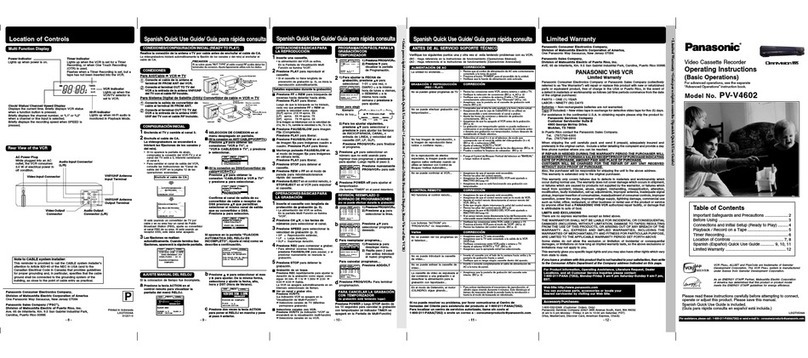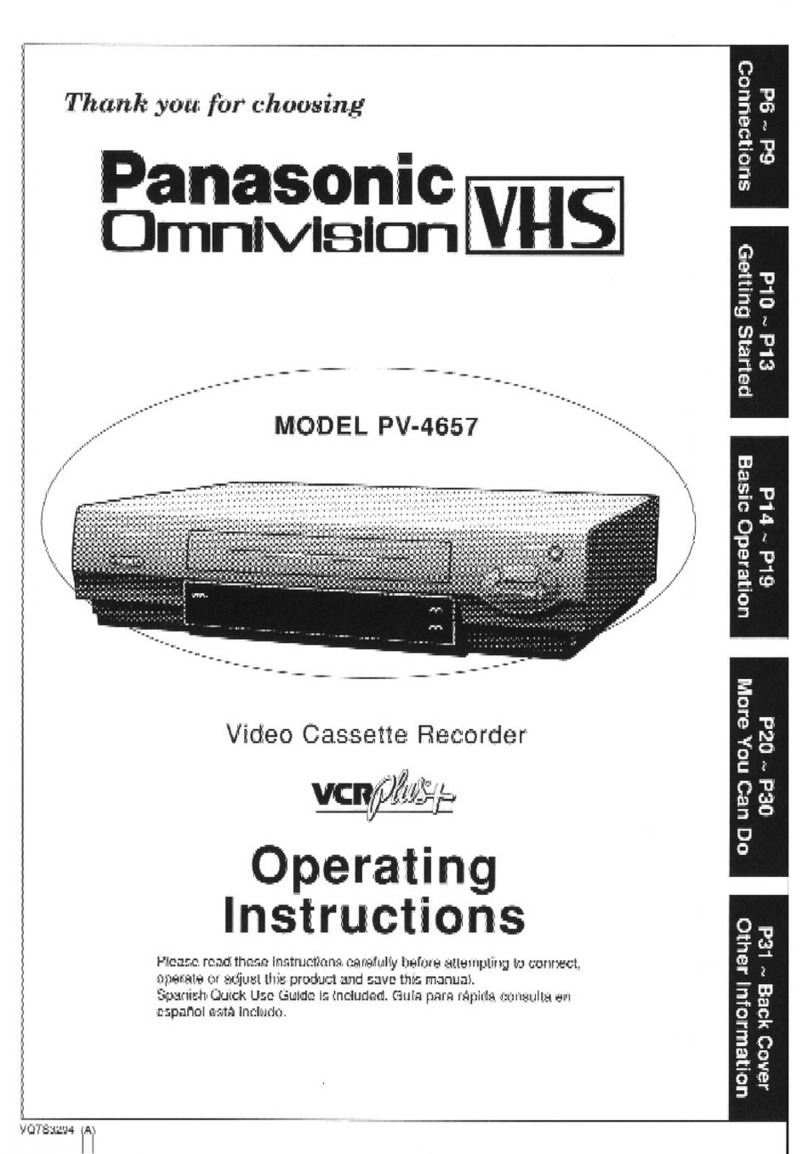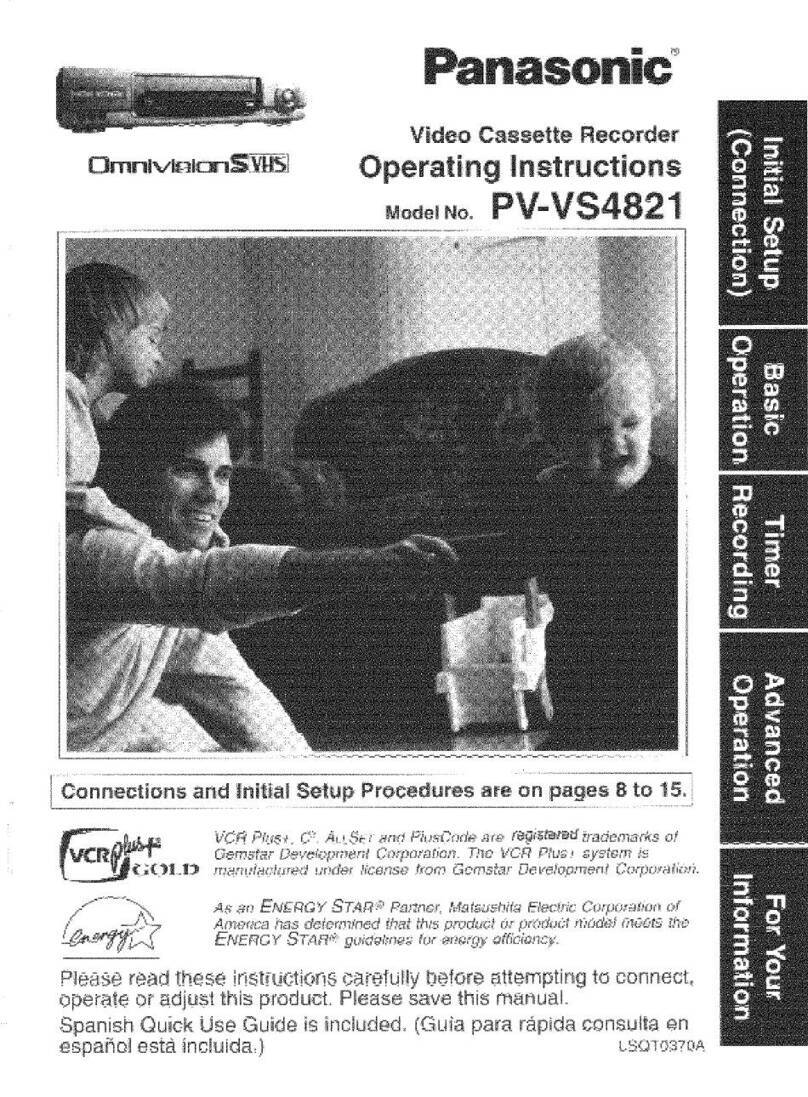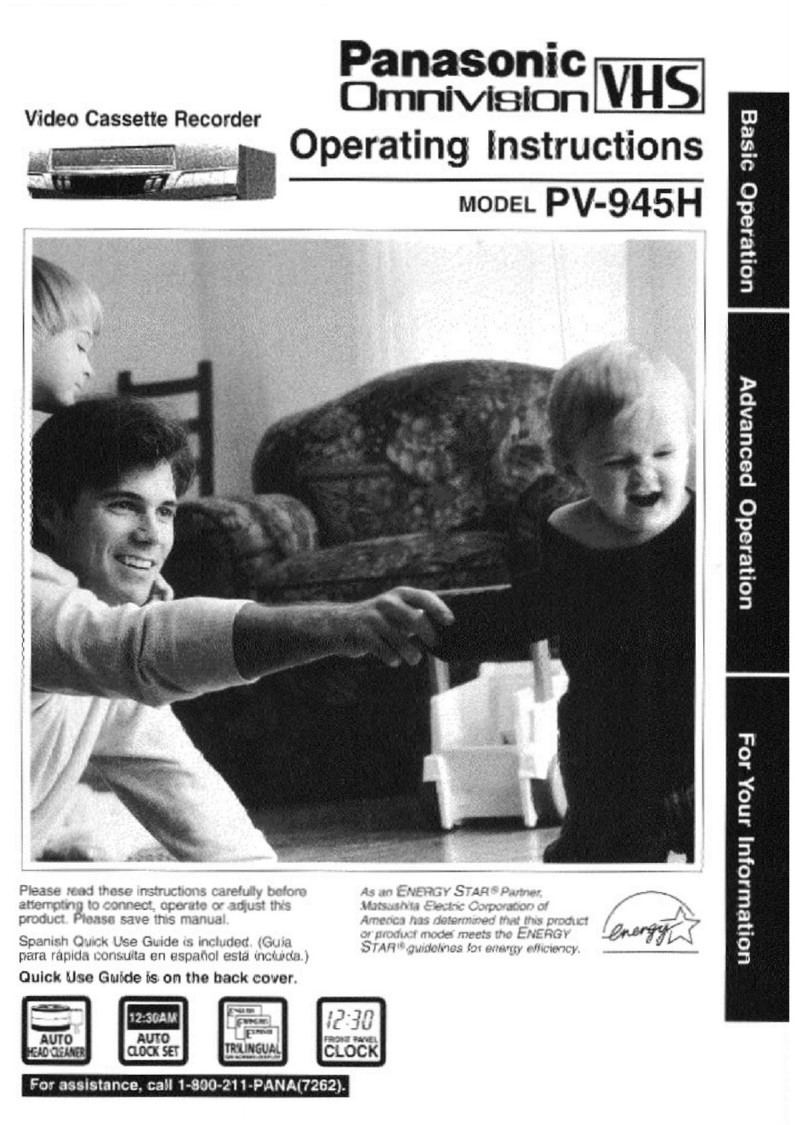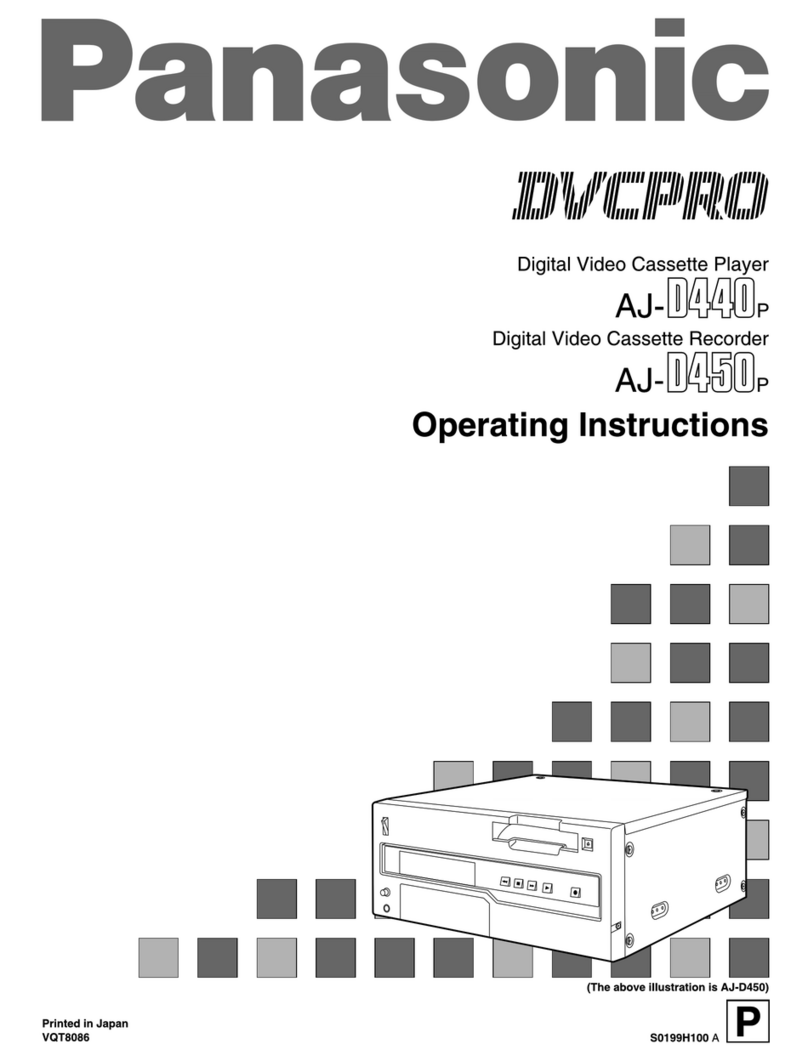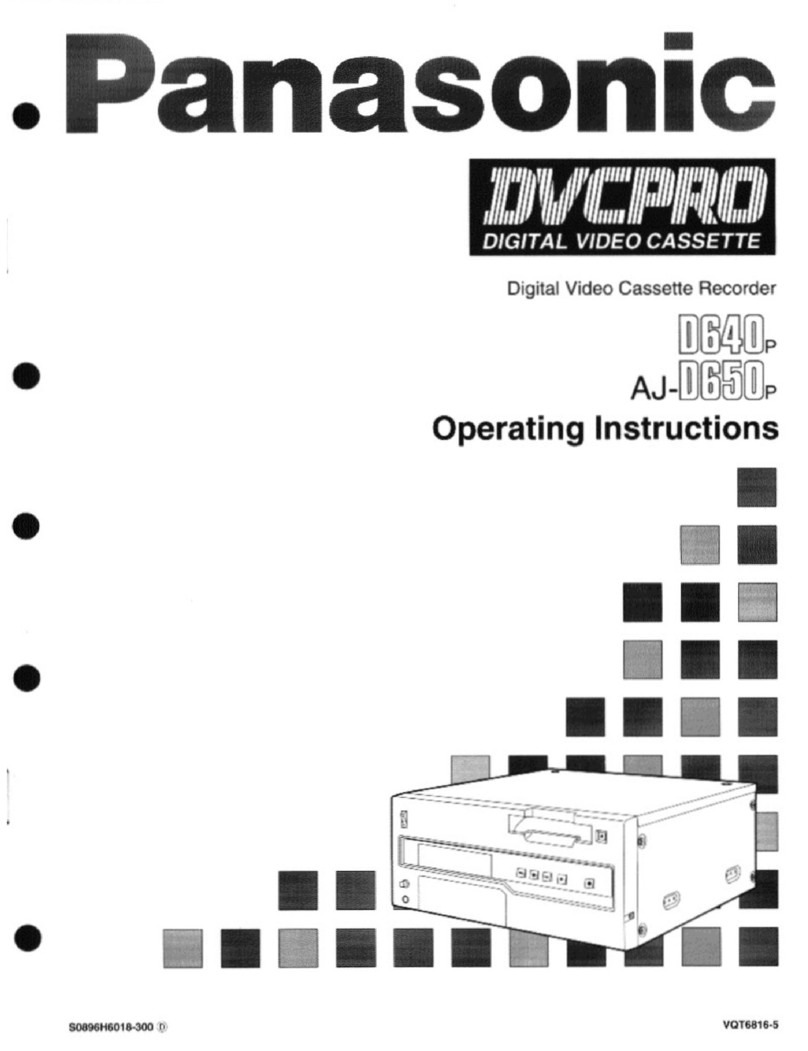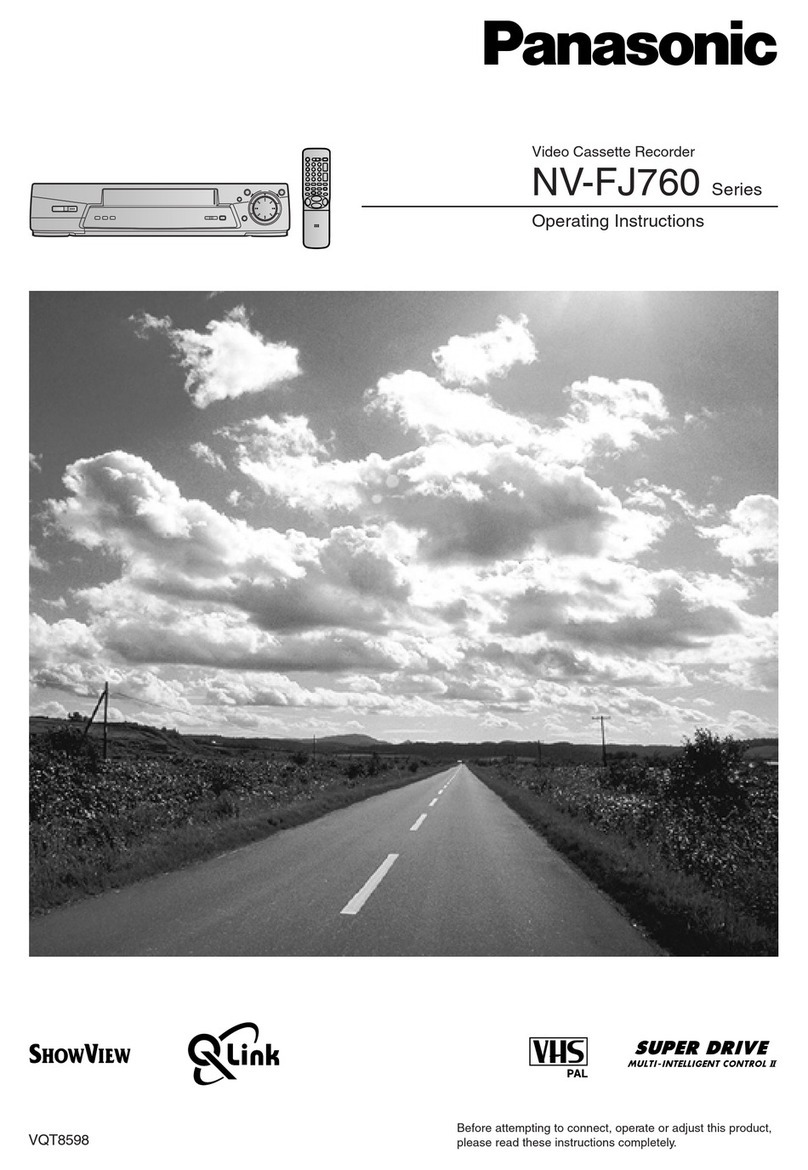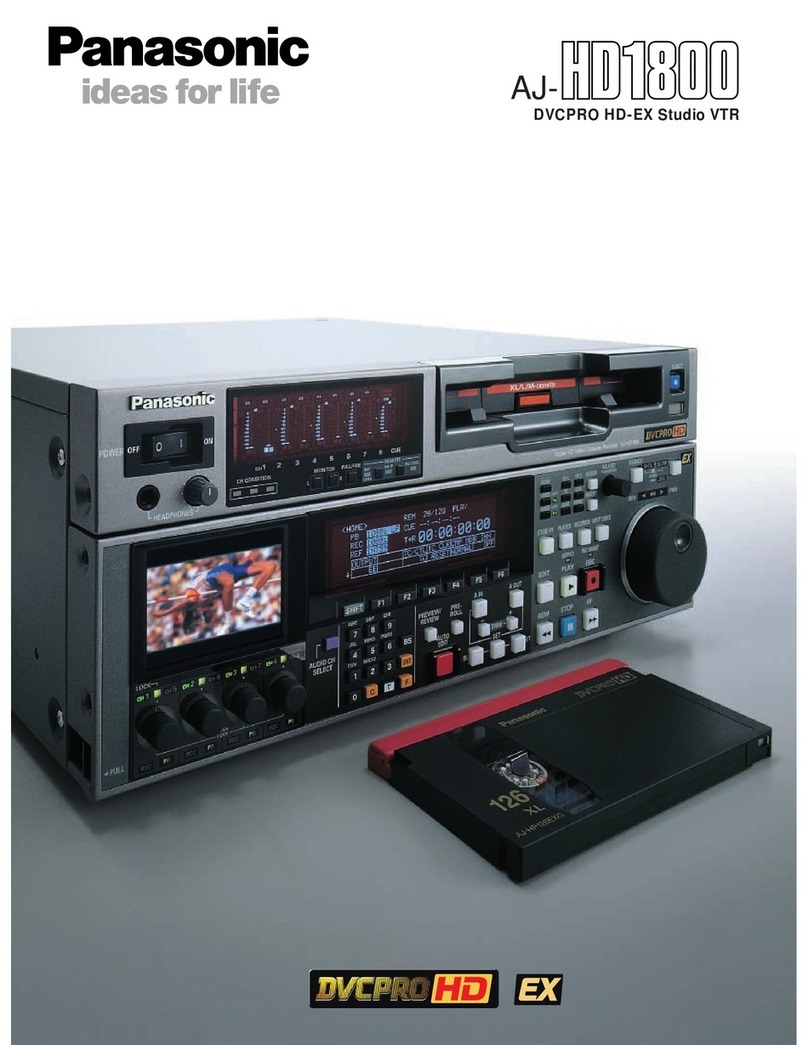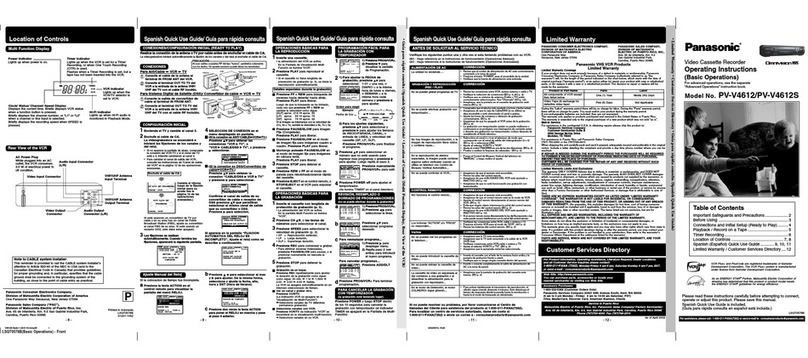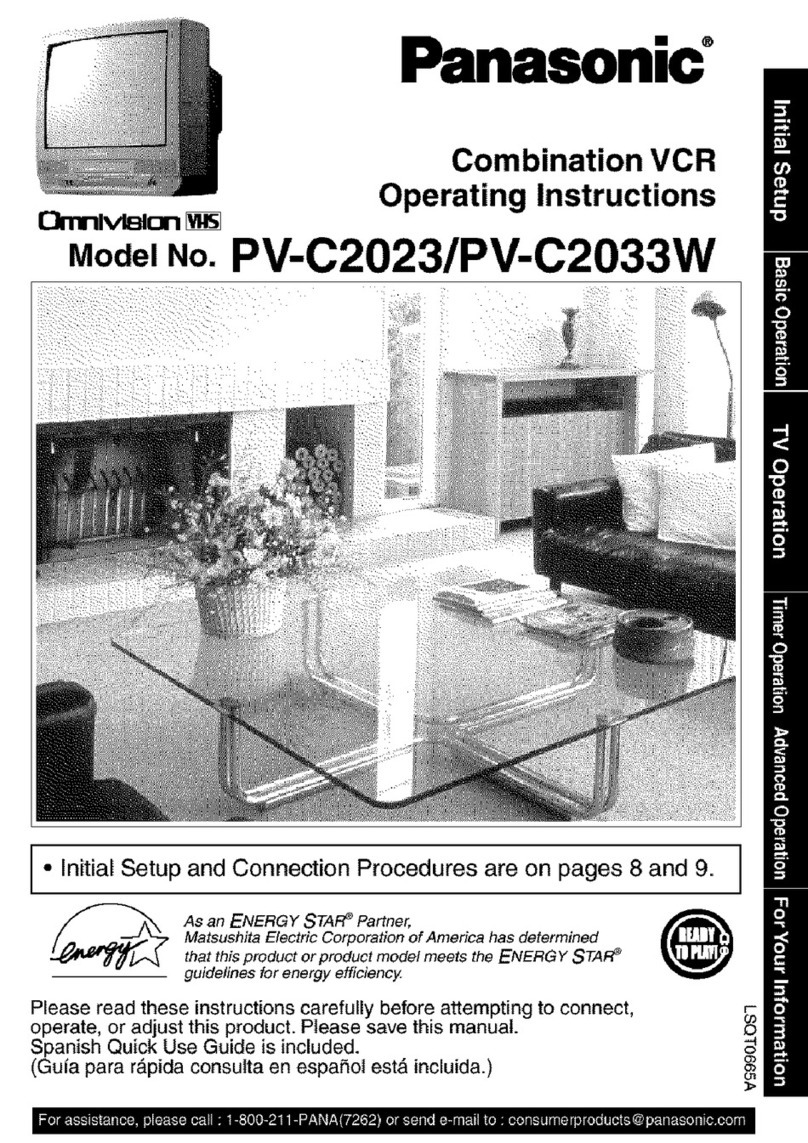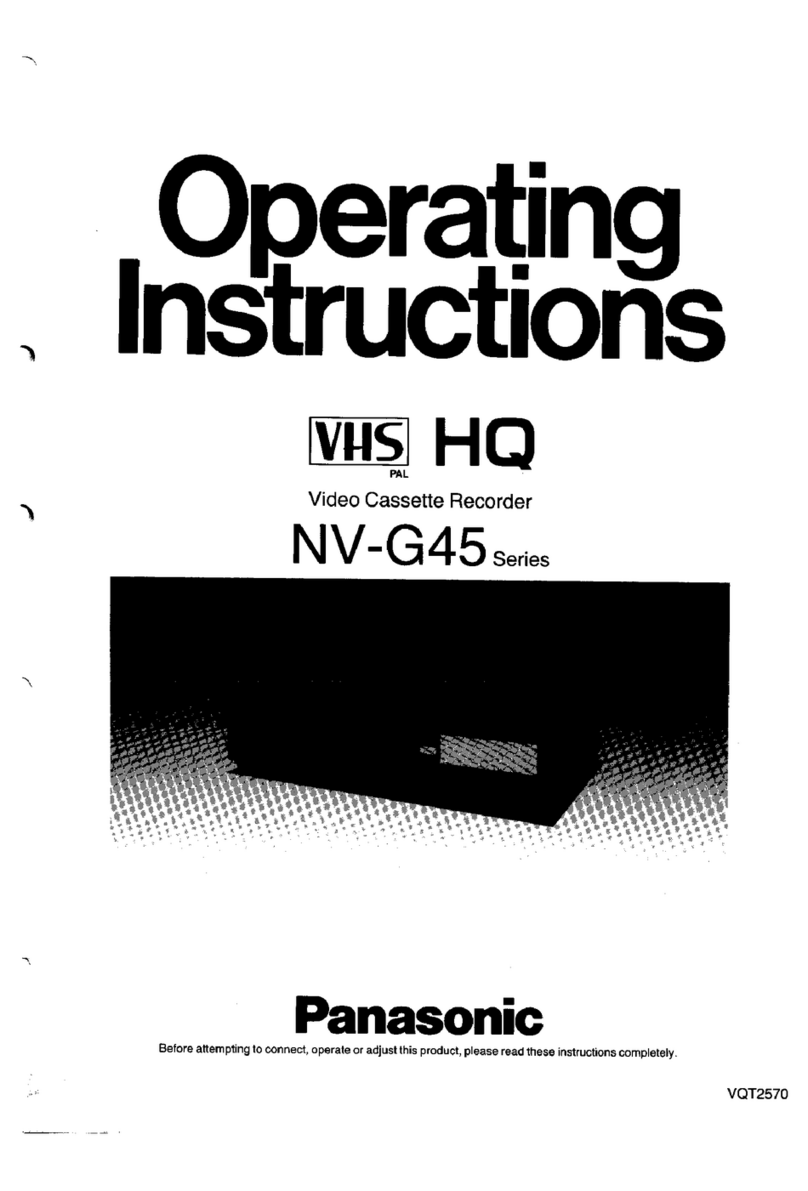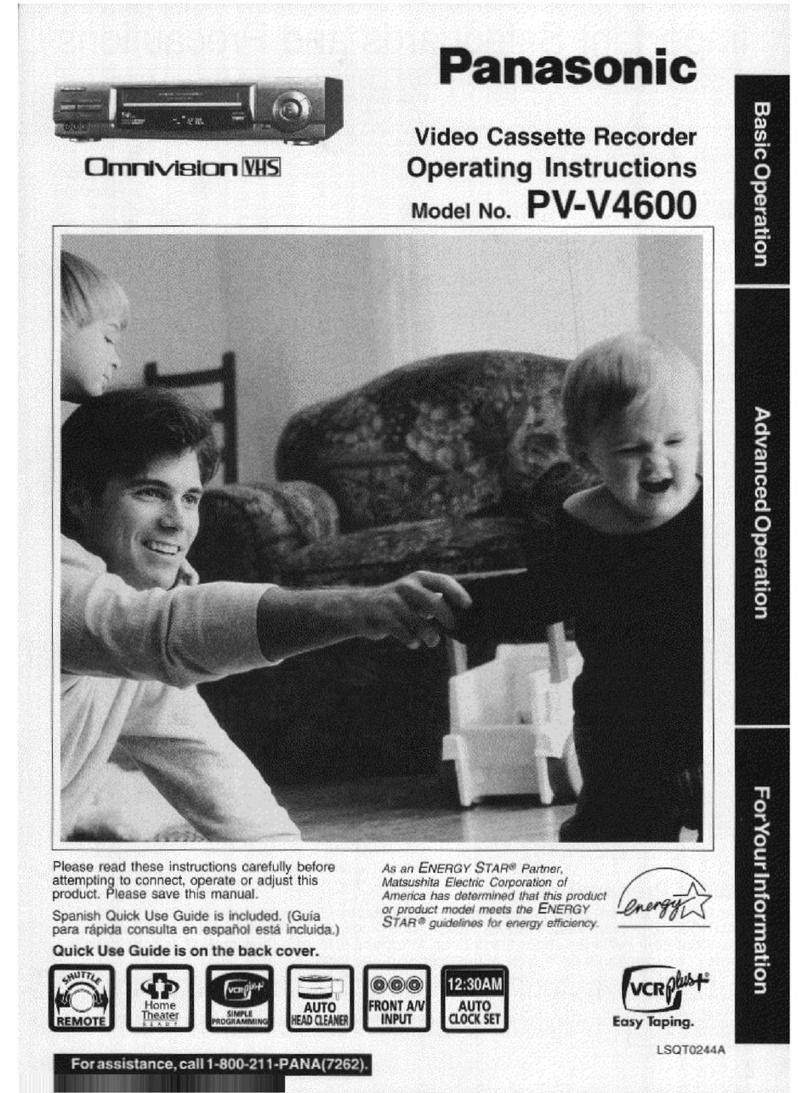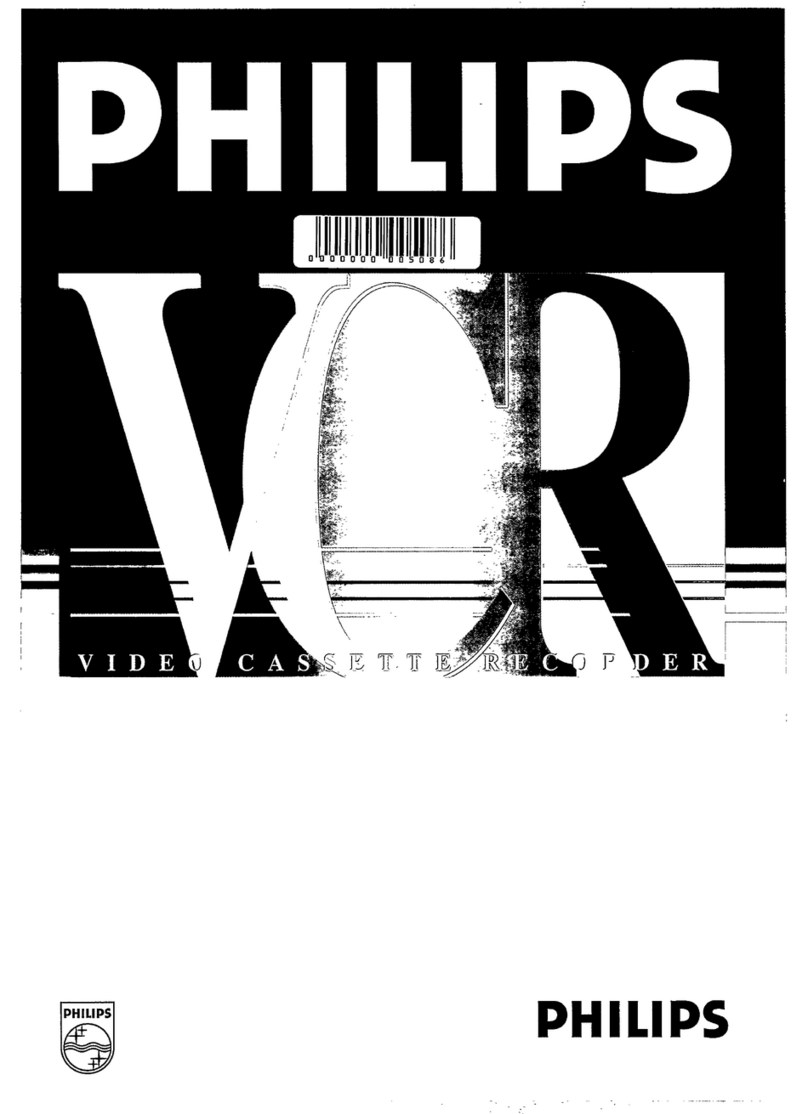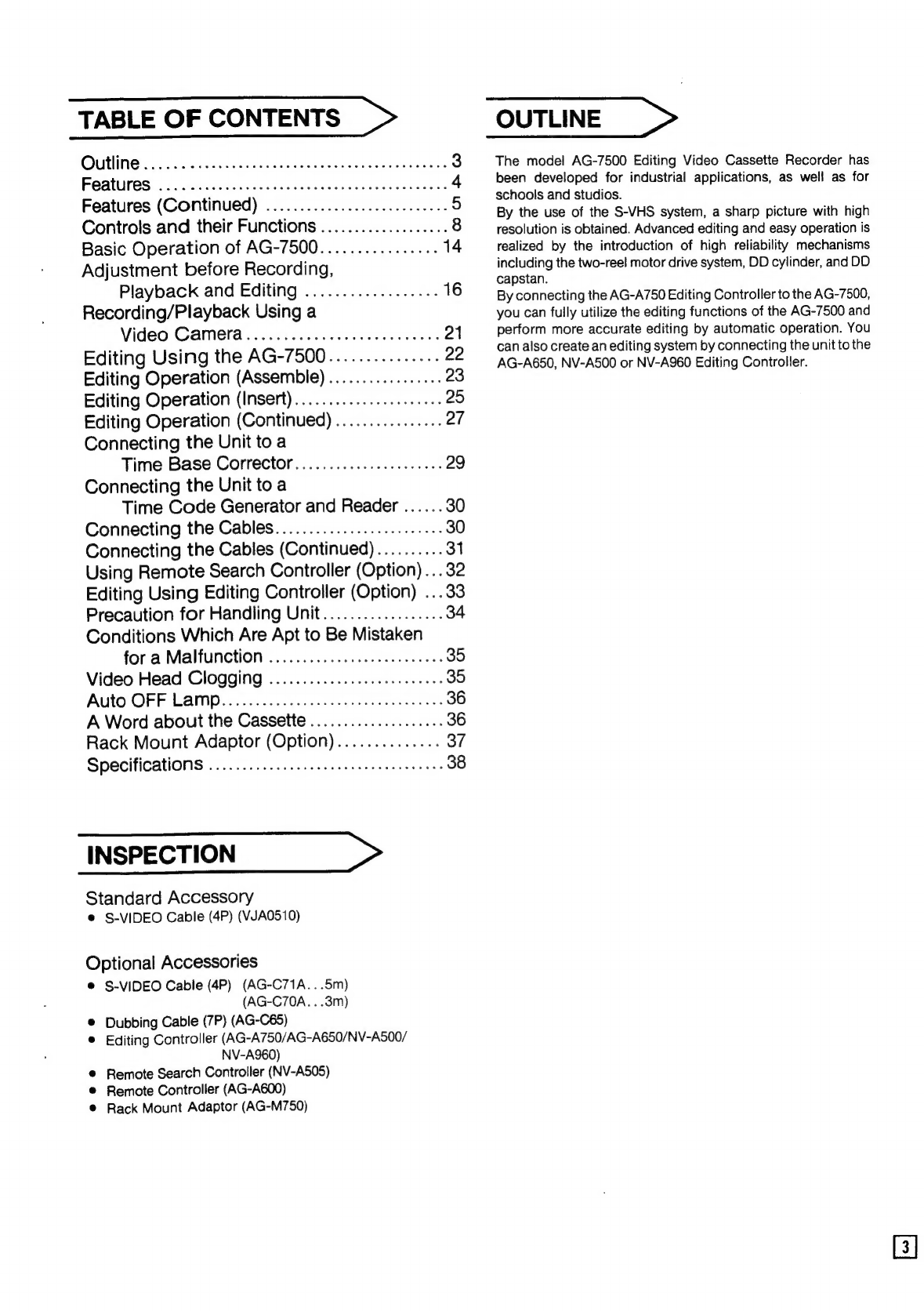TABLE
OF
CONTENTS
|
Outline:
4.055
ate
eet
terete
3
Features.
<25..
casio
avacens
(iad
iaacaiee
tweak
plore
4
Features
(Continued)
.......................008
5
Controls
and
their
Functions
...................
8
Basic
Operation
of
AG-7500................
14
Adjustment
before
Recording,
Playback
and
Editing
..................
16
Recording/Playback
Using
a
Video
CAMCla
tuo
nsdn
seca
rdews
21
Editing
Using
the
AG-7500...............
22
Editing
Operation
(Assemble)
.................
23
Editing
Operation
(Insert)...................56
25
Editing
Operation
(Continued)
................
27
Connecting
the
Unit
to
a
Time
Base
Corrector..................0065
29
Connecting
the
Unit
to
a
Time
Code
Generator
and
Reader
......
30
Connecting
the
Cables......................65.
30
Connecting
the
Cables
(Continued)..........
31
Using
Remote
Search
Controller
(Option)...
32
Editing
Using
Editing
Controller
(Option)
...33
Precaution
for
Handling
Unit..................
34
Conditions
Which
Are
Apt
to
Be
Mistaken
for
a
Malfunction
......................
0s
35
Video
Head
Clogging
....................ee
eee
85
Auto
OFF
LAMP
s.cn22e
ccc
oshtodeeaidiesveces
36
A
Word
about
the
Cassette
....................
36
Rack
Mount
Adaptor
(Option)..............
of
SPSCiCAtIONS
esis
aiaidxinsaasrdecenreeeviales
38
INSPECTION
>
Standard
Accessory
®
S-VIDEO
Cable
(4P)
(VJA0510)
Optional
Accessories
®
S-VIDEO
Cable
(4P)
(AG-C71A...5m)
(AG-C70A.
..3m)
®
Dubbing
Cable
(7P)
(AG-C65)
®
Editing
Controller
(AG-A750/AG-A650/NV-A500/
NV-A960)
®
Remote
Search
Controller
(NV-A505)
©
Remote
Controller
(AG-A600)
®
Rack
Mount
Adaptor
(AG-M750)
OUTLINE
The
model
AG-7500
Editing
Video
Cassette
Recorder
has
been
developed
for
industrial
applications,
as
well
as
for
schools
and
studios.
By
the
use
of
the
S-VHS
system,
a
sharp
picture
with
high
resolution
is
obtained.
Advanced
editing
and
easy
operation
is
realized
by
the
introduction
of
high
reliability
mechanisms
including
the
two-reel
motor
drive
system,
DD
cylinder,
and
DD
capstan.
By
connecting
the
AG-A750
Editing
Controller
to
the
AG-7500,
you
can
fully
utilize
the
editing
functions
of
the
AG-7500
and
perform
more
accurate
editing
by
automatic
operation.
You
can
also
create
an
editing
system
by
connecting
the
unit
to
the
AG-A650,
NV-A500
or
NV-A960
Editing
Controller.