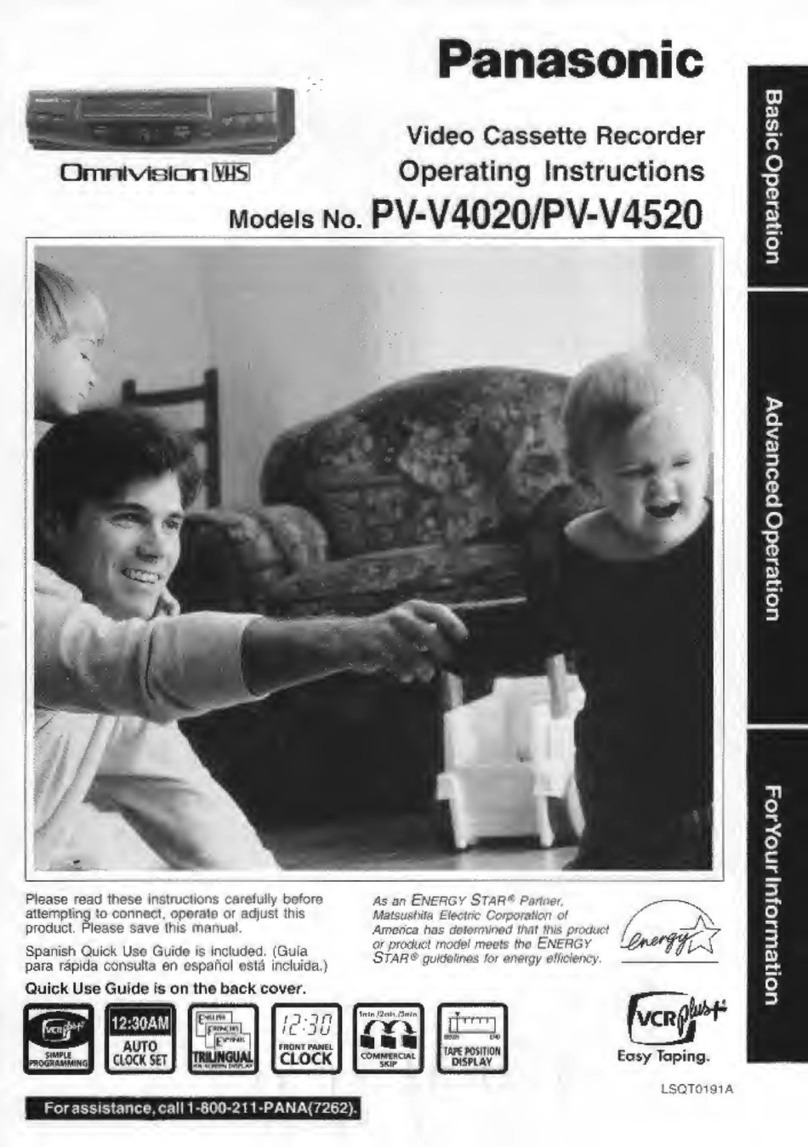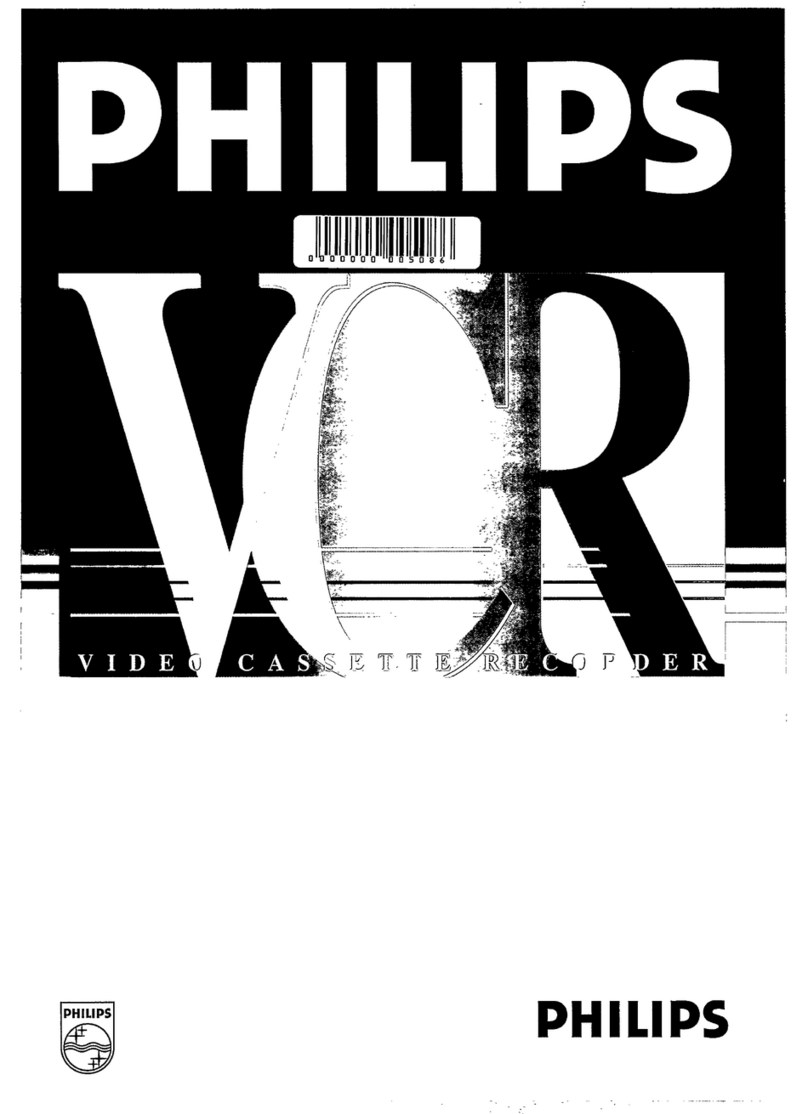Panasonic AJ-D230P User manual
Other Panasonic VCR System manuals

Panasonic
Panasonic Omnivision VHS PV-V4022 User manual
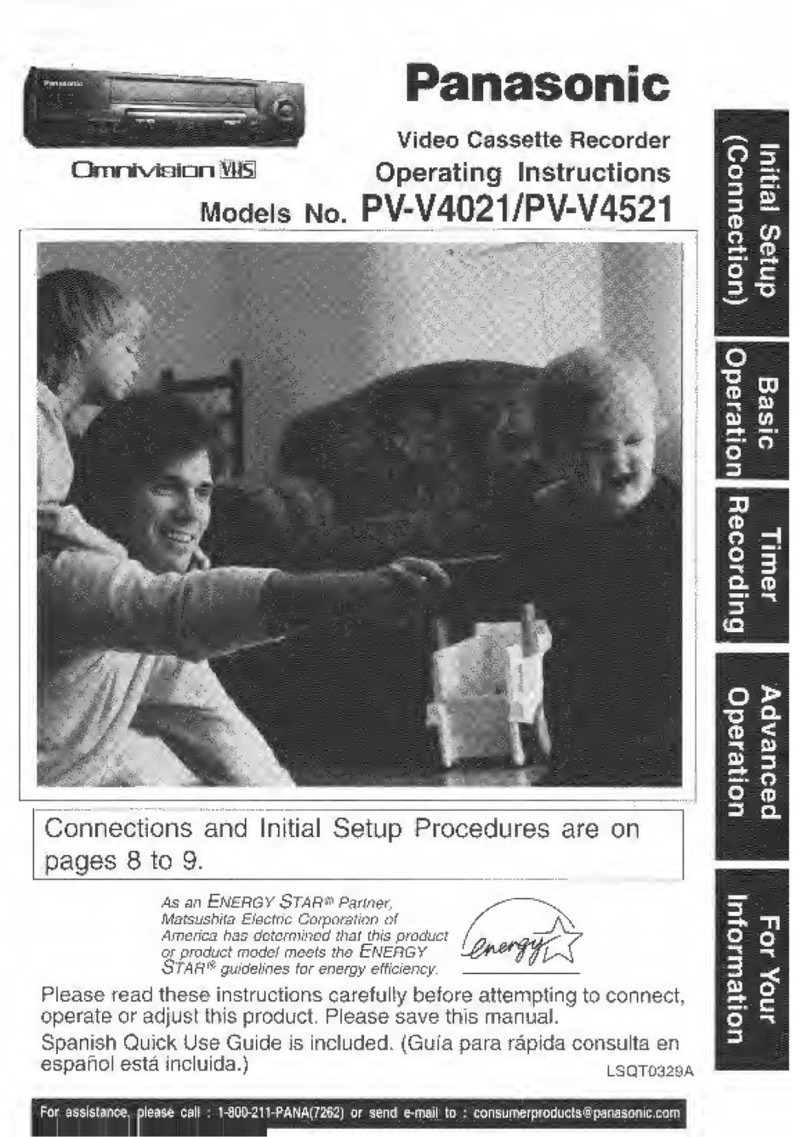
Panasonic
Panasonic Omnivision PV-V4021 User manual

Panasonic
Panasonic ProLine AG-1340P User manual
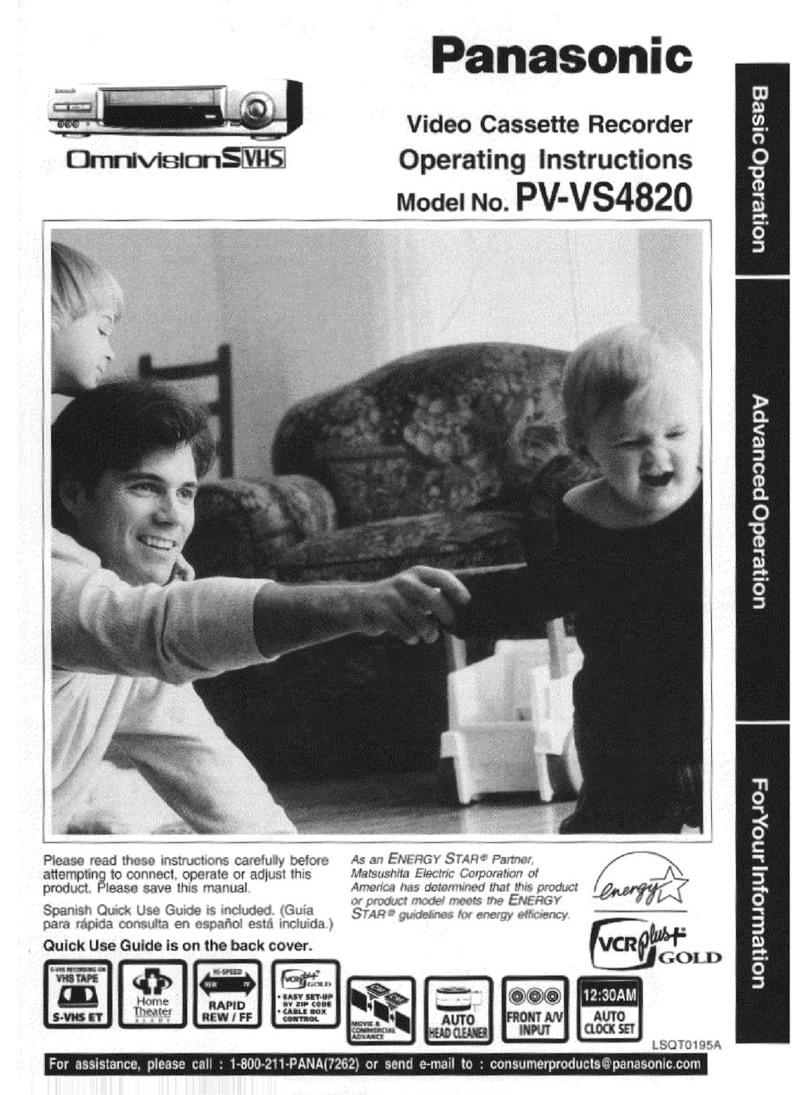
Panasonic
Panasonic Omnivision VHS PV-VS4820 User manual
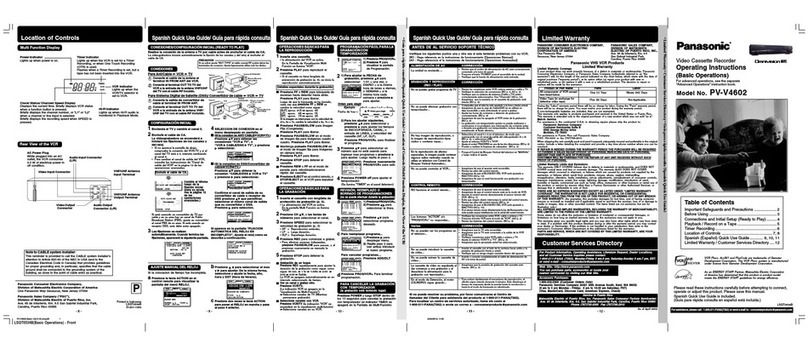
Panasonic
Panasonic PV-V4602 User manual

Panasonic
Panasonic AG710 - INDUSTRIAL VHS User manual

Panasonic
Panasonic NV-HD670 Series User manual

Panasonic
Panasonic NV-HV61GC User manual

Panasonic
Panasonic NV-SD437EE User manual

Panasonic
Panasonic AJ-SD93 User manual
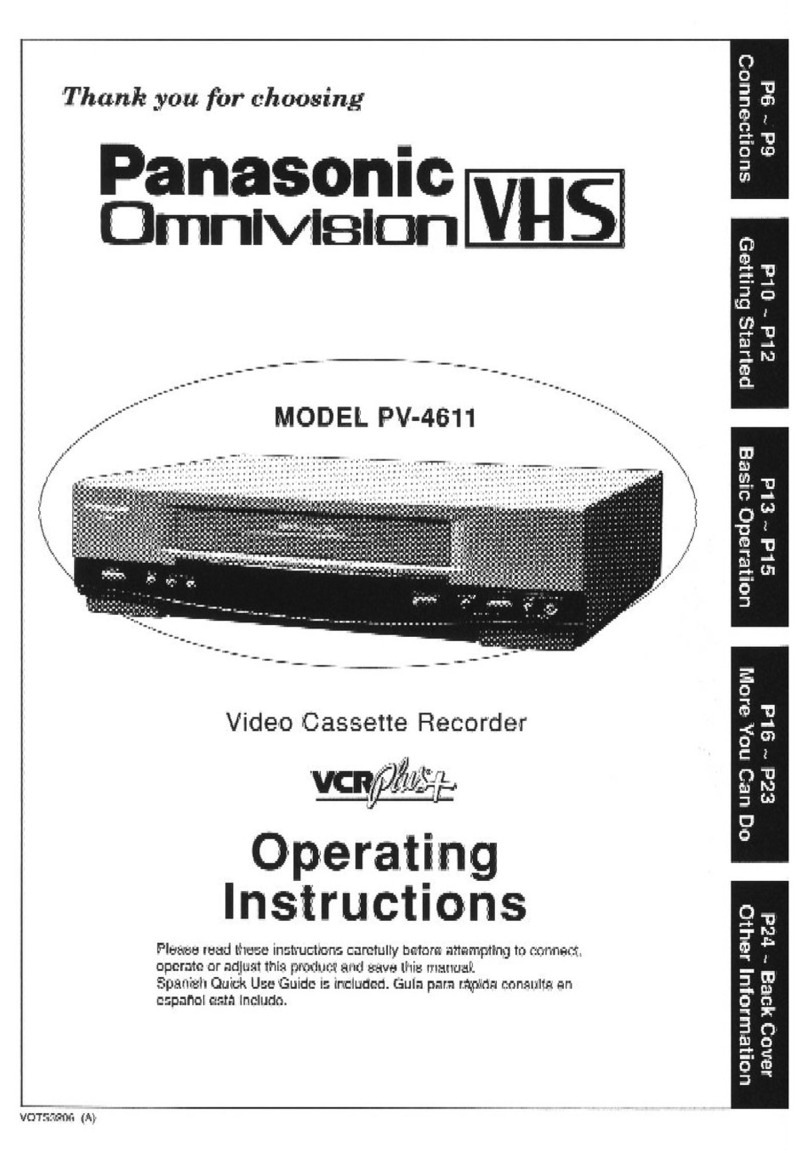
Panasonic
Panasonic Omnivision PV-4611 User manual
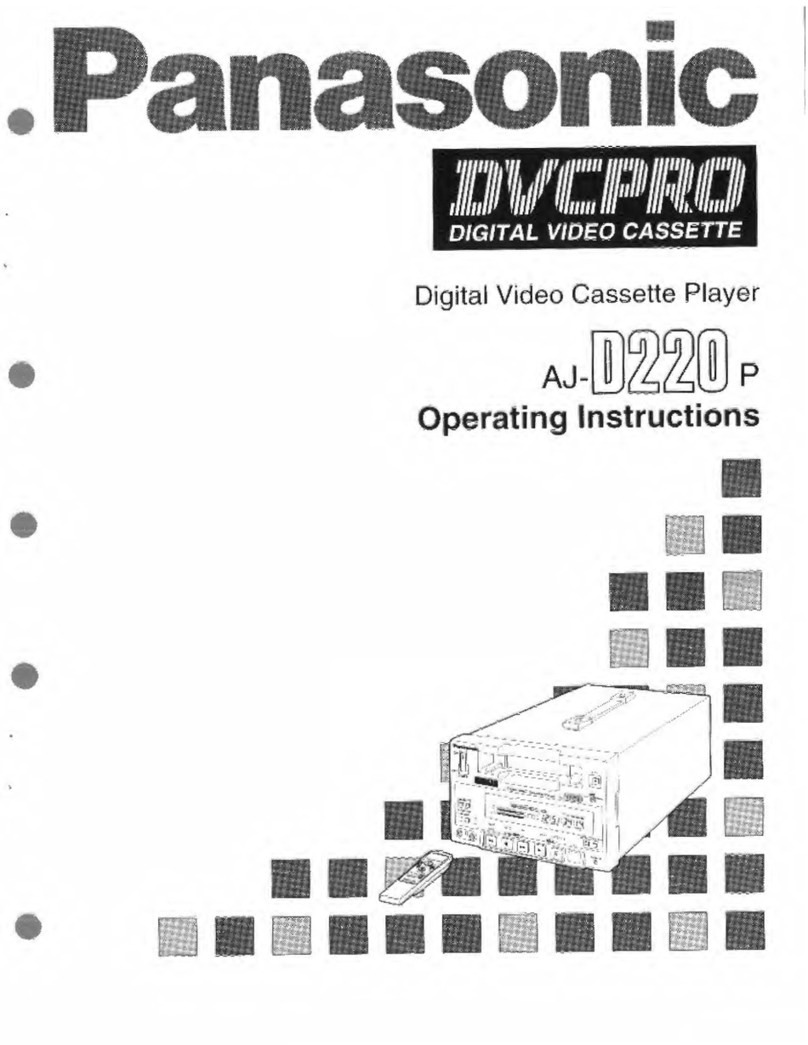
Panasonic
Panasonic AJD220P - DVC PRO User manual
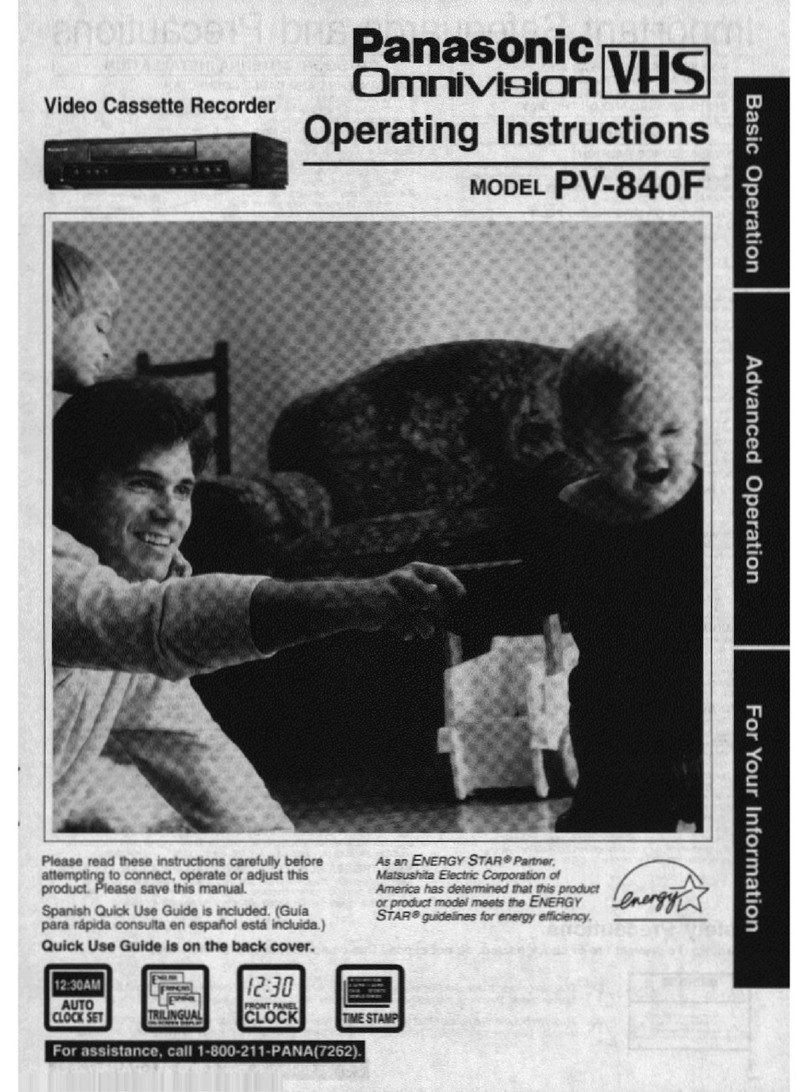
Panasonic
Panasonic Omnivision PV-840F User manual
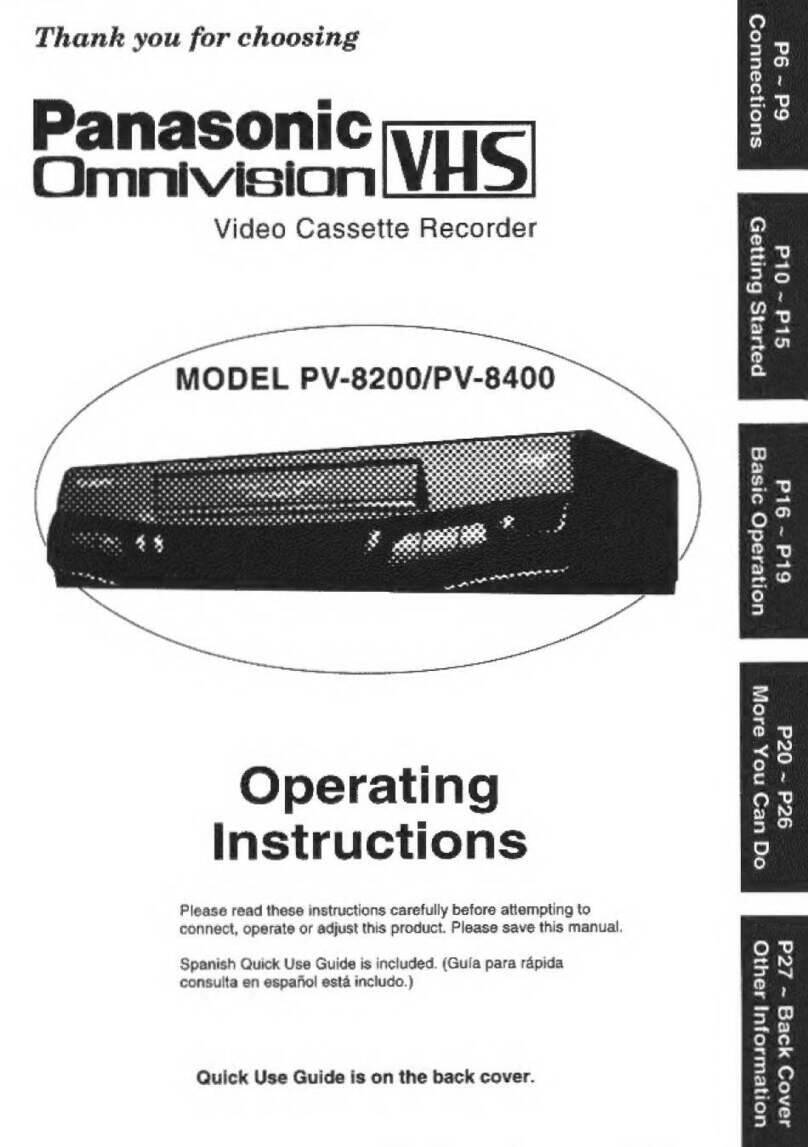
Panasonic
Panasonic Omnivision PV-8200 User manual
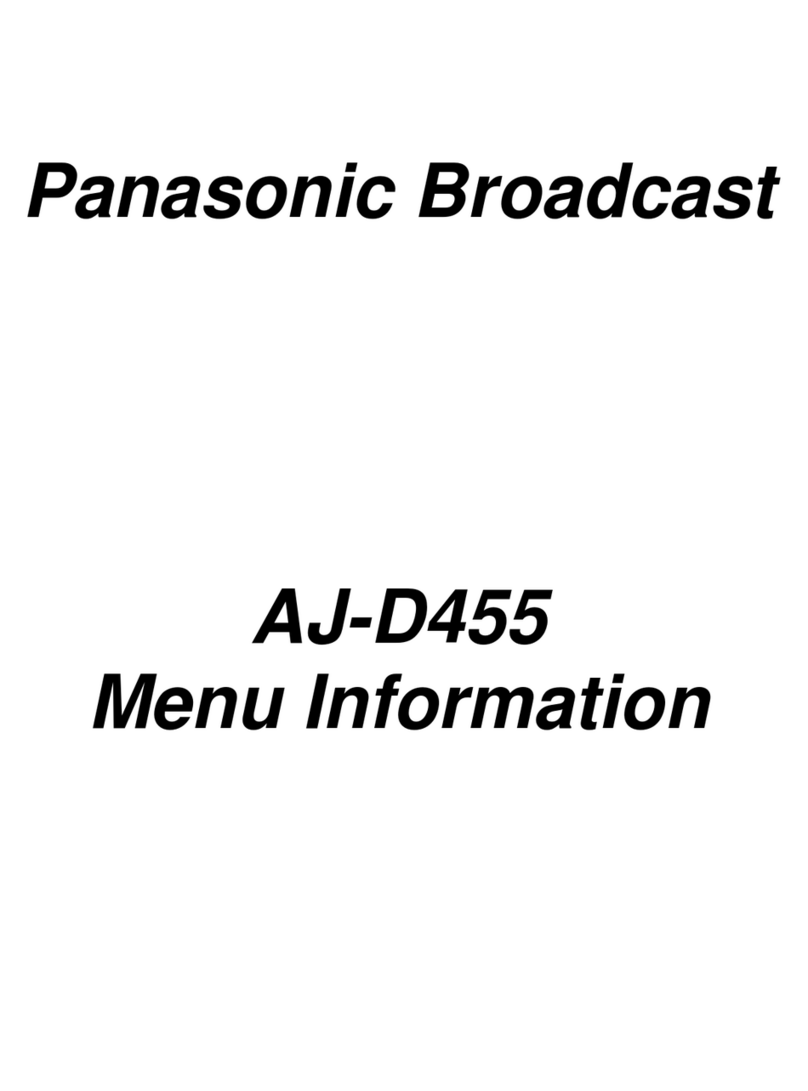
Panasonic
Panasonic AJ-D455 User manual

Panasonic
Panasonic NV-SD20EE User manual

Panasonic
Panasonic NV-SJ412EE User manual

Panasonic
Panasonic NV-FJ600A User manual
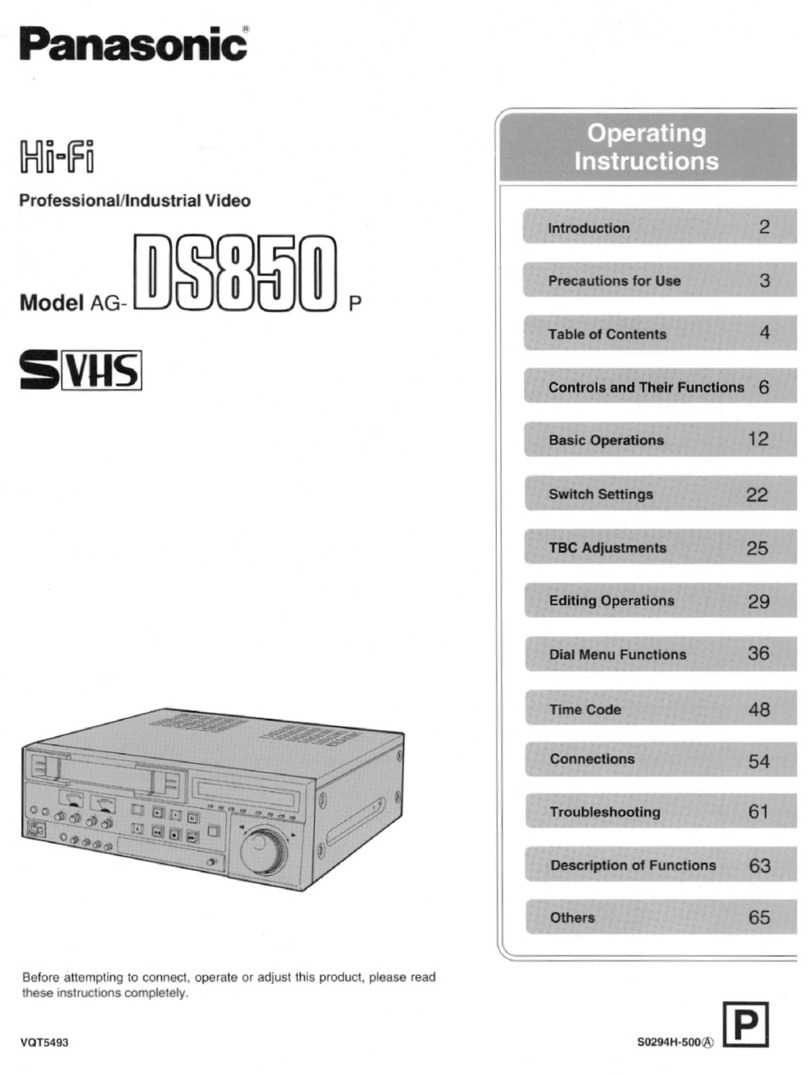
Panasonic
Panasonic AG-DS850 User manual
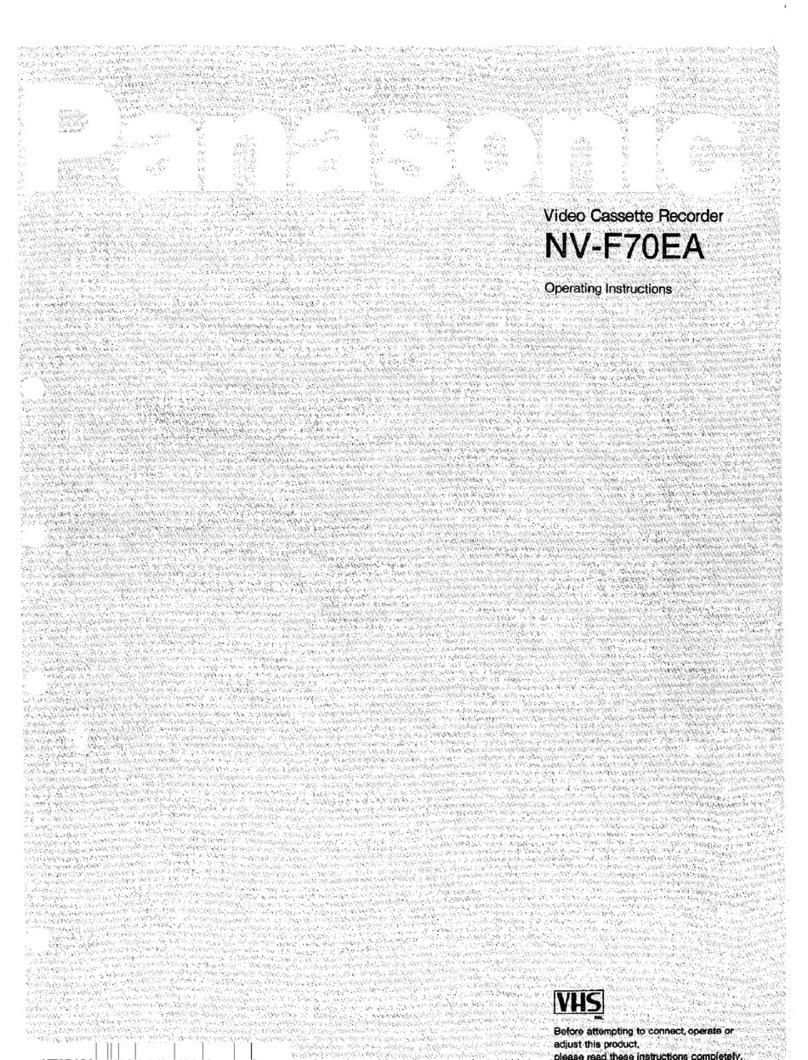
Panasonic
Panasonic NV-F70EA User manual