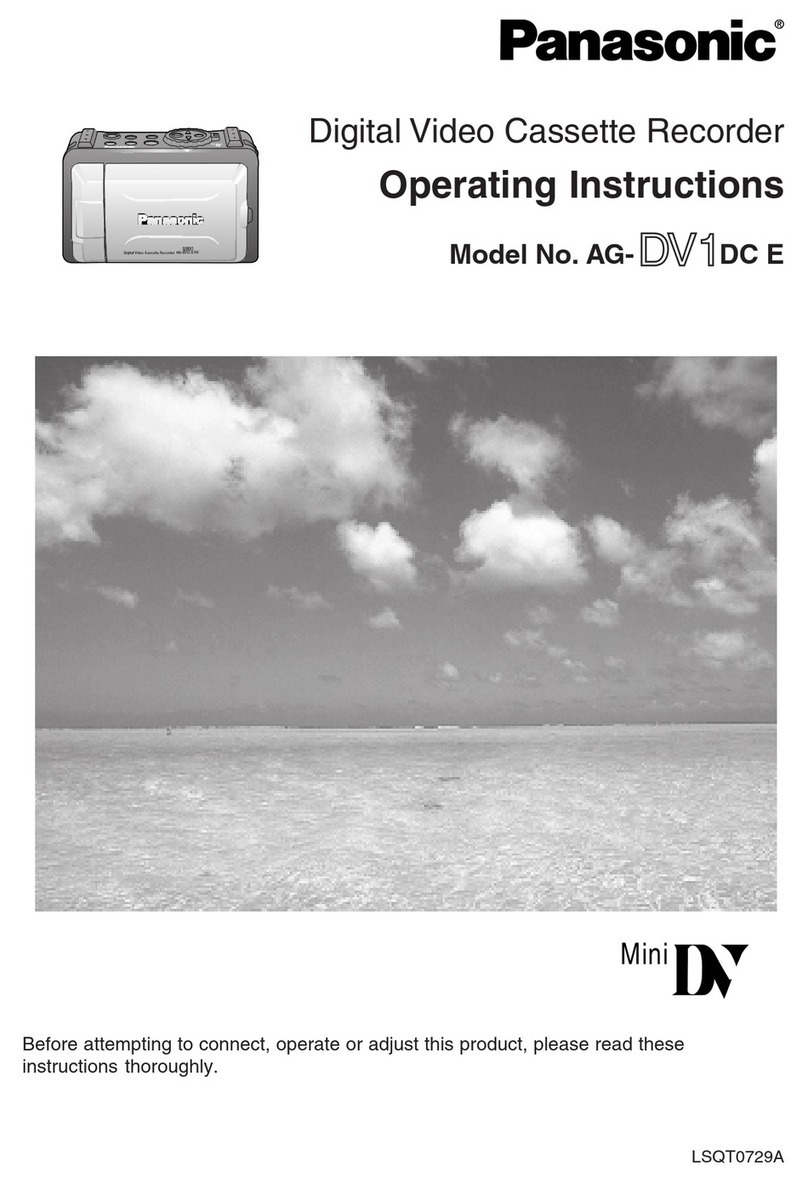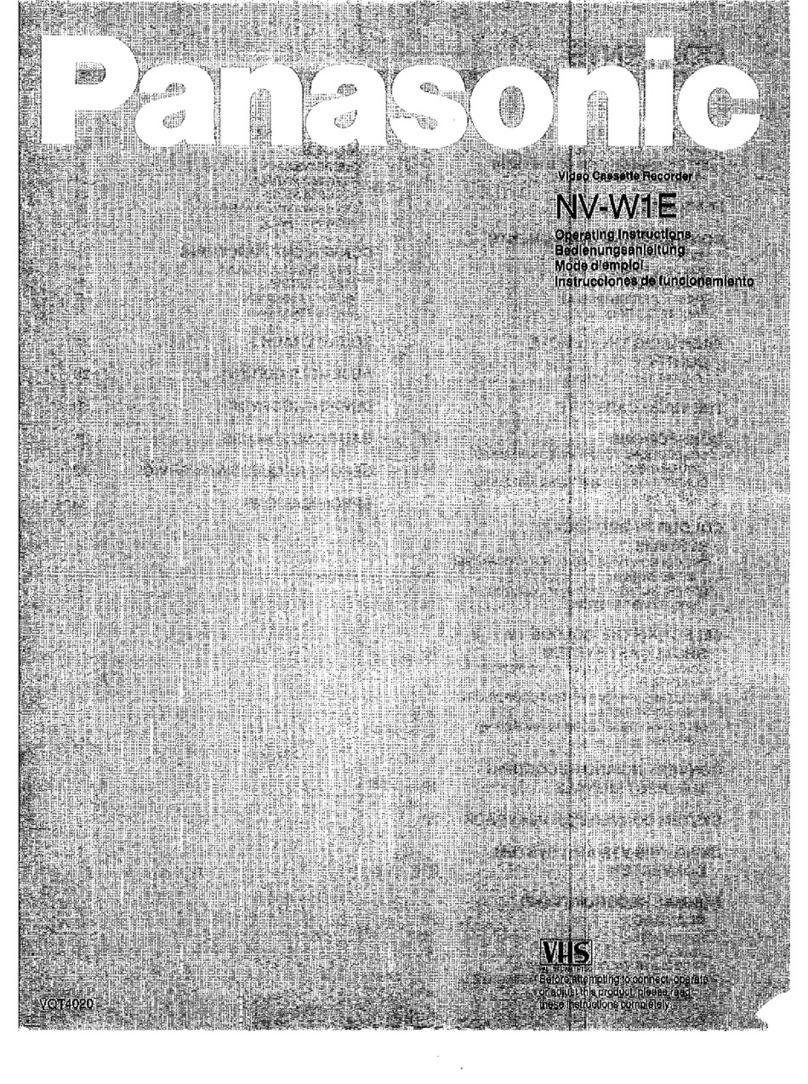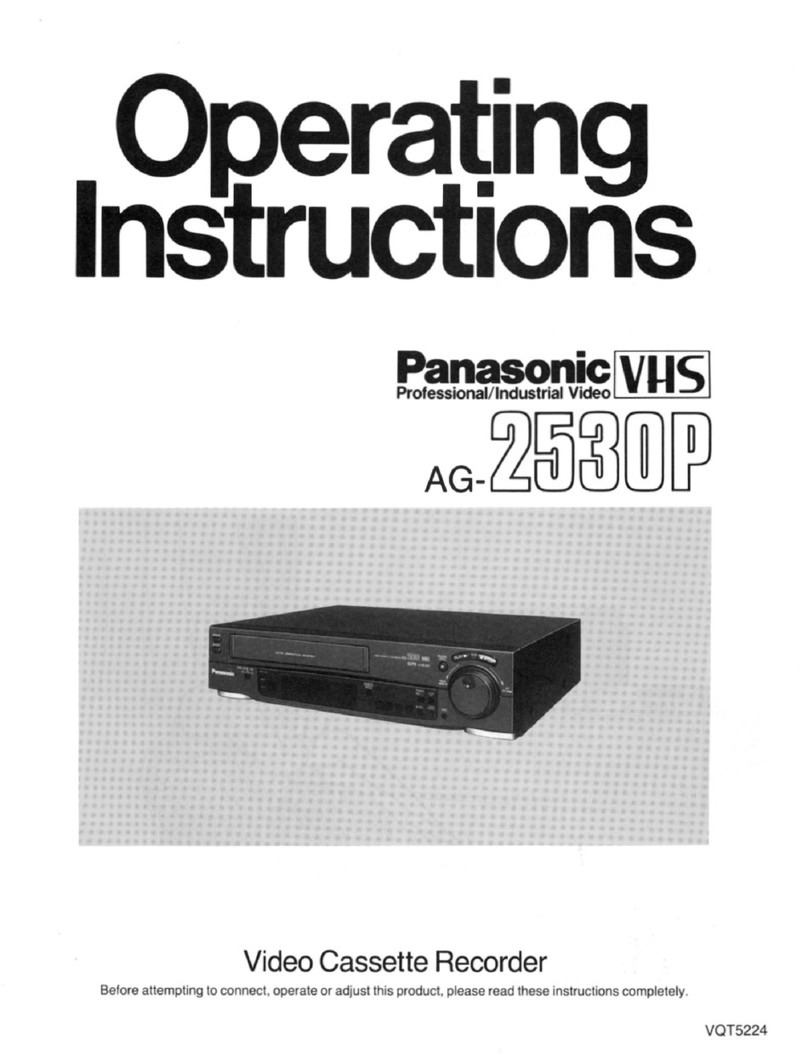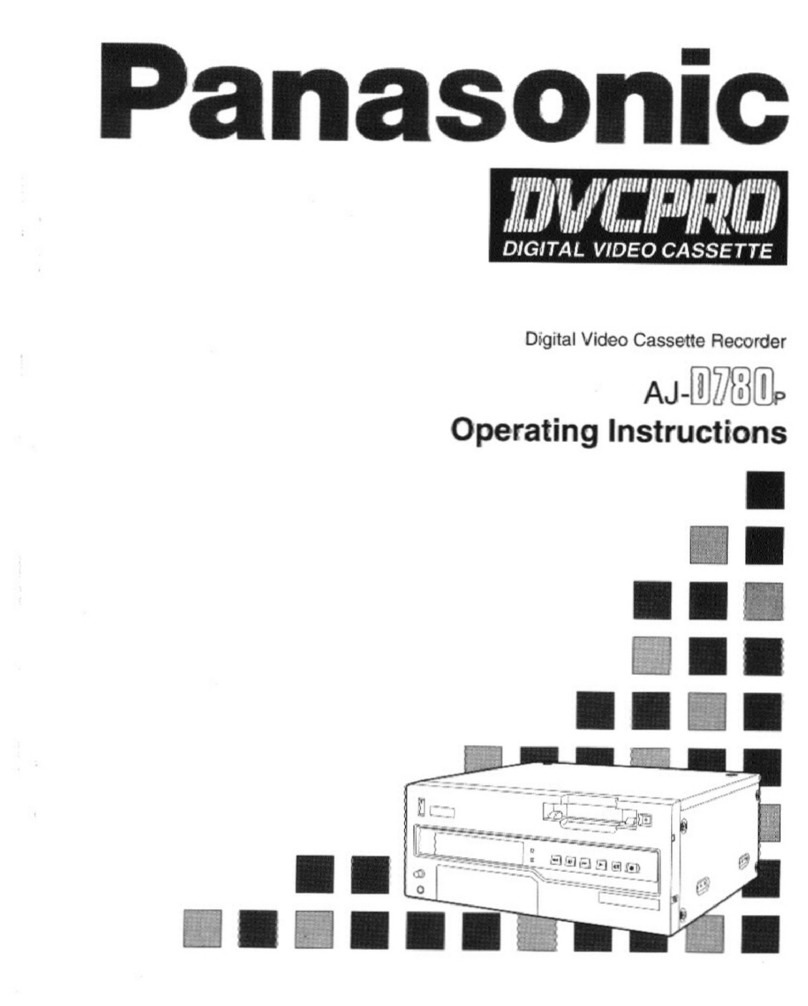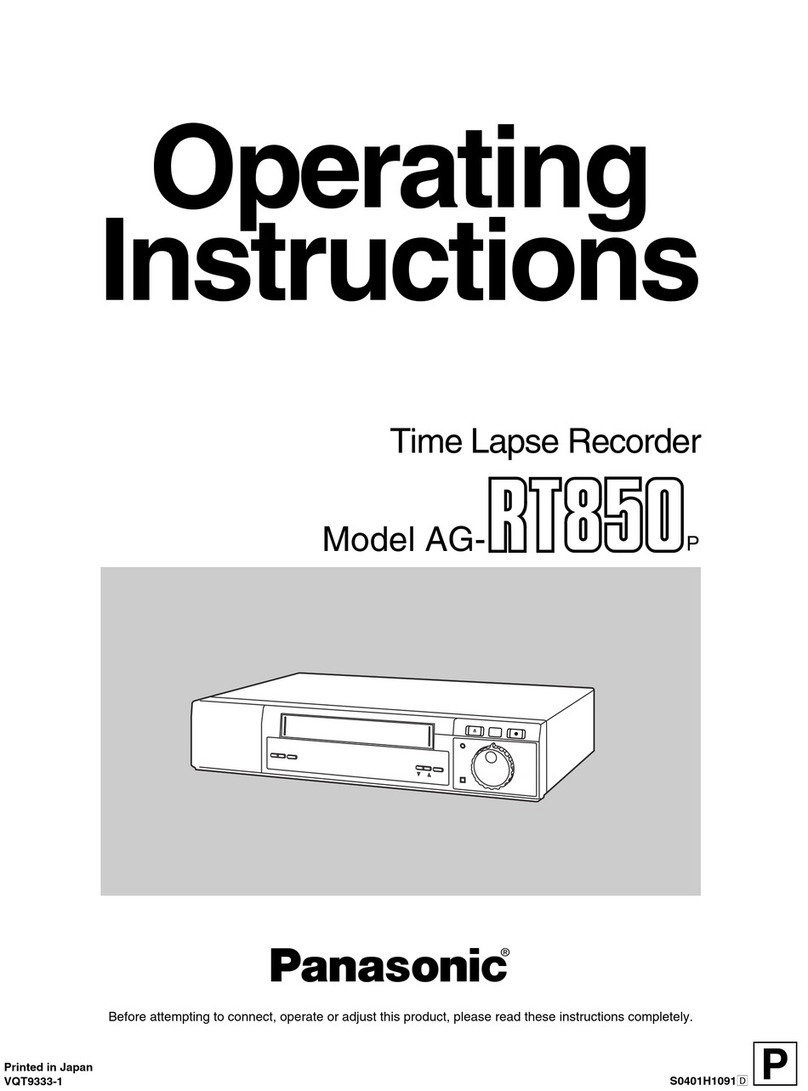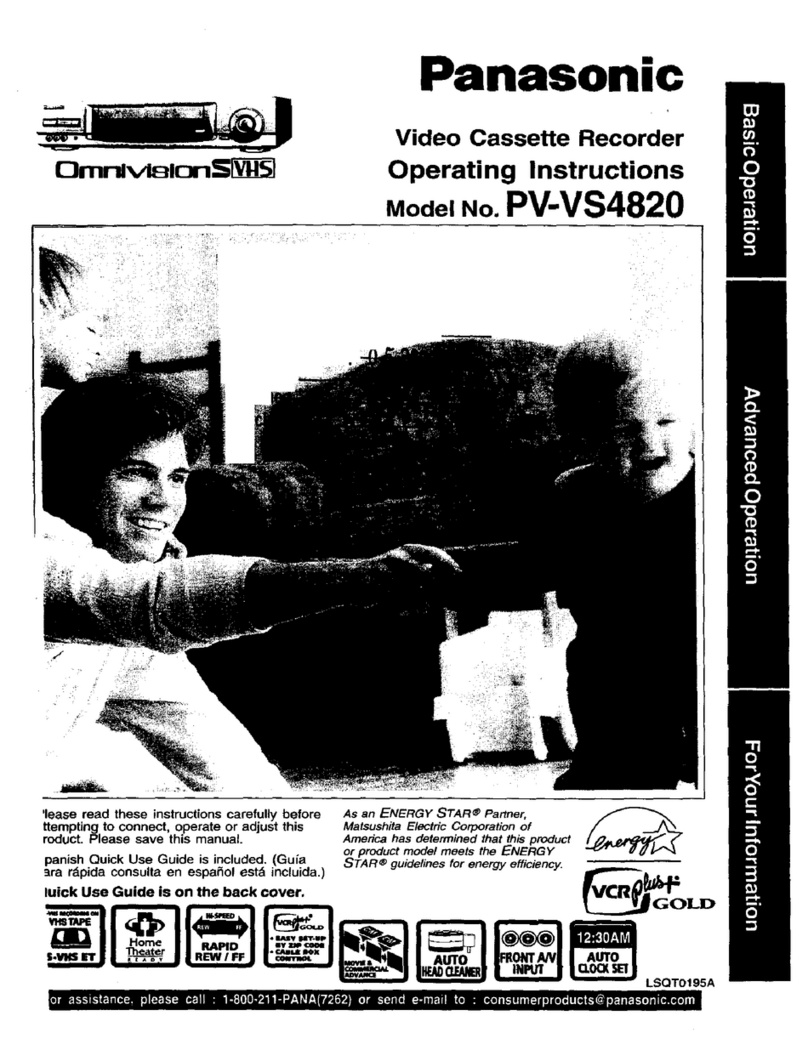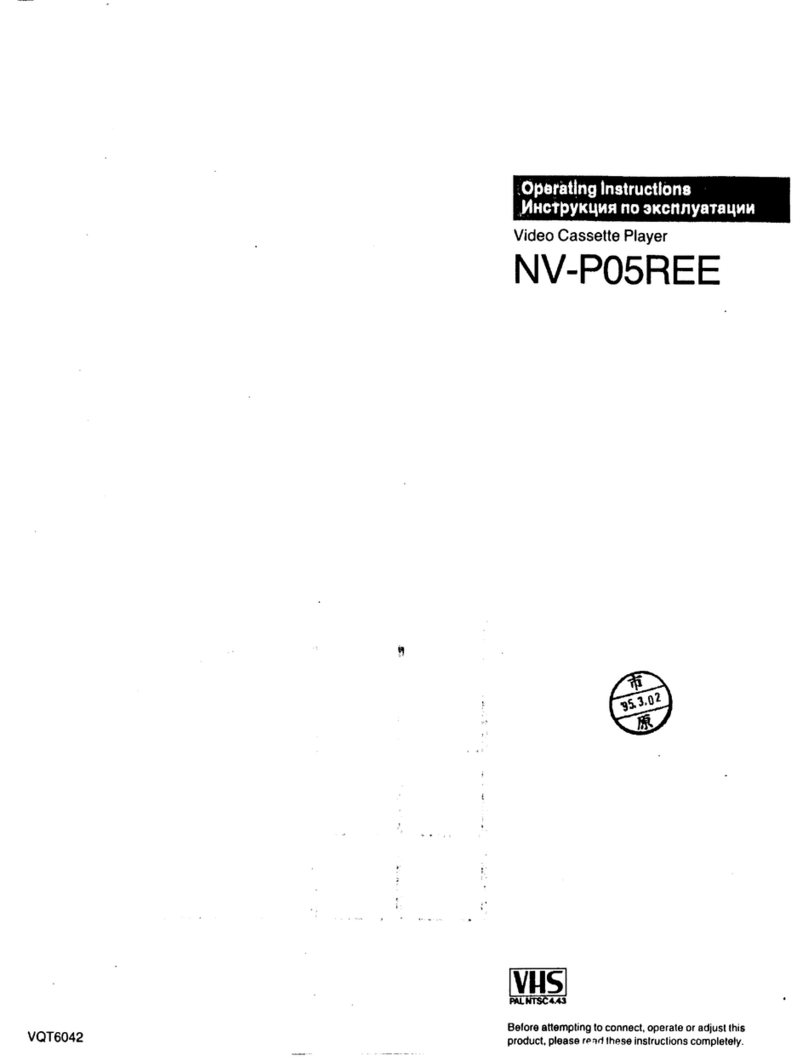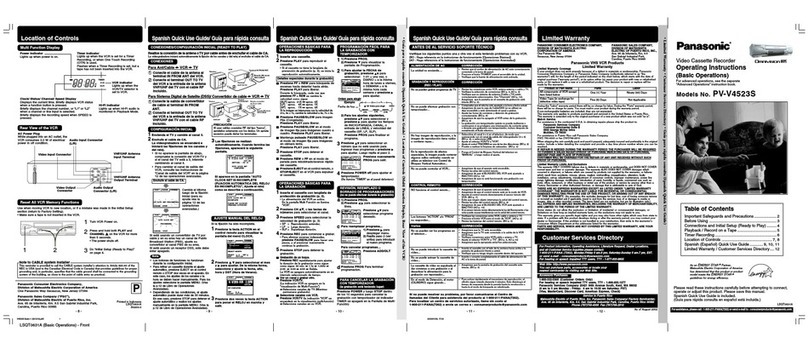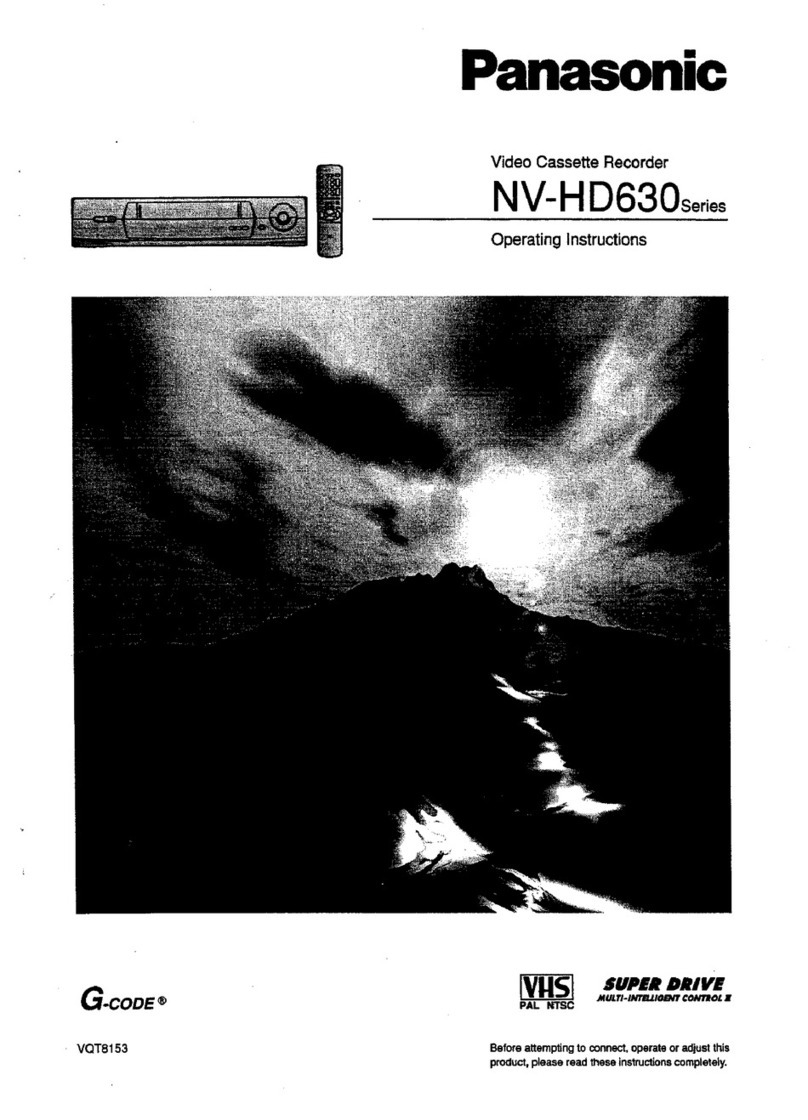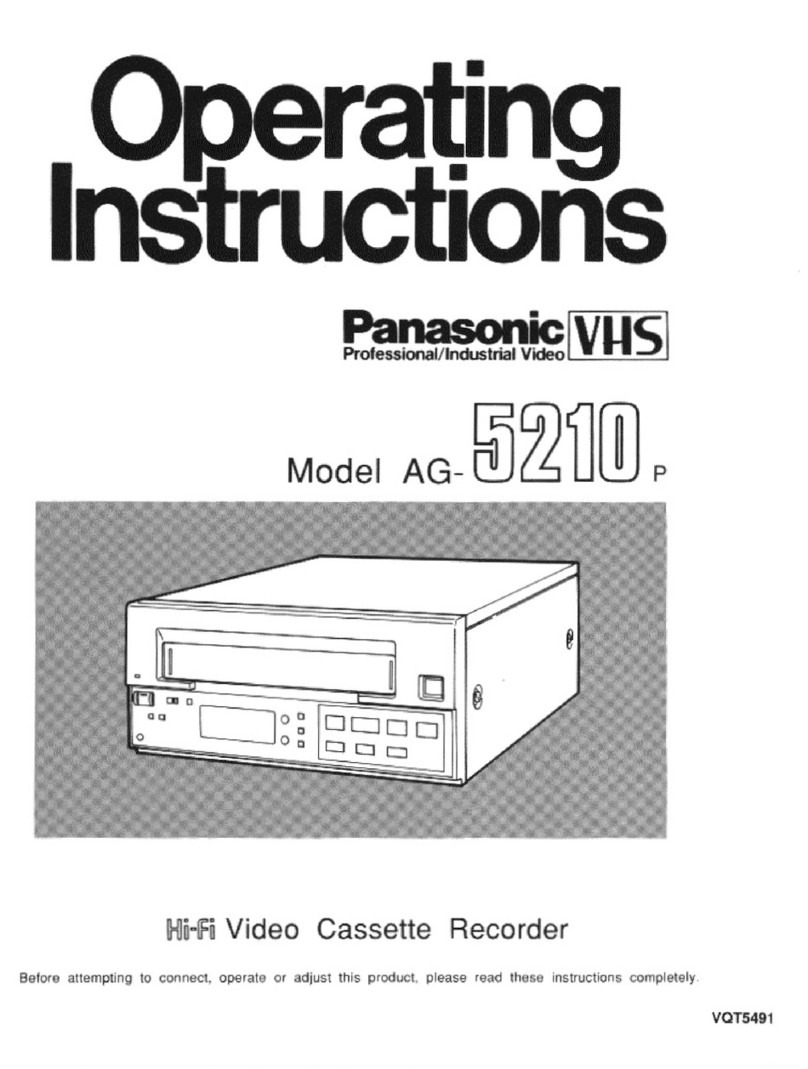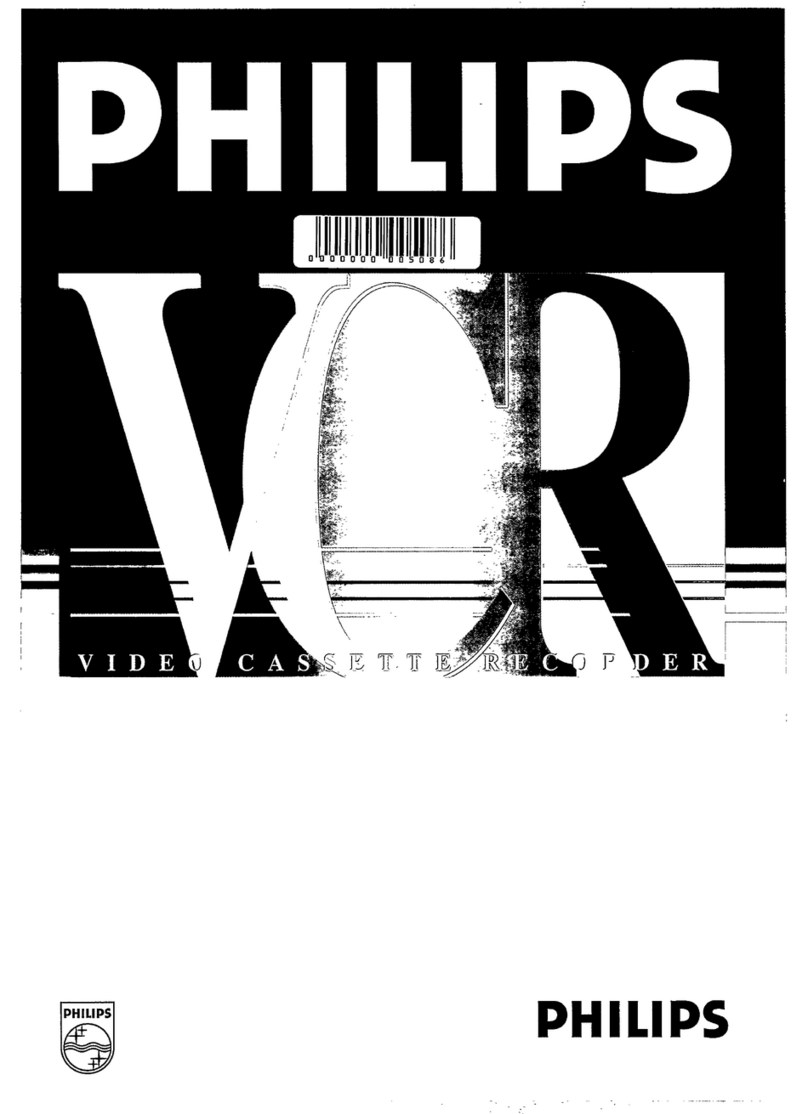See the separate, "Basic Connection Guide" which covers not only TV/VCR connections, but
optional Audio/Video and Cable connections as well.
One Time Set Ups (Channel Memory/Setting the Clock) ...................................................... 4, 5
On Screen Displays ................................................................................................................... 6
Basic Playback/Special Playback .............................................................................................. 7
Basic Recording ........................................................................................................................ 8
Copying Your Tapes ................................................................................................................... 9
Timer Recording ................................................................................................................. 10, 11
Tape Operation ......................................................... ,....................................................... 12, 13
Setting at the VCR ................................................................................................................... 14
Multi-Brand Control Feature .................................................................................................... 14
Helpful Notes on Operations ................................................................................................... 15
VCR and Cassette Information .............................................................................. 16, 17, 18, 19
Before Requesting Service ................................................................................................ 20, 21
Spanish Quick Use Guide/Gufa para r&pida consulta ....................................................... 22, 23
Quick Use Guide ....................................................................................................... Back cover
Product Features
Auto Daylight Saving Time ......................................................................................................... 15
Auto Operation Functions .......................................................................................................... 12
Auto Repeat Function ................................................................................................................ 12
Book Mark Search ...................................................................................................................... 12
Digital Auto Picture ...................................................................................................................... 7
Easy-to-Read English/Spanish On Screen Displays ................................................... 4, 5, 10, 11
Front-mounted A/V In Terminals ................................................................................................... 9
Multi Brand TV/Cable Box Remote Control ............................................................................... 14
One Minute Skip ......................................................................................................................... 12
One Month, 8 Program Timer Recording ............................................................................. 10, 11
One Touch Recording (OTR) ....................................................................................................... 8
Program Director Remote Control ....................................................................................... 10, 11
Quick Play Mechanism .............................................................................................................. 21
Rapid Tune .................................................................................................................................. 5
Special Effects Playback .............................................................................................................. 7
VHS Index Search System ......................................................................................................... 13
Zero Search ............................................................................................................................... 12
181-CH Cable-Compatible Tuner/All Channel Auto Set .............................................................. 4