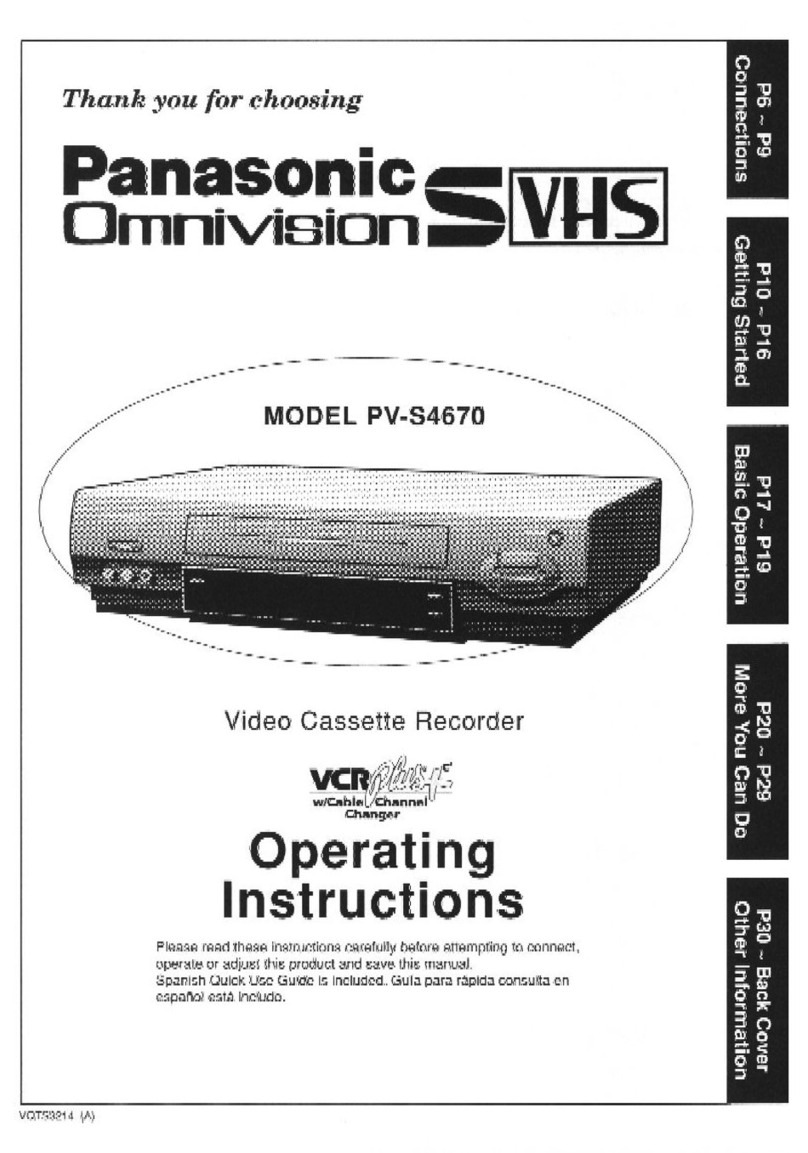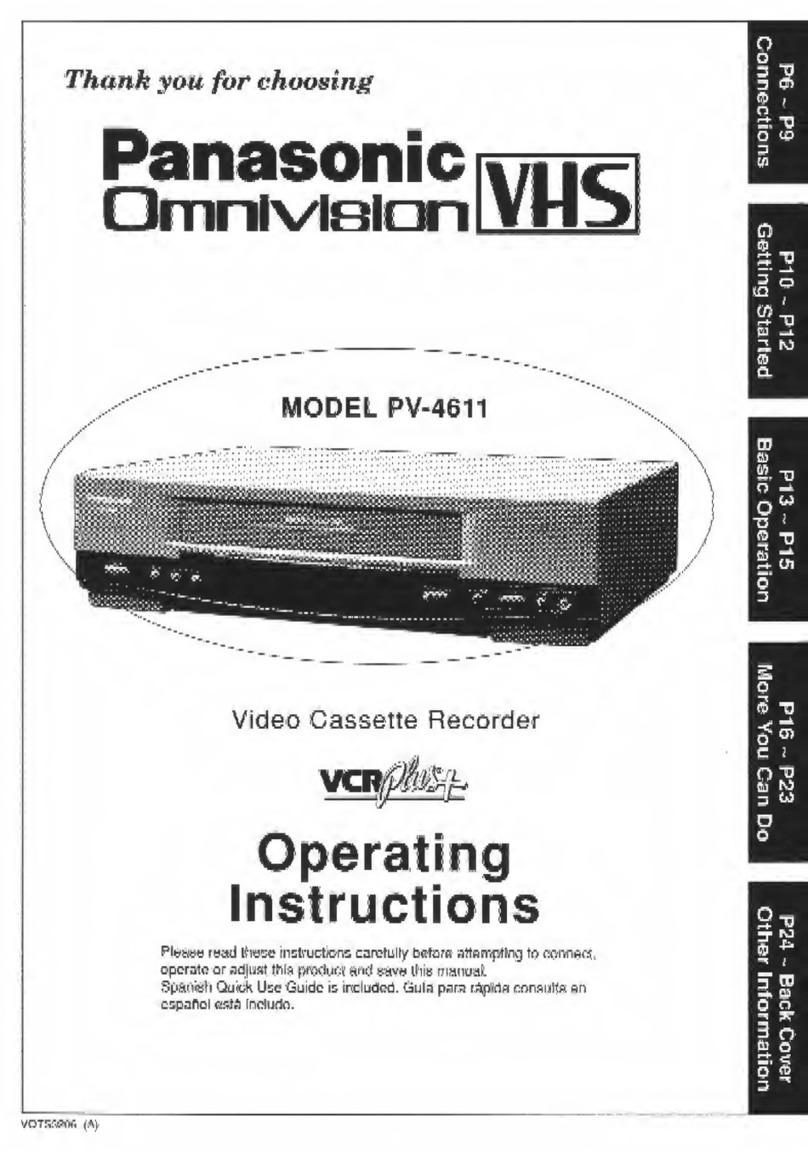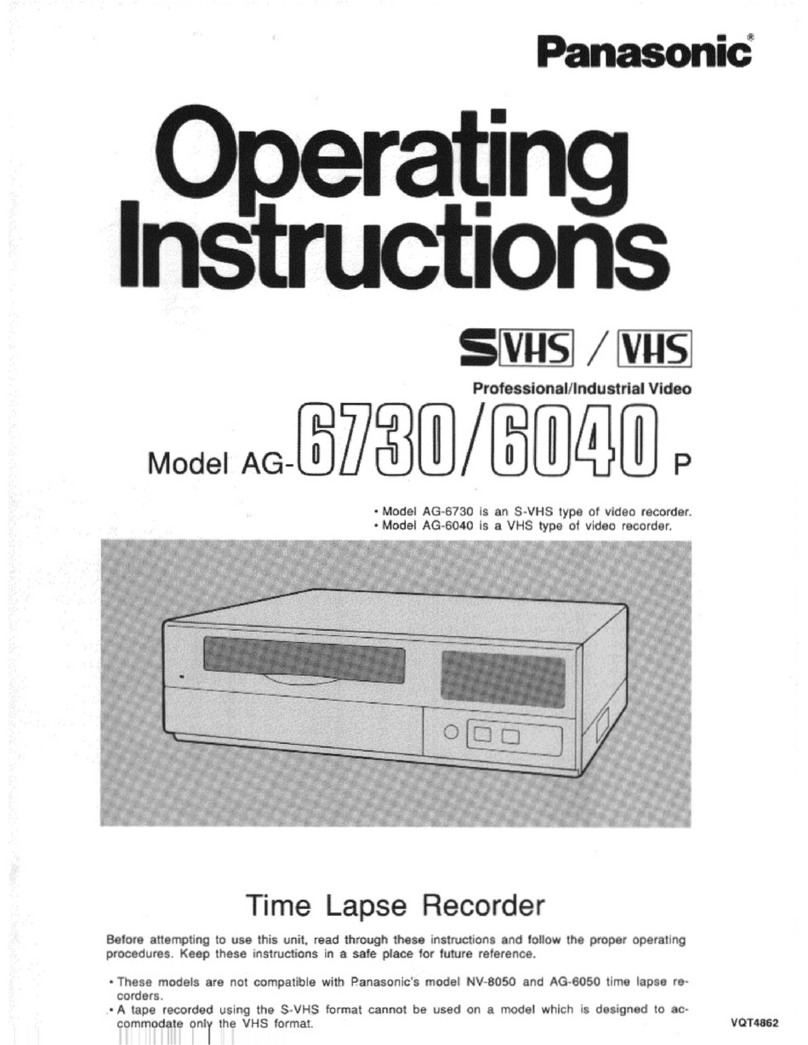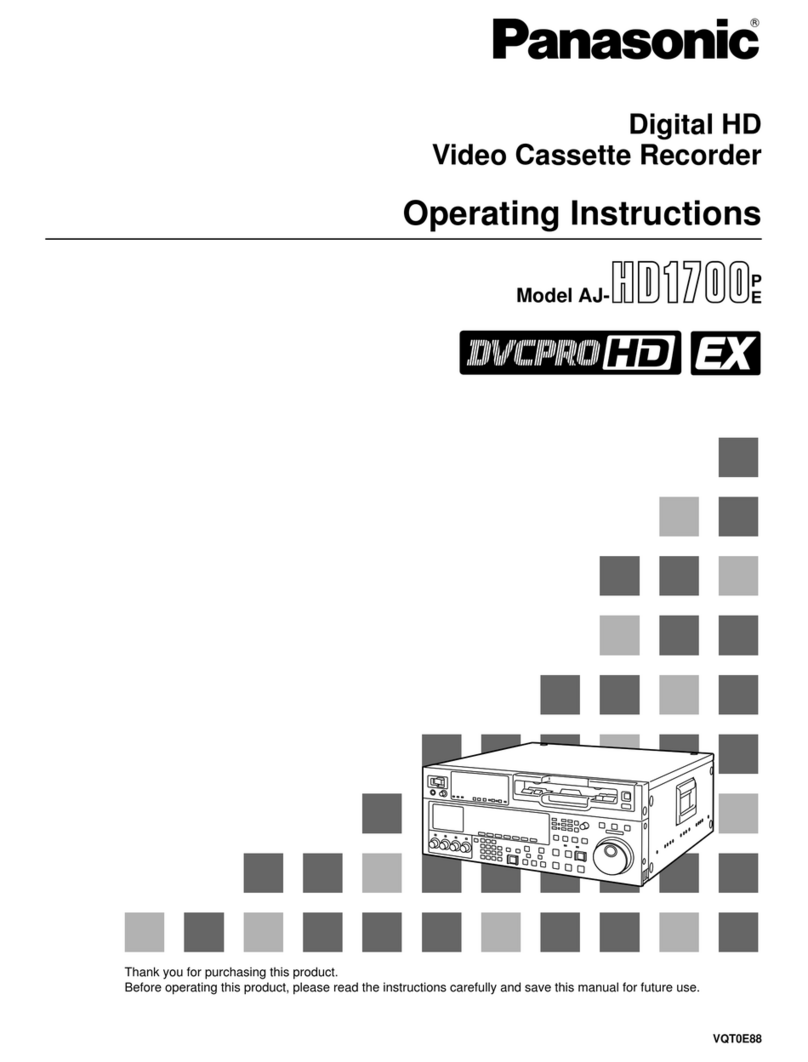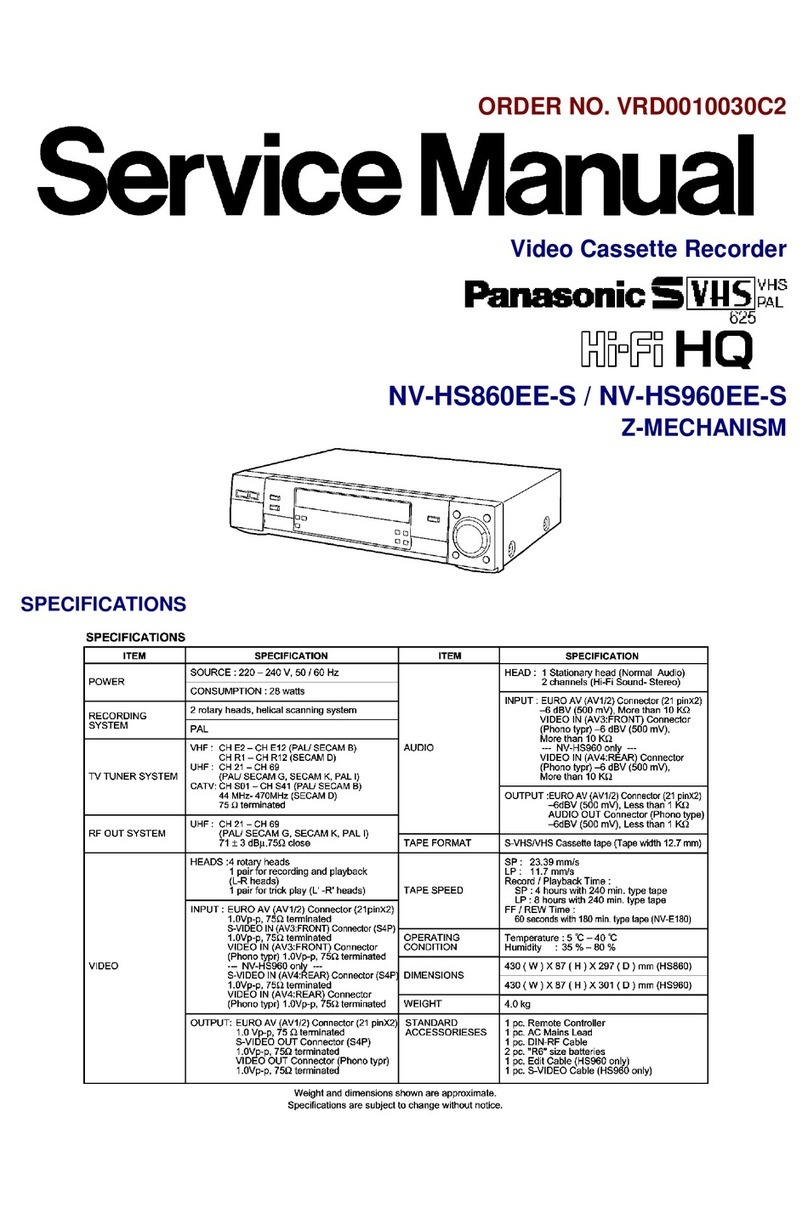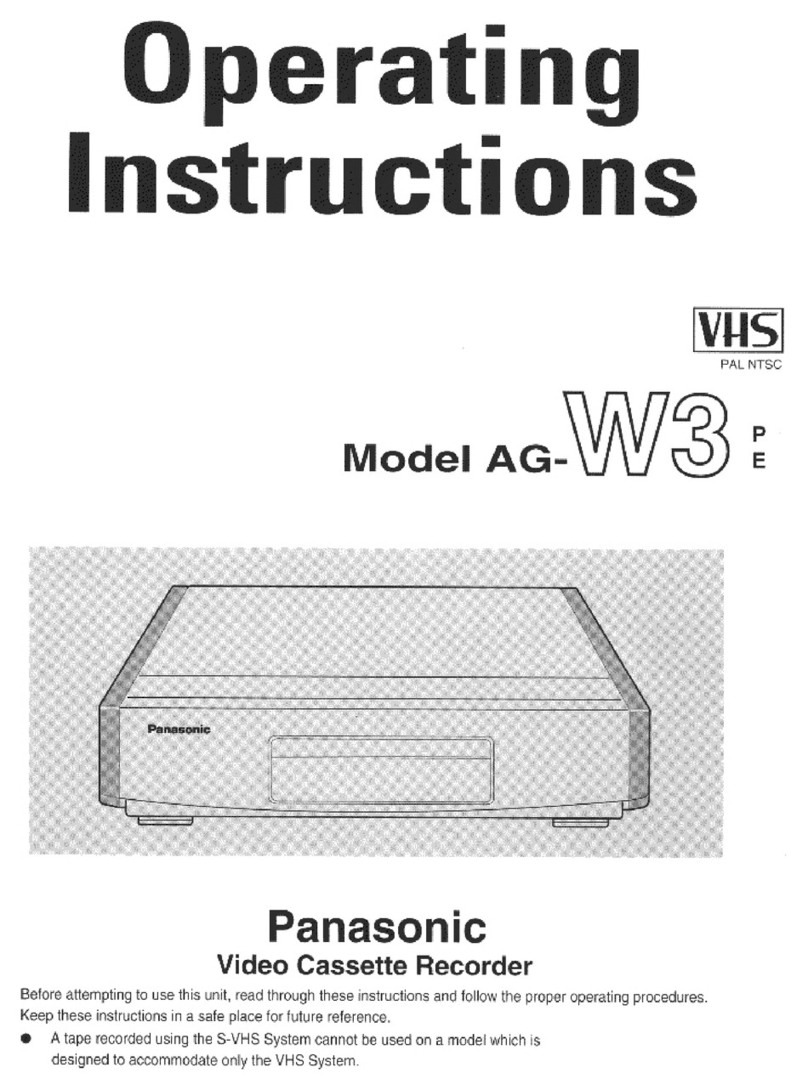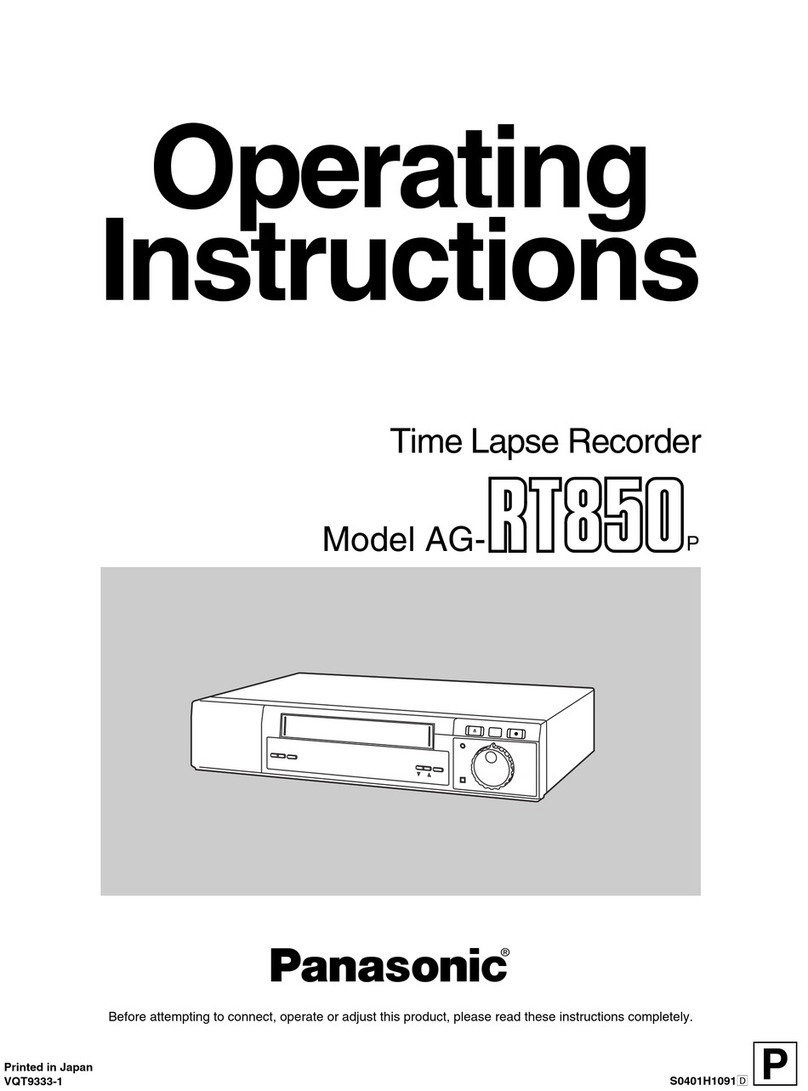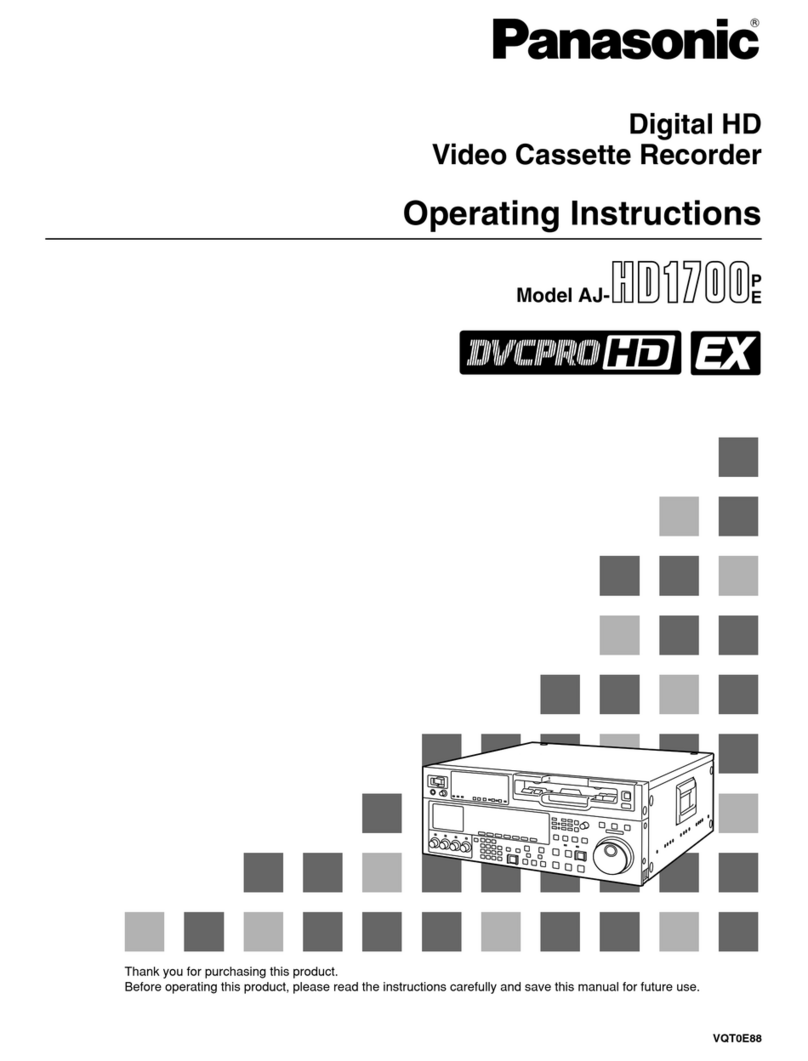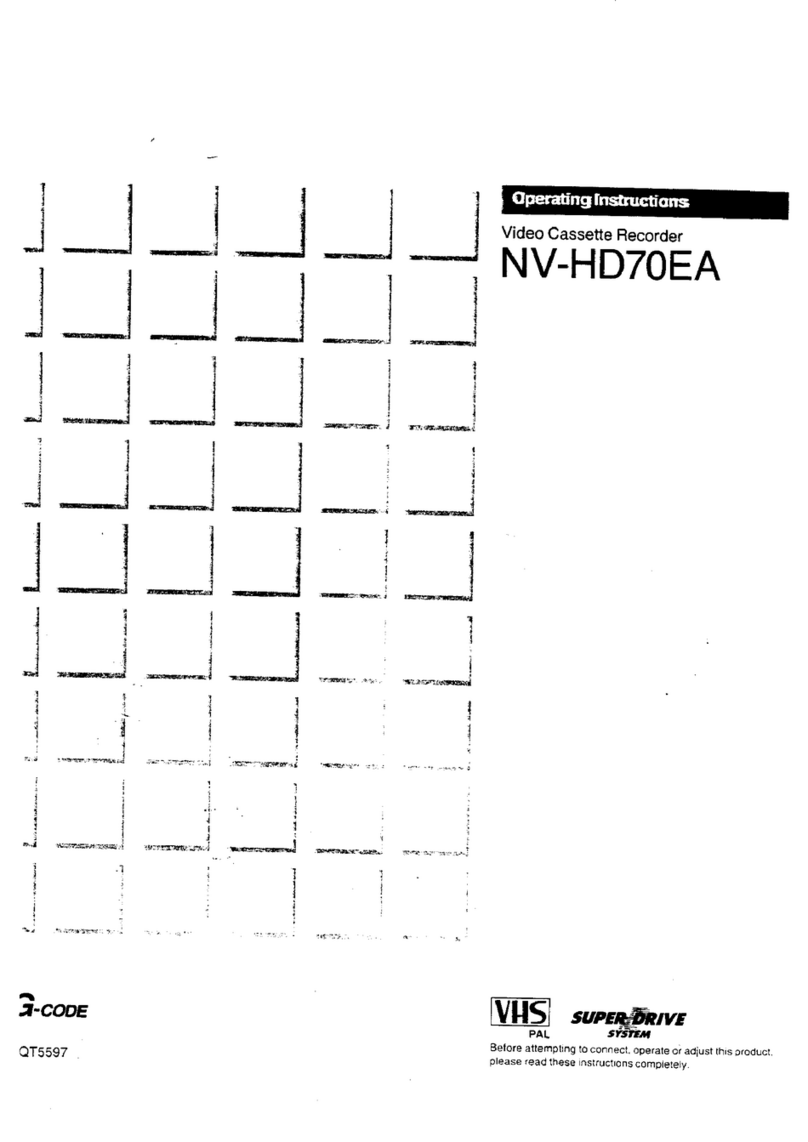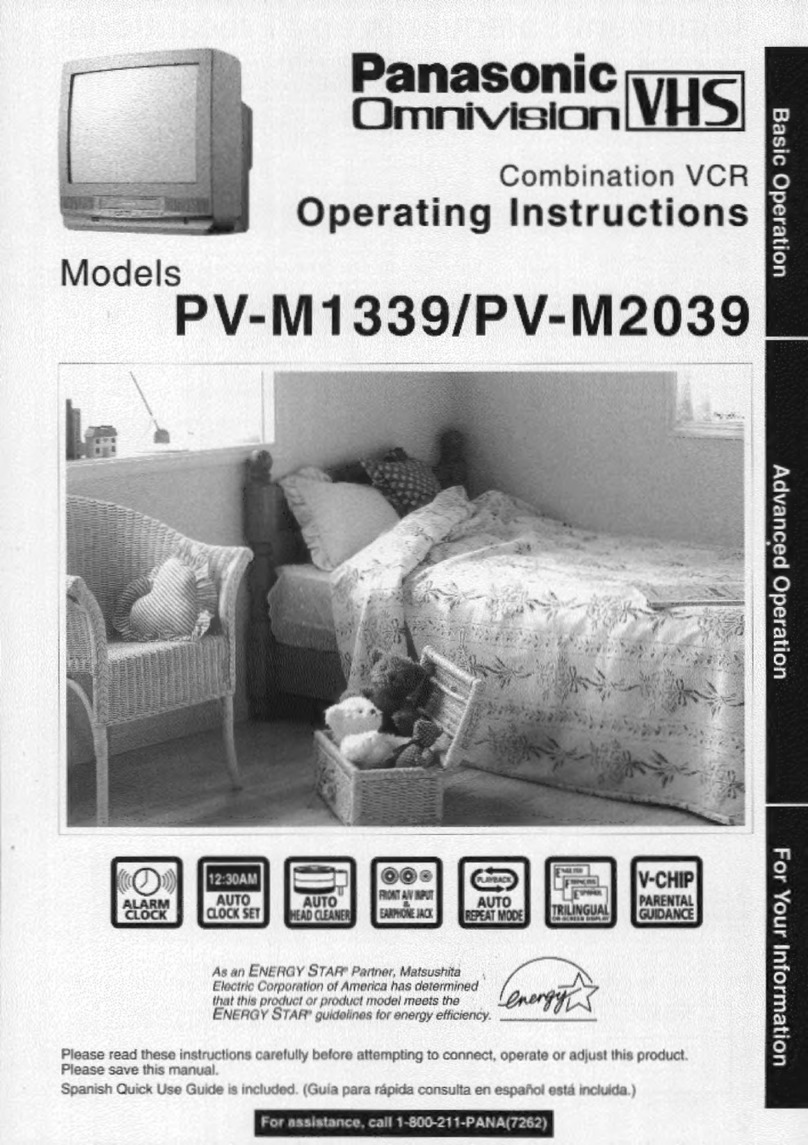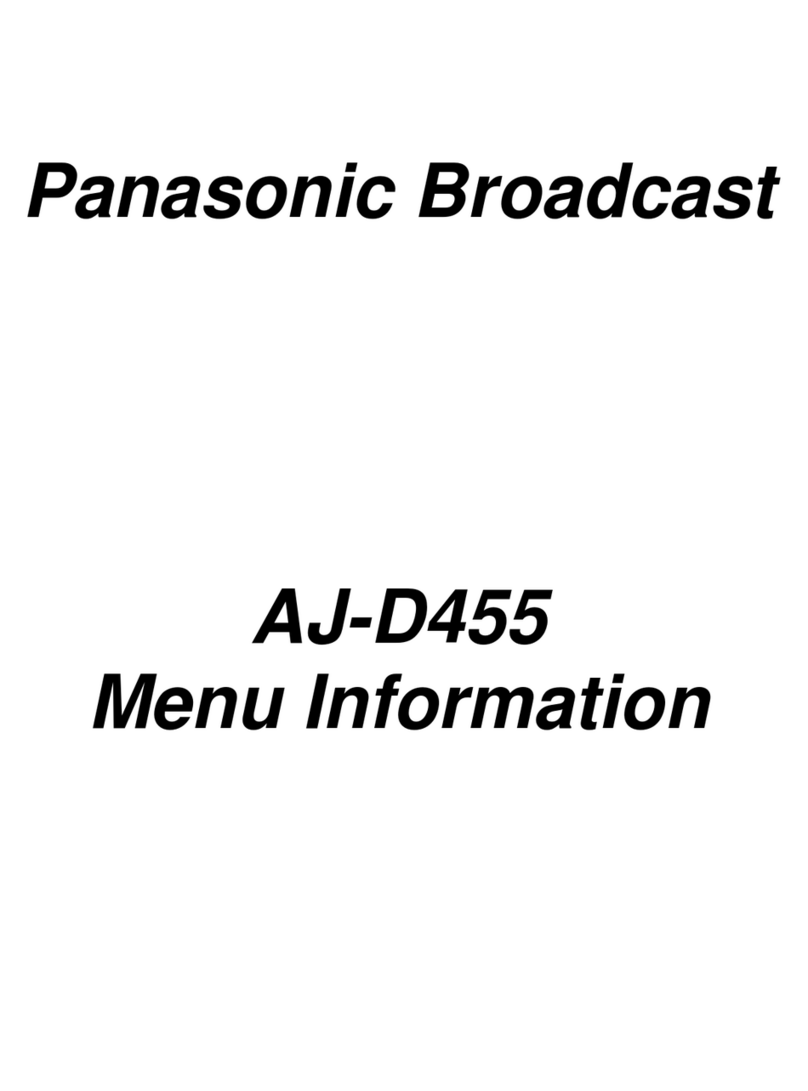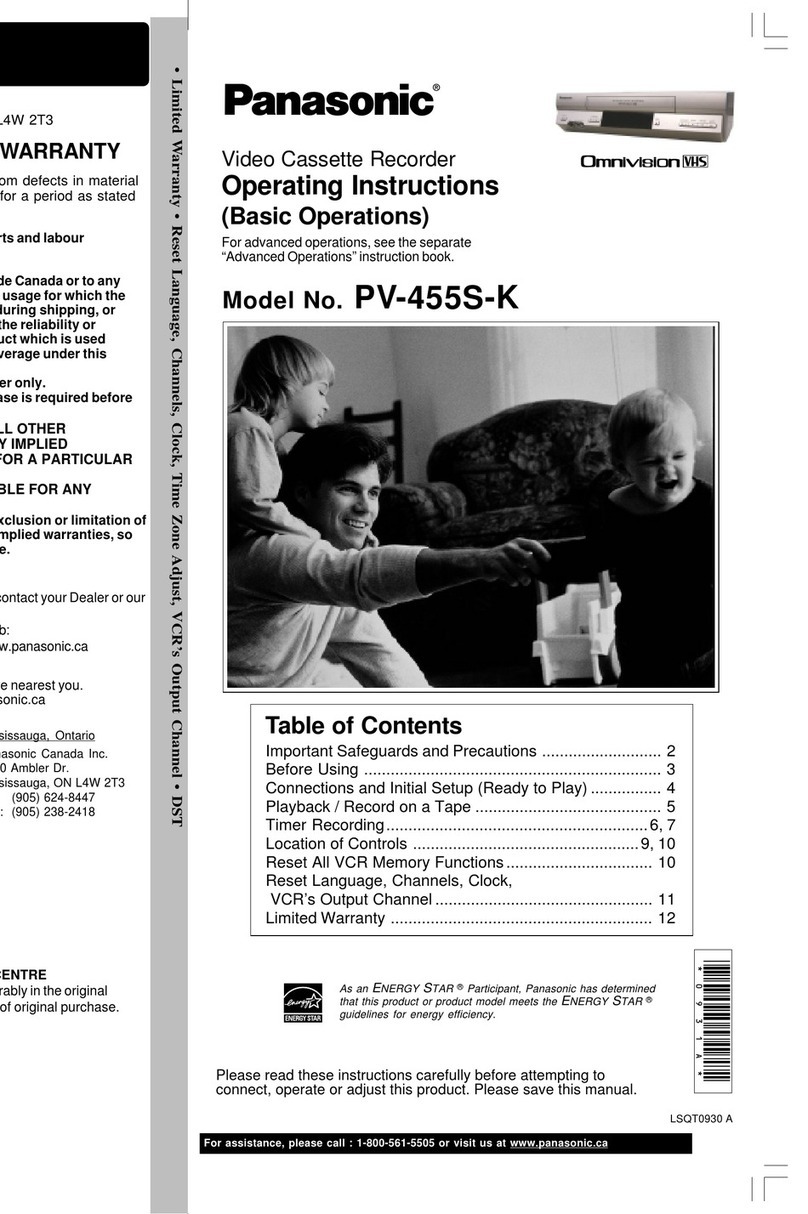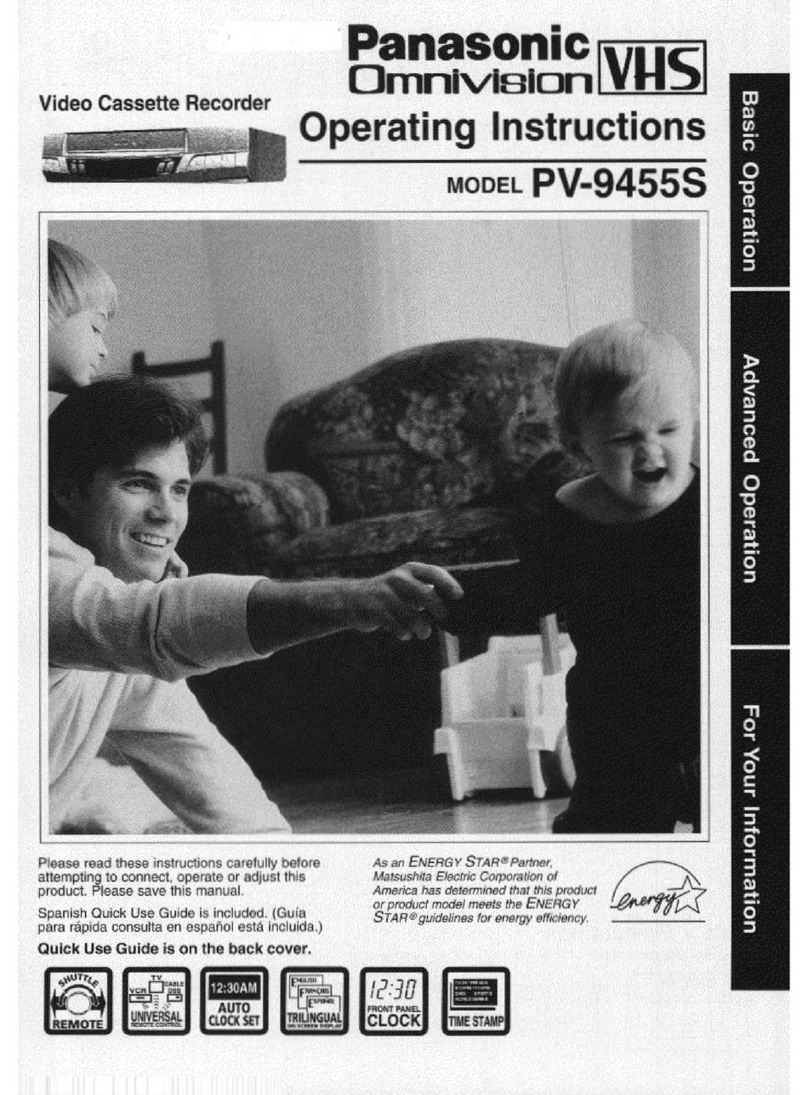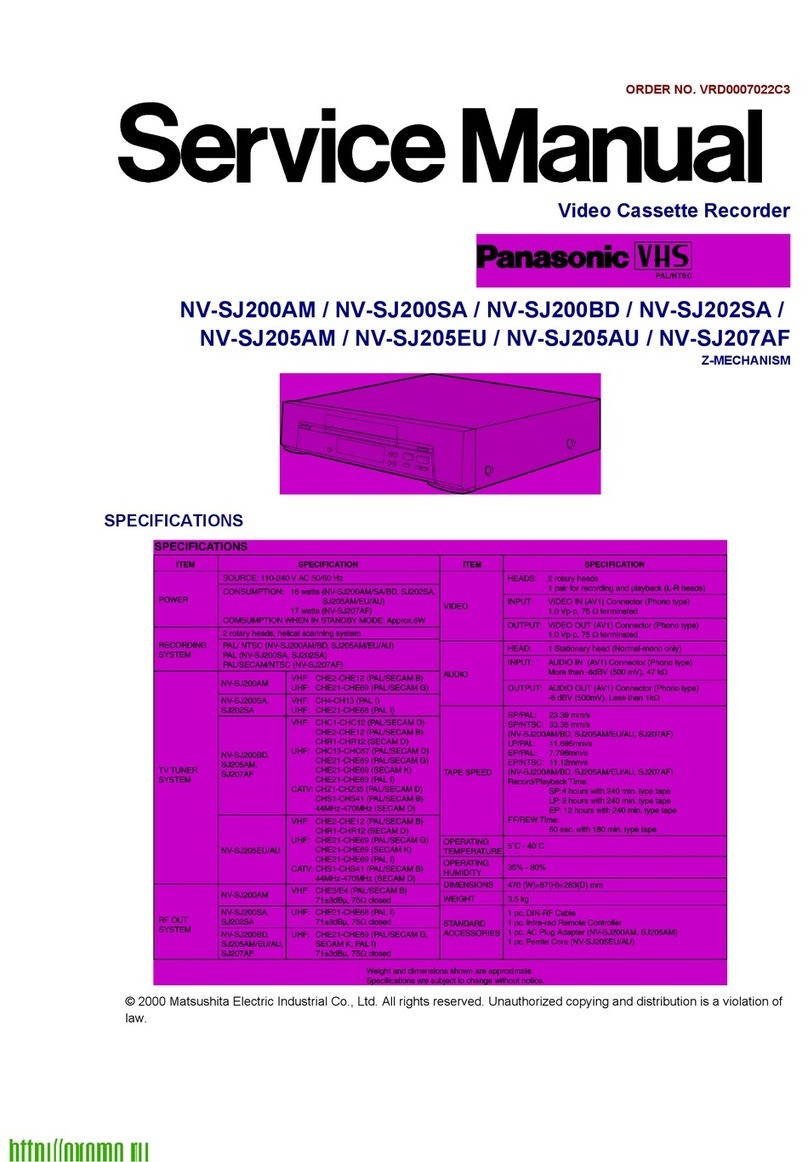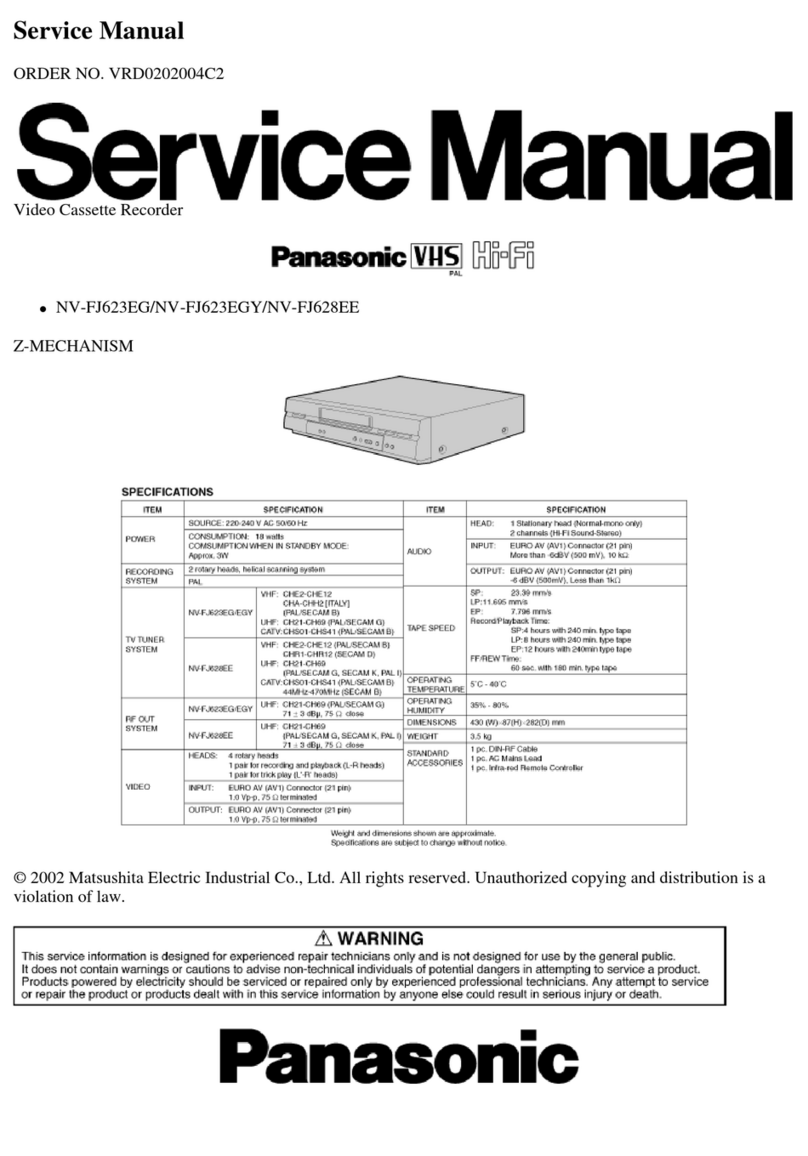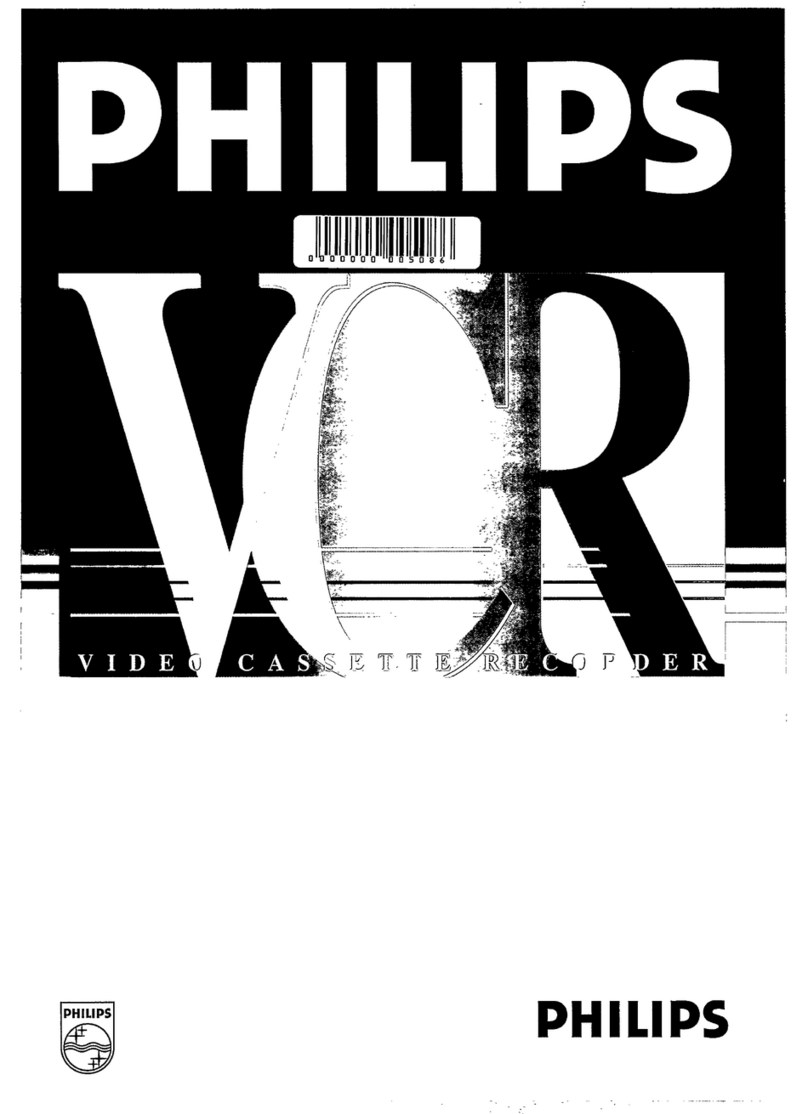Important Safeguards and Precautions
INTRODUCTION
Careful attention hias t>een given to this Video product to assure
aquality standard devoted to your safety and enjoyment. This
quality standard together with your personal responsibility for
the safety of yourself and others. wiD contribute to your
er^ment This Video product uses electrical energy and
requires proper handlinig at all times.
ICAUTION
READ AND RETAIN THE SAFETY AND OPERATING INSTRUCTIONS
To make full use of the safeguards incorporated in this unit, read
and follow this basic guide, adopted in part from Undenvriter's
Latx)ratories Standard 1409, Second Edition, before operating
this Video product.
FOLLOW THE iNSTRUCTtONS AND BE SURE TO HEED ALU
WARNINGS on unit and in the manual, for easy maintenance,
proper and trouble free operation of tNs Video product
IINSTALLATTOFT
1.
A
2.
A
3.
4.
5.
6.
A
OPERATE FROM APOWER SOURCE INDICATED on this
Video product, or in this Manual. Your Electric Utility Sen/ice
Compeiny or Video Products Dealer will be happy to verify
the power source in your home.
THE GROUNDED OR POLARIZED PLUG IS ASAFETY FEATURE
This Video product may be equipped with either apolarized
2>wire AC line plug or a3- virire grounding type plug. The two
wire polarized plug (having one blade wider than this other)
will fit into the power outlet only one way. If it is athree wire
grounding type plug (having athird pin), it win fit into a
groundng type outlet.
DO NOT DEFEAT THE SAFETY PURPOSE OF THE GROUNDED
OR POLARIZED PLUG by tampering with it. If the plug does
not fit fully into the socket, try reversing it. If you should still
be unable to fully insert the plug into the socket, you may
rmd that aproper outlet is needed to meet today's Electrical
Standards. An electrician will replace your outlet safely.
POWER SUPPLY CORDS SHOULD BE PROTECTED and
routed so that they are not likely to have anything rest on
them, roll over them, or be subject to walking traffic or
abuse: particularly at plug-ins, convenience receptacles, or
cord exit points from the unit. Where an extension is
needed, use agrounded or polarized cord.
HAZARDOUS FRAYED CORDS OR DAMAGED PLUGS
SHOULD BE REPLACED BY AQUALIFIED SERVICE
TECHNICIAN.
OVERLOADED WALL OUTLETS AND EXTENSION
CORDS PRESENT DANGEROUS RISKS OF FIRE OR
ELECTRICAL SHOCK.
AVOID BLOCKING VENTILATION HOLES
Your video unit has ventilation ojjenlngs in its cabinet to
release heat generated during operation. Blocking these
opening can cause heat build-up inside the unit, causing
failure that may result in afire hazard or heat damage to
cassettes. For protection:
a. Never cover the bottom ventilation slots or the unit with
soft material, or operate the unit placed on a bed, sofa,
rug, or soft accessory.
b. Avoid built-in install^lons, such as abookcase or radt,
unless proper ventilation is provided.
AVOID EXTREMELY HOT LOCATtONS OR SUDDEN
CHANGES IN TEMPERATURE such as placing the unit
near or over aradiator, in direct sunlight, dosed vehicles, or
transporting it suddenly between areas
of extreme temperature variation.
If the unit is suddenly moved from acold
place to awarm place, moisture may
form on the tape and inside the unit.
TO AVOID INJURY TO ACHILD, ADULT;
OR COSTLY DAMAGE:
a. Do not place unsecured equipment on asloping surface
or any heavy object or unit.
(Use the unit in ahorizontal position and do not place
anything heavy on it.)
b. Support for the unit should t>e adequately firm, level, and
strong. Replace any unstable cart, table or support. An
appliance and cart combination should be moved with
care. Quick stops, excessive force, eind uneven surfaces
may cause the appliance and cart combination to overturn.
c. Carefully follow all operating instructions and use the
manufacturer's recommended accessories when
operating this urut or connecting it to any other equipment.
1OUTSIDE ANTENNA, EQUIPMENT. AND POWERLINE EXPOSURE 1
NEC -HATIOHAL
ELECTRICALCODE MfTENNA
-—XEADIN
WIRE
1.
AINSURE SAFE ANTENNA
AND CABLE CONNECTIONS
If an out^de antenna or cable
system is connected to the
^^jifi^ equipment, be sure the
.DiscHAROE UNIT antenna or cable system is
^=====if TL^ grounded so as to provide
/L^^iCTMs ^'"^ protection against built
-_^S!S2wT~—-^Q'O^^(MK«gCToi<»i»ti) up static charges and voltage
^^^^RouNoCLAMPS surges. Part 1of the Canadian
^—POWER SERVICE ElectMcal Code, in USA
ELECTRooE 8VSTEM Sectlon 81 0of the National
a«cA.iT»>;PAiiTKi Electrical Code, ANSI/NFPA
70, provides information with respect to proper grounding of the
mast and supporting structure, grounding of the lead-in wire to an
antenna discharge unit, size of grounding conductors, location of
antenna discharge unit, connection to grounding electrodes and
requirements for the grounding electrode.
2. ELIMINATE ANTENNA PROXIMITY TO HIGH VOLTAGE POWER
*SOURCES, OR CHANCE OF ACCIDENTAL CONTACT BY INSTALLER
/i\ An outside antenna system should be located where it will never be
reached by power lines, electric light or power circuits and where it
vAW never contact these power sources If it falls. Installer should use
extreme care to avoid possible fatal contact by touching power lines,
circuits or other power sources wfien installing an outside antenna.
IUSE I
AFTER STORING OR WHEN MOVING THE UNIT, REFER TO THE
INSTALLATION SECTION OF THE SAFEGUARDS.
3.
A
4.
A
5.
A
6.
A
DO NOT USE THIS VIDEO UNIT NEAR WATER: around bathtubs,
sinks, laundry, wet tiasement, swimming pool or any water source.
USE ACCESSORIES RECOMMENDED ONLY BY THE
MANUFACTURER to avoid risk of fire, shock or other hazards.
UNPLUG ALL EQUIPMENT EXPOSED TO RAIN, MOISTURE, OR
STRONG IMPACT AND GET AQUALIFIED INSPECTION
If your unit has been exposed to rain, water, excessive- moisture, or
subjected to strong impact, unplug it and have it inspected by a
service technician before use.
UNPLUG UNUSED UNIT, AND ALL EQUIPMENT DURING ASTORM
During alightning storm, when indoors or outdoors, or before
leaving unit unused for extended periods of time, disconnect alt
equipment from power source, antenna and cable system.
UNPLUG ALL EQUIPMENT BEFORE CLEANING. After unit has
been unplugged use adry, clean, chemically untreated cloth. Use
no cleaning fluids, aerosols, or forced air that could over-spray, or
soak Into the unit, and cause electrical shock. Any substance such
as wax, adhesive tape, etc. may affect the cabinet surface.
Exposure to greasy, humid, or dusty areas may affect internal parts.
WHEN PLUGGED-IN: KEEP WATER AWAY; NO FINGERS
INSIDE NOR ANY OBJECTS INSIDE; AND NO MAGNETS OR
ELECTRICAL INTERFERENCE NEARBY.
a. Never operate the unit if Piquid has been spiDed into it.
Immediately unplug the unit, and have it inspected by aservice
techrddan. Rre and shock hazards can result from electrical
shorts caused by liquid contact inside.
b. Caution ttie children about dropping or pushing objects into the
unit. Some parts inside carry hazardous voltages and contact can
cause electric shock. Objects dropped in electrical equipment can
cause fire hazards.
c. Separate the unit from any interference causing appliances.
Pladng the unit directly above or bek>w your TV set may cause
electrical interference. Keep all magnets away from electrortic
equipment
ISERVICE
ADO NOT ATTEMPT TO SERVICE THIS PRODUCT YOURSELF. If
this Video product does not operate as described, when the detailed
Operating instructions are foltowed, do not attempt to open or
remove covers, or make any adjustments not described in the
manual. Attempting to senrioe this unit yourself may expose you to
dangerous voltage or other hazards. Refer all senricing to qusdified
service personnel.
CHECK ON REPLACEMErfT PARTS REQUIRED. Be sure the
service technidan has used replacement parts specified by the
manufacturer or having the same characteristics as the original
part. Unauthorized sulsstitutes may result Bn fire, electric shock or
other hazards.
HAVE TECHNICIAN PERFORM SAFETY CHECK described in
the manufacture's senrice literature, after any serwoe or repairs, to
determine that the Video unit is in safe operating order.
2.
A
3.
A
3