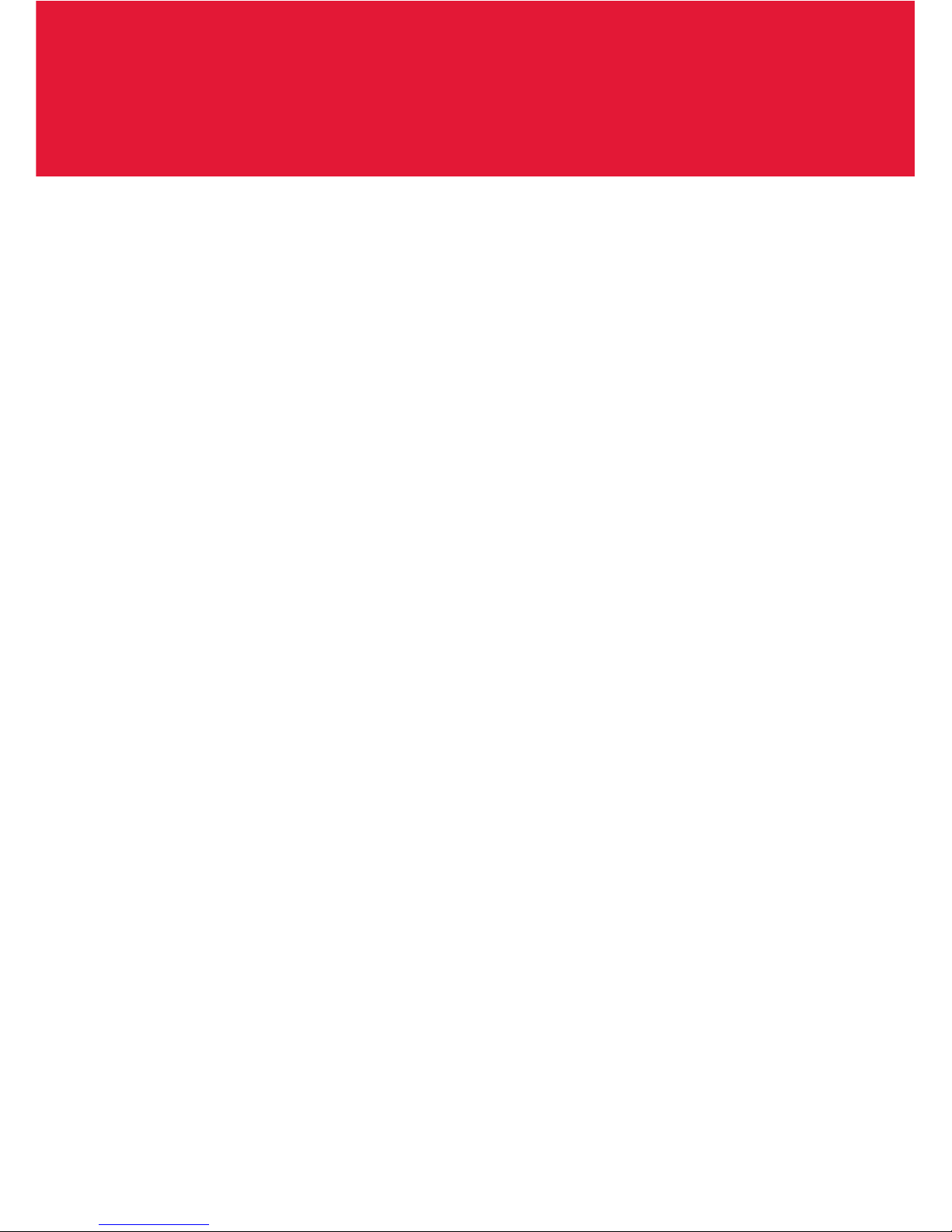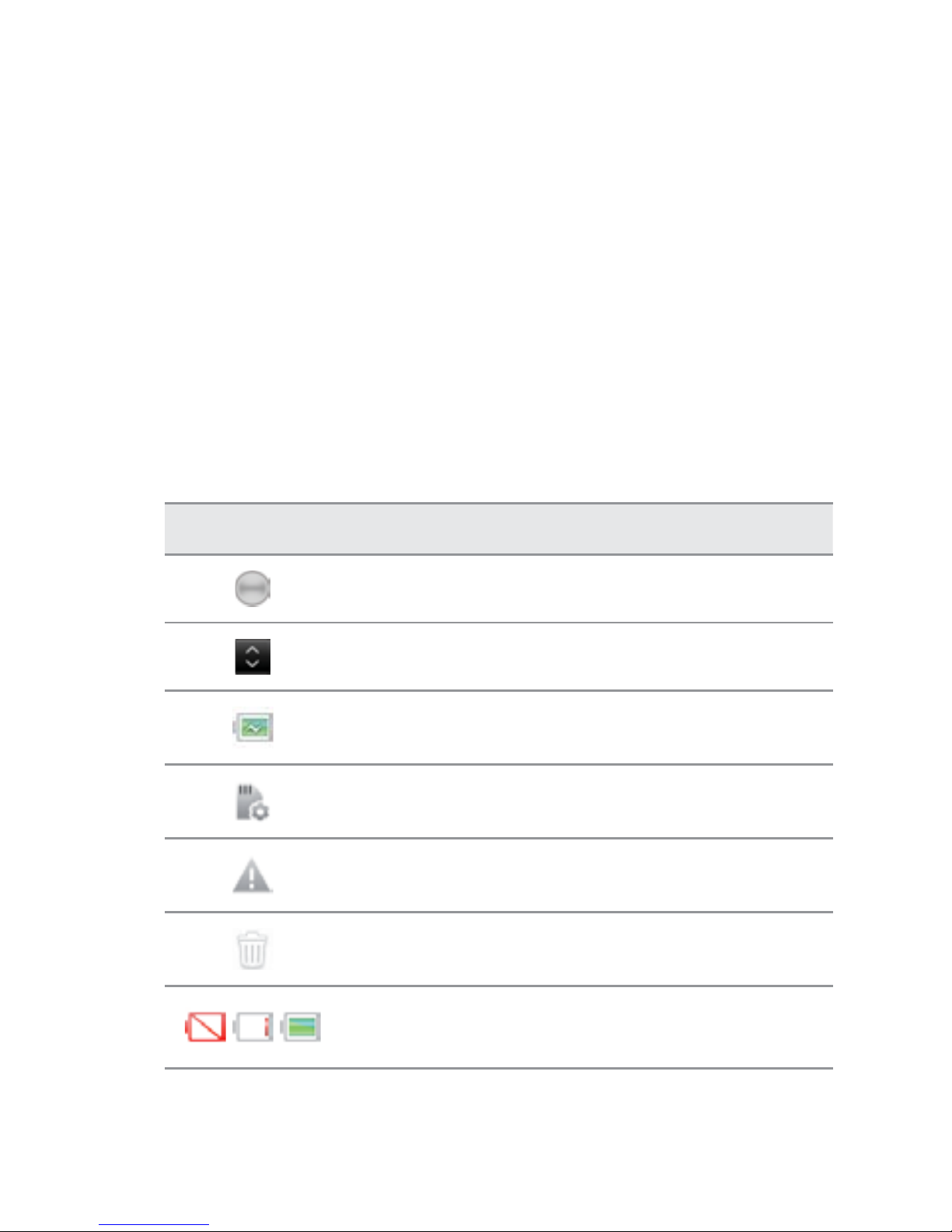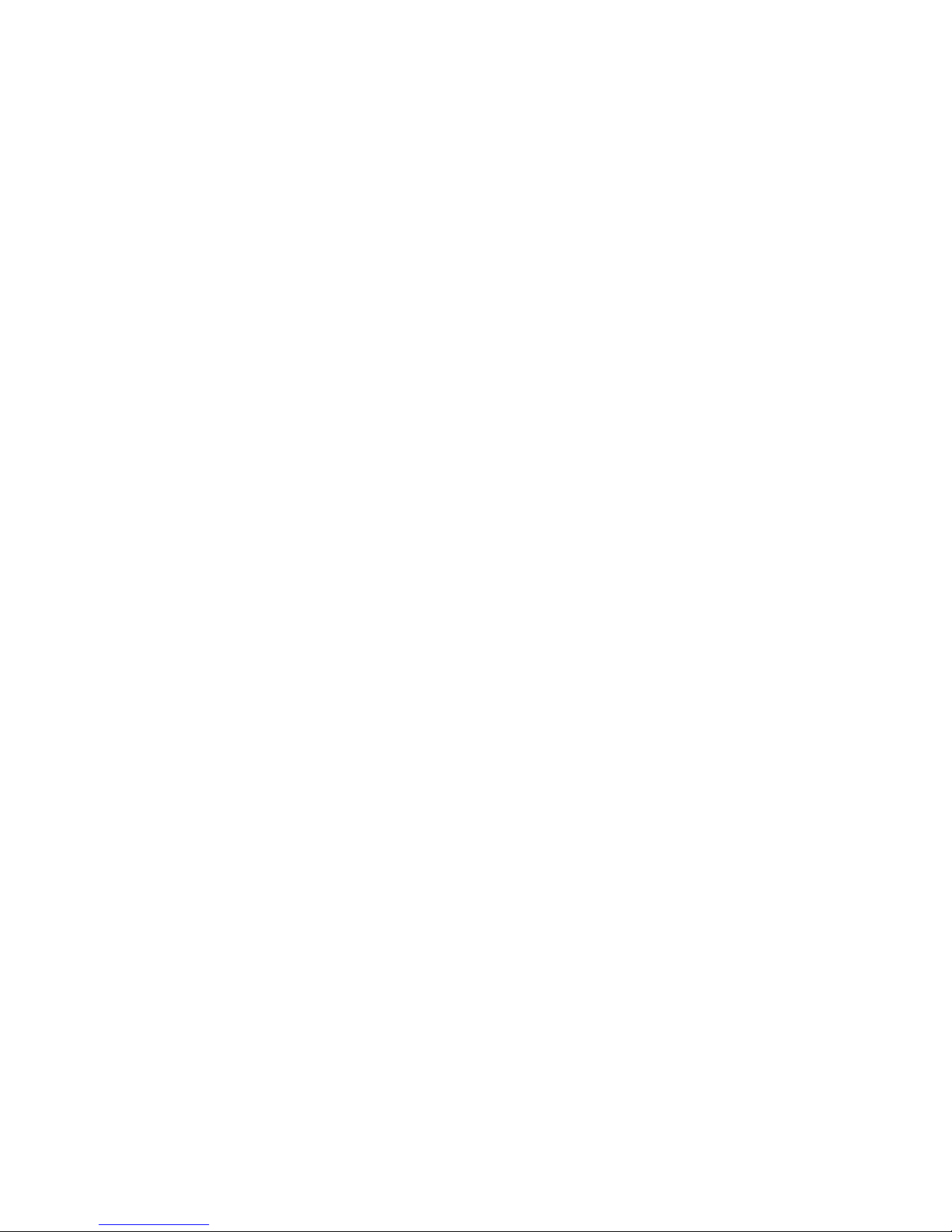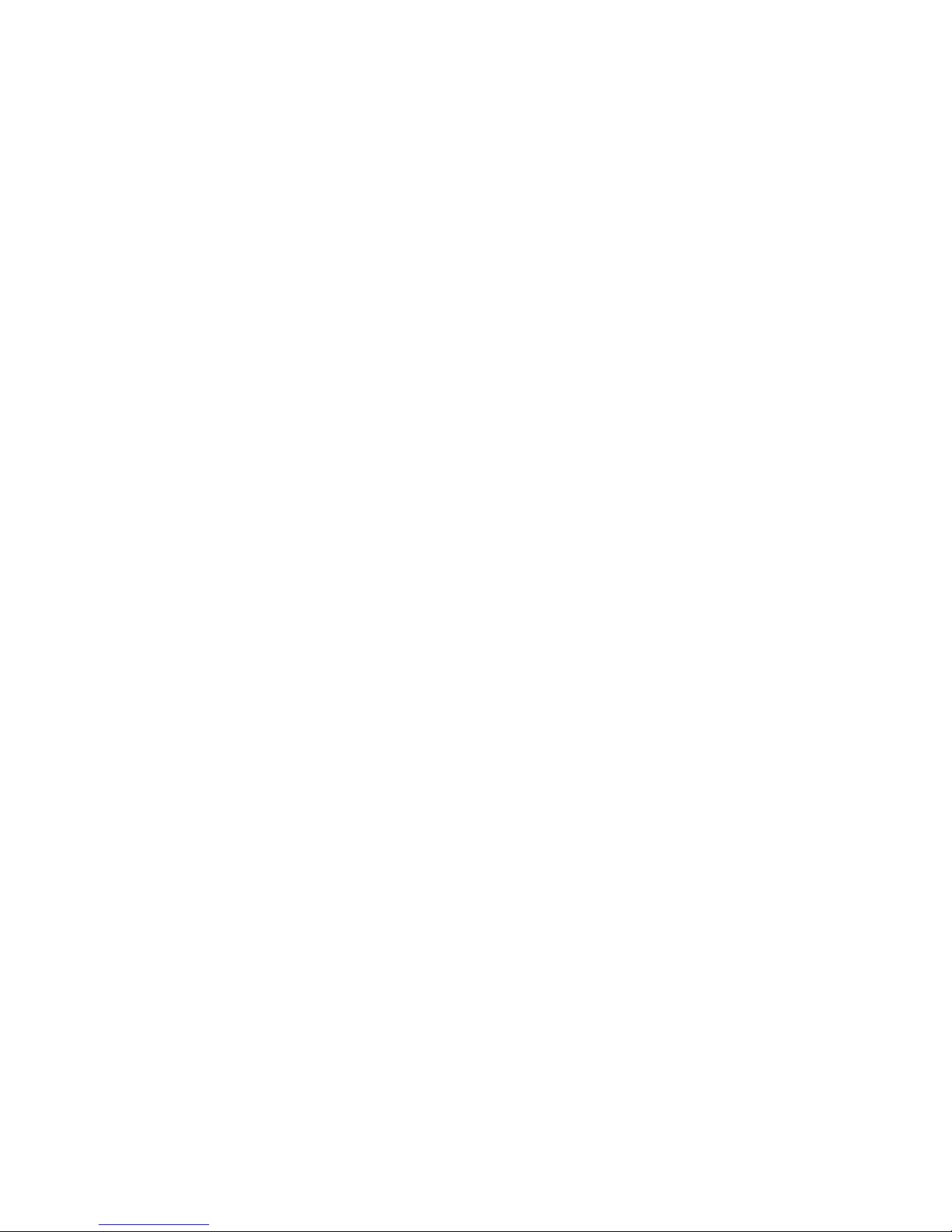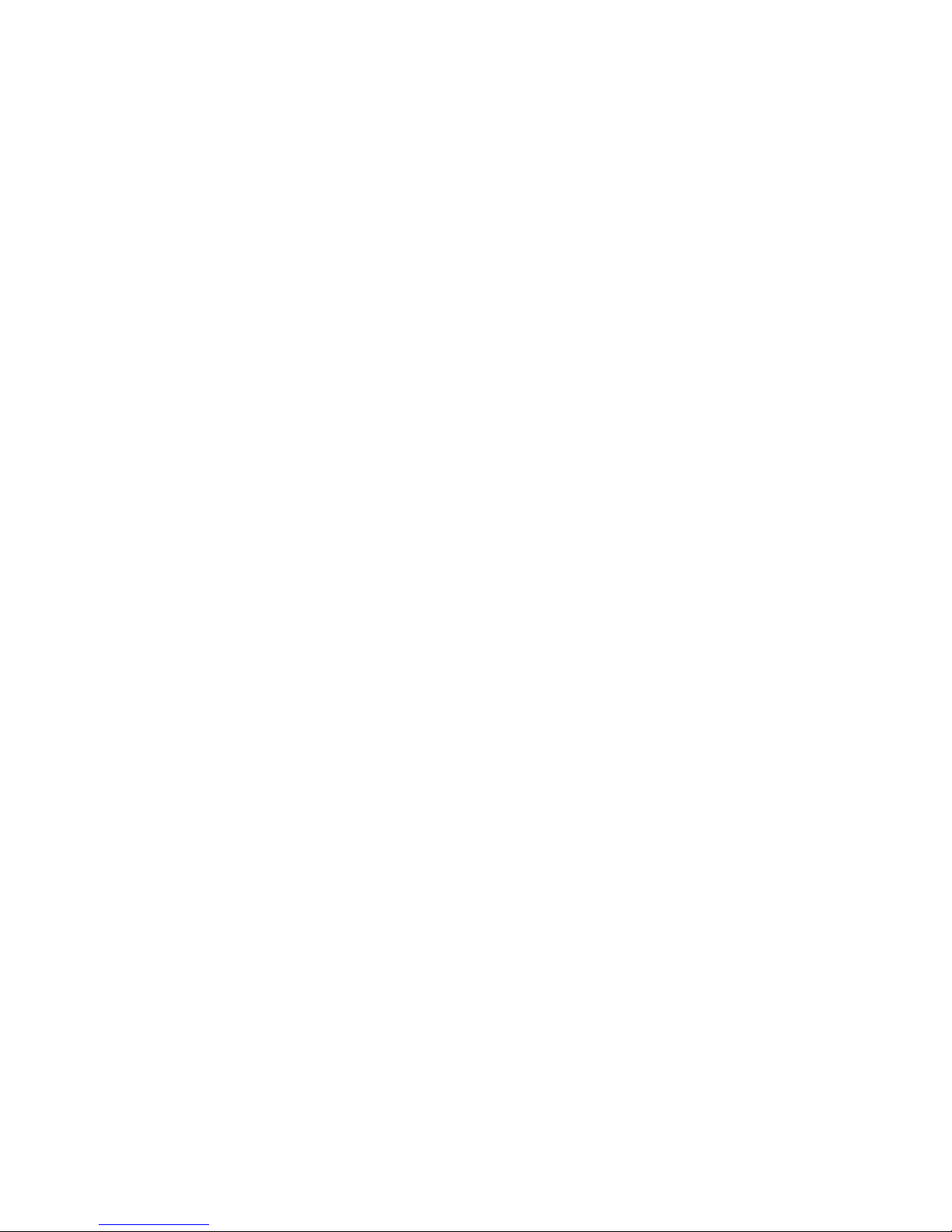Pantech ADR910L User manual
Other Pantech Cell Phone manuals

Pantech
Pantech Laser User manual
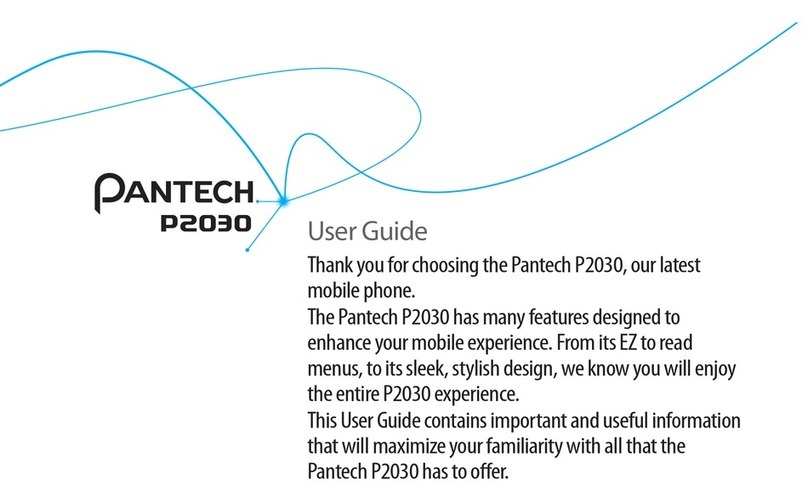
Pantech
Pantech AT&T P2030 User manual
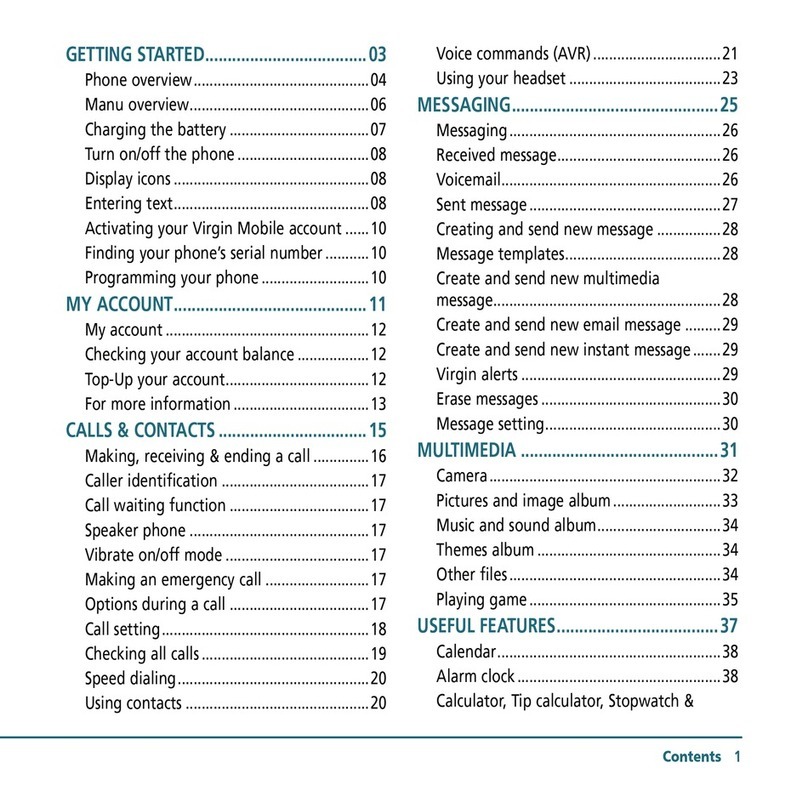
Pantech
Pantech X1 User manual

Pantech
Pantech J-TOUCH User manual
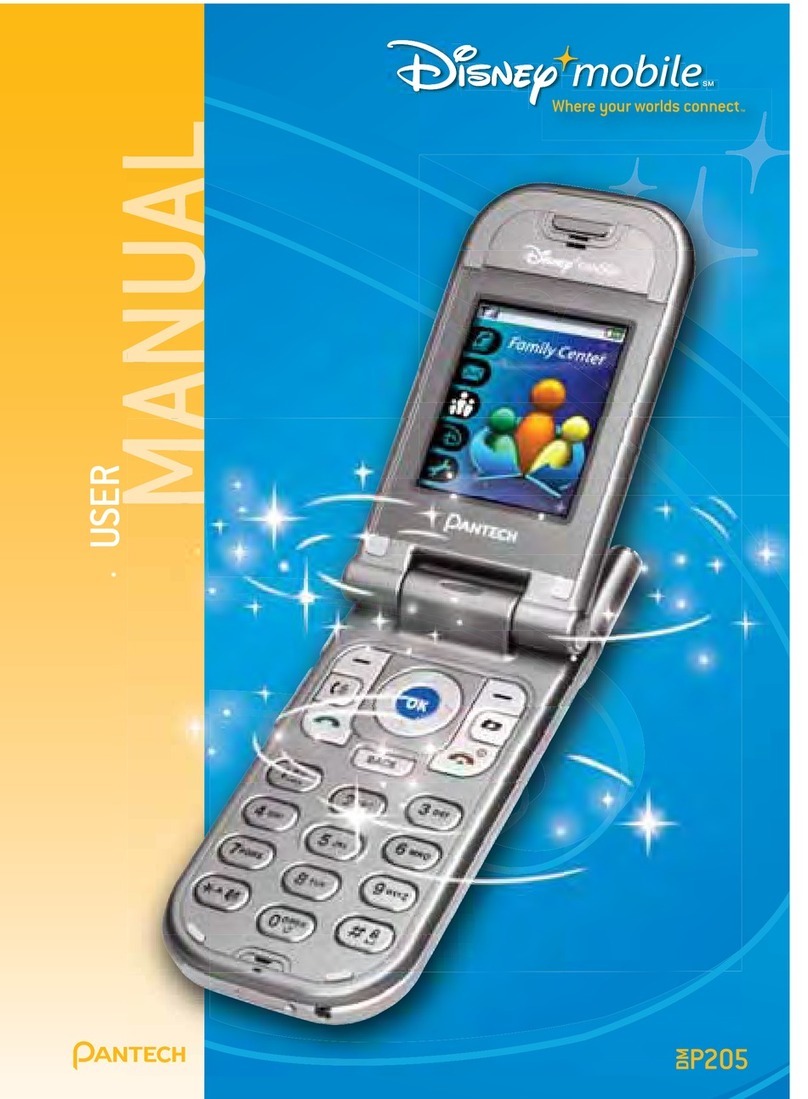
Pantech
Pantech DM-P205 User manual

Pantech
Pantech Crossover User manual

Pantech
Pantech ADR930 Perception User manual

Pantech
Pantech Breeze II User manual

Pantech
Pantech PG-C300 User manual
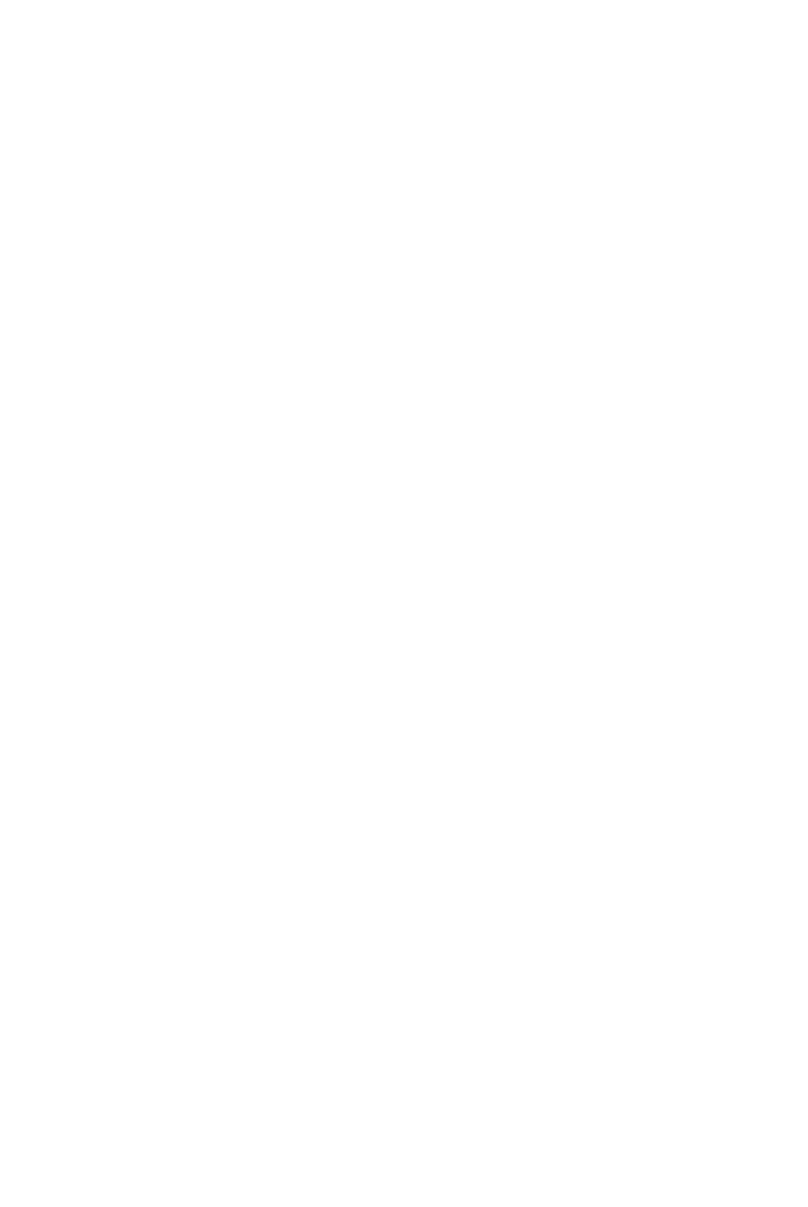
Pantech
Pantech G700 User manual

Pantech
Pantech AT&T P2030 User manual
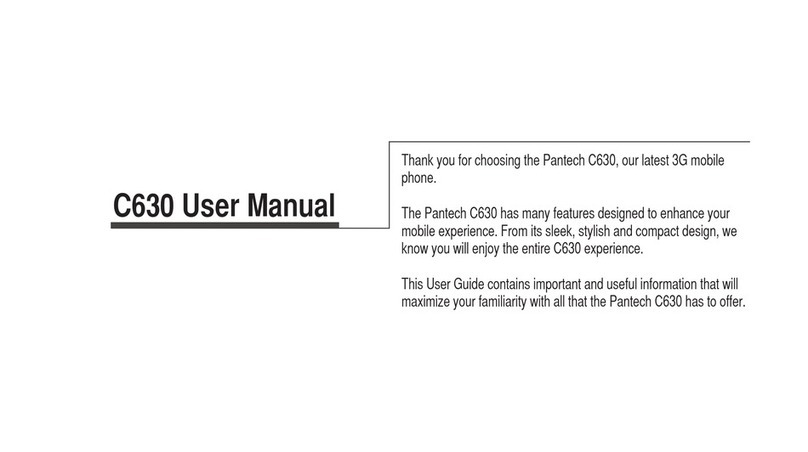
Pantech
Pantech C630 User manual

Pantech
Pantech Ease Quick start guide

Pantech
Pantech Swift Quick start guide

Pantech
Pantech PG-3500 User manual

Pantech
Pantech Ease User manual
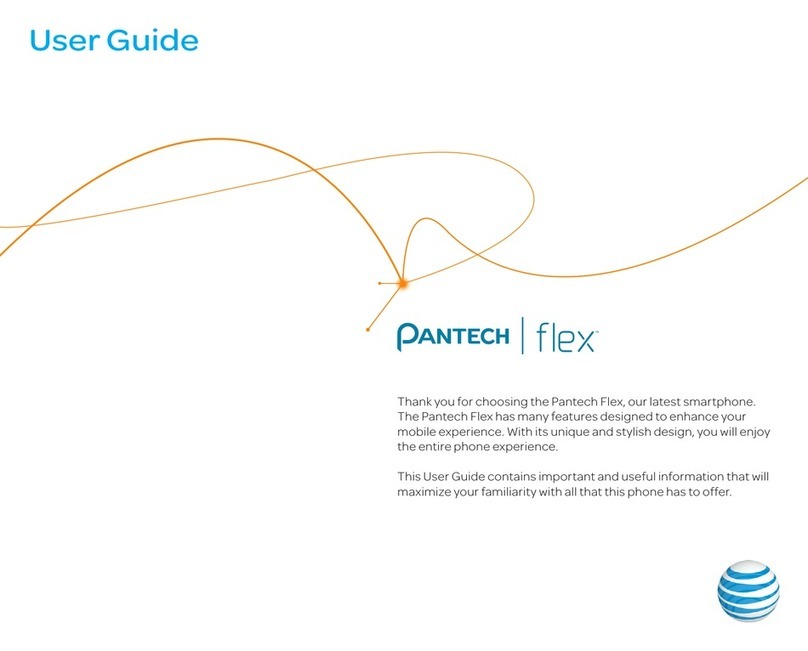
Pantech
Pantech Flex User manual

Pantech
Pantech Pocket Quick start guide

Pantech
Pantech Breeze II User manual

Pantech
Pantech Marauder User manual