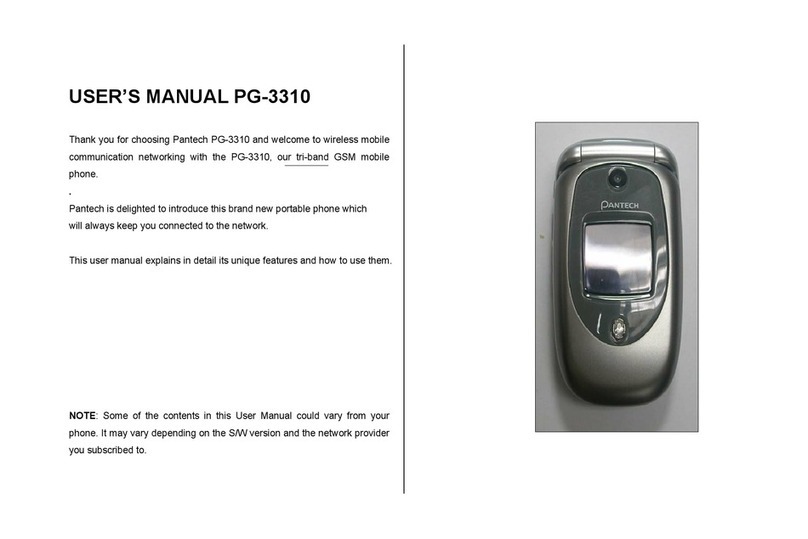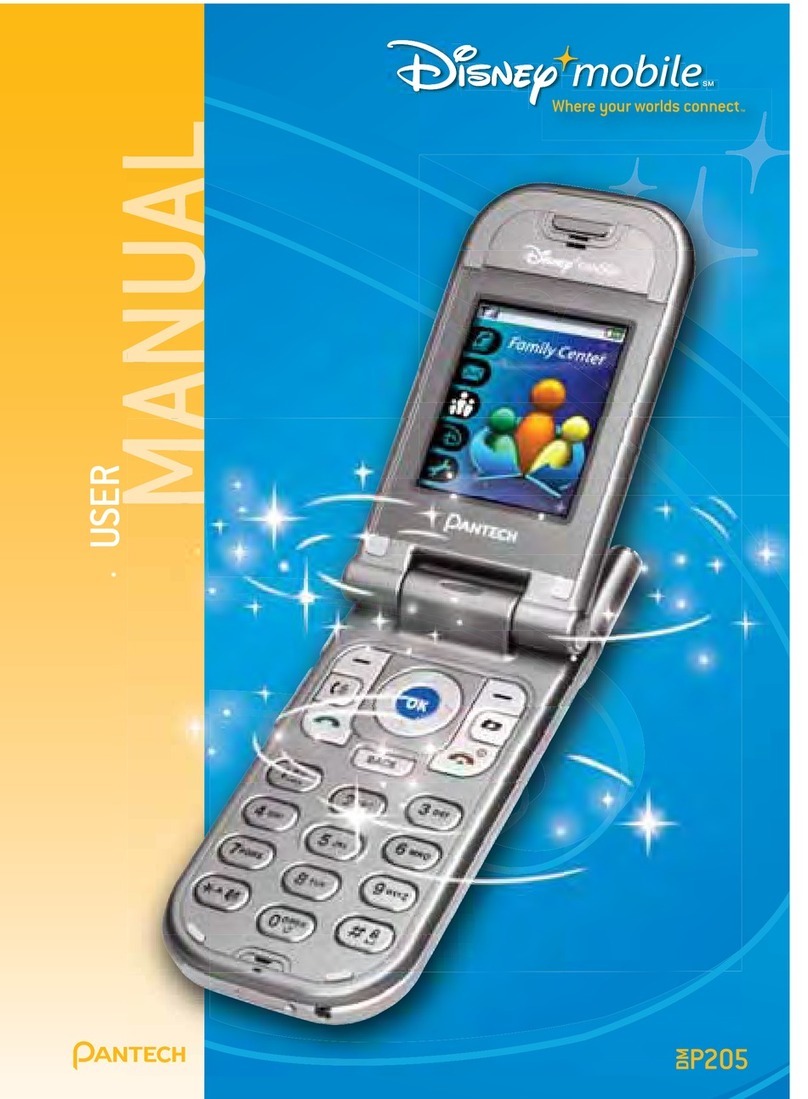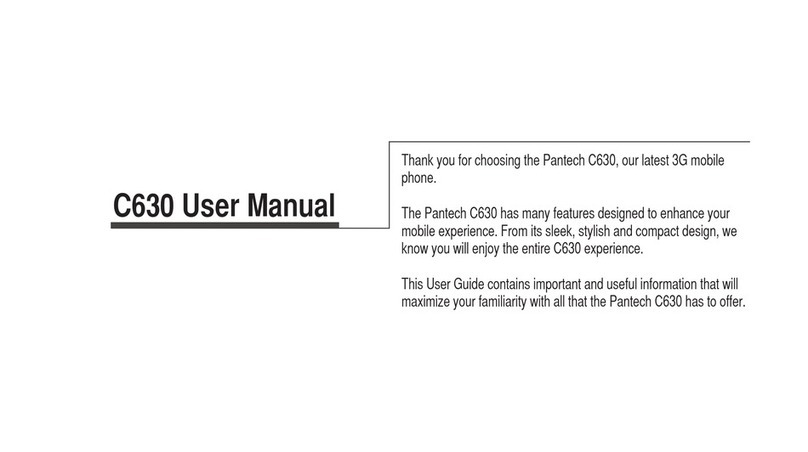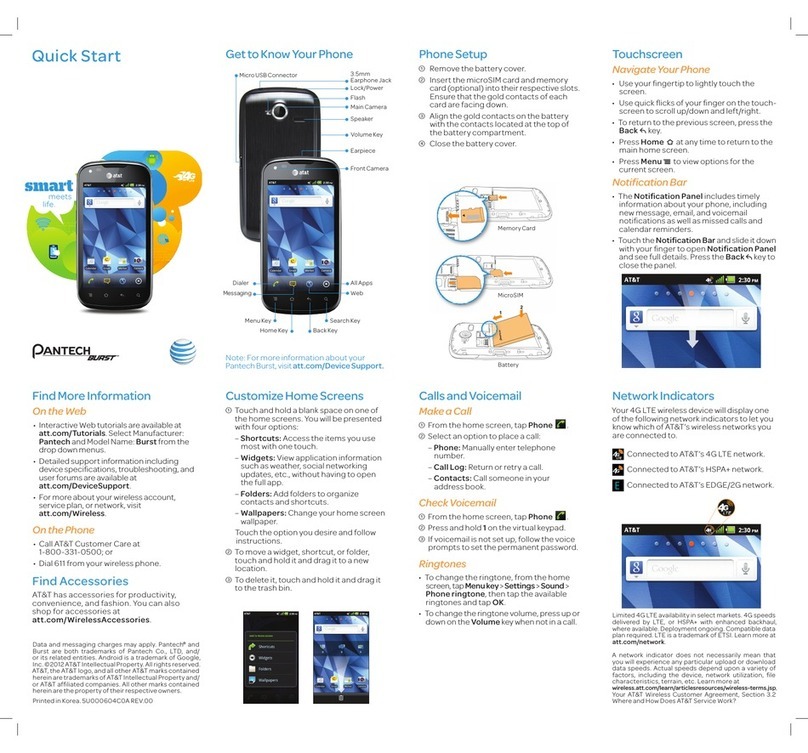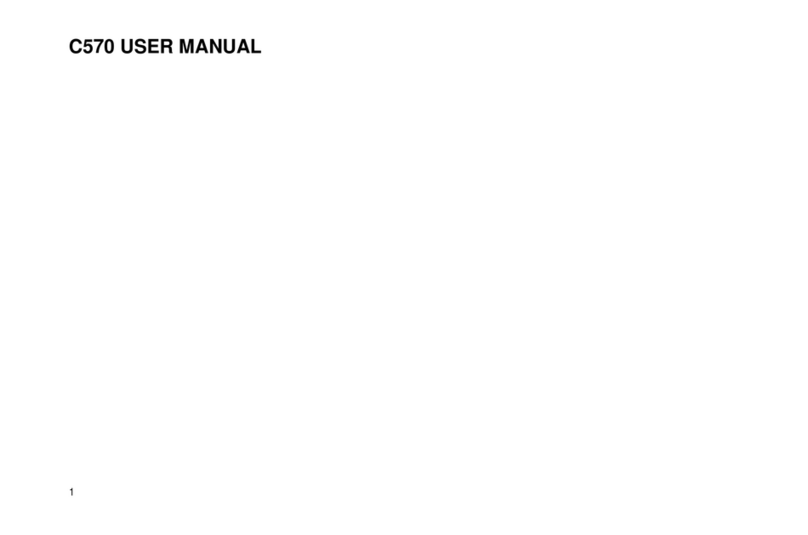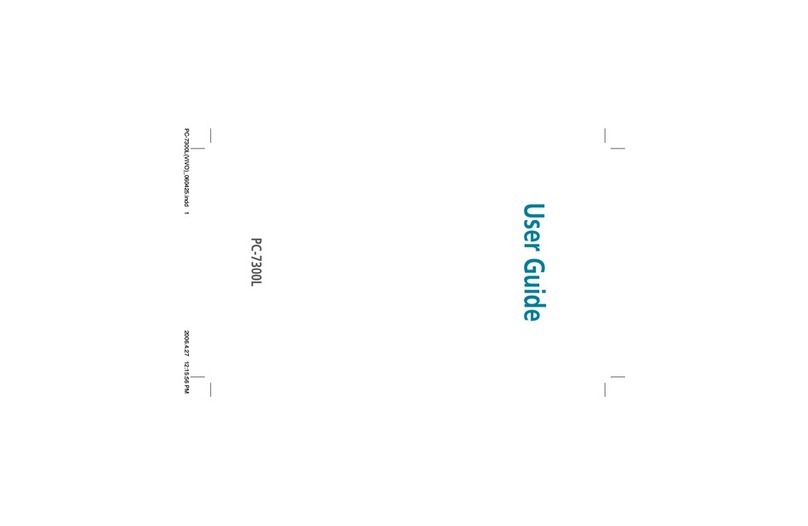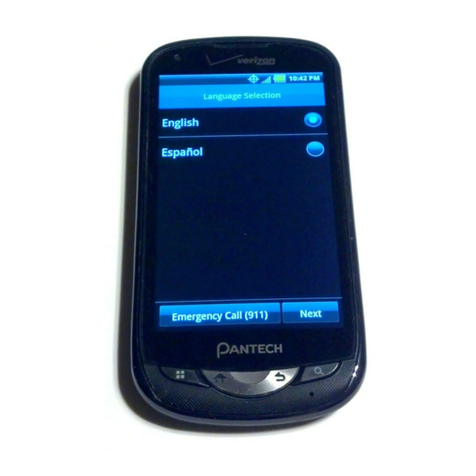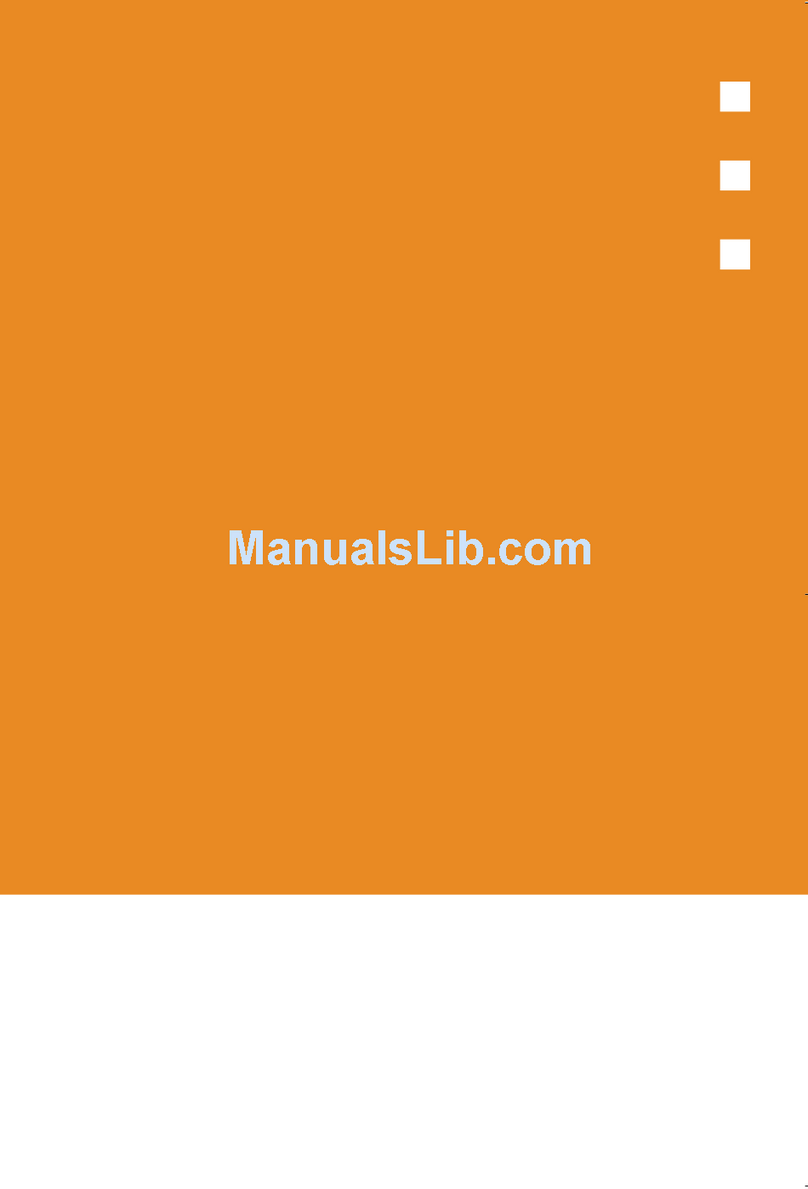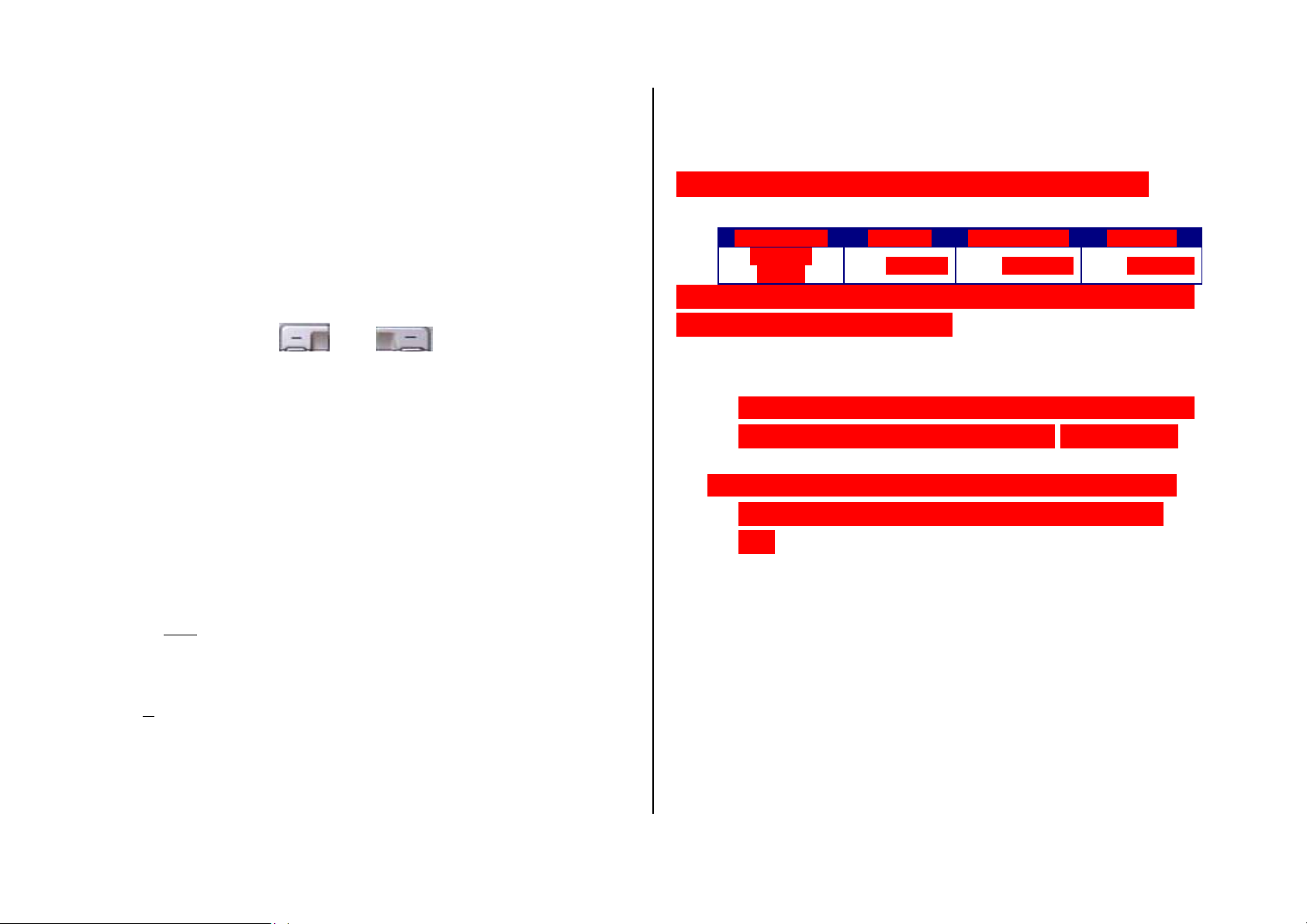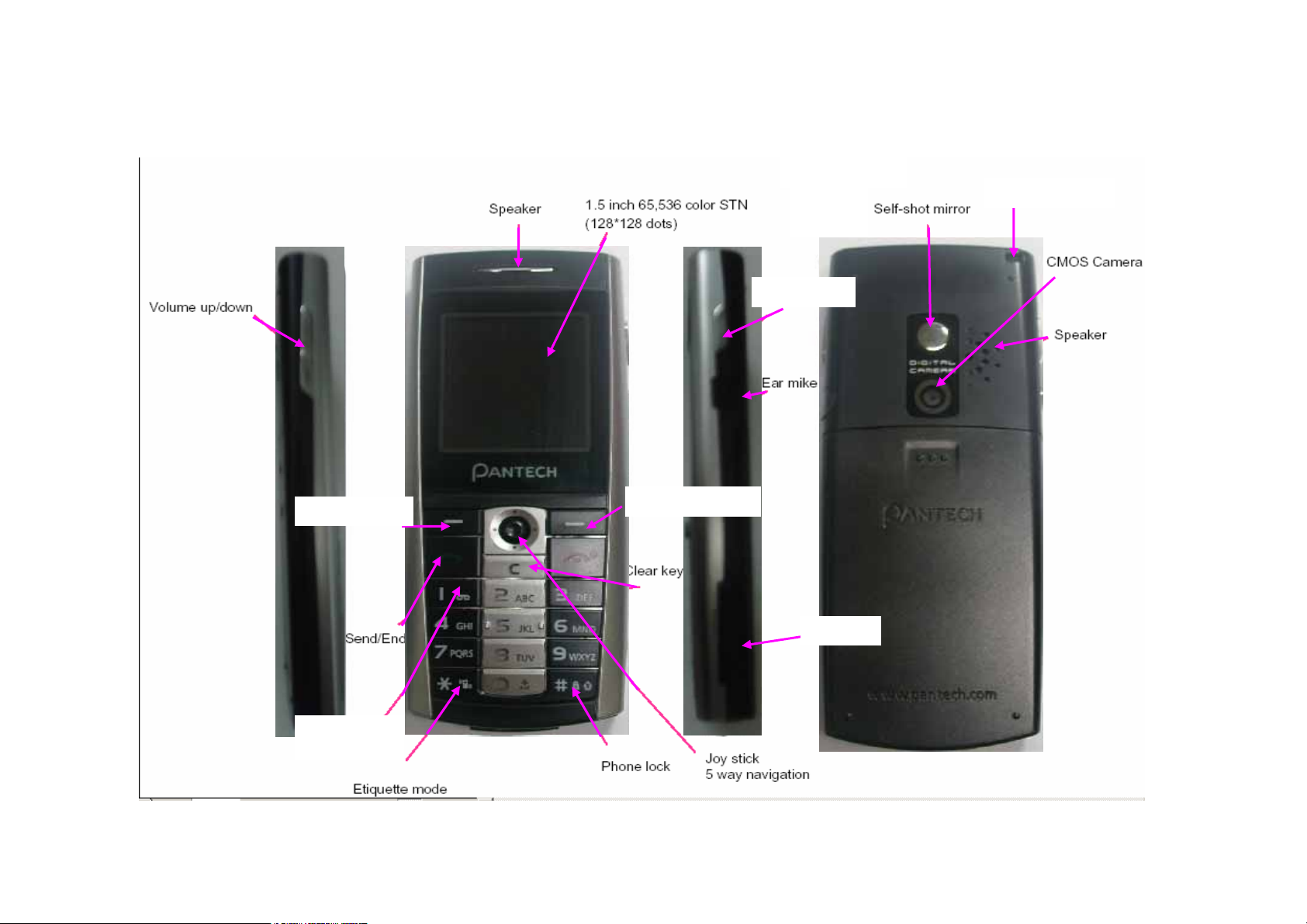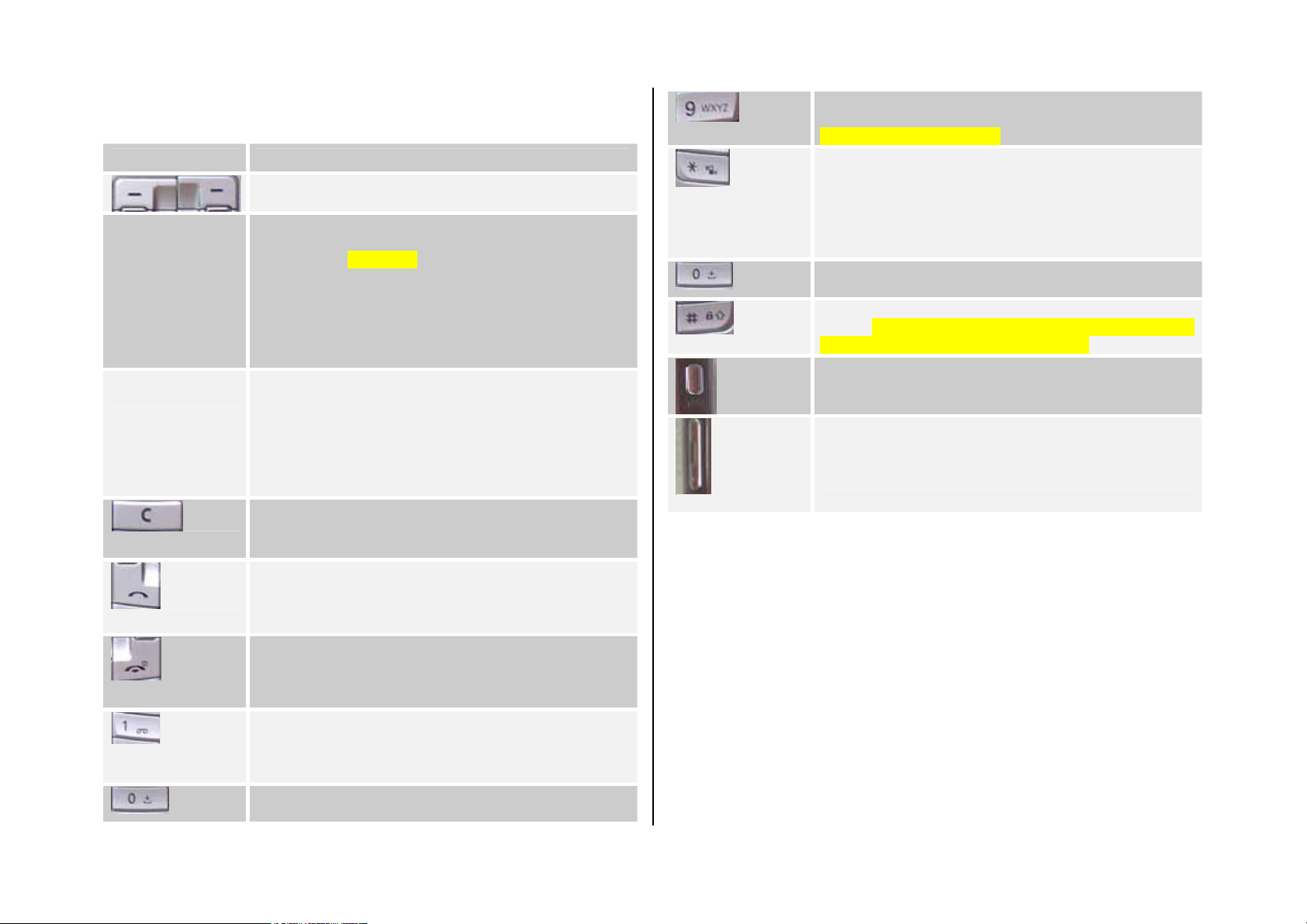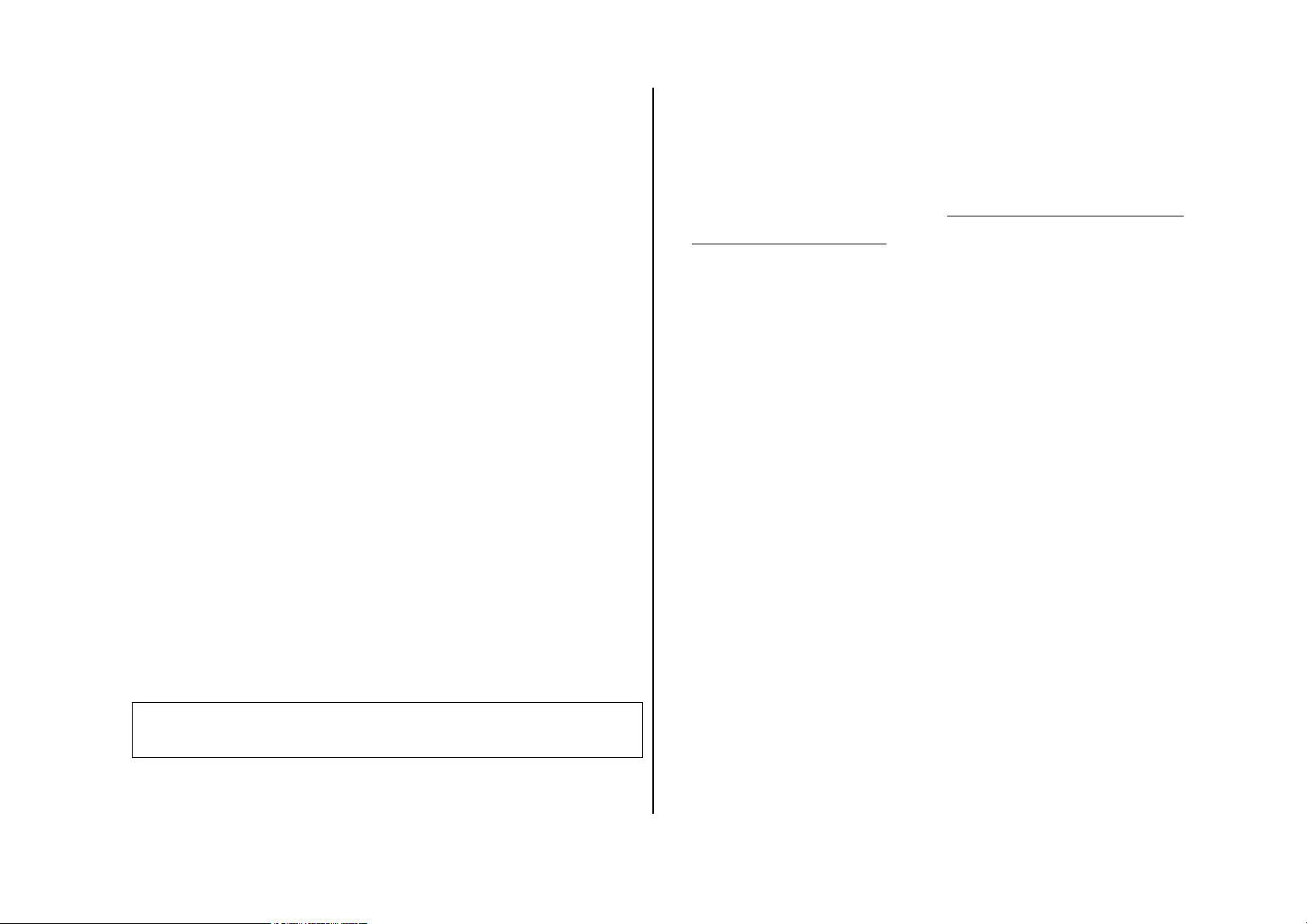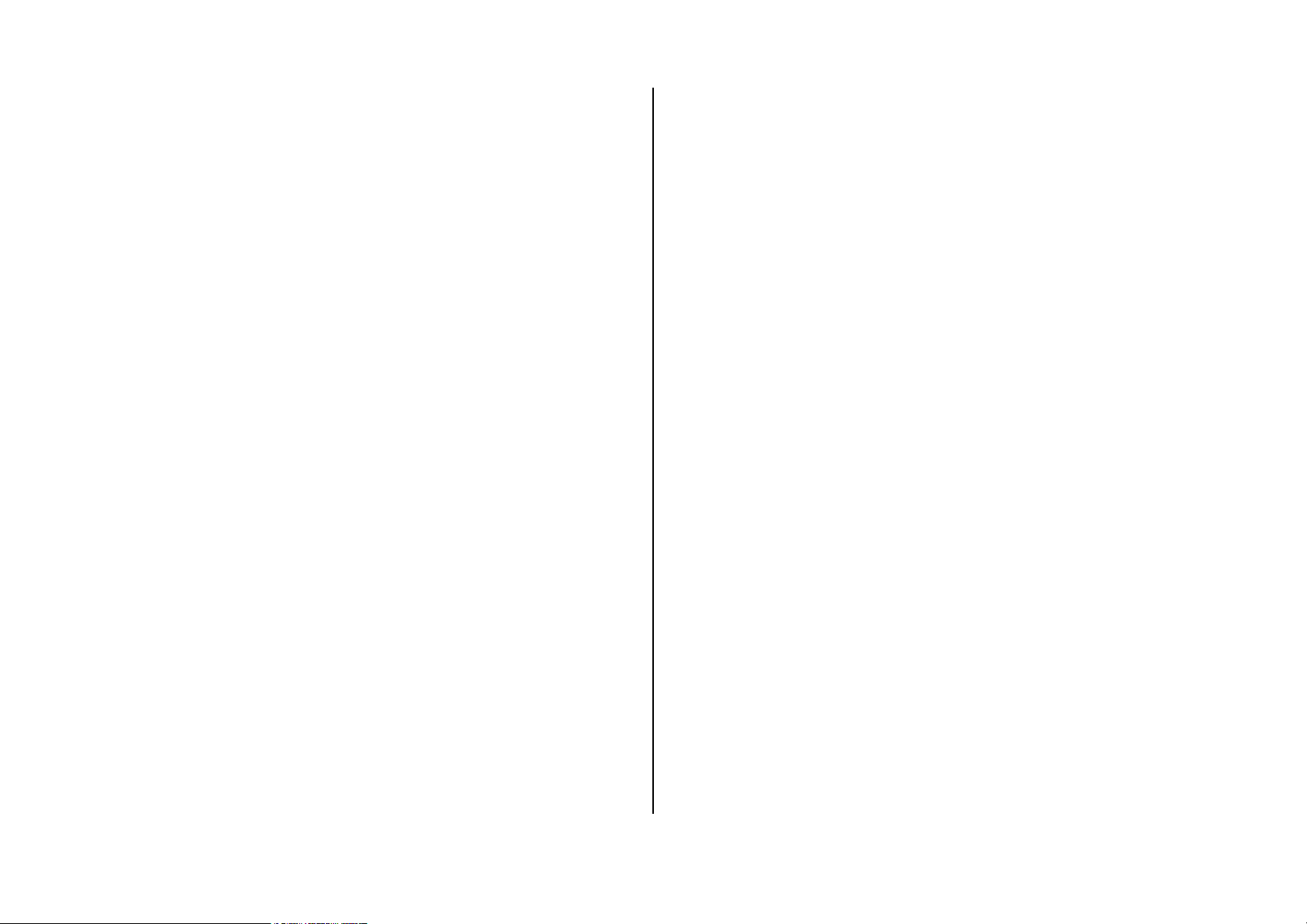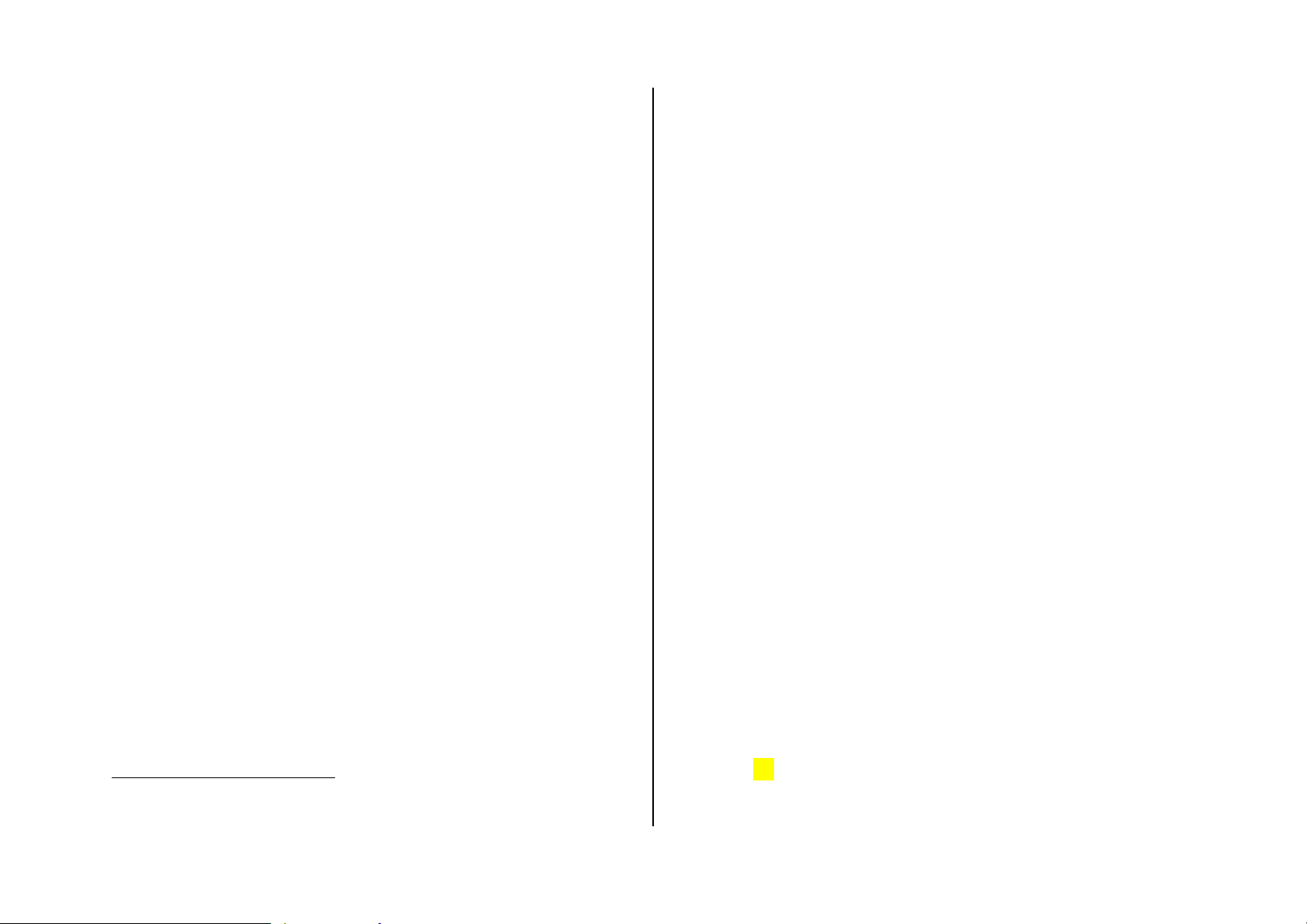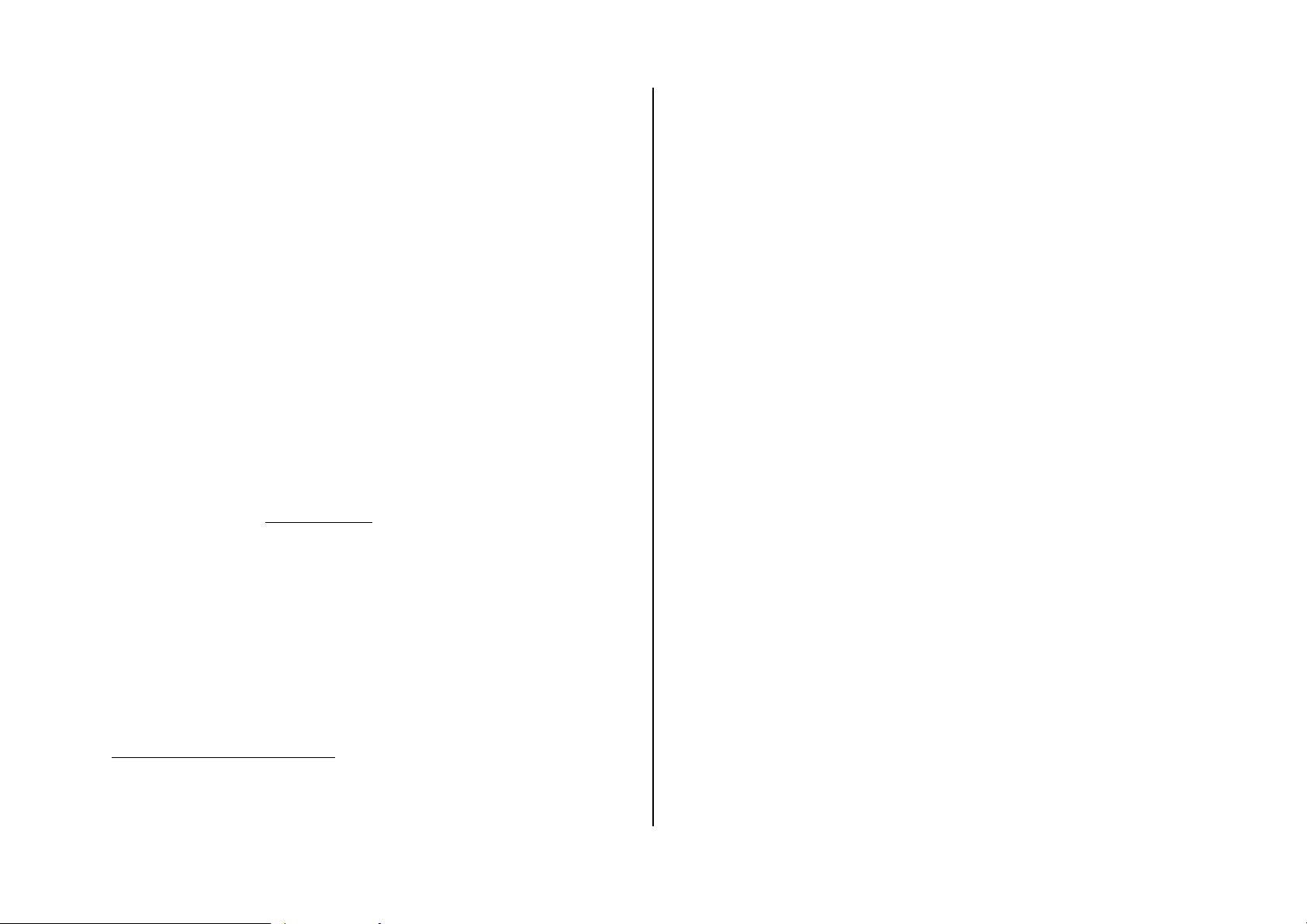4
Quick & Easy
Keys Functions
Performs the functions shown at the bottom line of the
display(Soft Keys).
Joystick Scrolls through the menu options in Menu mode.
In standby mode, the default functions,
Push to Left: FM Radio
Right: Message menu
Up: Ring Tone
Down: Contacts
For details, see “Using the Shortcut Key in Standby
Mode”.
Push in on
joystick Opens the WAP (Wireless Application Protocol) menu
list if pressed shortly in standby mode
Launches the WAP browser directly, if pressed and
held in standby mode.
Selects menu function or stores user input
information, such as names, SIM memory. Also used
for confirmation.
Deletes characters in text input mode, or returns
to the previous menu.
Opens Calendar view if pressed shortly in standby mode.
Makes or receives a call.
Shows the recent call listsin standby mode.
Re-dials the last call number if pressed and held, or
pressed twice in standby mode.
Completes the current call.
Turns on/off the phone if pressed and held.
Cancels user input and returns to the standby mode
while in Menu mode.
Quickly connects to the voice mail server, or inputs a
voice mail box number which you want to dial if
pressed and held in standby mode.
~ Enters numbers, characters, or symbols.
Goes to the dial number input mode if pressed in
standby mode.
Makes an emergency call if pressed 9 key and held
if no SIM Card is available
Enters or exits from etiquette mode if pressed and
held in standby mode.
Shows the symbol input screen if pressed and held in
text input mode.
Works in Word search mode if pressed in the
Predictive text input mode.
Enters an international dialling prefix(00, +).
Enters the space character in text input mode.
Locks the keypad if pressed and held in standby
mode. To unlock the keypad, press “#” shortly
when the unlock guidance is shown.
Enters a camera preview mode and takes a photo.
Enters a video recording mode if pressed and held in
standby mode.
Adjusts the earpiece volume level which you want
during a call, and moves the cursor upwards or
downwards in the menu mode.
Controls the key tone volume in standby mode