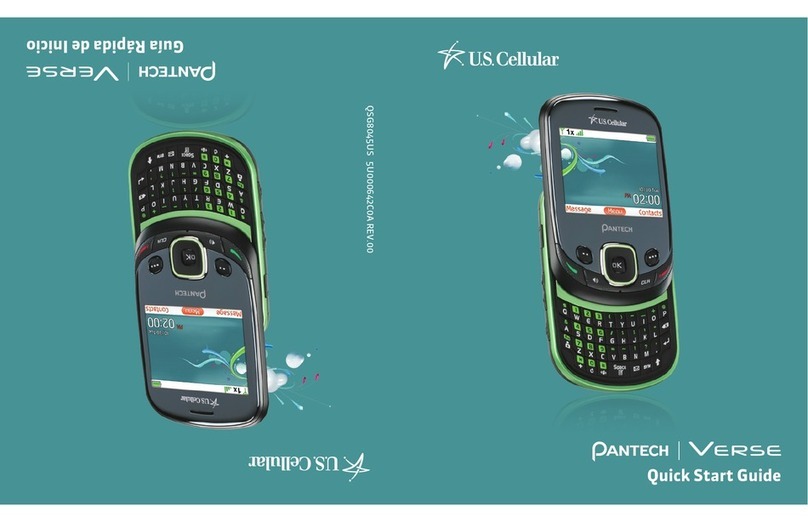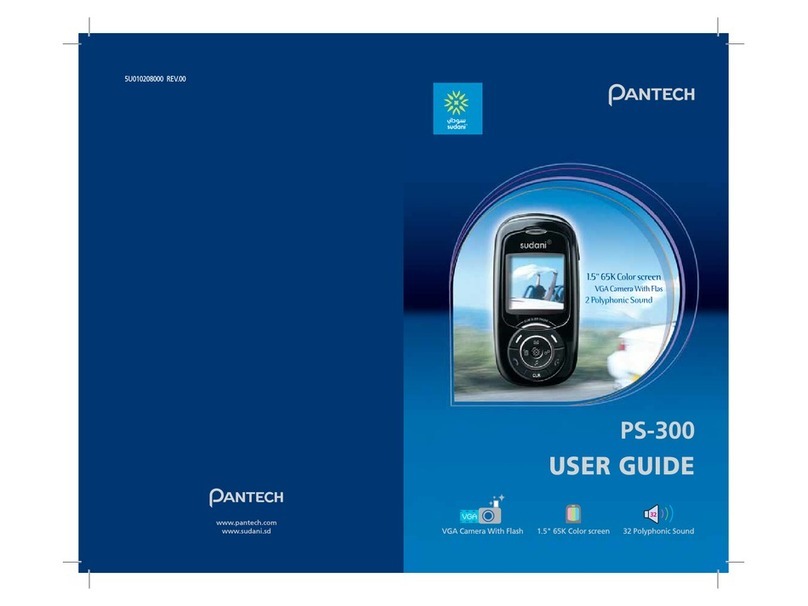Pantech pursuit II P6010 User manual
Other Pantech Cell Phone manuals
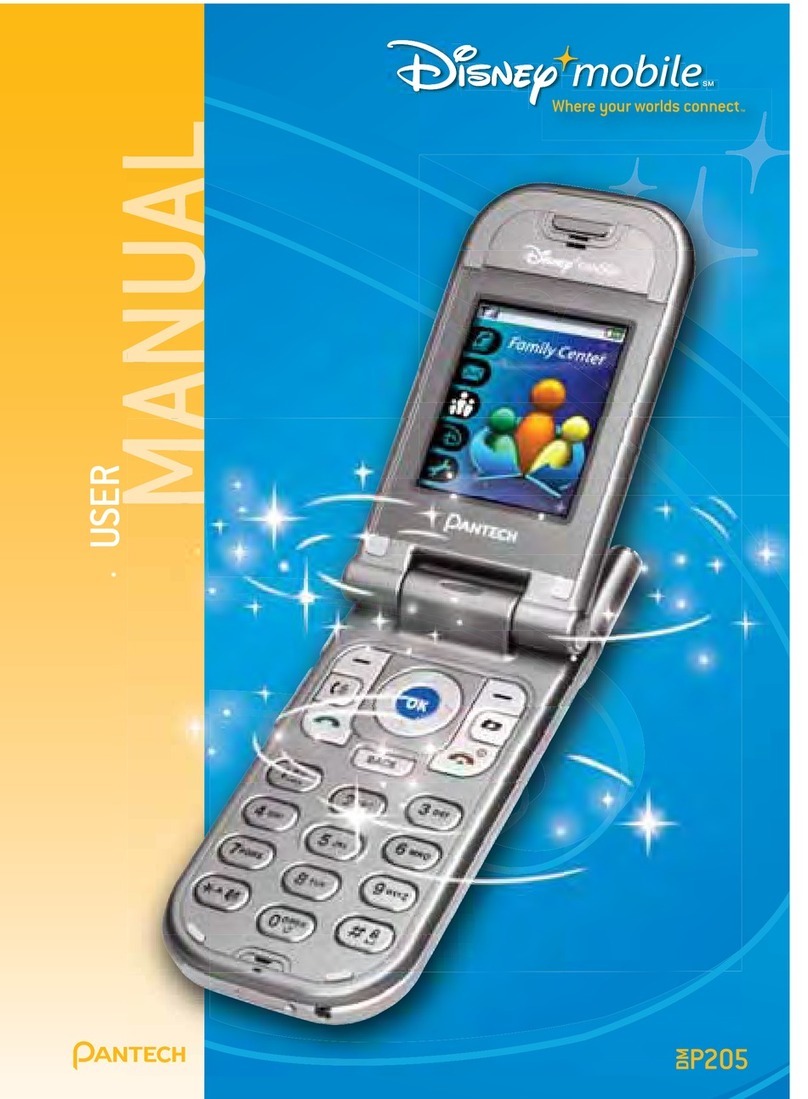
Pantech
Pantech DM-P205 User manual

Pantech
Pantech Pursuit Quick start guide

Pantech
Pantech Hero User manual

Pantech
Pantech Impact User manual
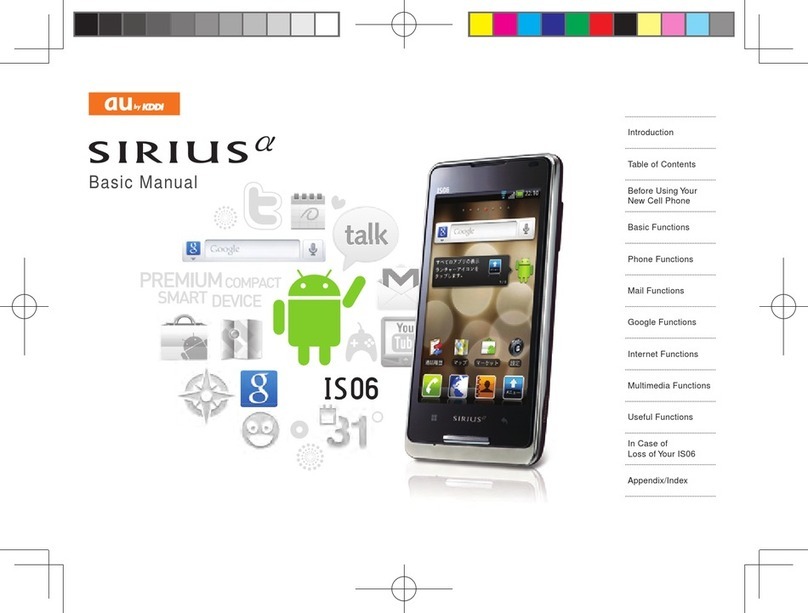
Pantech
Pantech Sirius Alpha IS06 Installation guide

Pantech
Pantech J-TOUCH User manual

Pantech
Pantech P1000 User manual

Pantech
Pantech LENA User manual

Pantech
Pantech AT&T Laser User manual
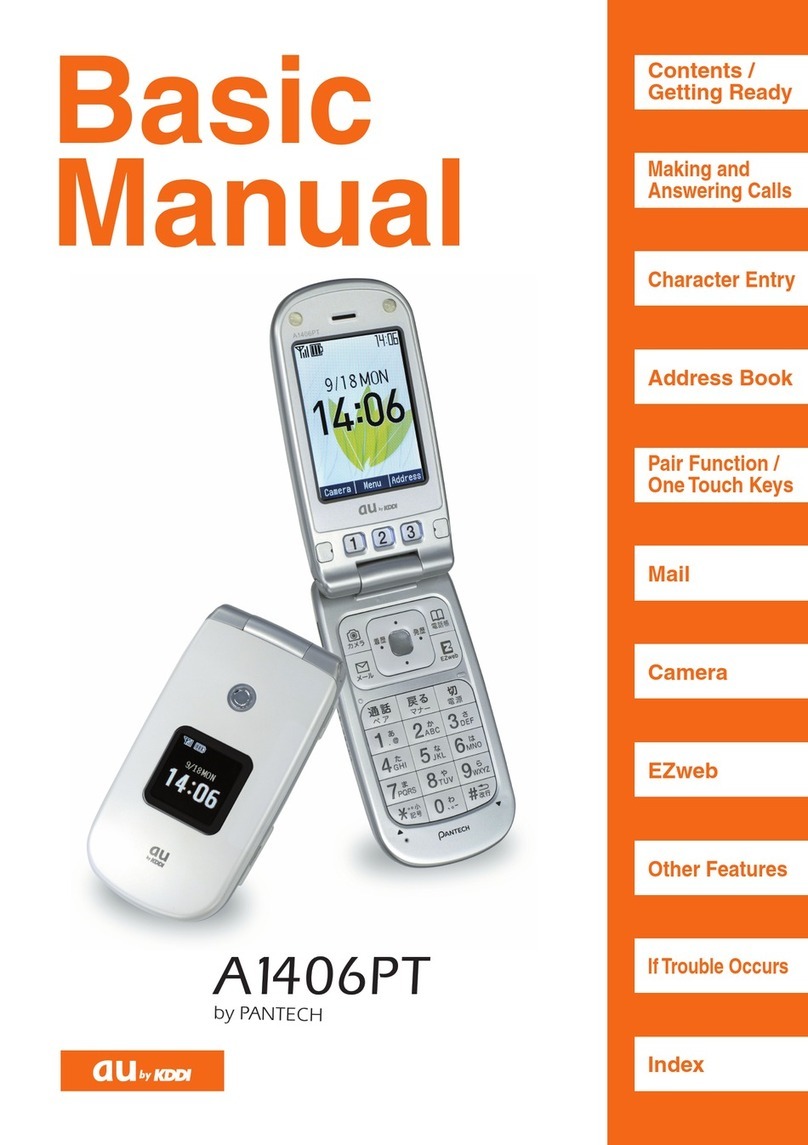
Pantech
Pantech A1406PT Installation guide
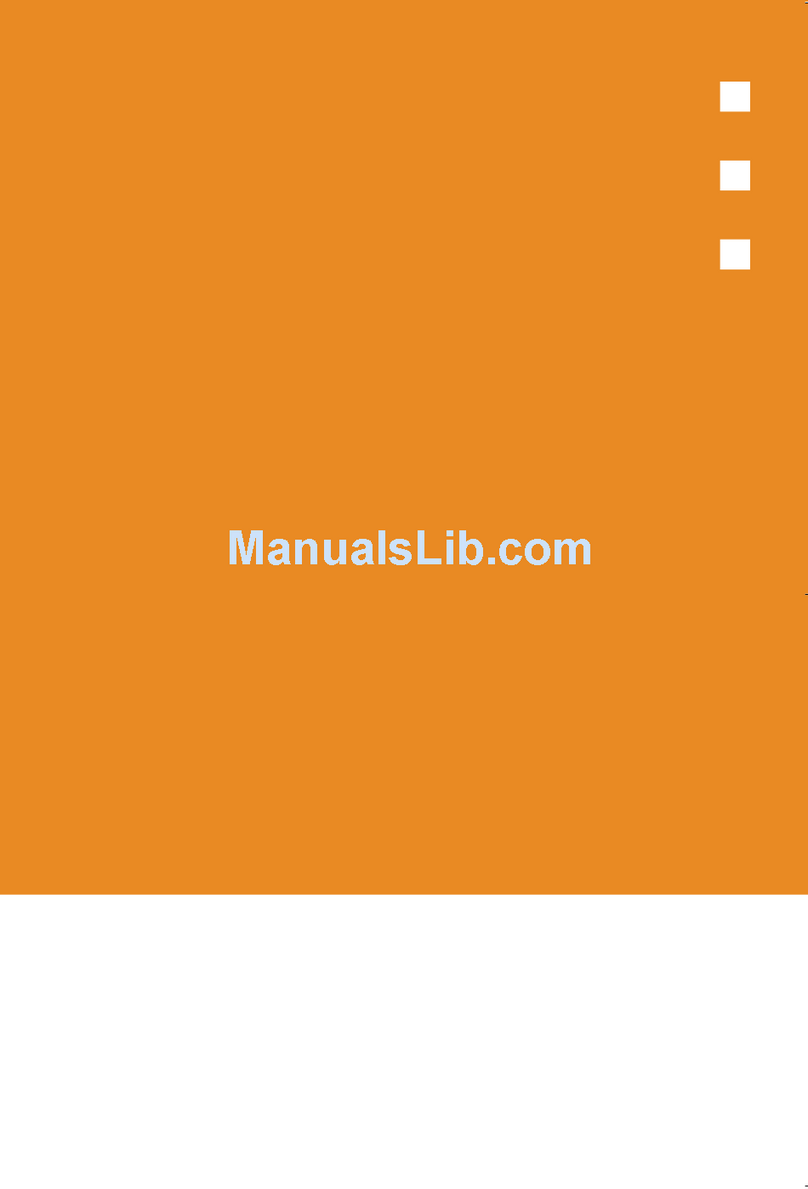
Pantech
Pantech GB300 User manual

Pantech
Pantech ADR910 Marauder User manual
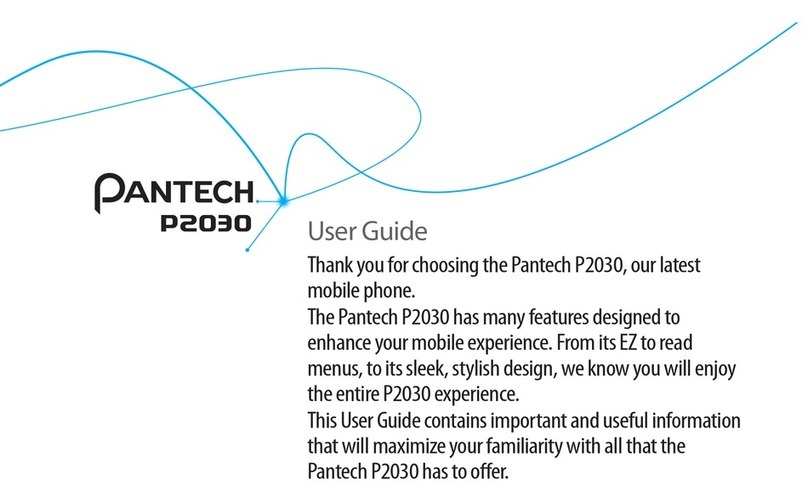
Pantech
Pantech AT&T P2030 User manual

Pantech
Pantech ADR930 Perception User manual

Pantech
Pantech Slalom User manual
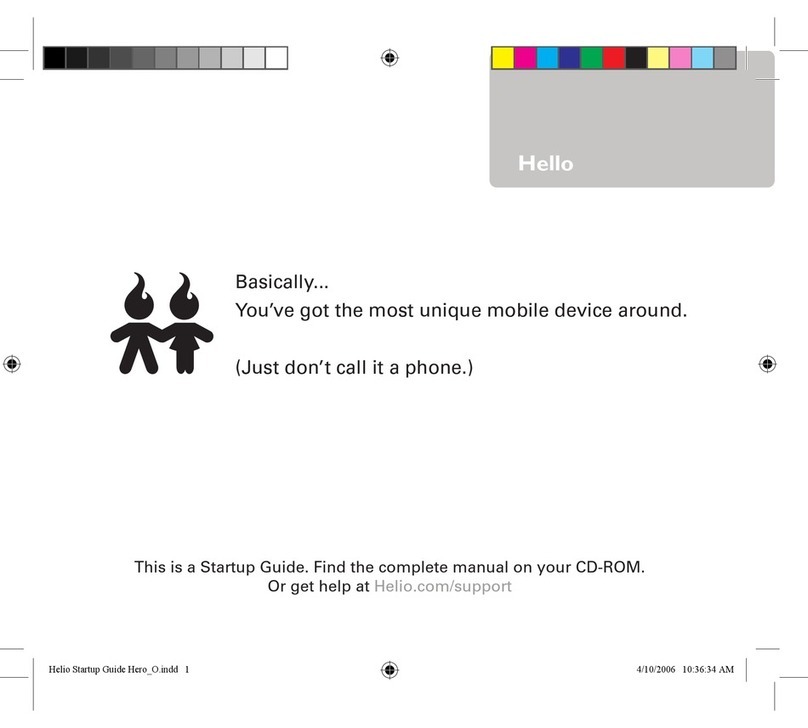
Pantech
Pantech Hero User guide

Pantech
Pantech C320 User manual

Pantech
Pantech Pursuit II User manual
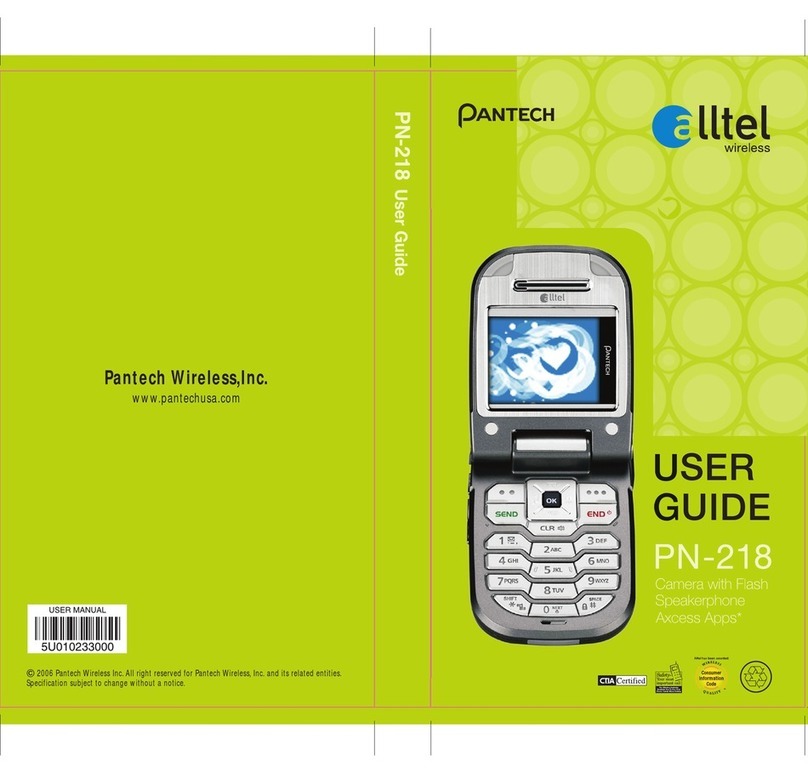
Pantech
Pantech PN-218 User manual

Pantech
Pantech P4000 User manual