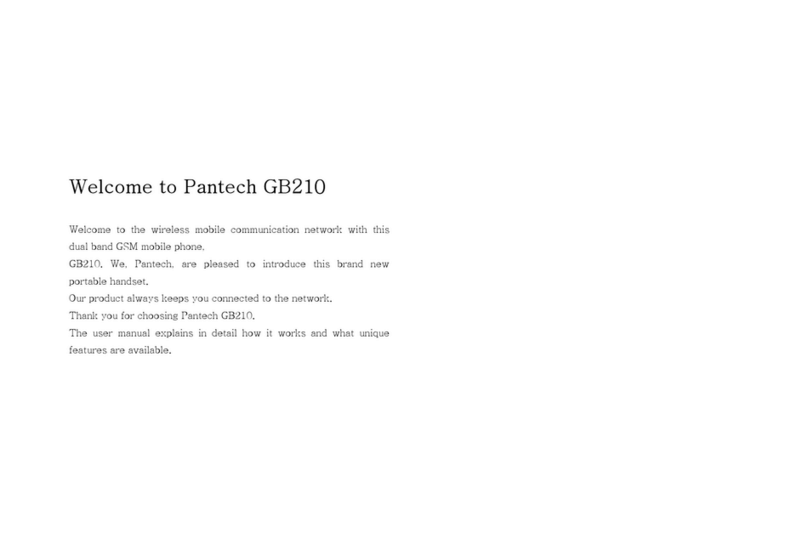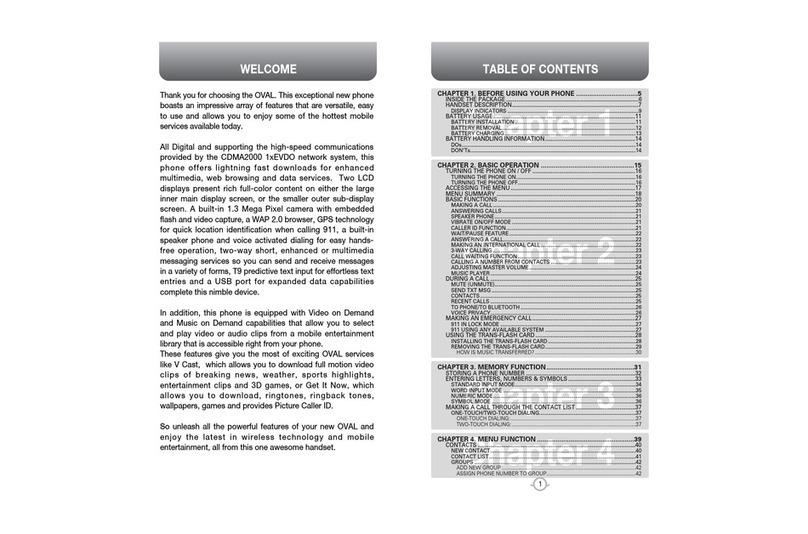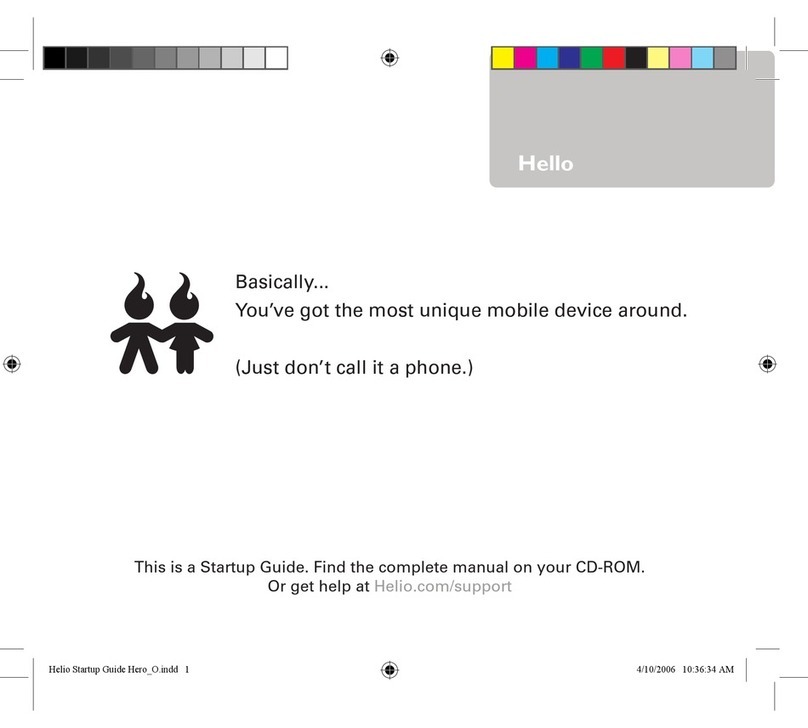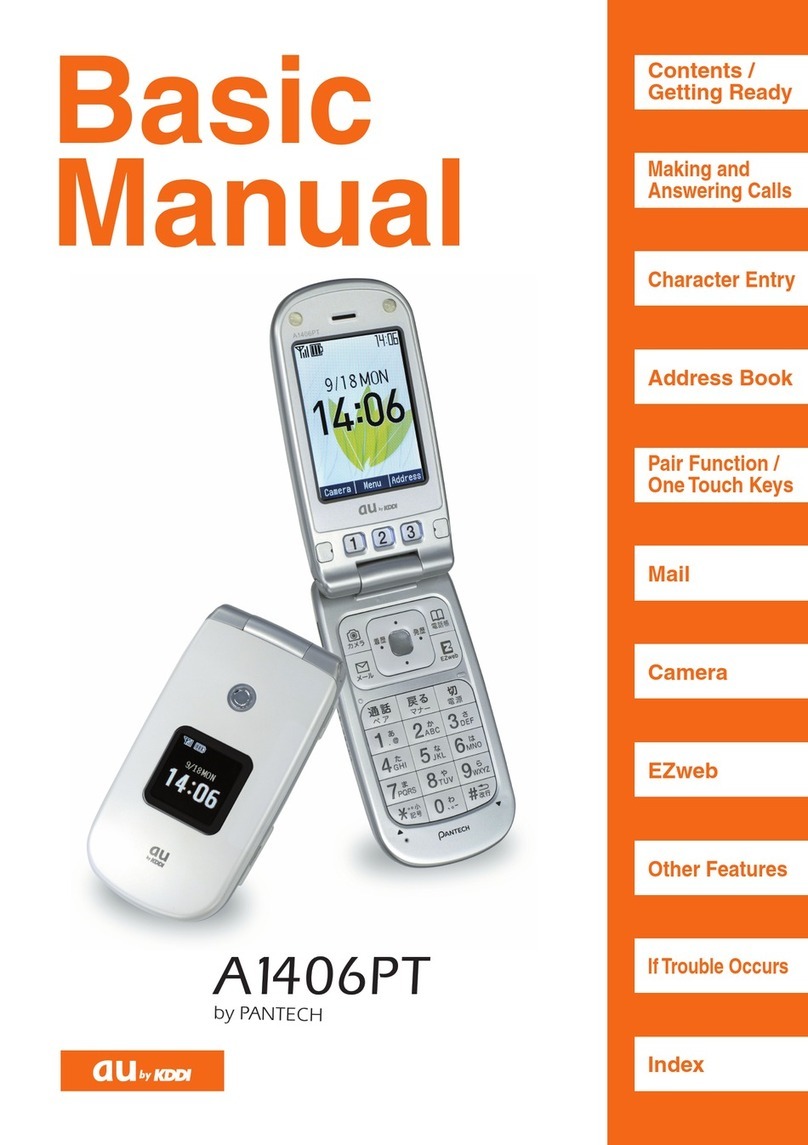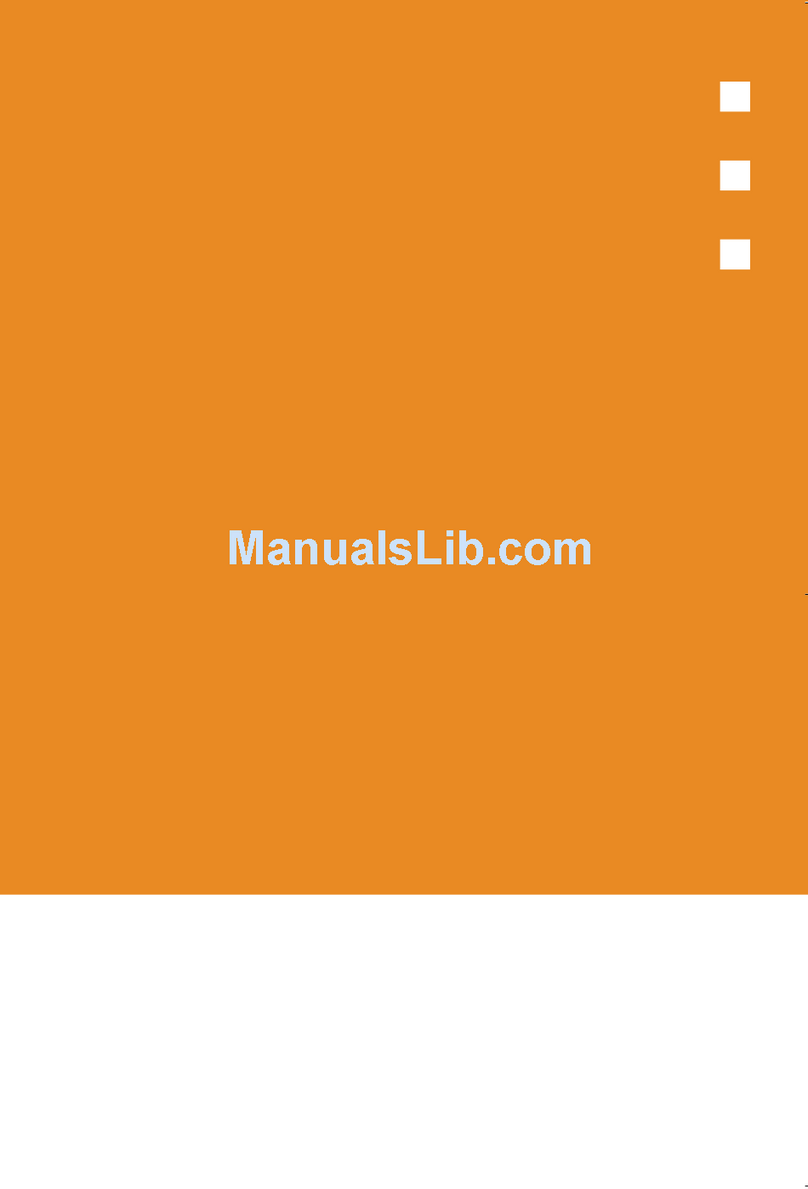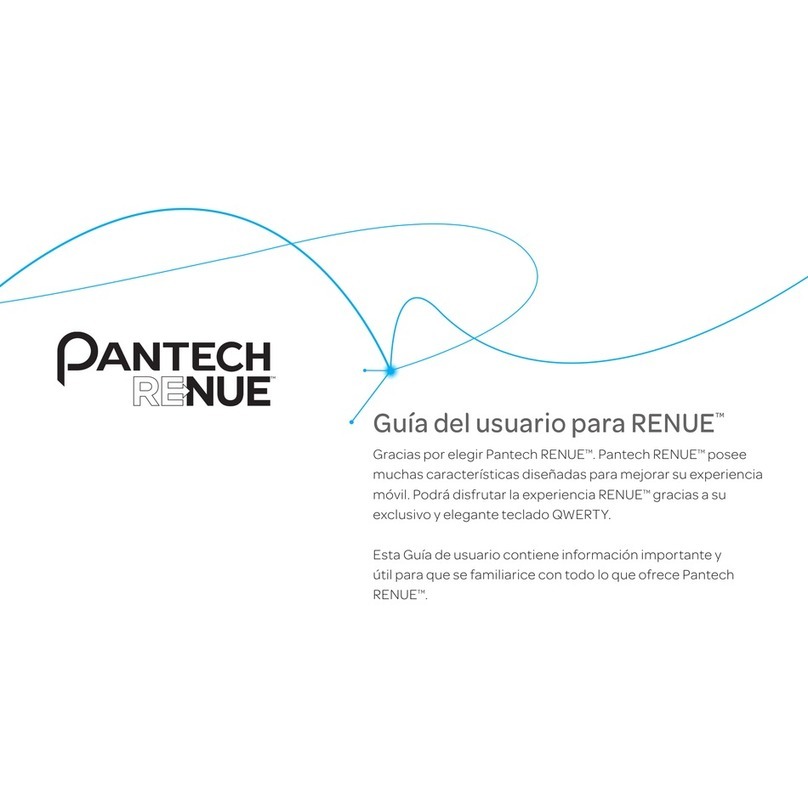Contents
Specifications...........................................................3
Phone overview........................................................4
Quick & Easy............................................................9
1. Getting Started...................................................15
SIM card and battery...............................................................................16
Turn phone on/off ...................................................................................17
Keypad lock.............................................................................................17
Essential display indications....................................................................17
Memory card ..........................................................................................18
Assigning the menu ................................................................................19
Updating software...................................................................................19
Using the WERTY key pad...................................................................19
AppCenter ..............................................................................................20
2. Ca s and address book.....................................21
Making, receiving and ending a call........................................................22
Using video share...................................................................................24
Options during a call...............................................................................25
Call settings ............................................................................................27
Settings for video share..........................................................................27
Checking all calls....................................................................................28
Speed dialing..........................................................................................29
Using the address book..........................................................................30
Caller identification..................................................................................31
Using your headset.................................................................................31
Service numbers and fixed dialing..........................................................32
3. Messaging..........................................................33
Entering text............................................................................................34
Messaging...............................................................................................35
Receiving messages ..............................................................................36
Creating and sending text messages......................................................37
Creating a multimedia messages............................................................37
Message templates.................................................................................39
Message settings ...................................................................................39
Voice message setting............................................................................40
Email.......................................................................................................40
Using instant messenger.........................................................................40