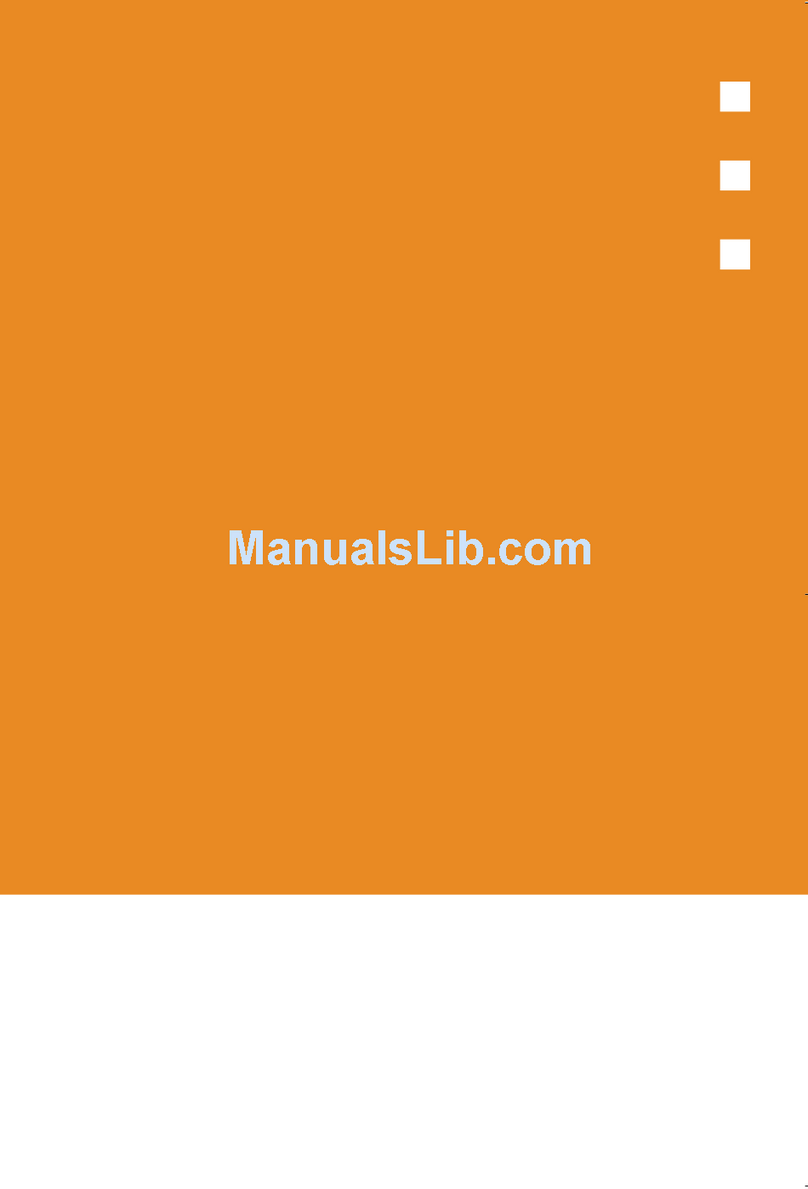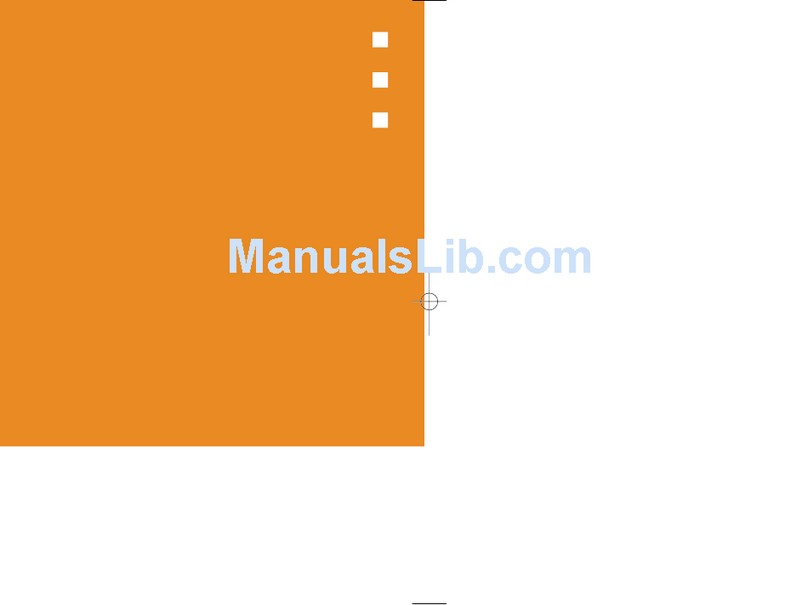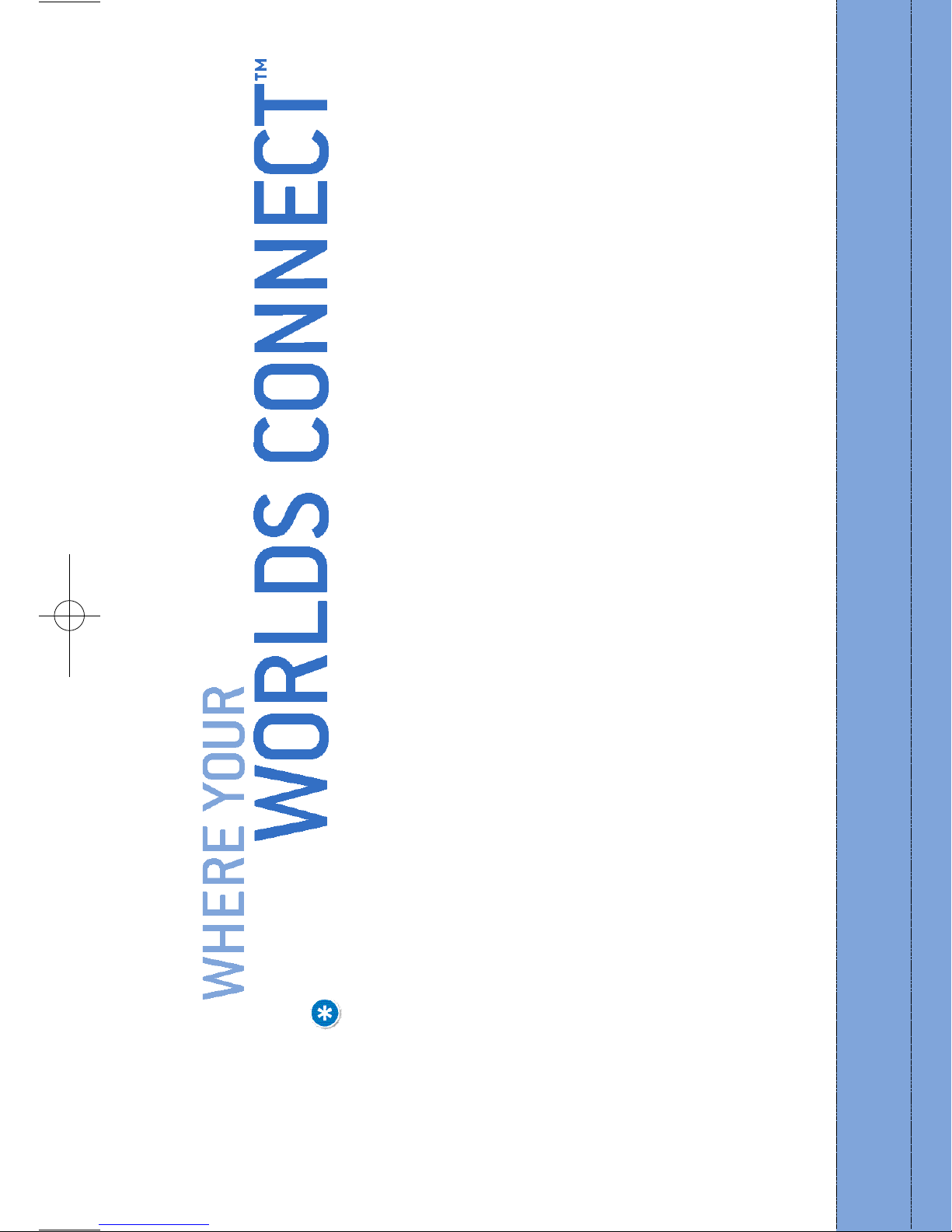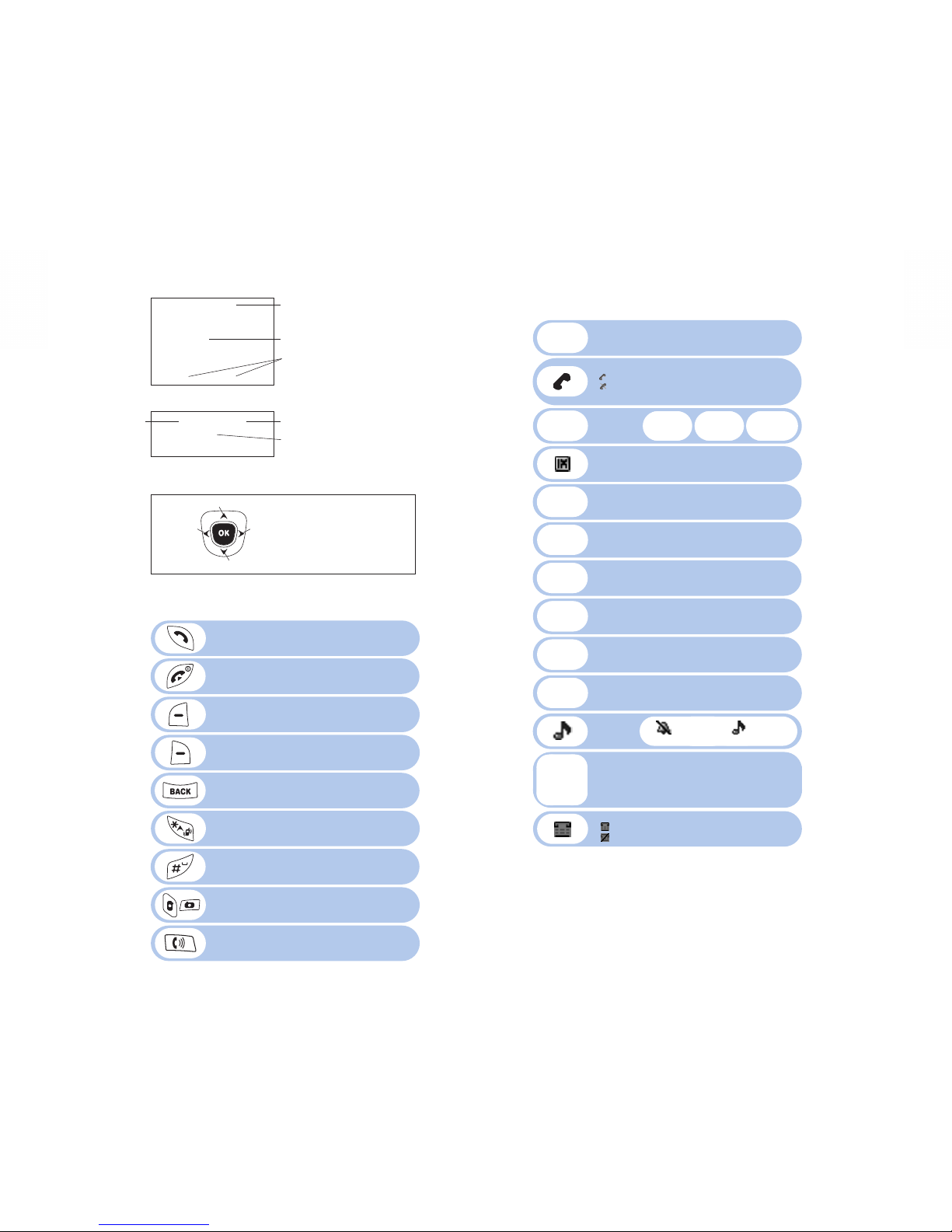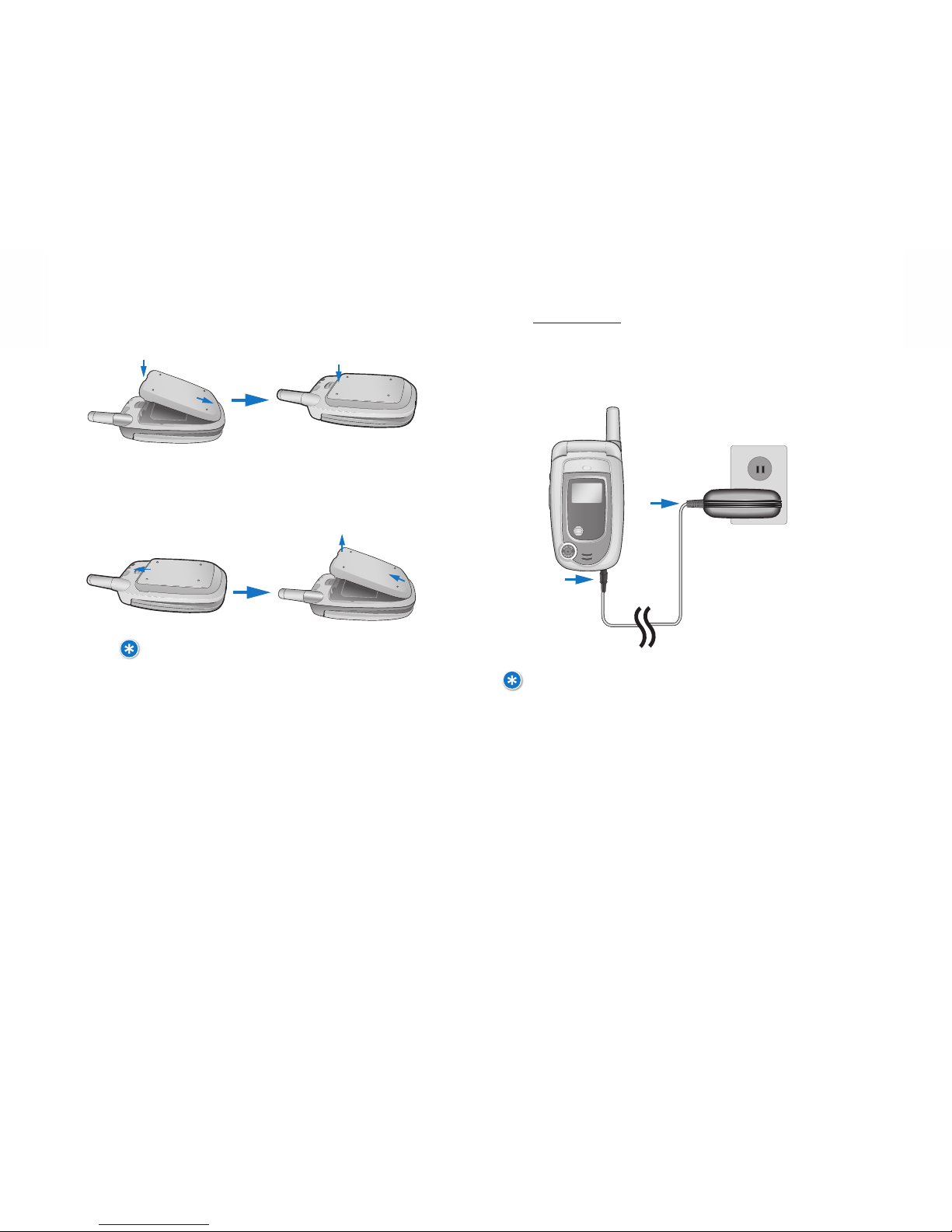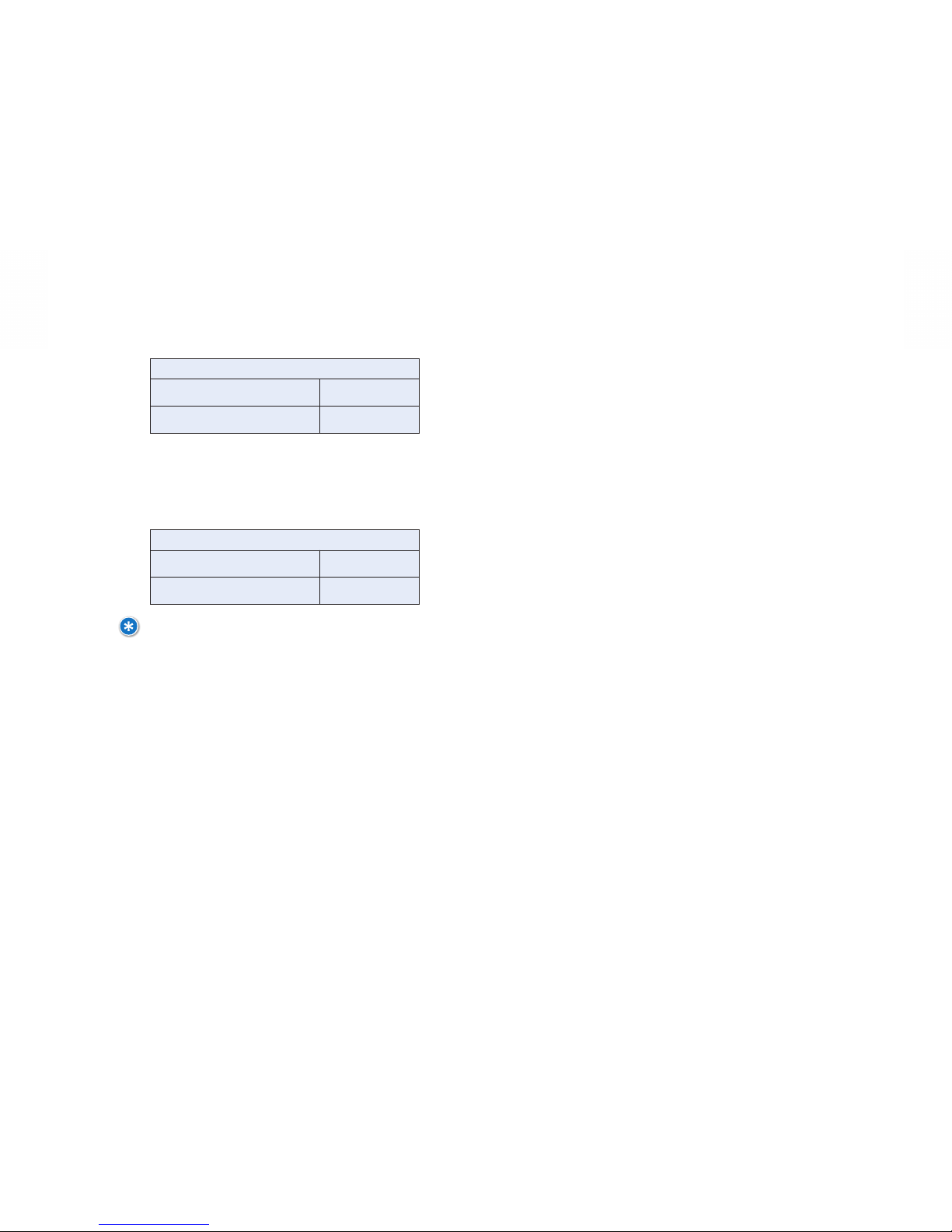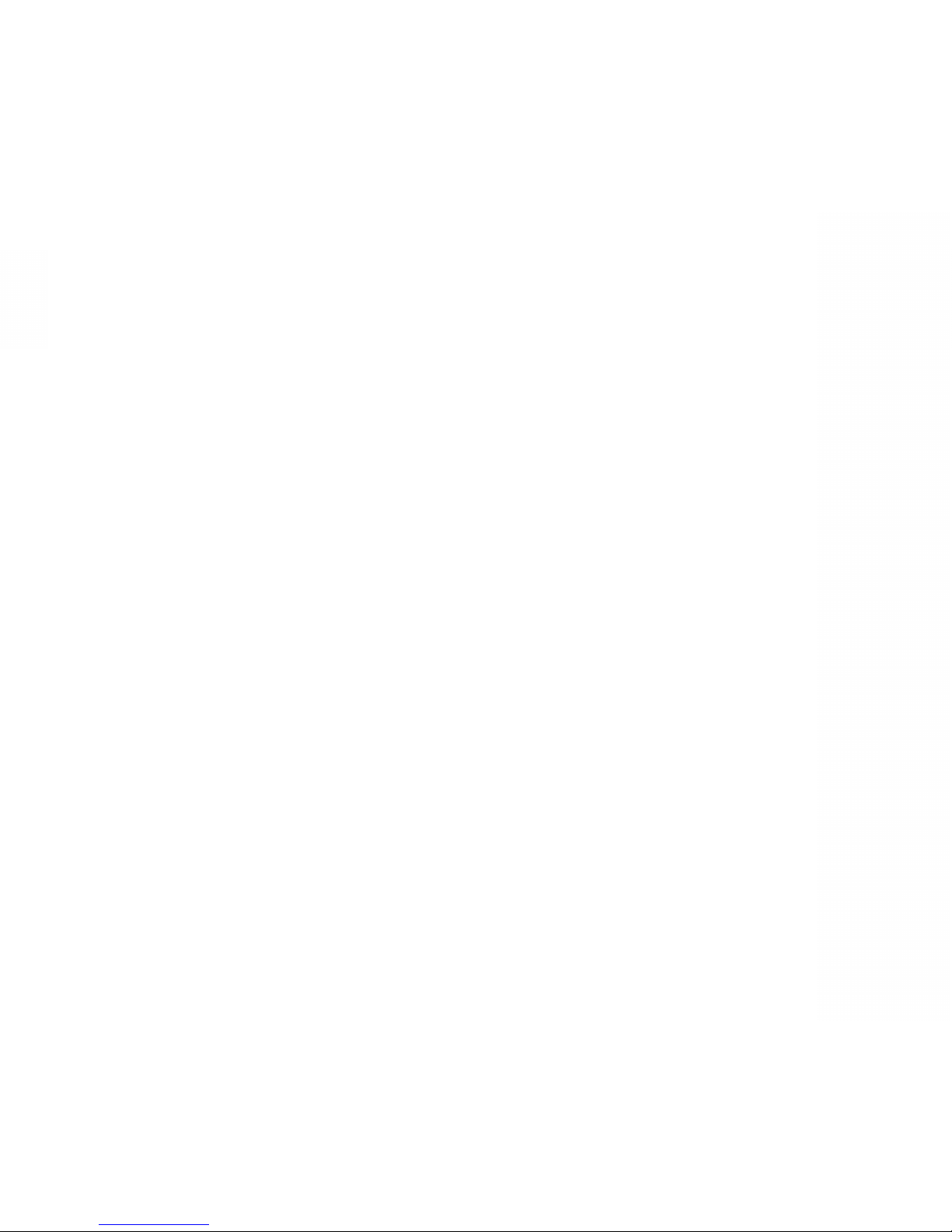Pantech DM P100 User manual
Other Pantech Cell Phone manuals

Pantech
Pantech Breeze3 P2000 User manual
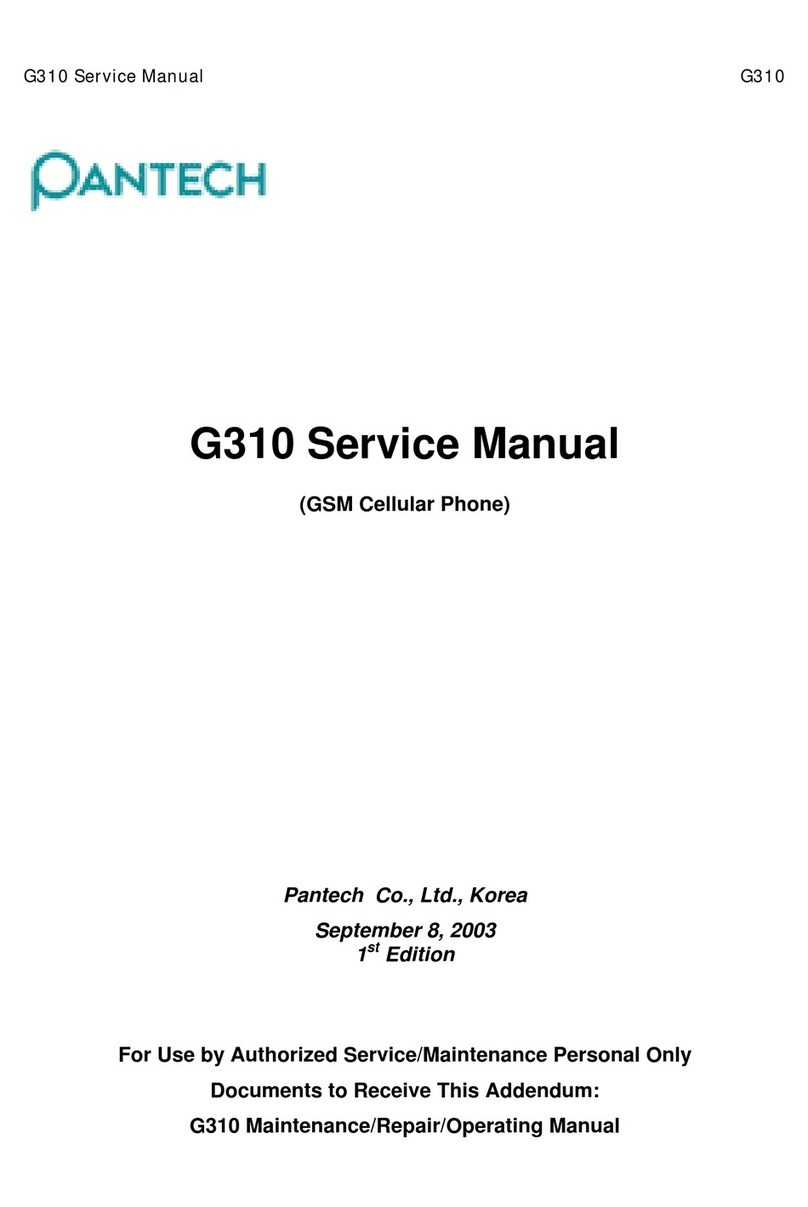
Pantech
Pantech G310 User manual
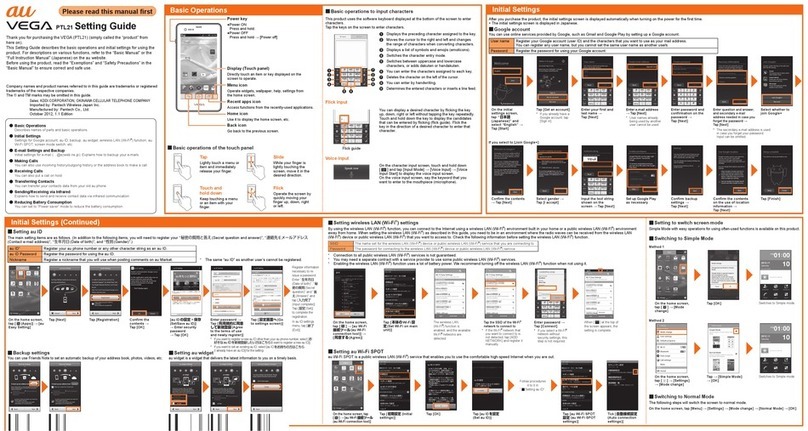
Pantech
Pantech VEGA PTL21 Service manual

Pantech
Pantech Breeze II User manual
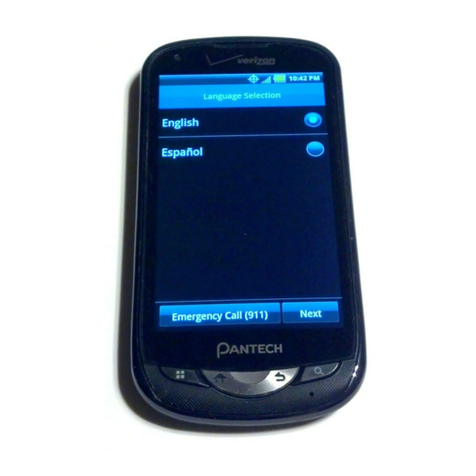
Pantech
Pantech ADR8995 User manual
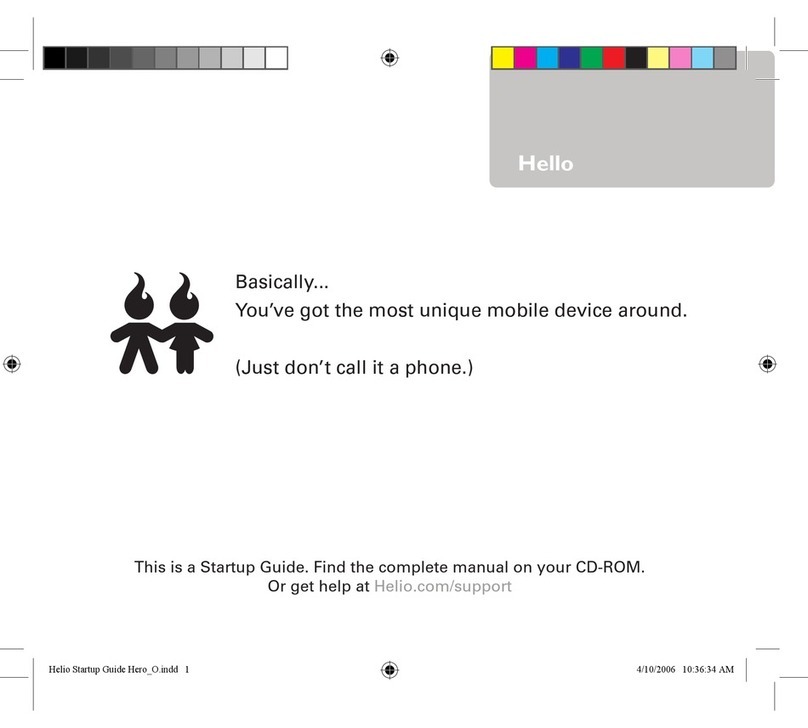
Pantech
Pantech Hero User guide

Pantech
Pantech breEZe C520 User manual

Pantech
Pantech Pocket User manual
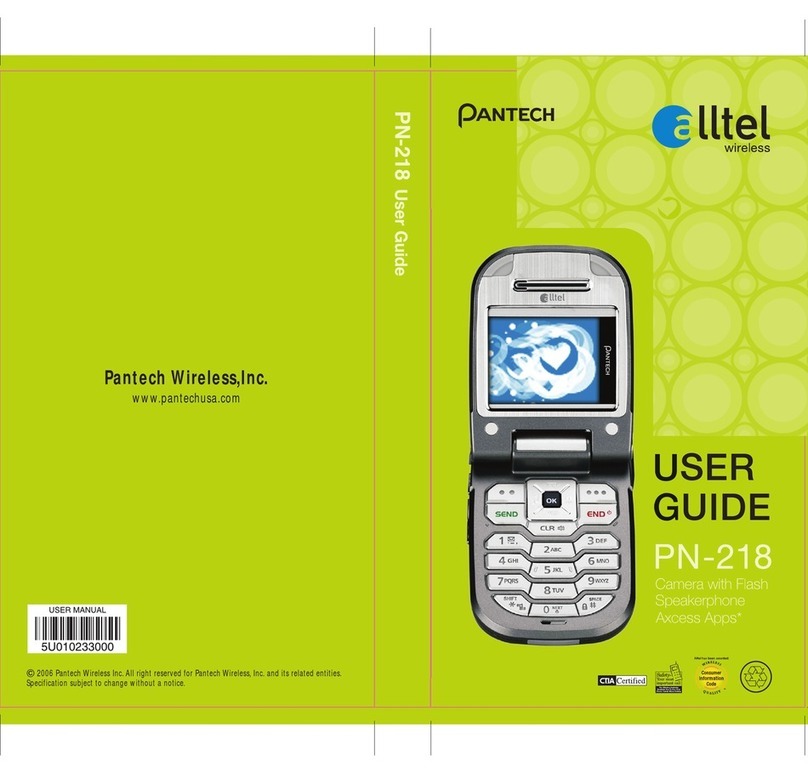
Pantech
Pantech PN-218 User manual

Pantech
Pantech Pantech Perception User manual

Pantech
Pantech C630 User manual

Pantech
Pantech Pursuit Quick start guide
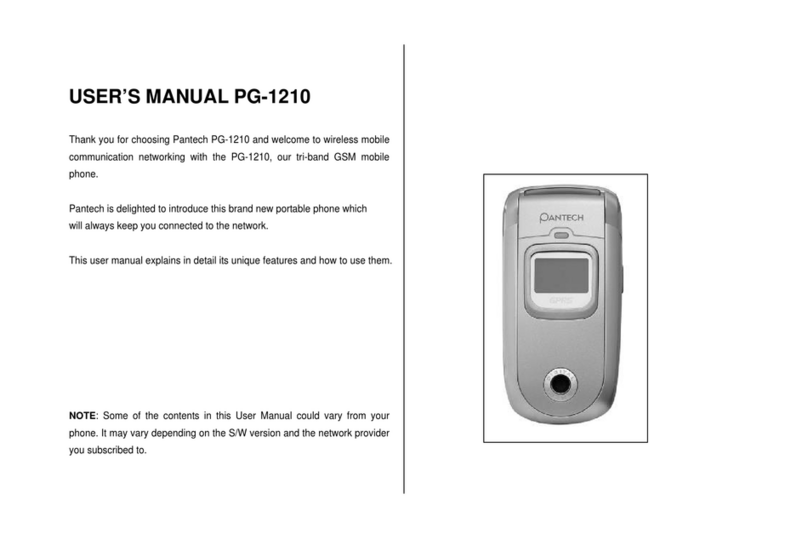
Pantech
Pantech PG-1210 User manual
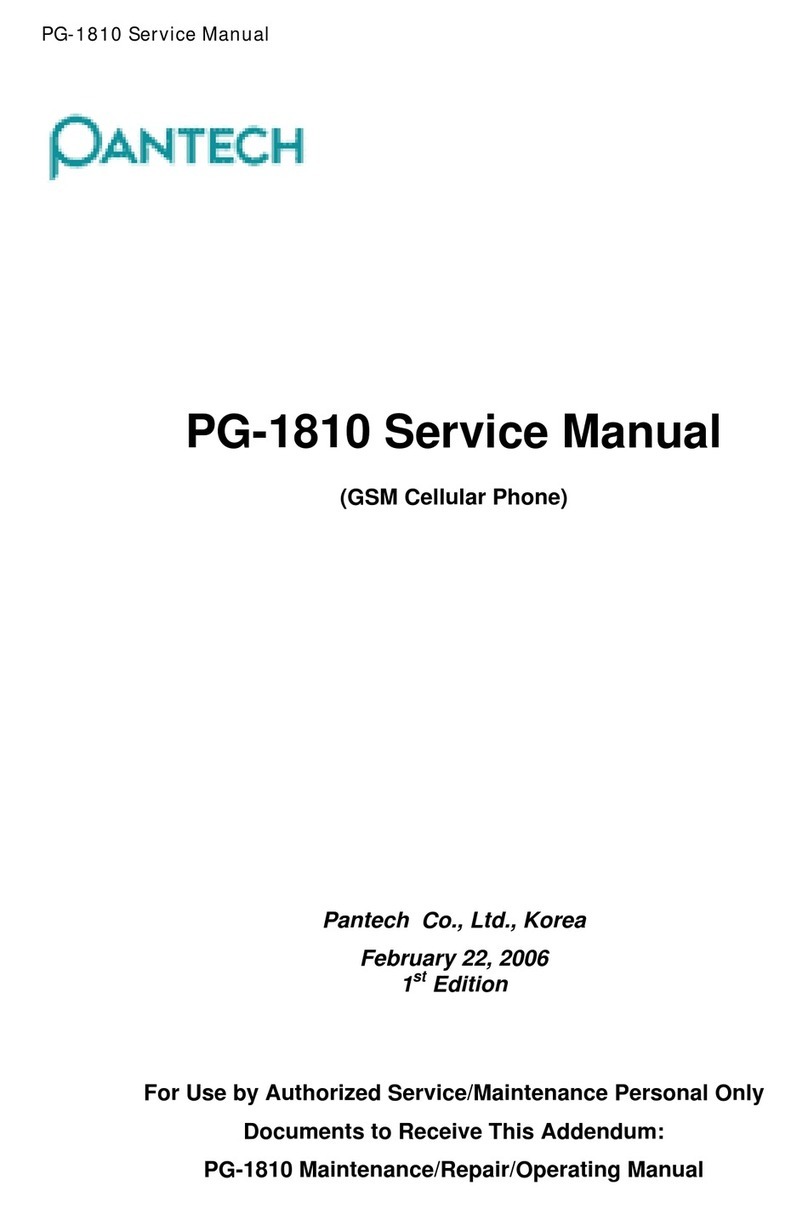
Pantech
Pantech PG-1810 User manual

Pantech
Pantech Marauder User manual

Pantech
Pantech Burst User manual

Pantech
Pantech pursuit II P6010 User manual

Pantech
Pantech PG-2800 User manual

Pantech
Pantech G670 User manual
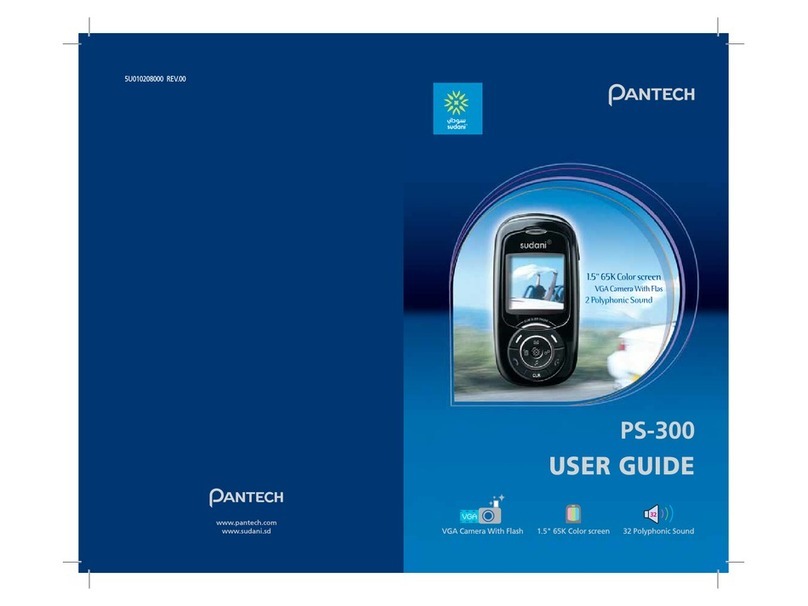
Pantech
Pantech PS-300 User manual