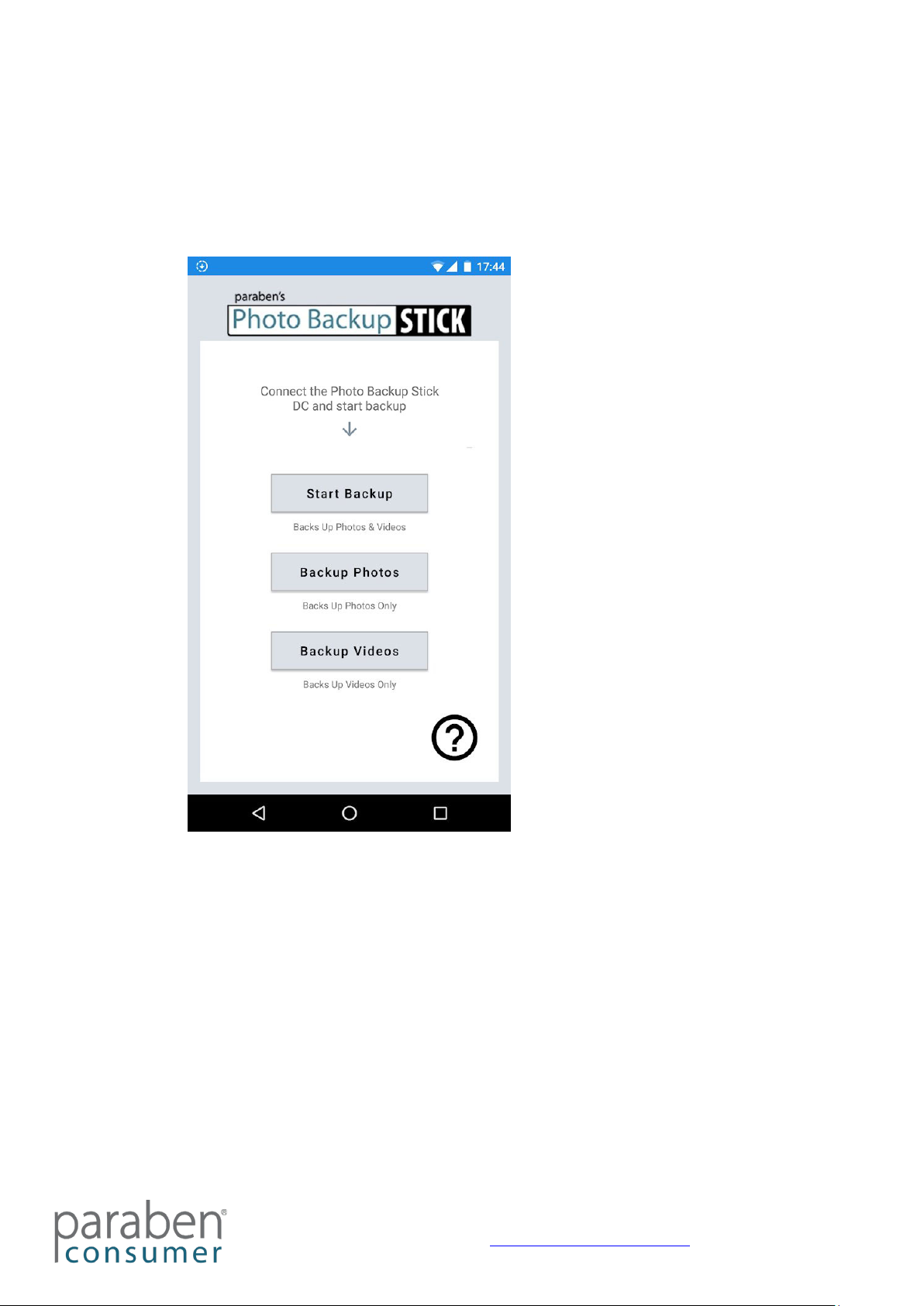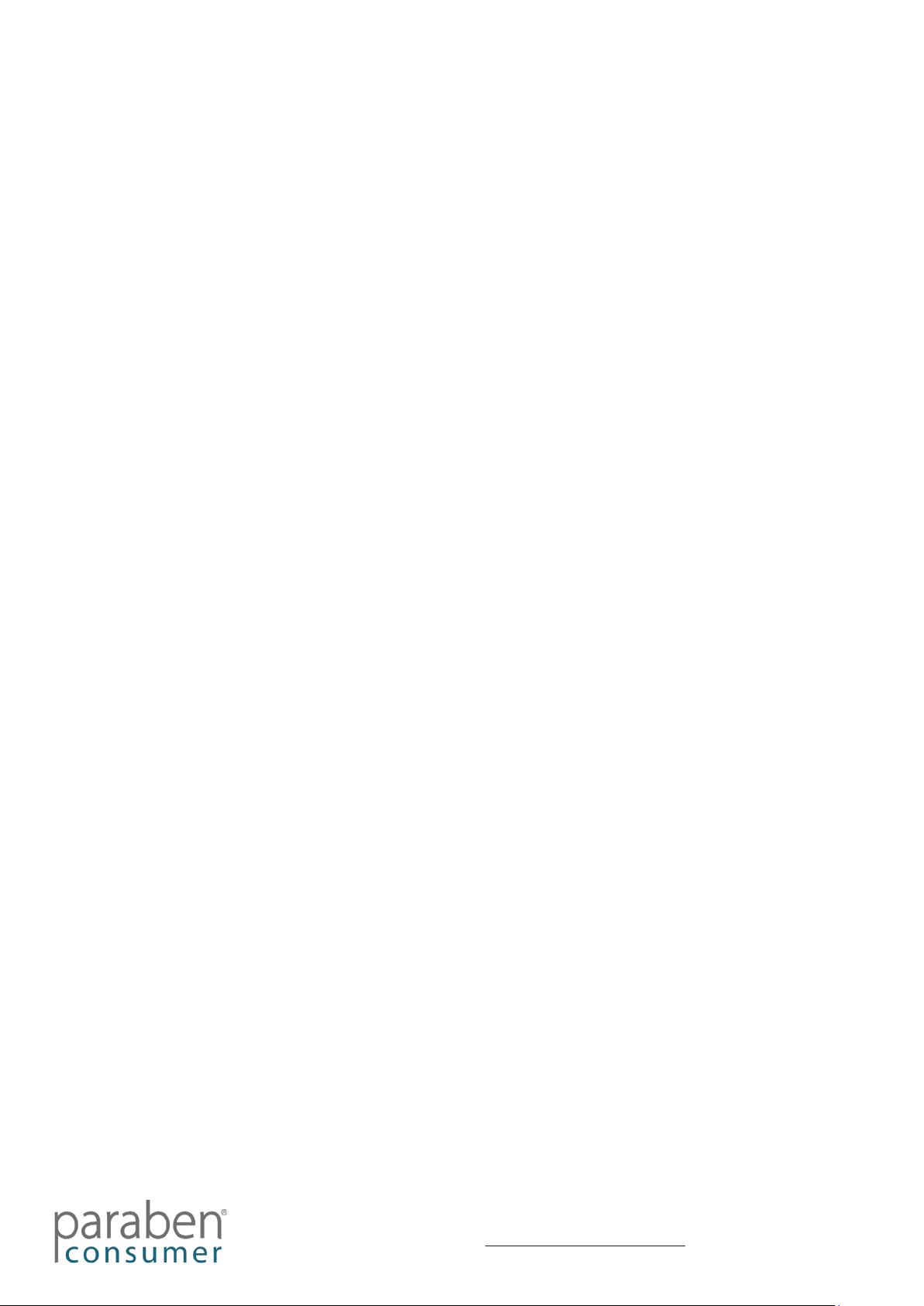Photo Backup Stick Universal Quick Start Guide
© Photo Backup Stick 2020 https://photobackupstick.com
Back Up Options
The Photo Backup Stick Universal allows you to back up using different methods.
Backing Up from Phones & Tablets – Direct Connect – The Photo Backup Stick
Universal can connect directly to iPhones/iPads and Android phones and tablets. One
end of the stick is an Apple Lightening connector used to connect to Apple iOS devices.
USB adapters for Android devices are also included. Connect the adapter for your
Android device to the stick and plug it in. See the sections below on how to install the
apps.
Backing Up from Computers – Back up photos and videos on Windows or Mac
computers by plugging the stick into the computer and running the backup app.
Backing Up from Phones and Tablets Using a Computer – You can back up photos
and videos from iPhones and iPads as well as Android phones and tablets by
connecting them to the computer, plugging in the Photo Backup Stick, and running the
backup app.
Backing Up Using a Windows Computer
To back up photos and videos from Windows computers and laptops, iPhones and
iPads, and/or Android phones and tablets, follow the steps below:
1. Plug the Photo Backup Stick into your computer and run the
PhotoBackupStartup.exe app.