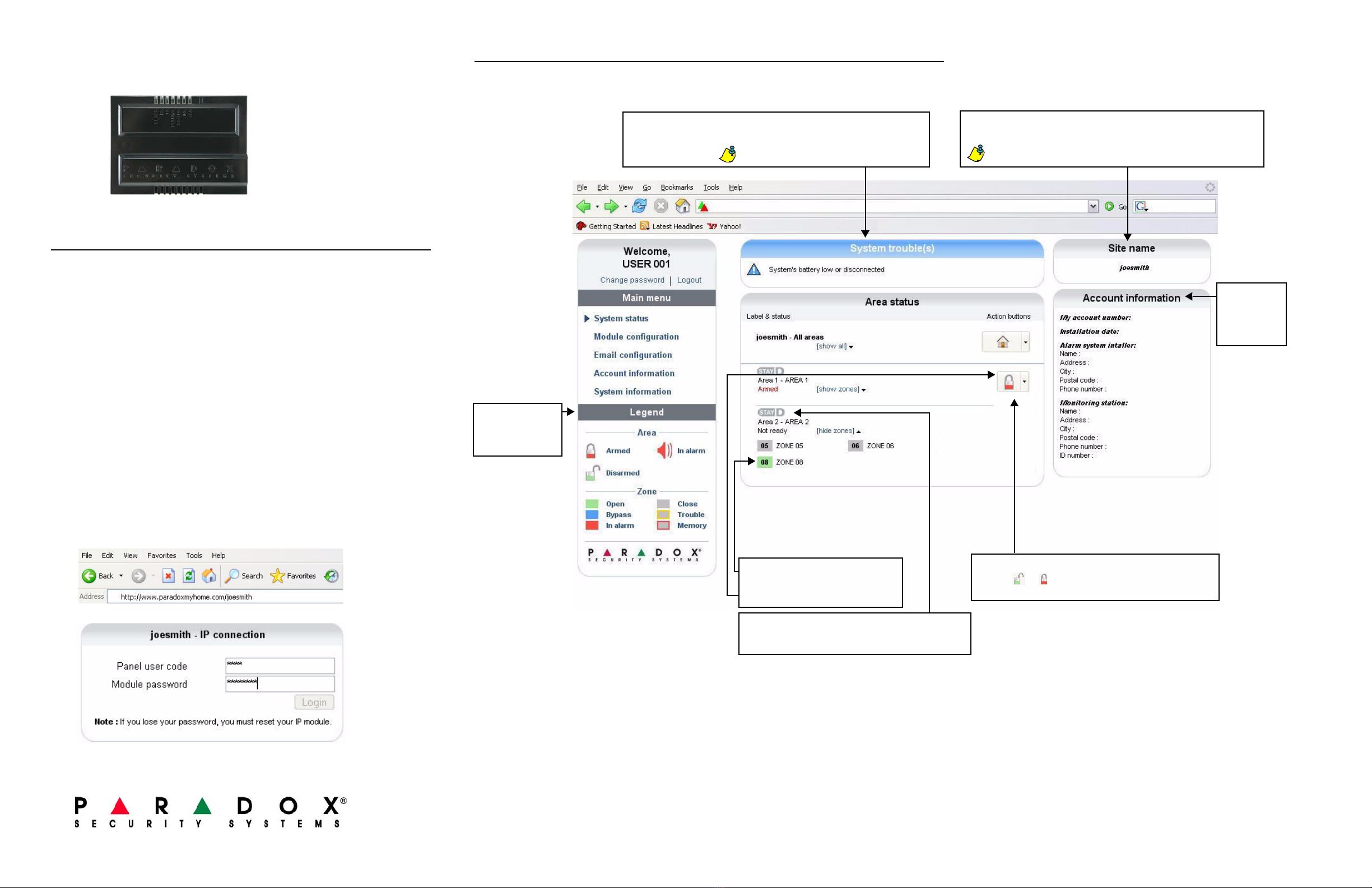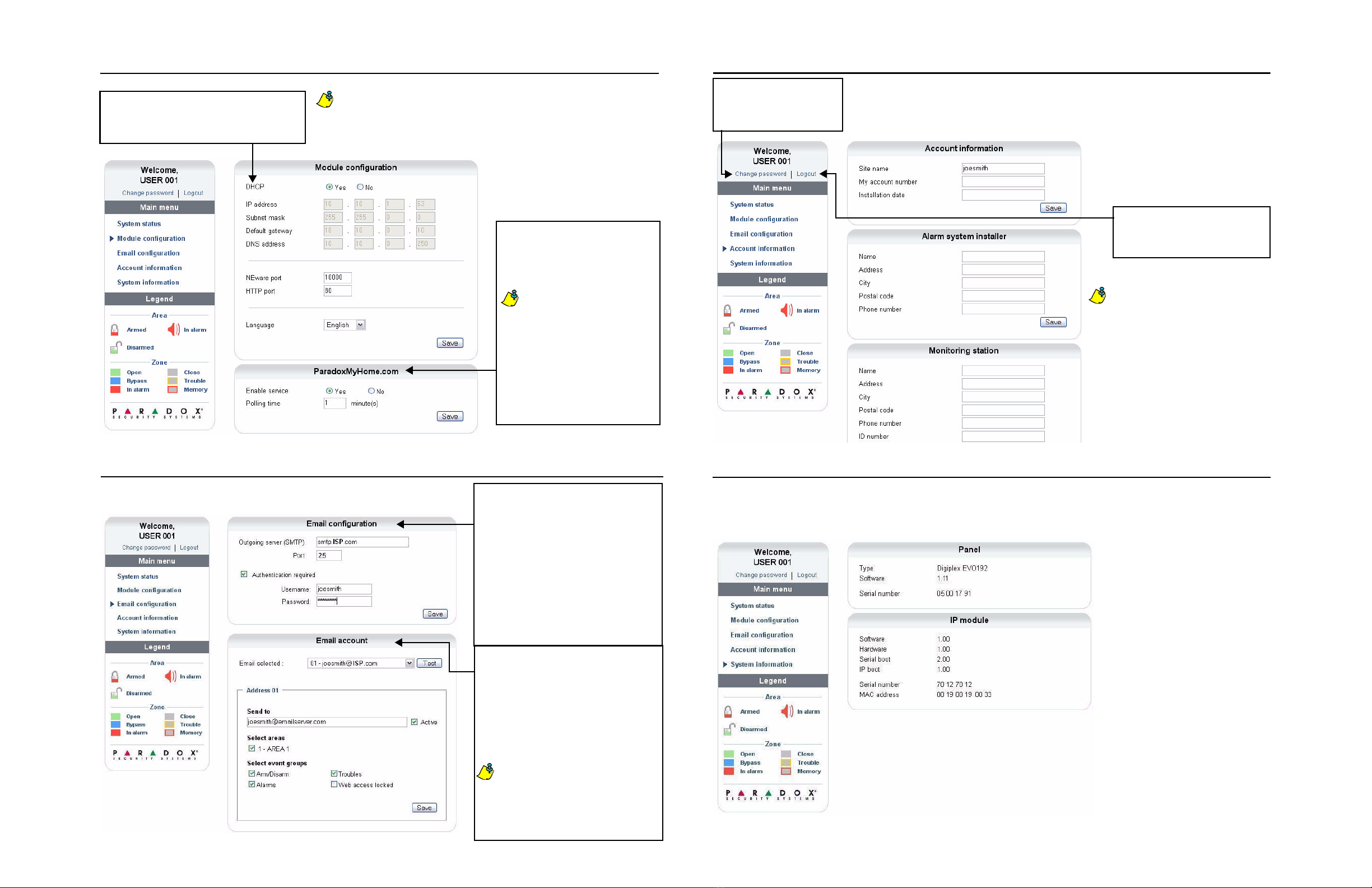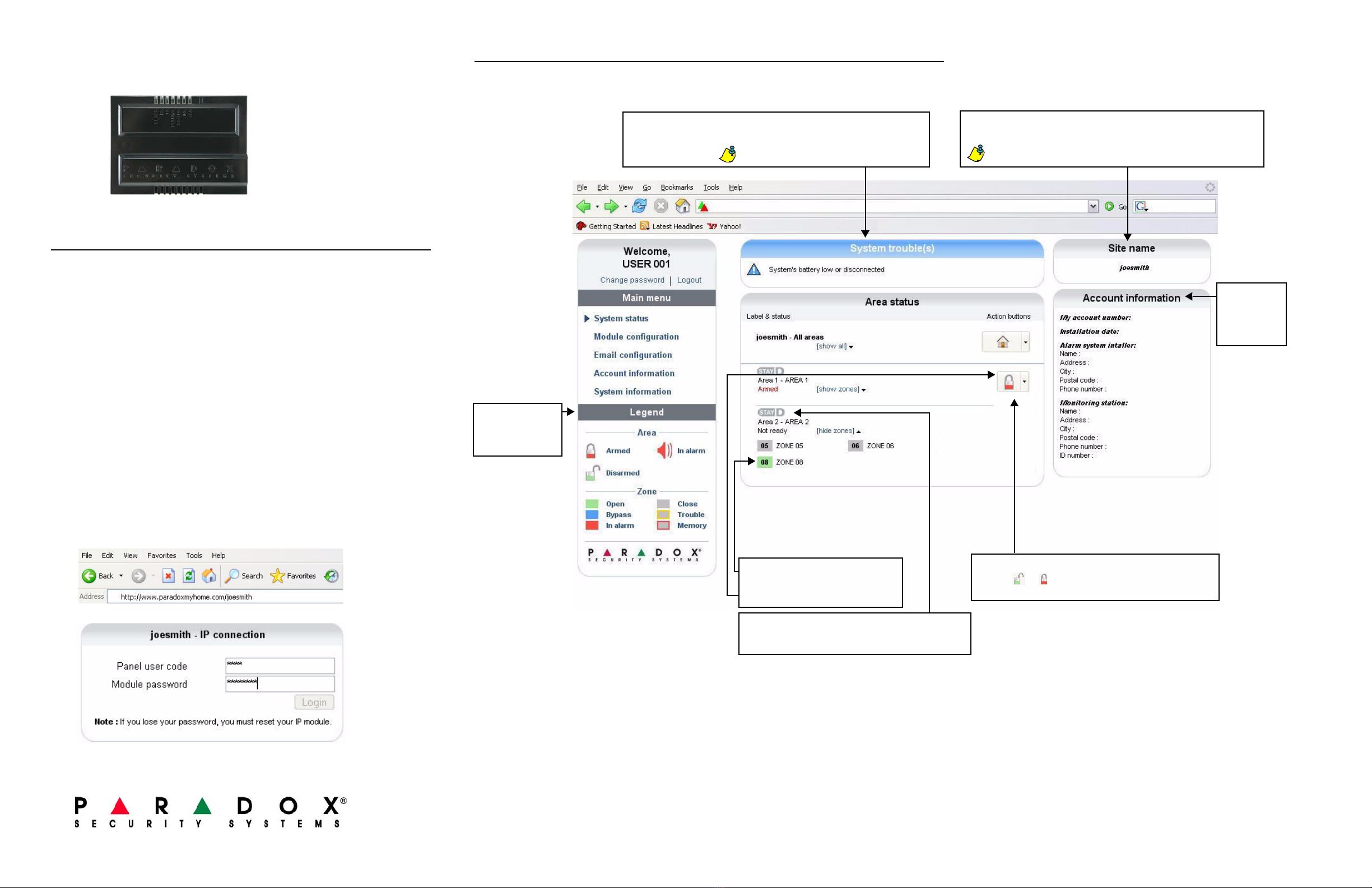
Arm / Disarm
Click the or button and select the arm / disarm action
you wish to perform.
Site Name
The site name uniquely identifies your system.
By default, your site name is “Your Paradox System”. To change
your site name, see “Account Information Screen” on page 2.
System Troubles
When a trouble occurs in the system, it is displayed at the top of the System
Status screen.
Zone Status
Area Status
TheIP100provides
a real-time display
of your area and
zone status.
The Legend gives
information on the
icons shown in the
Area Status display.
If there are no troubles in the system, the
System Troubles box is not displayed.
For information
on changing
account
information,
see page 2.
StayD
The StayD logo appears when StayD mode is enabled.
(Spectra SP and Magellan only)
IP100 Internet Module V1.2
User Guide
Introduction
The IP100 Internet Module is an Internet communication link that enables you to control and monitor
your security system through any web browser (e.g. Internet Explorer). The IP100 provides freedom
to access your system and receive email notifications anywhere in the world.
Connecting via the IP100 Internet Module
In order to connect to your IP100, you will need the following information:
• Paradox DNS Site ID: The DNS SiteID is set by your installer.
• Panel user code: This is the same code you enter on your keypad to arm the system.
• Module password: The default password is “paradox”. To change your password,
see “Change Password” in the Account Information Screen section.
To connect with your system from an external computer:
1. Open a web browser (e.g. Internet Explorer)
2. In the address bar, enter http://www.paradoxmyhome.com/SiteID
where “SiteID” is your Paradox SiteID (set by your installer).
3. Log in using your panel user code and module password (default = paradox).
Once you have established a connection for the first time, you are prompted to change your password
from the default “paradox”.
Printed in Canada - 09/2007 paradox.com IP100-EU03
System Status Screen
The System Status screen displays important system information.
From the System Status screen, you can arm / disarm your system as well as monitor your system in real time.
Warranty
© 2007 Paradox Security Systems Ltd. All rights reserved. Specifications may change without prior notice. One or more of the followingUS patents mayapply:7046142, 6215399, 6111256, 6104319, 5920259, 5886632, 5721542, 5287111, 5119069, 5077549 and RE39406 and other pending patents may apply. Canadian and international patents may also apply.
Spectra SP and Magellan are trademarks or registered trademarks of Paradox Security Systems Ltd. or its affiliates in Canada, the United States and/or other countries.
Paradox Security Systems Ltd. (“Seller”) warrants its products to be free from defects in materials and workmanship under normal use for a period of one year. Except as specifically stated herein, all express or implied warranties whatsoever, statutory or otherwise, including without limitation, any implied warranty of merchantability and fitness for a particular purpose, are expressly excluded.
Because Seller does not install or connect the products and because the products may be used in conjunction with products not manufactured by Seller, Seller cannot guarantee the performance of the security system and shall not be responsible for circumstances resulting from the product’s inability to operate. Seller obligation and liability under this warranty is expressly limited to repairing
or replacing, at Seller's option, any product not meeting the specifications. Returns must include proof of purchase and be within the warranty period. In no event shall the Seller be liable to the buyer or any other person for any loss or damages whether direct or indirect or consequential or incidental, including without limitation, any damages for lost profits stolen goods, or claims by any other
party,caused by defective goods or otherwise arising from the improper, incorrect or otherwise faulty installation or use of the merchandise sold.
Notwithstanding the preceding paragraph, the Seller’s maximum liability will be strictly limited to the purchase price of the defective product. Your use of this product signifies your acceptance of this warranty.
BEWARE: Dealers, installers and/or others selling the product are not authorized to modify this warranty or make additional warranties thatare binding on the Seller.
Icons by: Fast Icon (http://www.fasticon.com)
Limitations of Alarm Systems
It must be understood that while your Paradox alarm system is highly advanced and secure, it does not offer any guaranteed protection against burglary, fire or other emergency (fire and emergency options are only available on certain Paradox models). This is due to a number of reasons, including by not limited to inadequate or improper installation/positioning, sensor limitations, battery
performance, wireless signal interruption, inadequate maintenance or the potential for the system or telephone lines to be compromised or circumvented. As a result, Paradox does not represent that the alarm system will prevent personal injury or property damage, or in all cases provide adequate warning or protection.
Your security system should therefore be considered as one of many tools available to reduce risk and/or damage of burglary, fire or other emergencies, such other tools include but are not limited to insurance coverage, fire prevention and extinguish devices, and sprinkler systems.
We also strongly recommend that you regularly maintain your security systems and stay aware of new and improved Paradox products and developments.
Warning for Connections to Non-Traditional Telephony (eg. VoIP)
Paradox alarm equipment was designed to work effectively around traditional telephone systems. For those customers who are using a Paradox alarm panel connected to a non-traditional telephone system, such as "Voice Over Internet Protocol" (VoIP) that converts the voice signal from your telephone to a digital signal traveling over the Internet, you should be aware that your alarm system
may not function as effectively as with traditional telephone systems.
For example, if your VoIP equipment has no battery back-up, during a power failure your system's ability to transmit signals to the central station may be compromised. Or, if your VoIP connection becomes disabled, your telephone line monitoring feature may also be compromised. Other concerns would include, without limitation, Internet connection failures which may be more frequent
than regular telephone line outages.
We therefore stronglyrecommend that you discuss these and other limitations involved with operating an alarm system on a VoIP or other non-traditional telephone system with your installation company. They should be able to offer or recommend measures to reduce the risks involved and give you a better understanding.