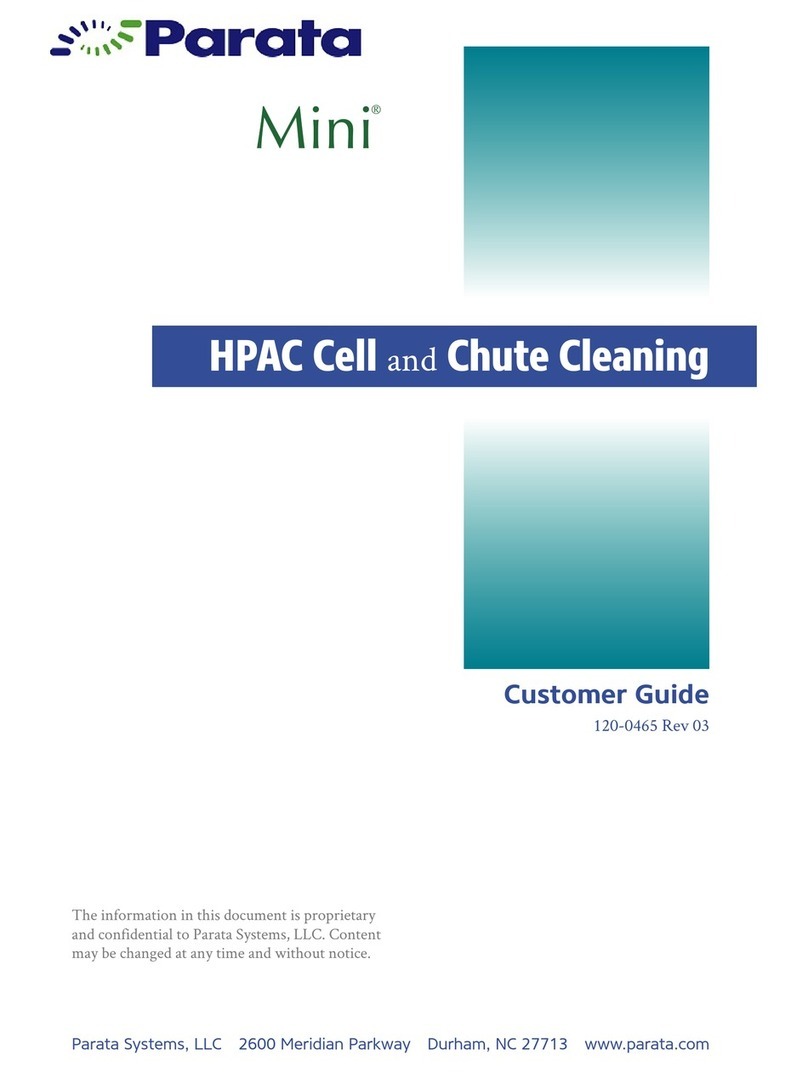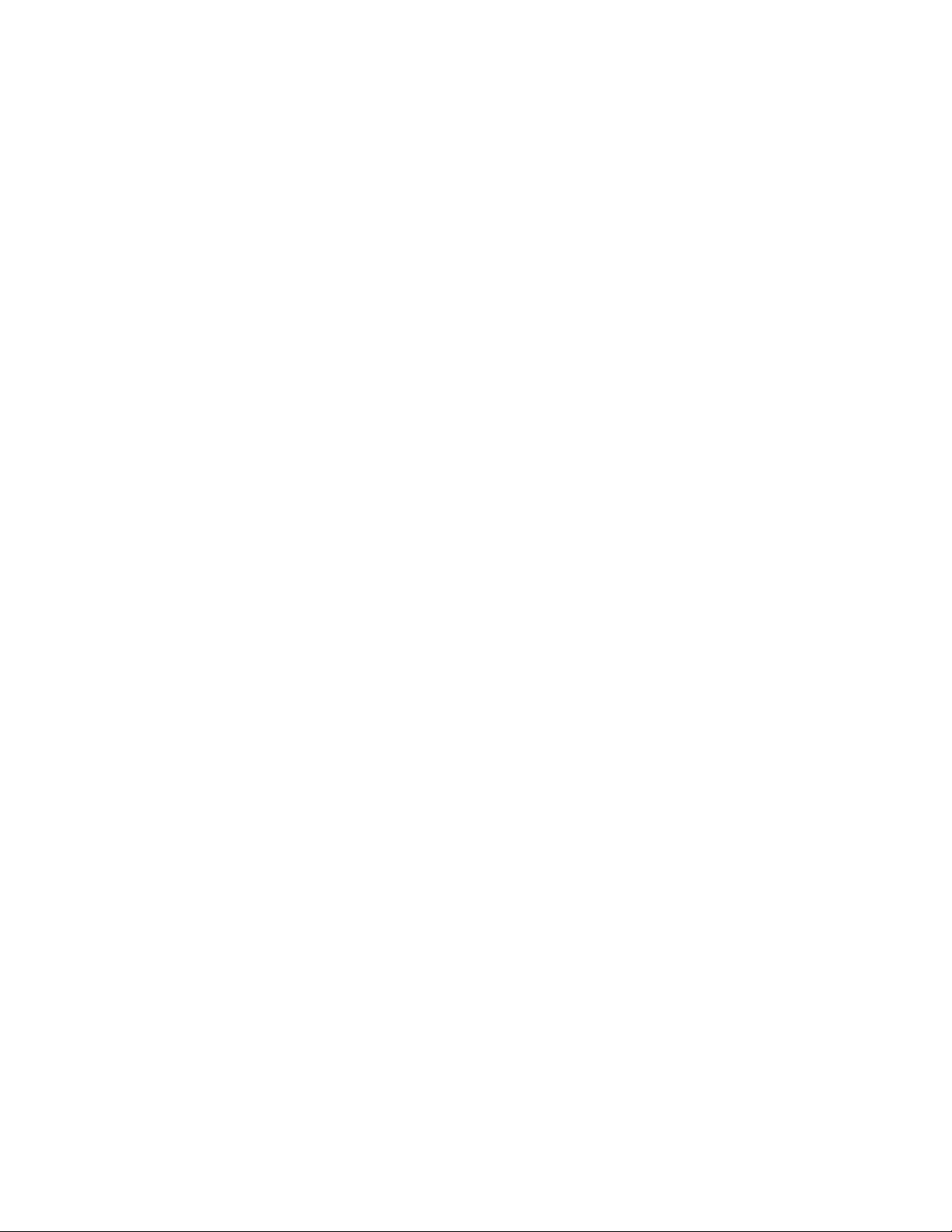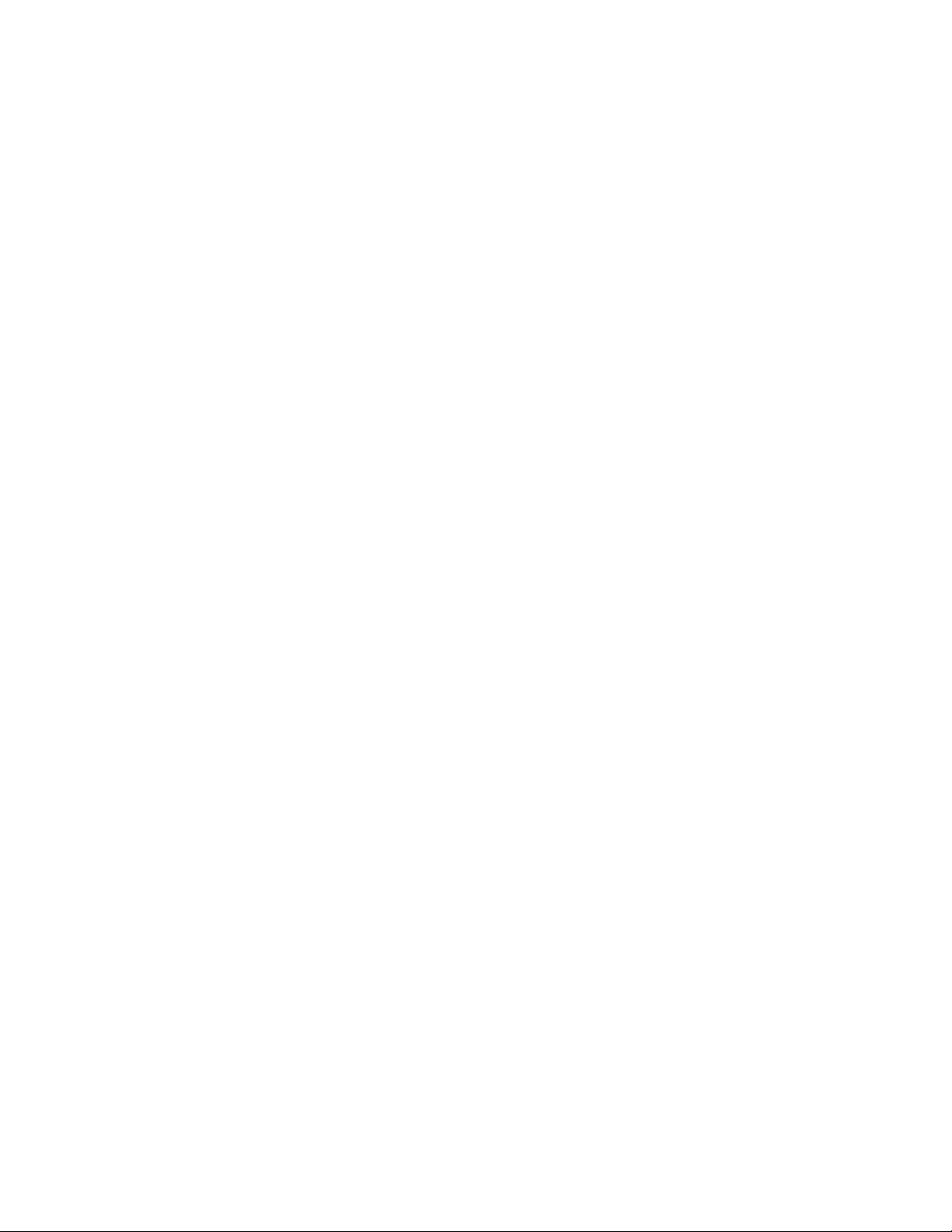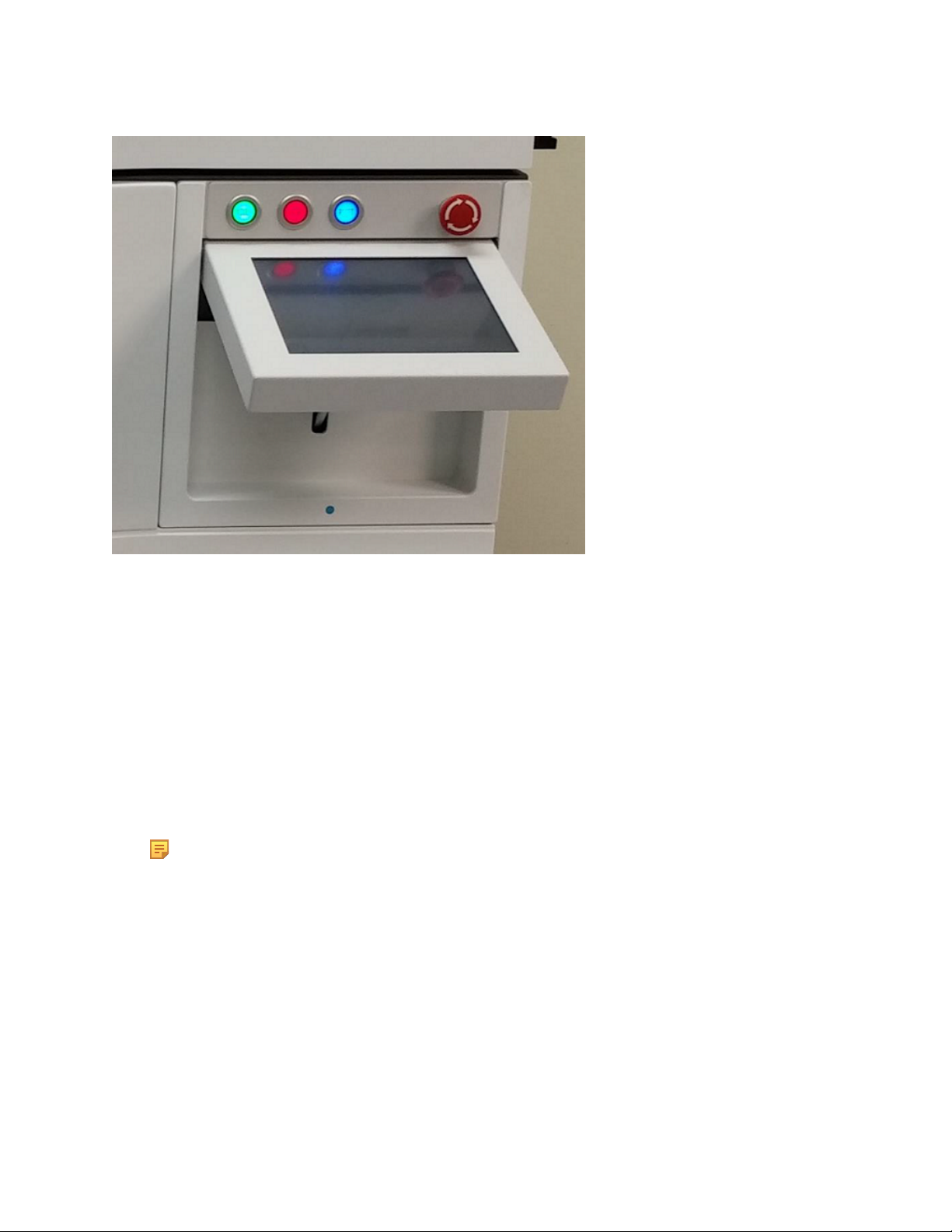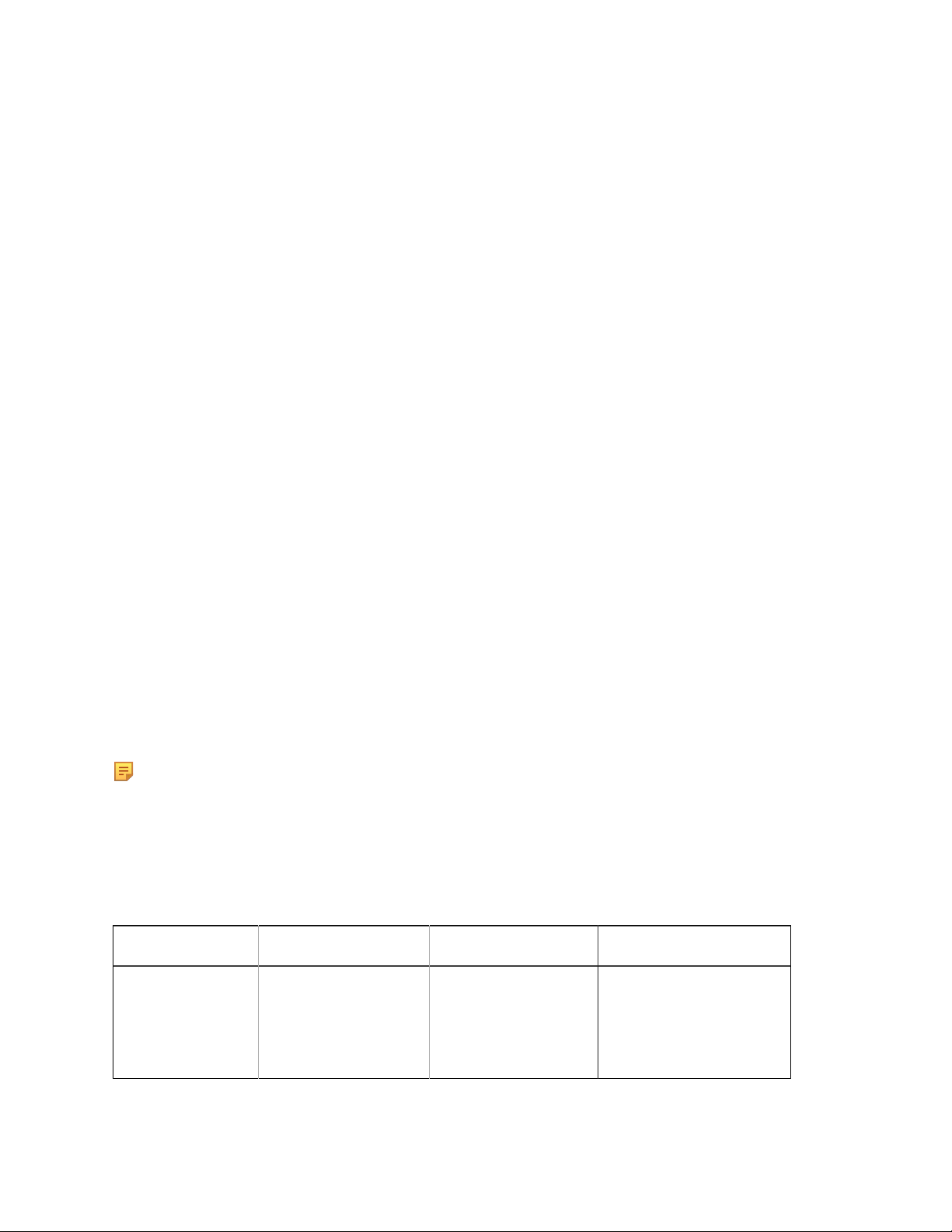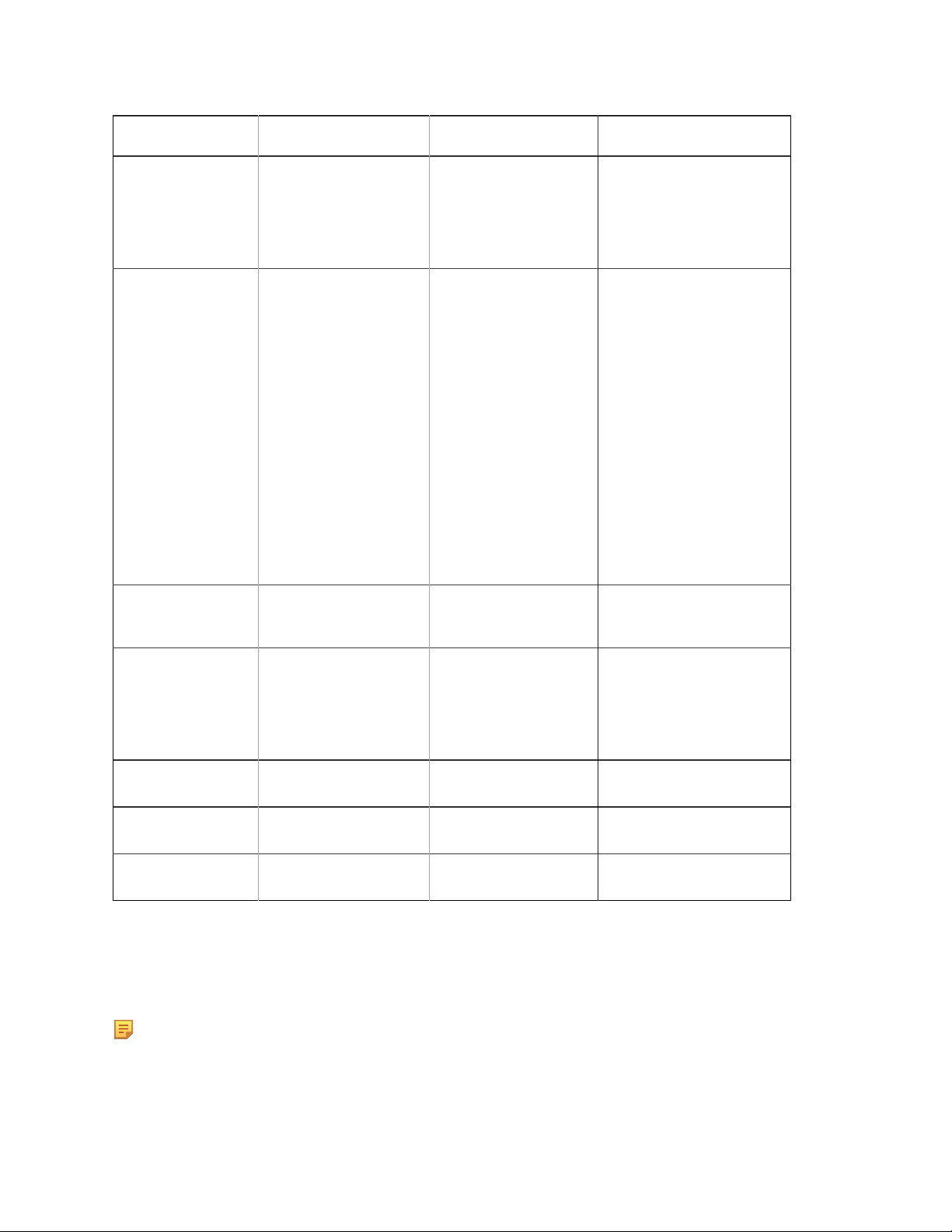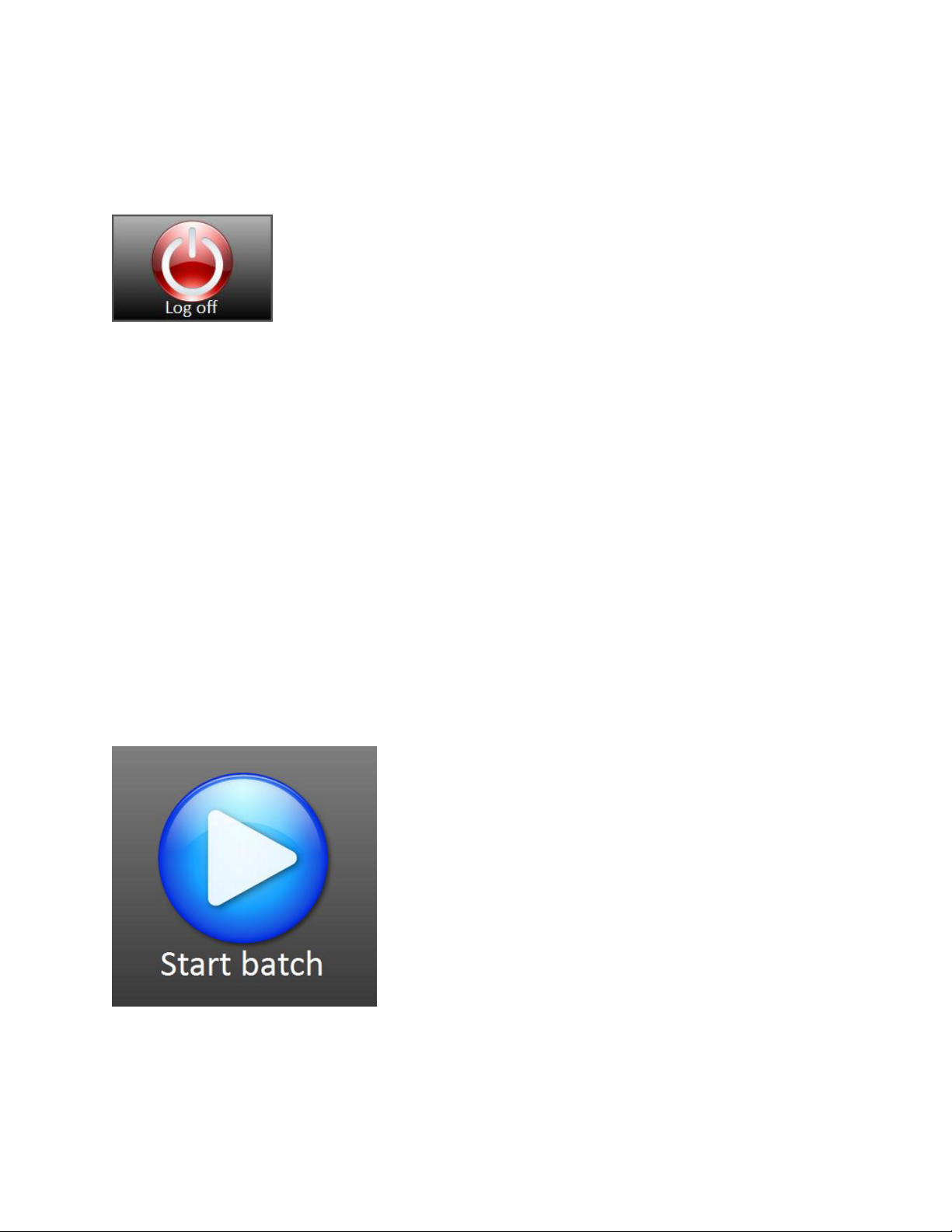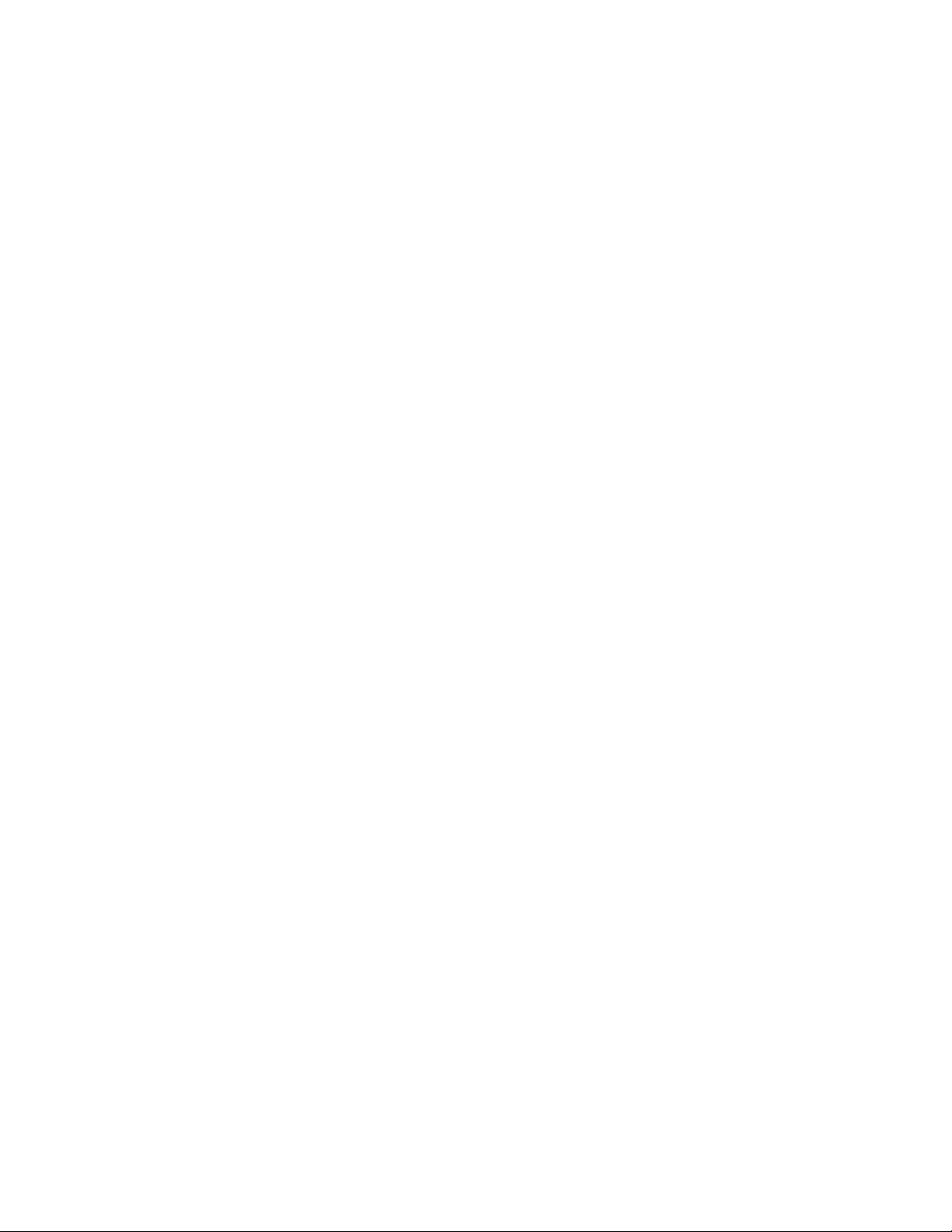
Chapter 1. InspectRx200 Operator Guide........................................................................................3
Starting, Stopping, Resetting, and Emergency Stopping the Machine..........................................3
Power Cycle and Restart Procedure...................................................................................... 5
Starting Up, Logging In, and Logging Off................................................................................... 6
Starting, Scanning, and Viewing a Batch....................................................................................10
Adding a Reference Image or Batch...........................................................................................12
Reports..........................................................................................................................................16
Period Report........................................................................................................................18
Facility Report......................................................................................................................19
False Negative Report..........................................................................................................20
Medication Error Report......................................................................................................21
Reference Report..................................................................................................................23
Corrector Report...................................................................................................................24
Medications to Add Report..................................................................................................25
Medication Track Report.....................................................................................................26
User Report.......................................................................................................................... 27
Inspector Idle Time Report..................................................................................................28
Shutting Down the InspectRx......................................................................................................29
Troubleshooting............................................................................................................................29
Cleaning the InspectRx................................................................................................................30
Chapter 2. InspectRx Preventative Maintenance Guide................................................................40
Removing the Main Belt..............................................................................................................40
Installing the Main Belt...............................................................................................................45
Replacing the Infeed Belt............................................................................................................ 45
Service Bulletins & Maintenance................................................................................................46
Belt Alignment and Verification................................................................................................. 50
Camera Settings and Calibration................................................................................................. 50
InspectRx & InspectRx Pro Preventative Maintentance Kit....................................................... 56
Hardware Preventative Maintenance........................................................................................... 57
InspectRx PM Process CheckList................................................................................................58