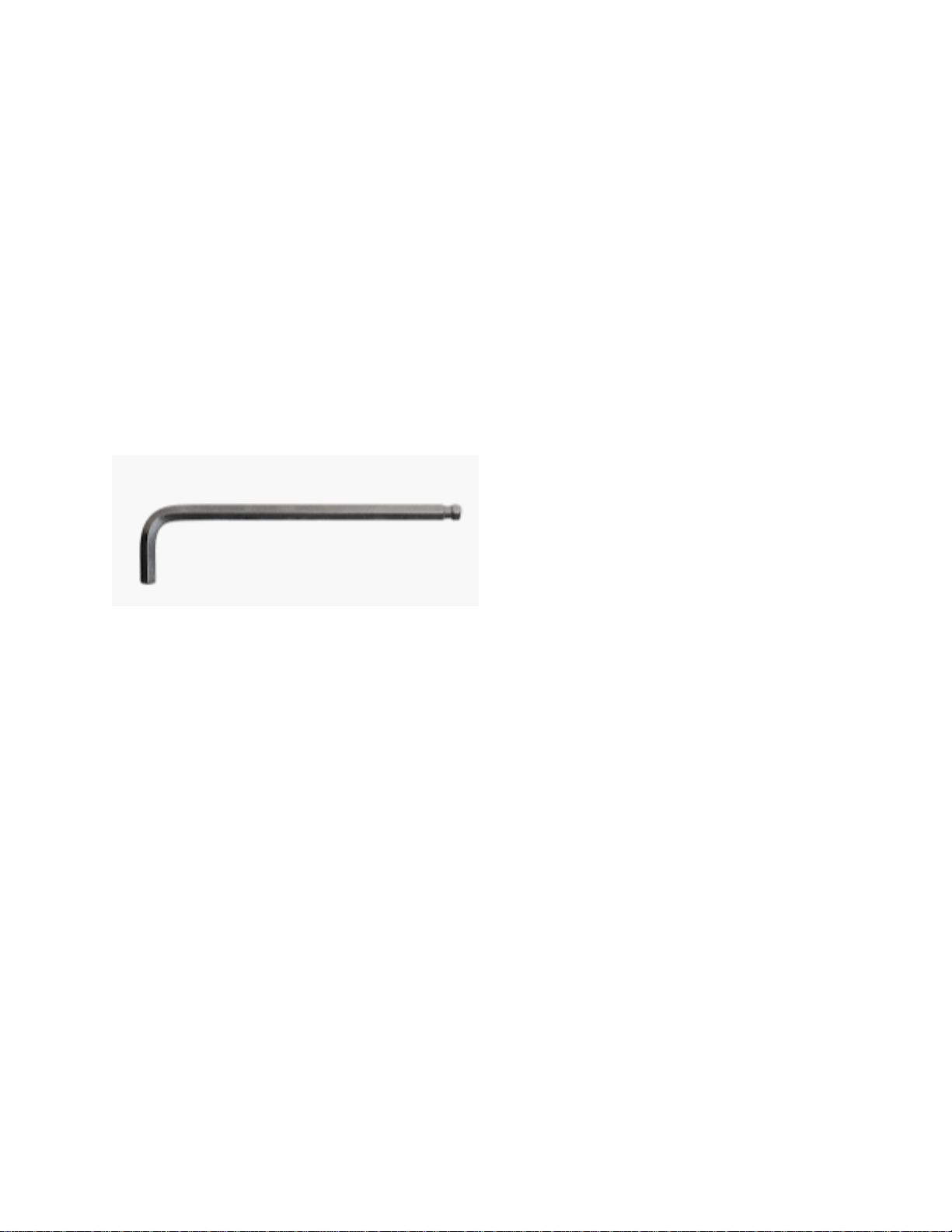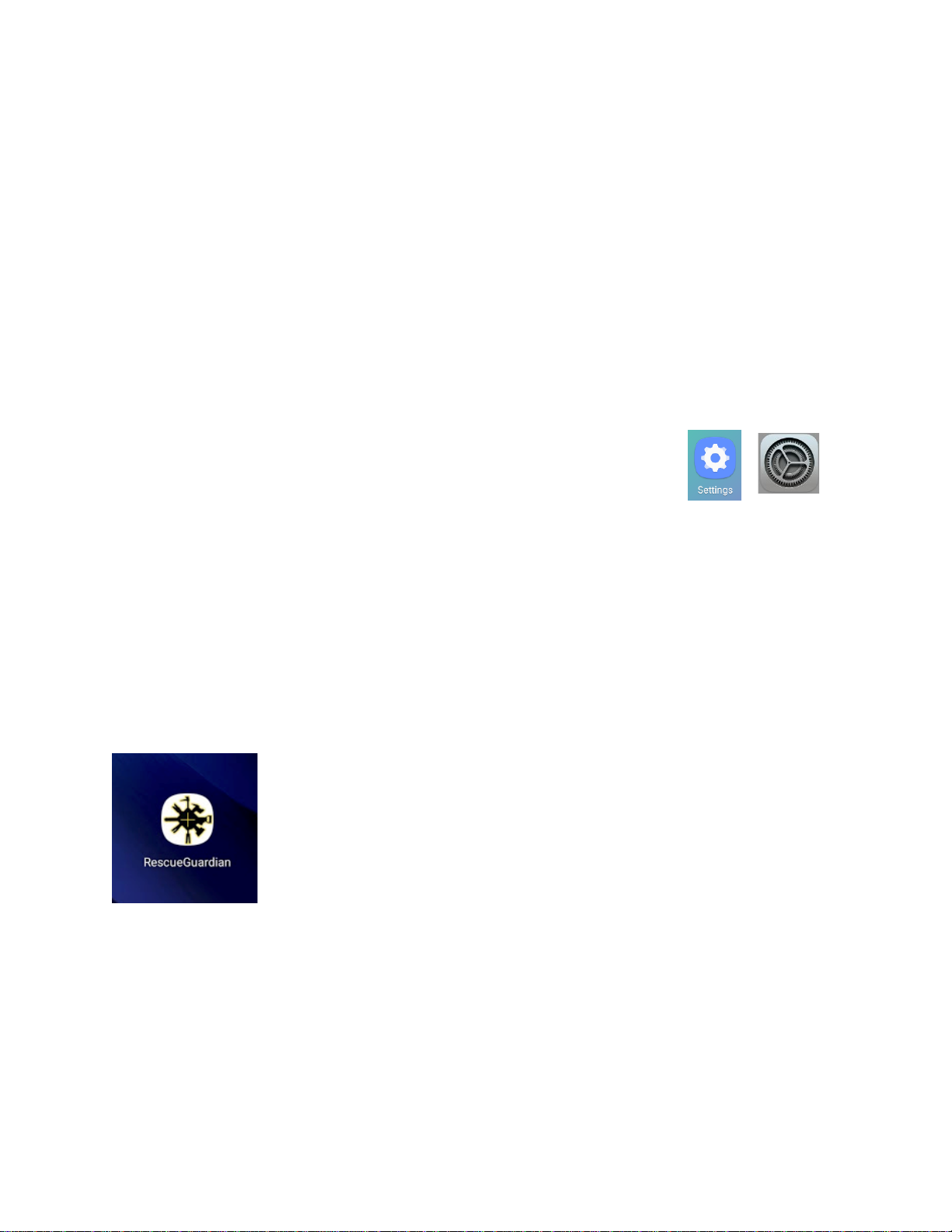2
OVERVIEW
Rescue Guardian
The most advanced monitoring and alarm system for technical rescue available. Remotely
monitor multiple Rescue Guardians at once on either Android or iOS operating systems. Set
your own thresholds and receive notifications of any change in status. Designed by rescue
professionals for rescue professionals. The ultimate in rescue monitoring technology.
For use with Paratech Rescue Struts or stand-alone, this is an extremely flexible multi-use
monitoring device. With its innovative Back-Pack mechanism and associated accessories it can
be attached to virtually any surface.
It is designed to be used as a stand-alone or connected load and stability monitoring device.
High powered amber LED’s and a 95dB Audible alarm are integrated into the guardian’s robust
housing begin alerting users immediately upon detection of an unsafe condition. Additionally,
the proprietary Guardian App can activate audible alarms and vibrating alerts on mobile
devices. The Wireless Rescue Guardian is exceptionally easy to use and has a vast array of
applications.
Monitors: Load, Vibration, Incline, Movement
Wirelessly Transmits: Load change, Vibration, Incline data, movement alarms.
Warning System: 6 high powered amber LEDs, 95dBA auditory alarm, Alarm & change
notifications via Bluetooth Black box data logging.
Uses: Structural Collapse (Raker Shoring, Vertical Shoring), Vehicle Stabilization, Trench Rescue,
or as a Stand-alone monitoring.
Rescue Guardian Mobile Application
Encrypted wireless connections ensure the security of data. Loaded presets for standard
applications are baked into the easy to use interface. Multiple alarm thresholds are full
customizable and can easily be adjusted to suit your team’s specific operational requirements.
This software is designed to be intuitive and easy to learn and easy to use. Future ready for
upgrades and updates.
Operational Run Time
The 18650 batteries will allow the Rescue Guardian to monitor continuously for up to 1 week.
When monitoring is enabled the Rescue Guardian goes into a low power mode and
immediately wakes up should an alarm be triggered. The unit contains a low battery warning
that is displayed on screen and also transmitted to the users mobile device. The lithium-ion
batteries are rechargeable.