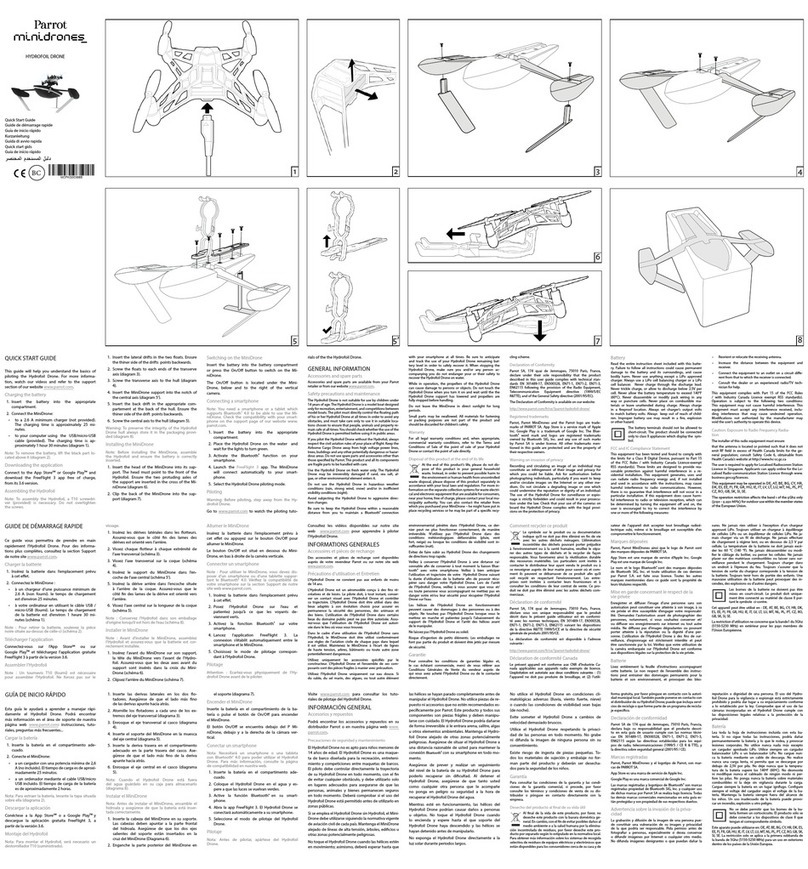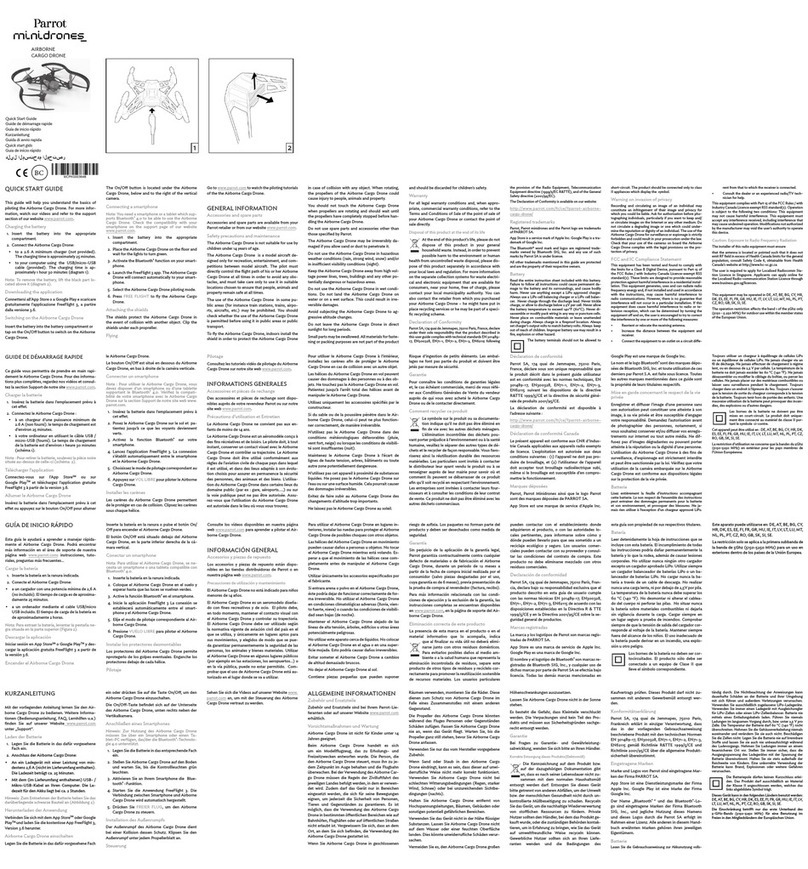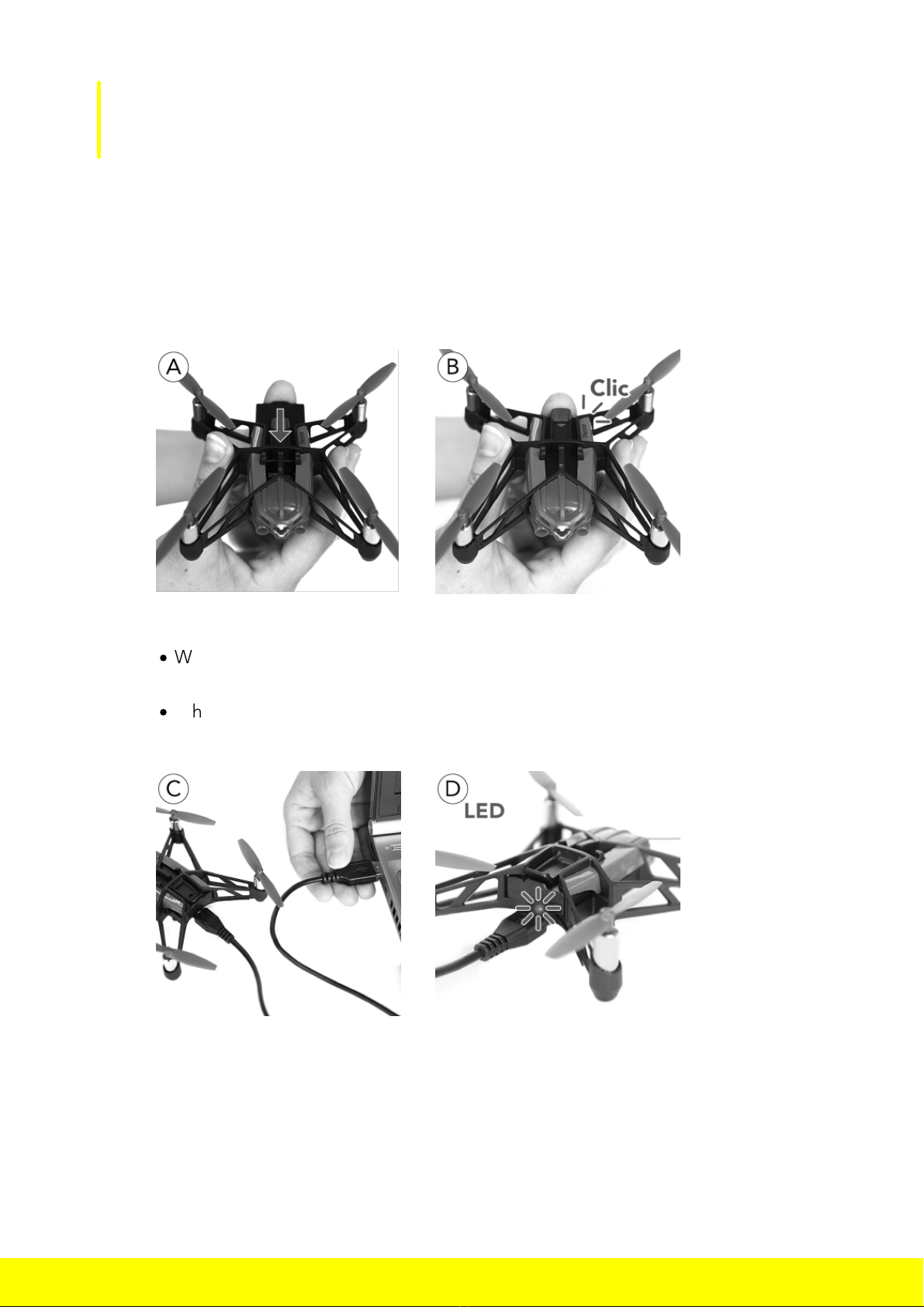Table Of Contents
.......................................................................................................................................................4
Before getting started
...........................................................................................................................................................................................................4Charging the battery
...........................................................................................................................................................................................................5Switching on the MiniDrone
...........................................................................................................................................................................................................5Compatibility
...........................................................................................................................................................................................................5Downloading the app
...........................................................................................................................................................................................................5Connecting a smartphone
.......................................................................................................................................................6
Flying
...........................................................................................................................................................................................................7Description of the control screen
...........................................................................................................................................................................................................7Flat trim
...........................................................................................................................................................................................................7Take Off
...........................................................................................................................................................................................................8Controlling the MiniDrone in flight
...........................................................................................................................................................................................................10Pre-programmed aerobatics
...........................................................................................................................................................................................................10Adding blocks
...........................................................................................................................................................................................................10Landing
...........................................................................................................................................................................................................11Battery
...........................................................................................................................................................................................................11Photos
...........................................................................................................................................................................................................11Retrieving or deleting photos
...........................................................................................................................................................................................................11Videos
.......................................................................................................................................................13
Settings
...........................................................................................................................................................................................................13Max Altitude
...........................................................................................................................................................................................................13Max Tilt
...........................................................................................................................................................................................................13Left-handed mode
...........................................................................................................................................................................................................13Control Settings
...........................................................................................................................................................................................................13Automatic Recording
...........................................................................................................................................................................................................13Max Vertical Speed
...........................................................................................................................................................................................................14Max Rotation Speed
...........................................................................................................................................................................................................14Short-Circuit
...........................................................................................................................................................................................................14Charge Settings
...........................................................................................................................................................................................................14Network Name
...........................................................................................................................................................................................................14Versions
.......................................................................................................................................................15
Academy Drone
.......................................................................................................................................................17
Updates