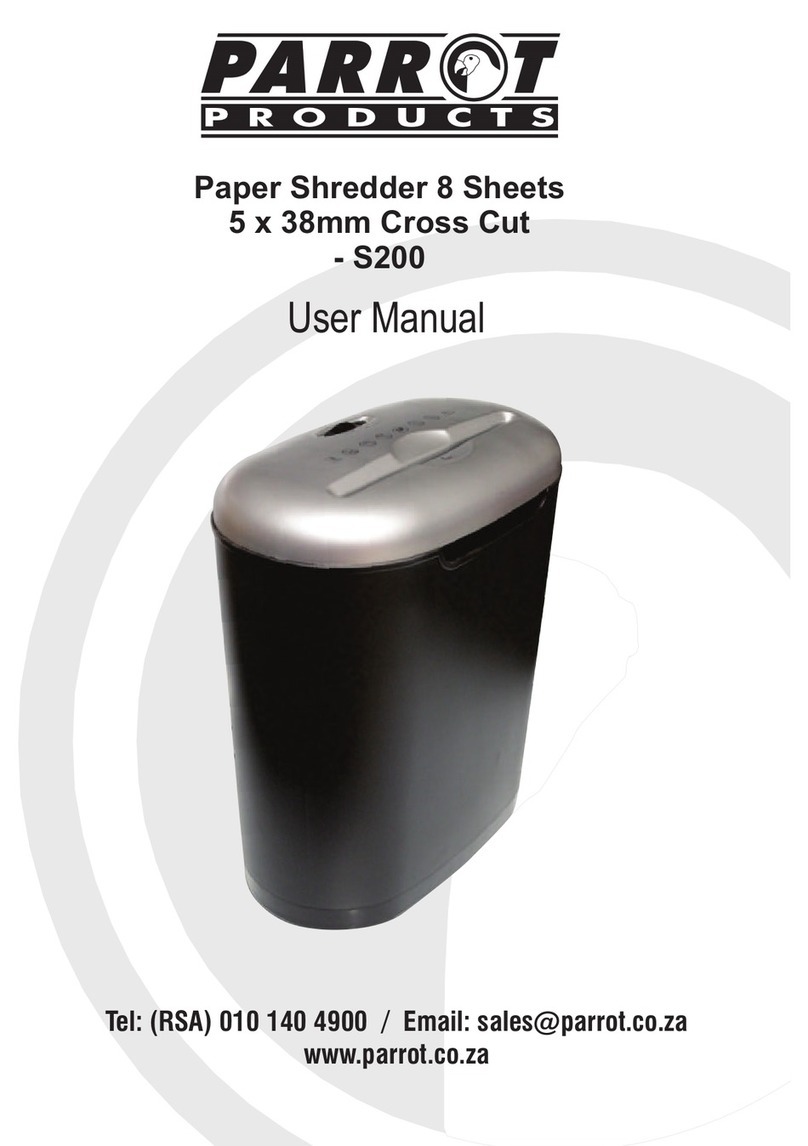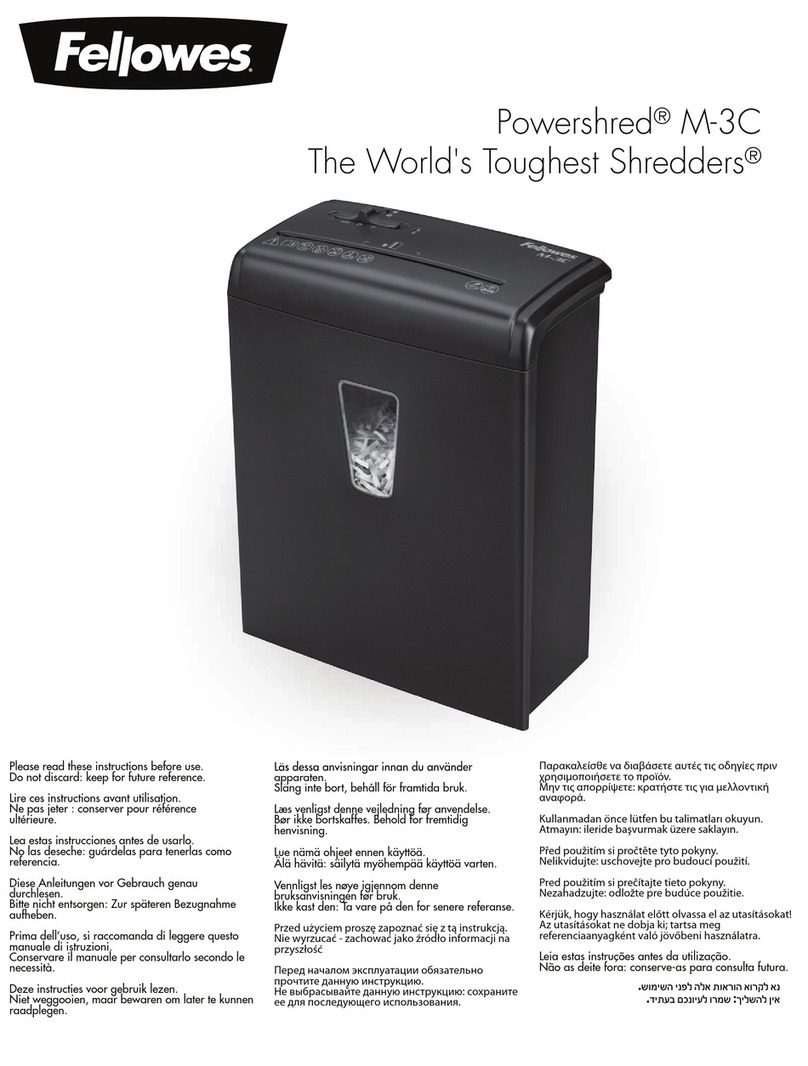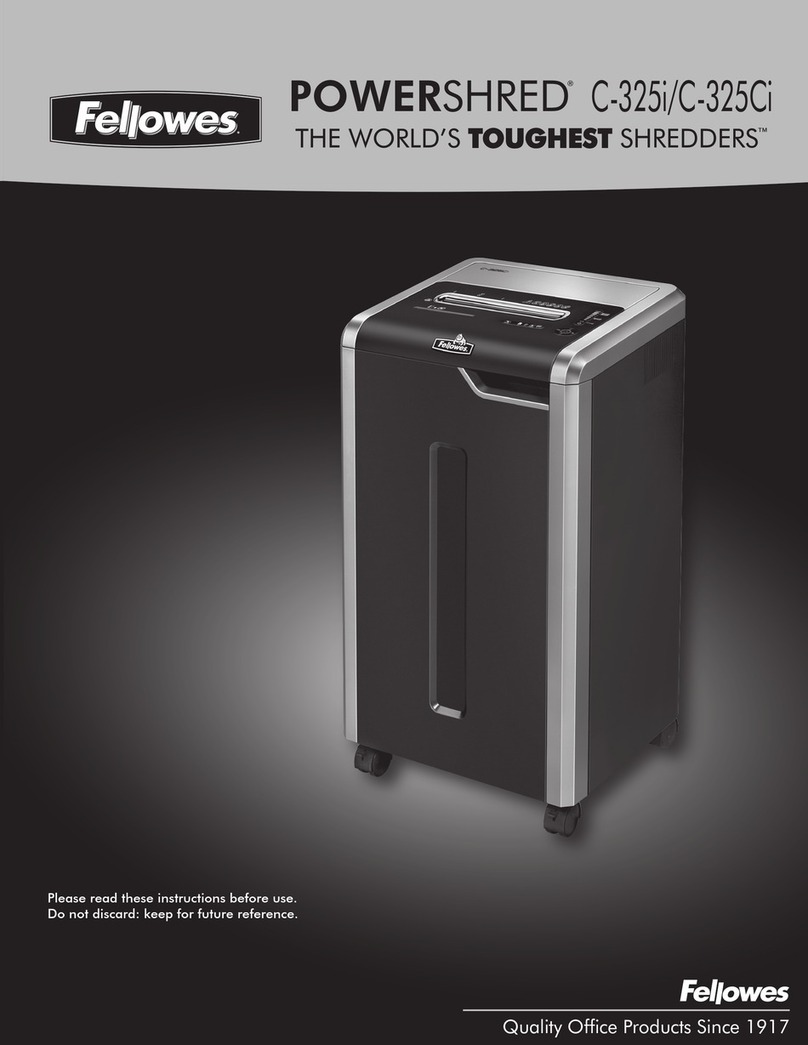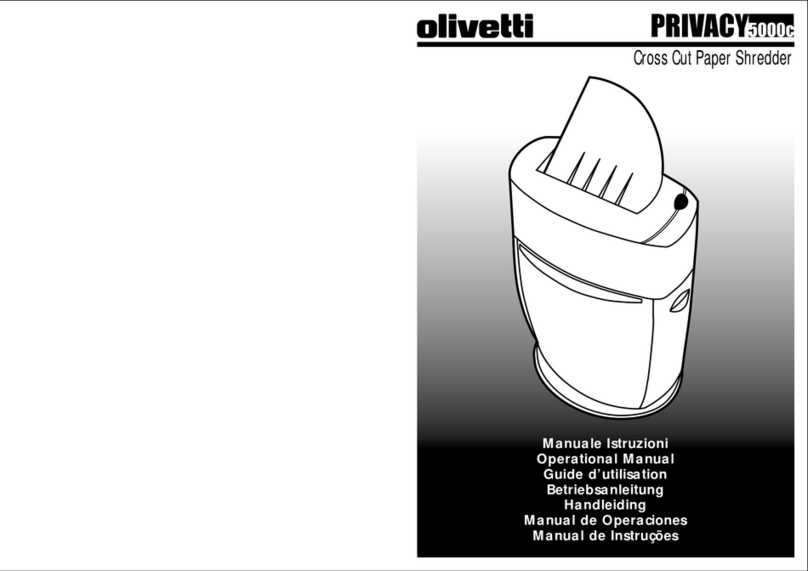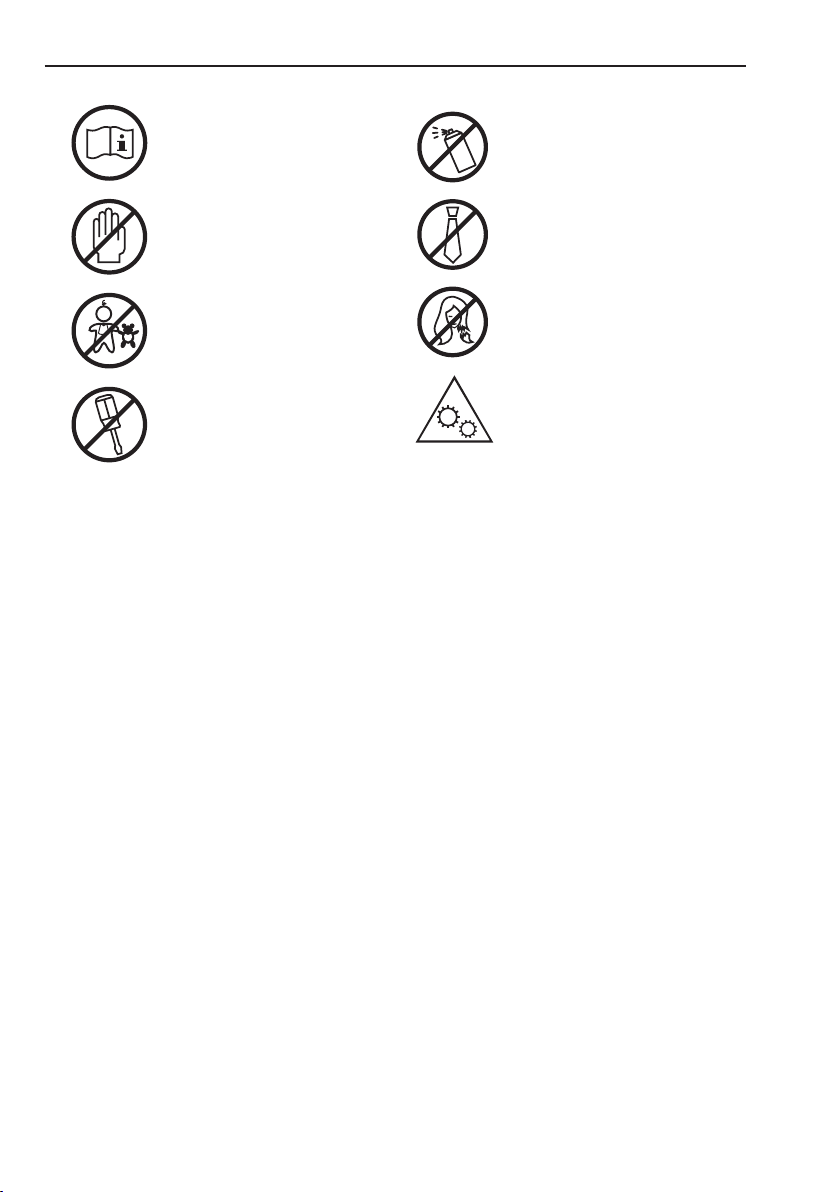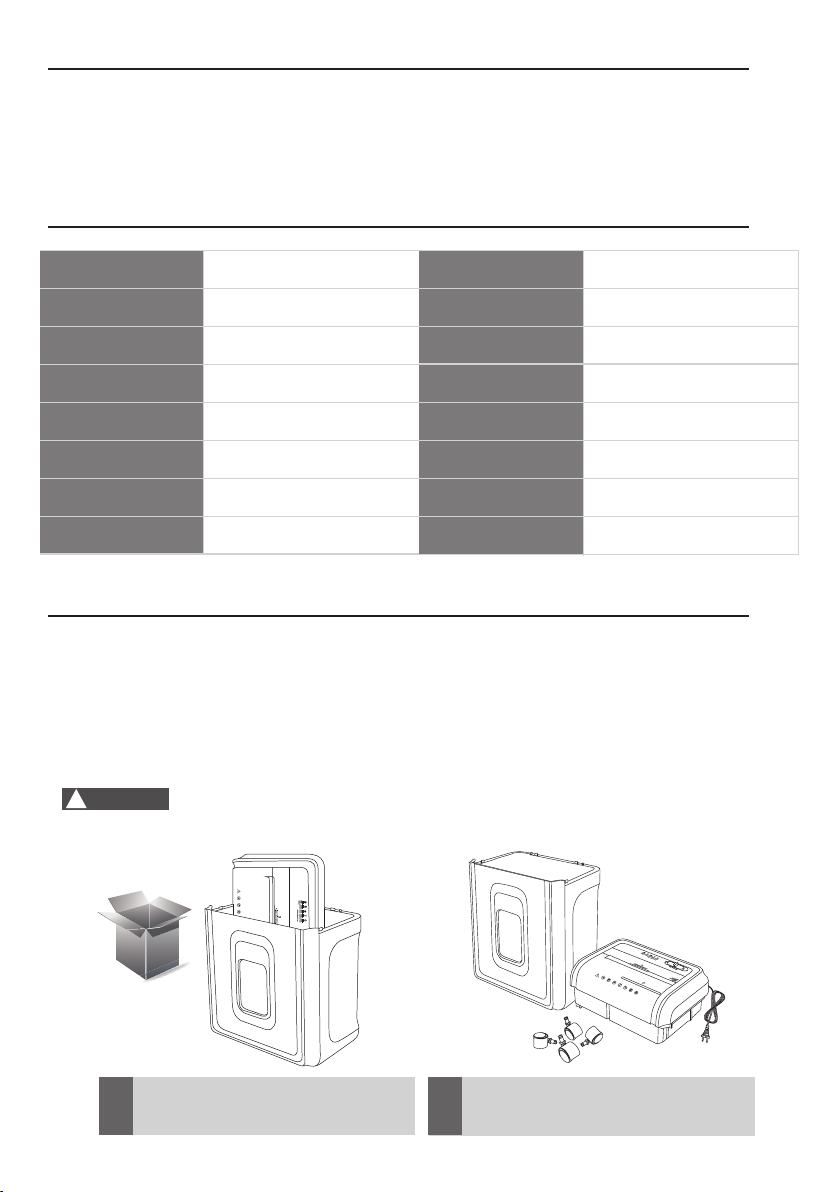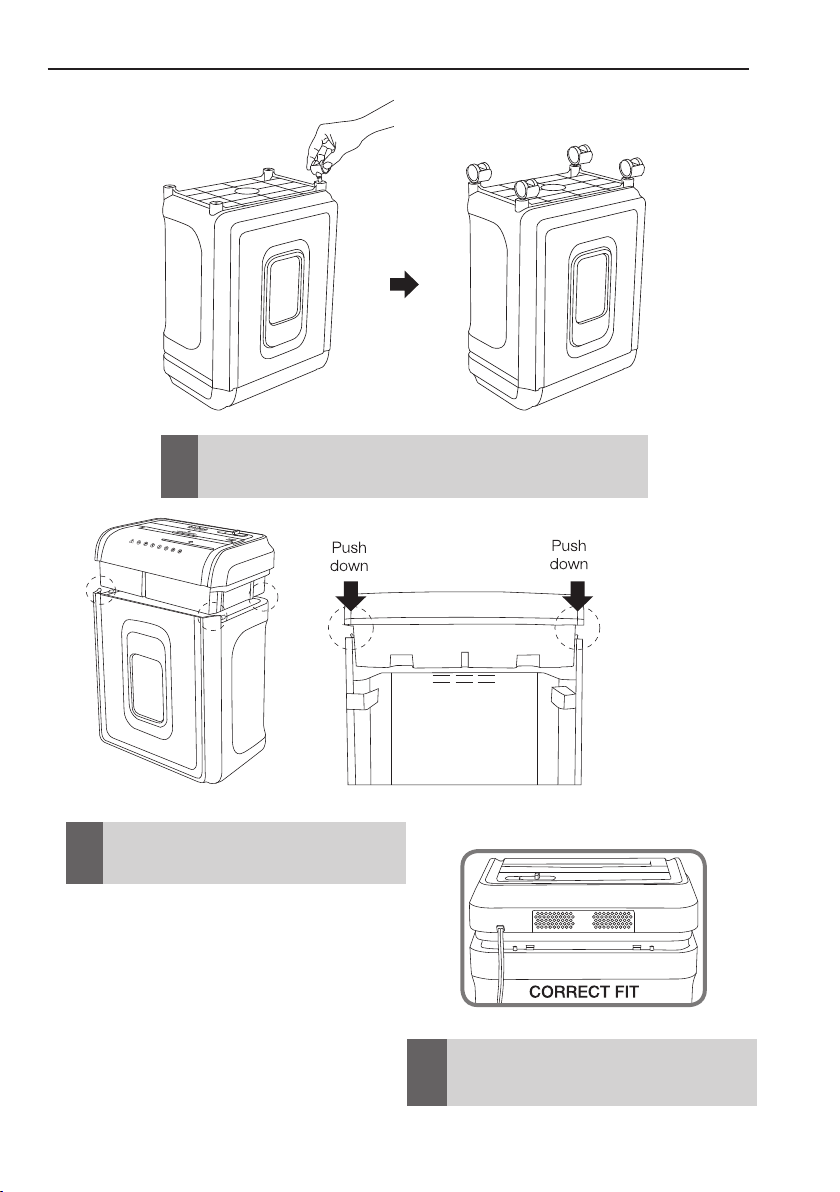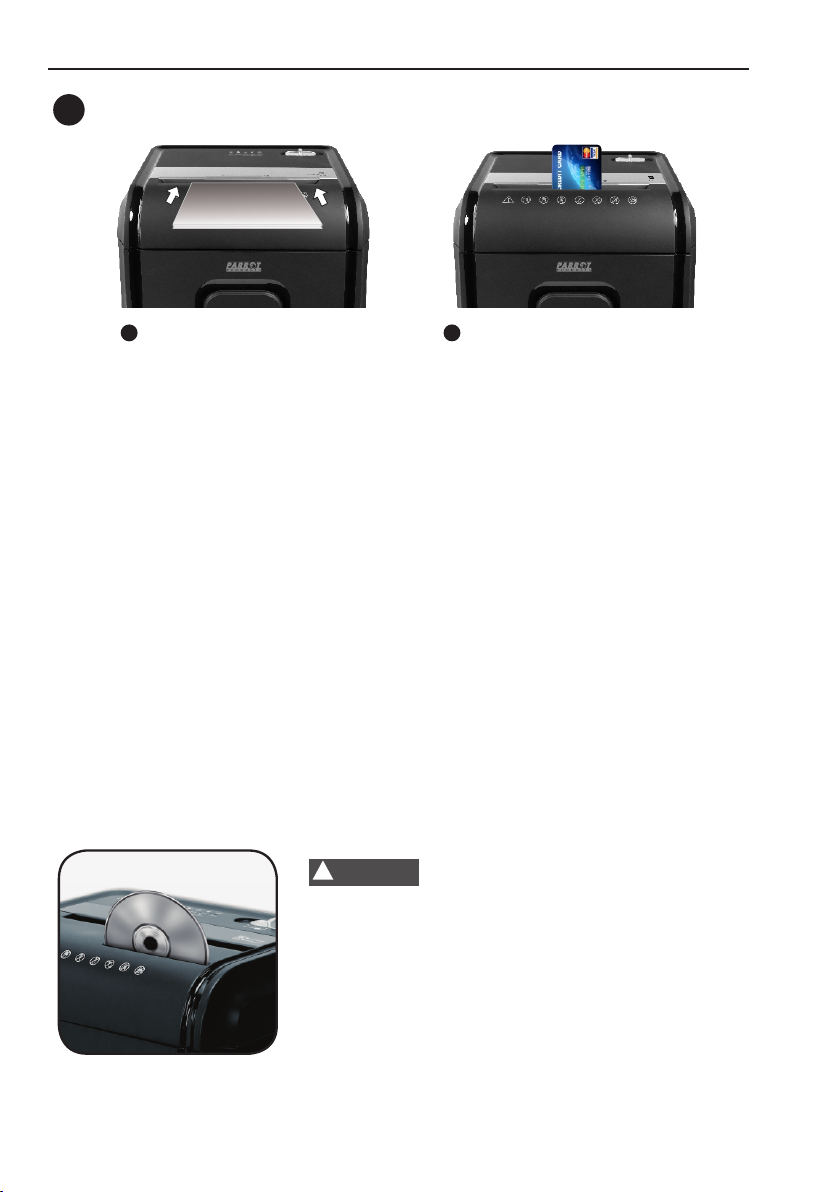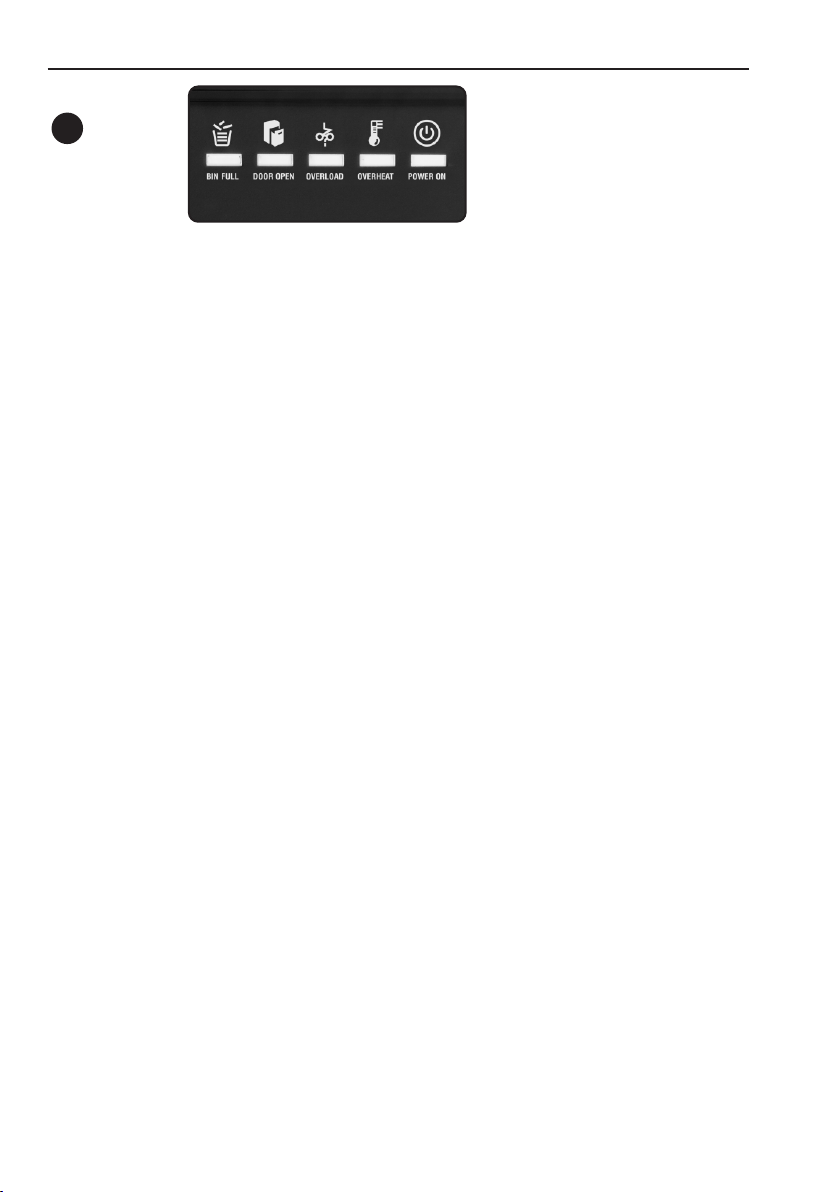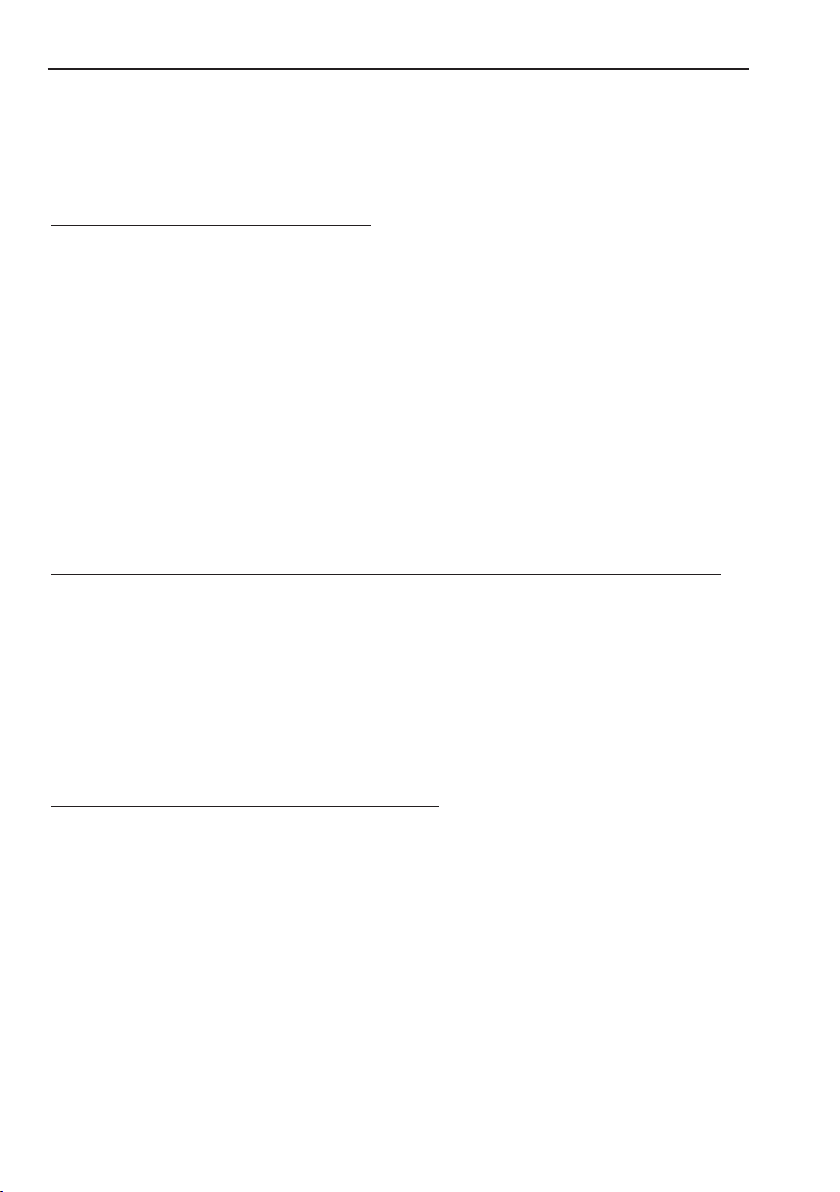8
Troubleshooting
If there is a problem with your shredder, check below for the troubleshooting and steps to resolve. If you
continue to have problems, contact customer support. DO NOT ATTEMPT TO REPAIR BY OPENING
THE SHREDDER HEAD. This will completely void the product warranty.
• The shredder does not work at all.
1) Make sure the unit is plugged in and that the power outlet is in good working order.
2) Overheating with extended use: In the event that the shredder has shred continuously
beyond the maximum running time and overheated, the unit will automatically shut off. If this happens,
switch the shredder Off for 15 minutes or longer before resuming normal operation.
3) If using a plastic bag to line the wastebasket, please remove it. This may cause the shredder not to
operate properly.
4) The activation sensor of the shredder is located near the center of the feed slot. Be sure to feed
directly into the center area to activate the machine (especially applies to smaller pieces of paper
or credit cards).
• The shredder runs in "Rev (Reverse)" mode but not in "Auto (On)" mode.
1) While in "Auto" mode, the motor will not start running until paper is inserted into the feed slot. Set
the unit to "Auto" and insert paper to shred. The sensor that activates the shredder in Auto mode is
located directly in the center of the slot. If the paper you are inserting is narrow, it may not be
activating the sensor. It is also possible that the feed slot has become blocked with paper. Insert an
index card or any rigid sheet of cardstock (old greeting card or folded file folder), directly in the
center of the feed slot, while applying force to help push the jammed paper through. This will usually
clear any paper blockage.
• How to clear a paper jam in the shredder.
1) Switch the shredder over into Reverse (REV) mode. While in Reverse, the shredder will back up and
loosen the jammed paper. If required, you may need to tug and remove several sheets to effectively
clear the machine. When jammed paper is loosened or removed, switch back to the Auto-On mode
to continue shredding. Repeat steps if needed.
2) With stubborn situations where the reverse function does not help, you may loosen the jammed
paper with Parrot Products shredder oil (nothing aerosol). Start by drizzling oil into the
feed slot where the paper is jammed. Let it soak for about 30 minutes to completely saturate. Return
the shredder back to Auto-On mode. If required, an index card or a rigid sheet of cardstock
(old greeting card or folded file folder) can be fed into the shredder to help push the
jammed paper through.