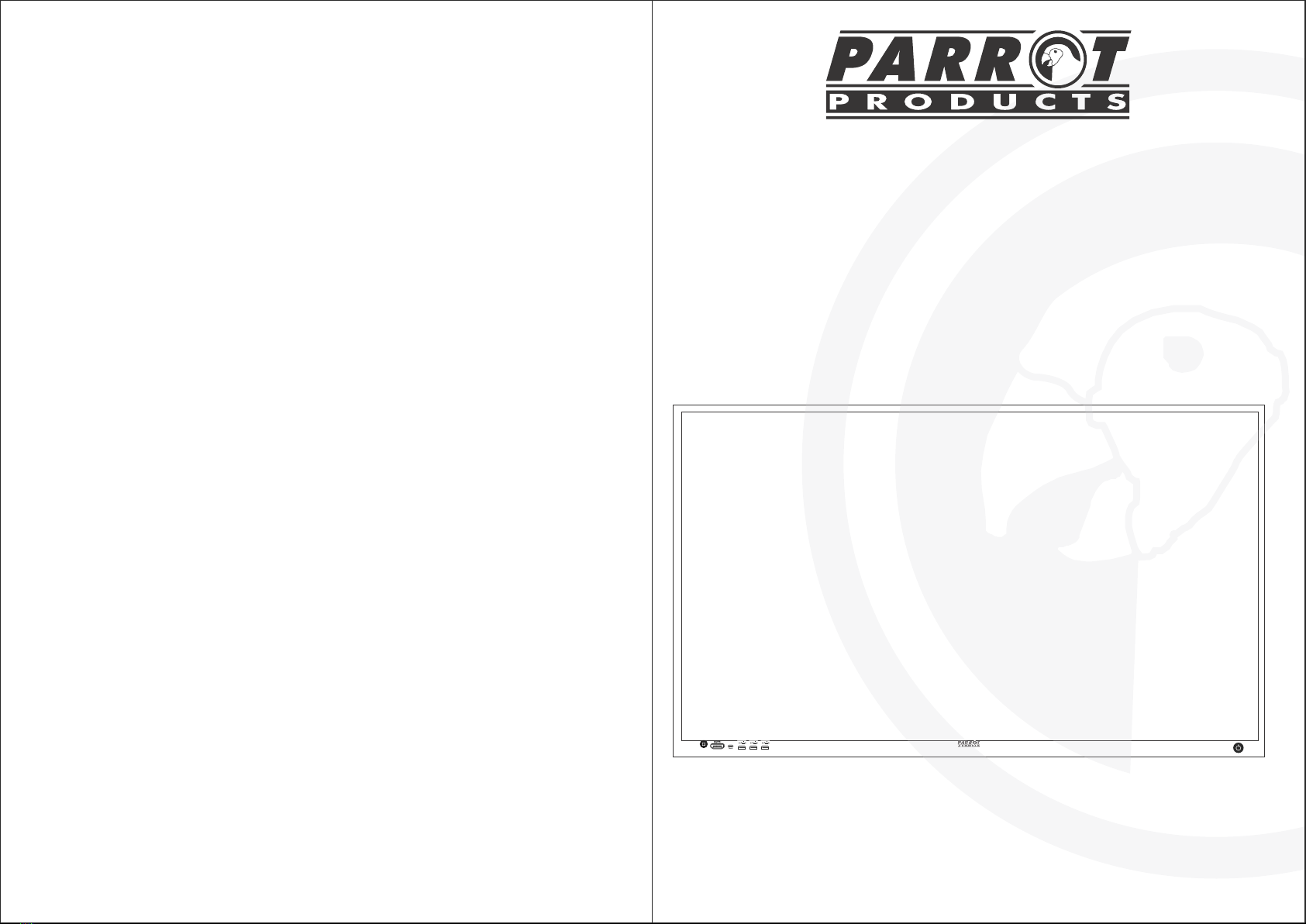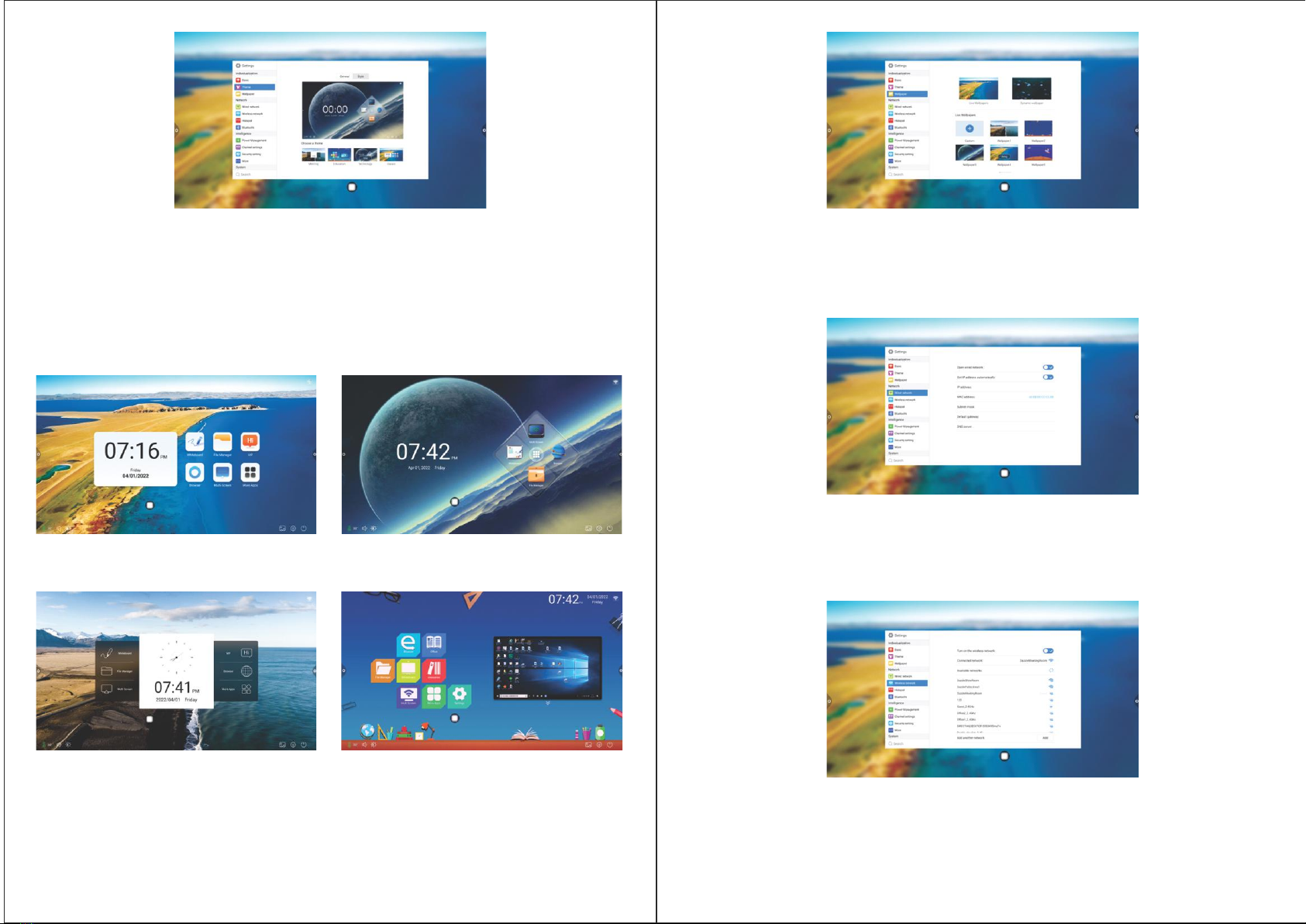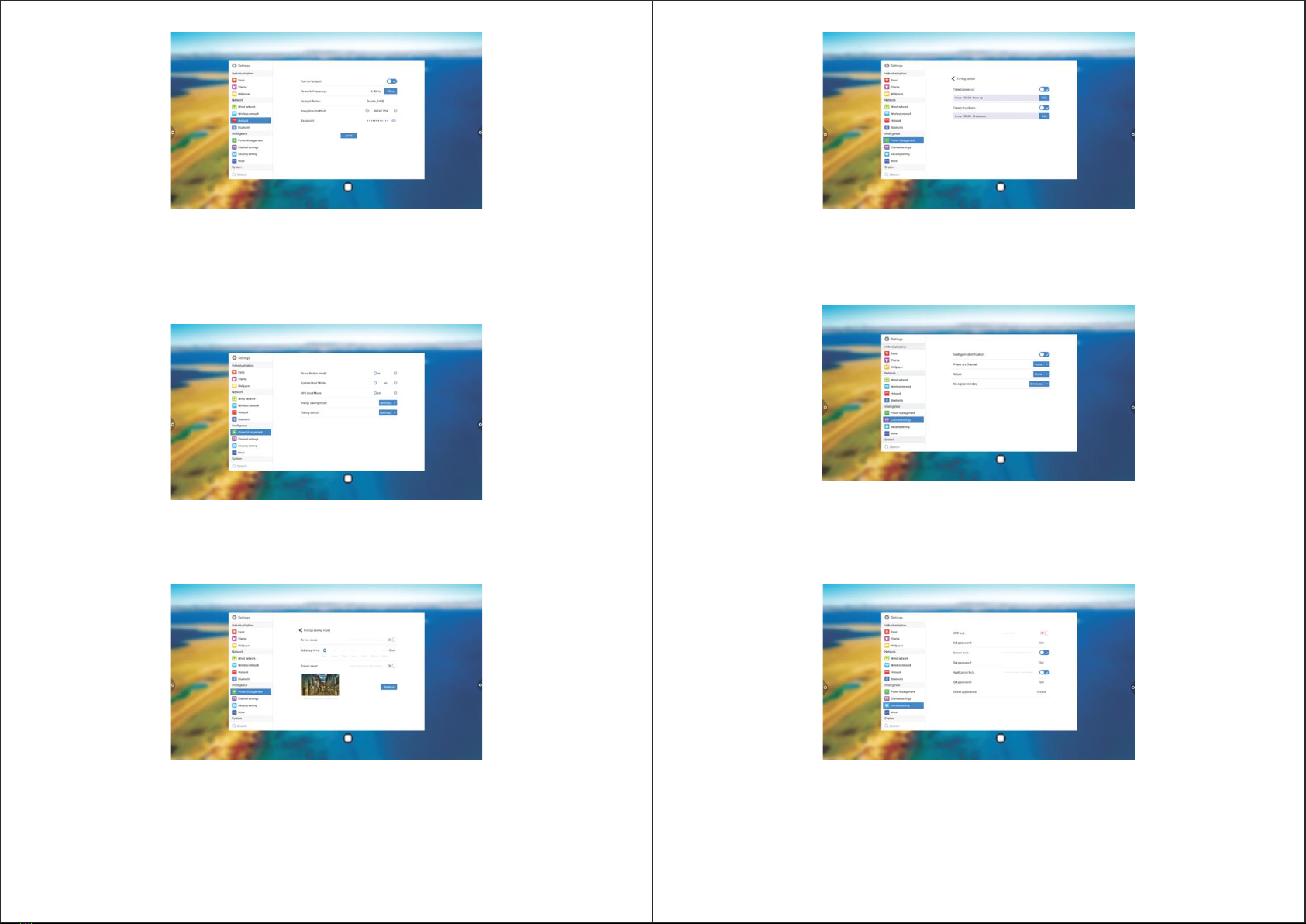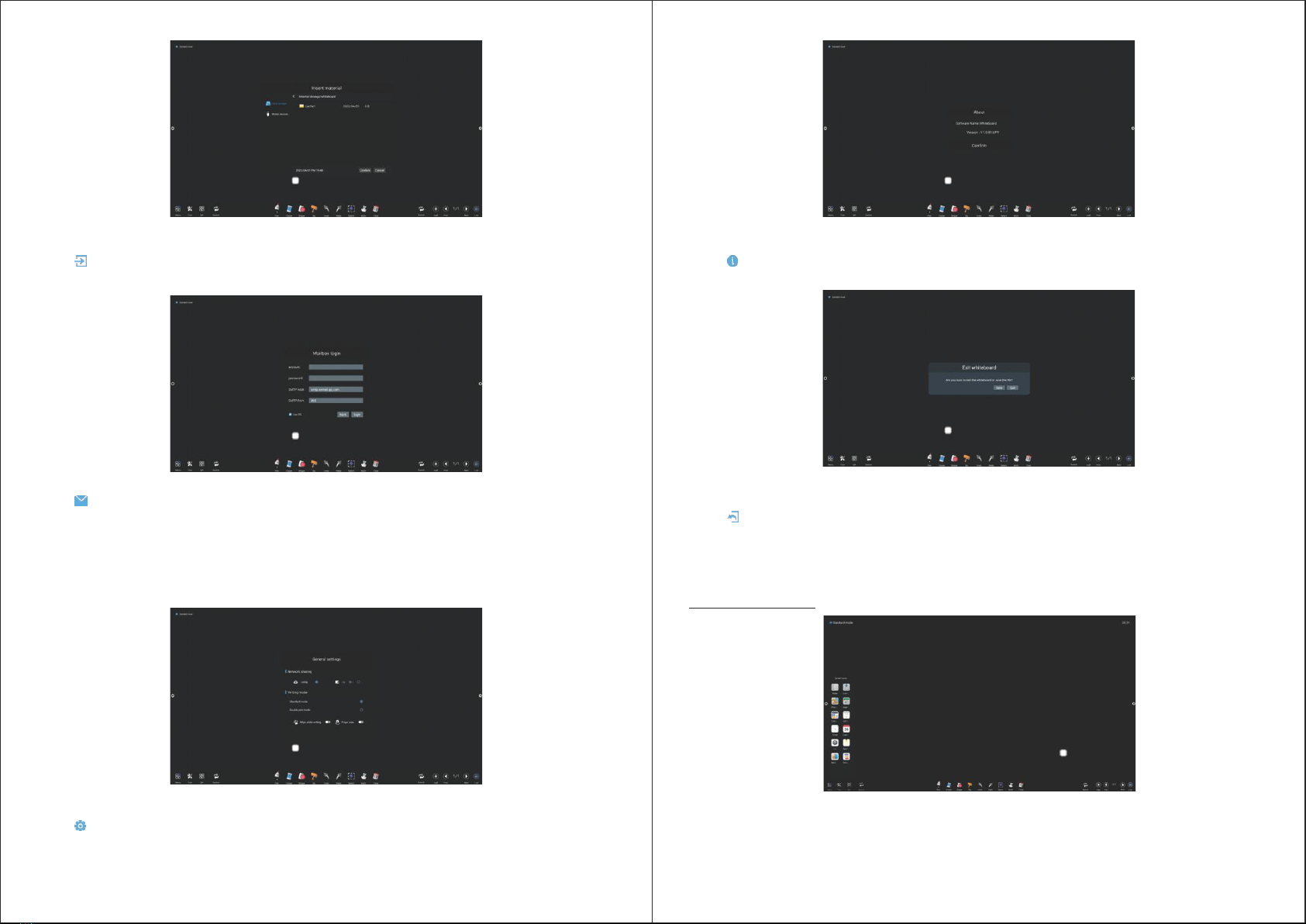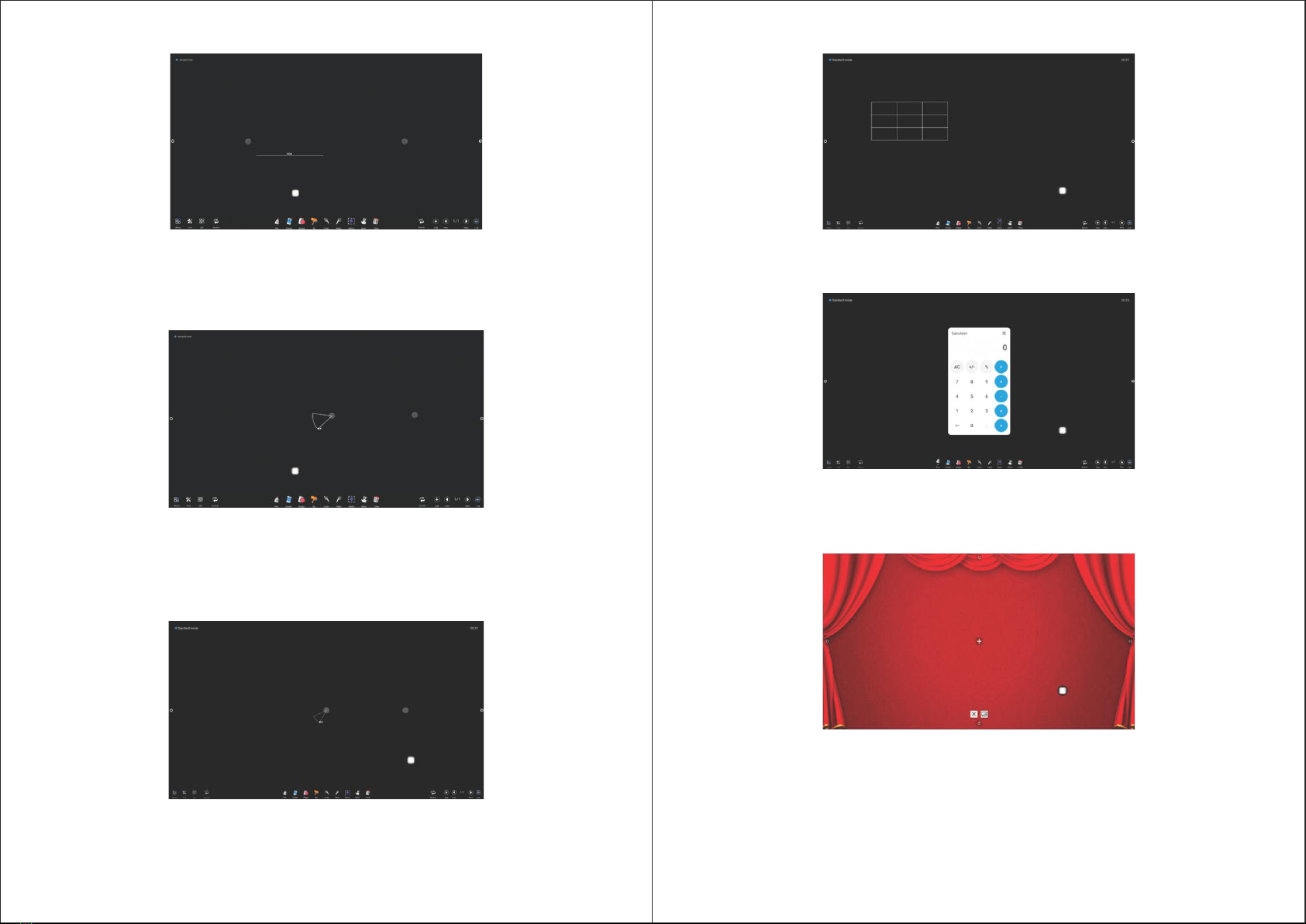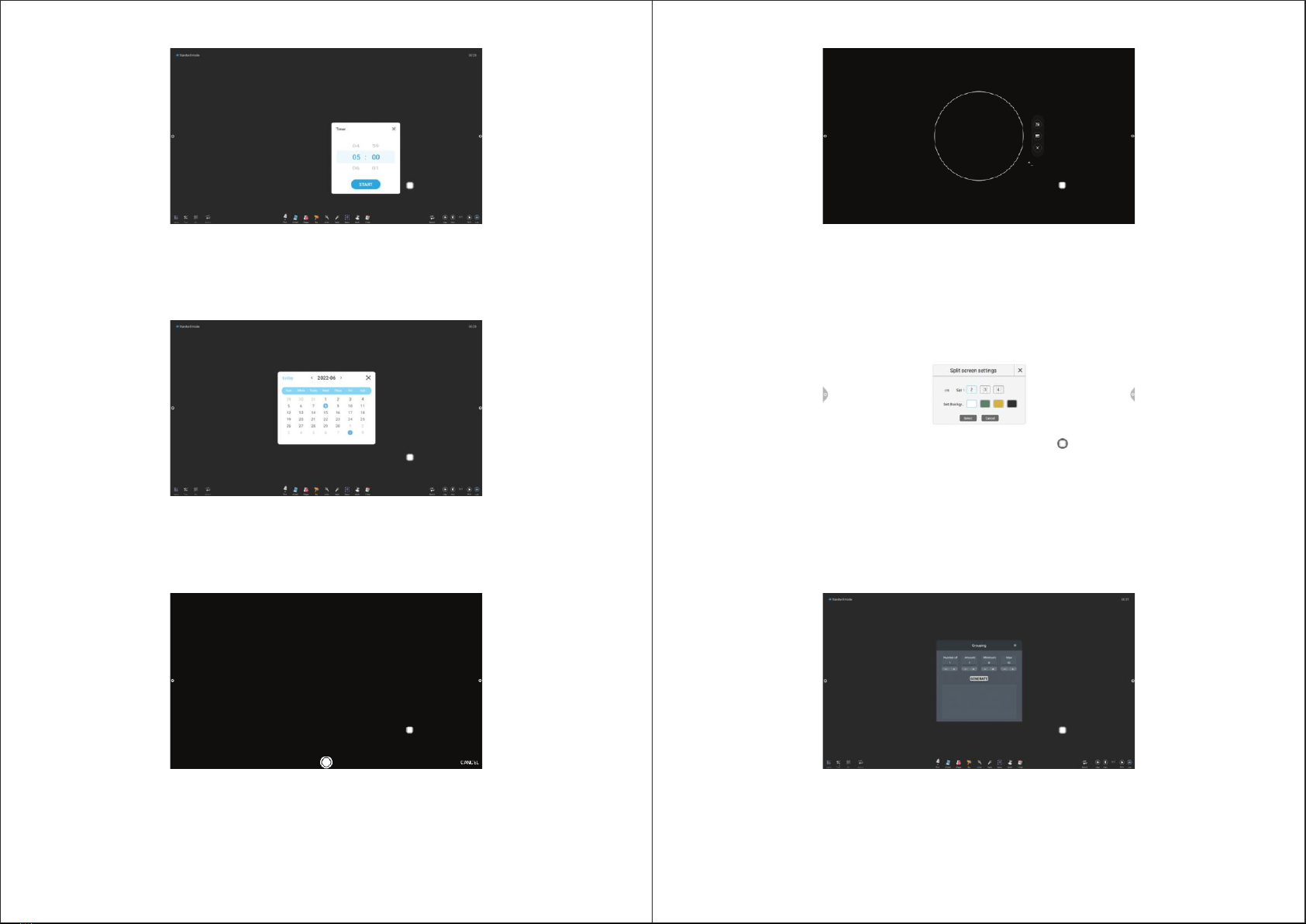12 13
Info
- Click icon to view version information.
Exit
- Click icon to exit the whiteboard, when there is content on the whiteboard. A prompt will pop up: the
whiteboard has not been saved. Do you want to save the whiteboard and exit the whiteboard. According to
whether to operate the function or not; if the whiteboard has no content, click exit whiteboard to exit directly.
- The whiteboard comes with a ruler, compass, protractor, and insert table widget, and can quickly call to start
applications, such as: calculator, curtain, timer, calendar, camera, spotlight, multi-screen, grouping, etc.
Insert
- Click icon to open the local storage or U disk image le, the user can select the image to insert on the
whiteboard, and the picture can be marked and written.
Email
- Click icon. When using the email sending function for the rst time, you need to set the email sender's
email information in the email login interface, as shown in the gure:
a. Use Tencent enterprise email, enter the account number and password, and click login.
b. After successful login, the user enters the email address of the recipient, and then click send to record the
contents on the whiteboard.Pdf format le is sent to the recipient's mailbox, and click settings to modify and
replace the current account number.
Settings
- Click settings Icon to enter the network sharing settings and writing mode settings.
a. Network sharing settings are divided into network sharing and local sharing functions.
b. The writing mode is divided into standard mode (single pen mode) and two-pen mode.
c. Other options are side write side wipe and nger wipe.
2.1.3 Aid Tools