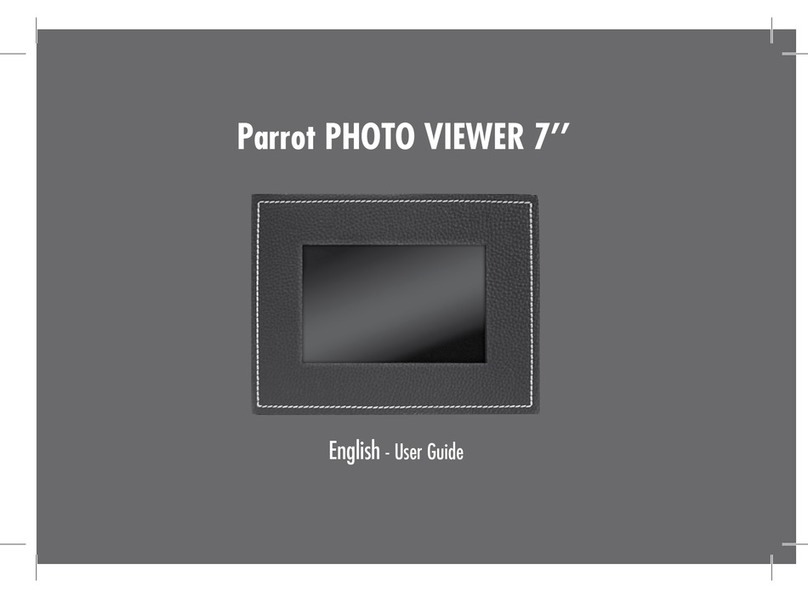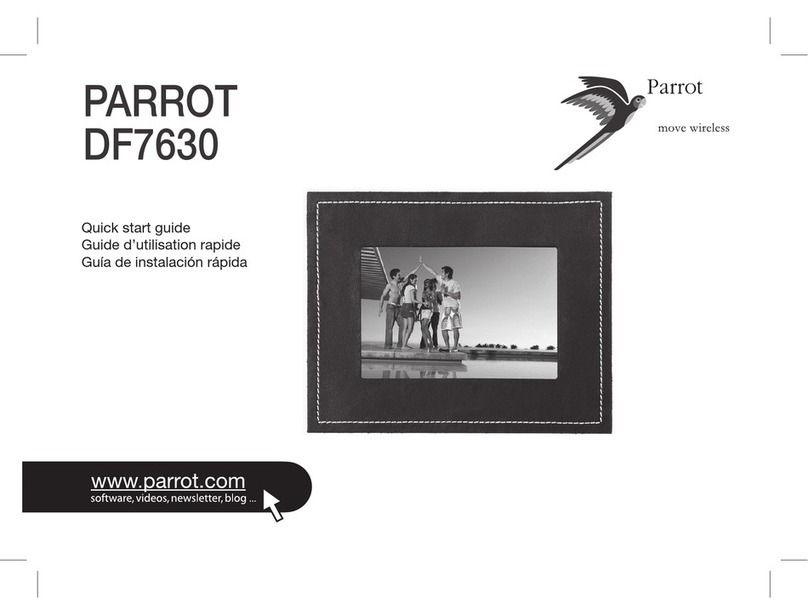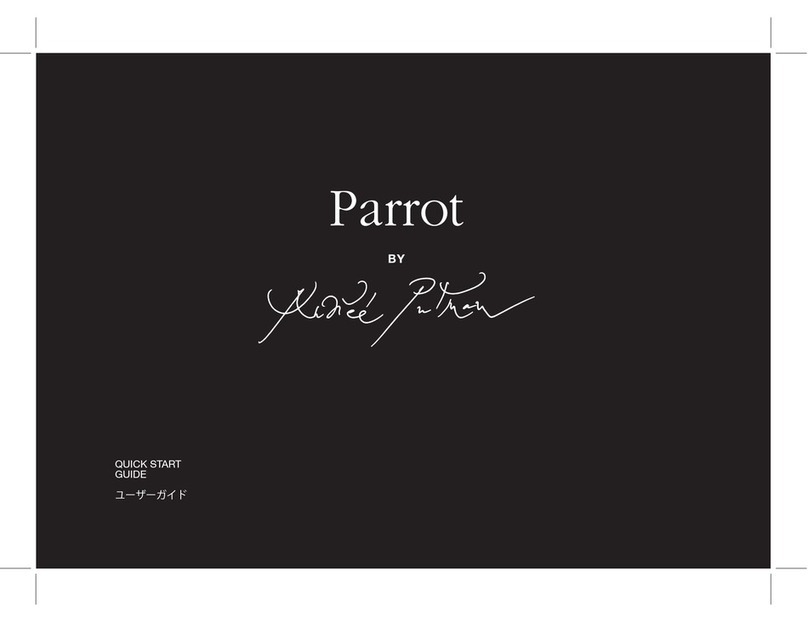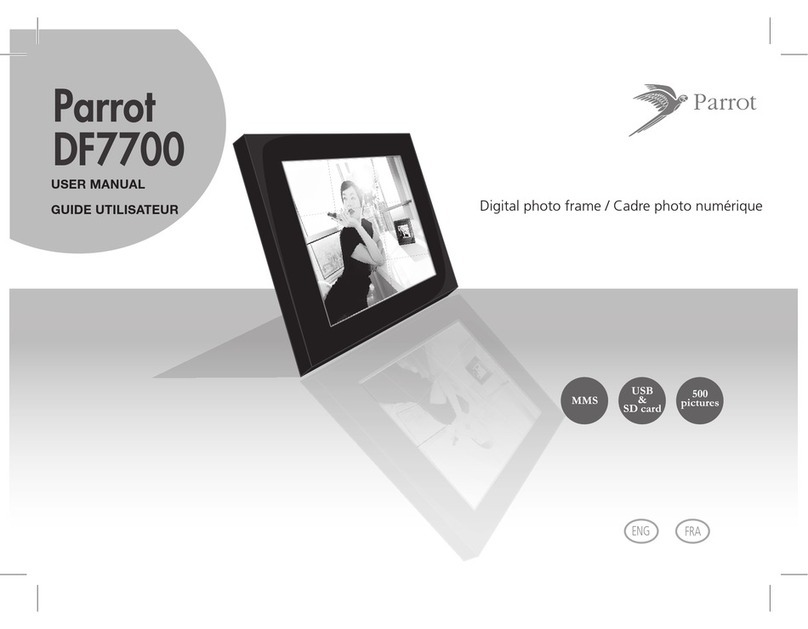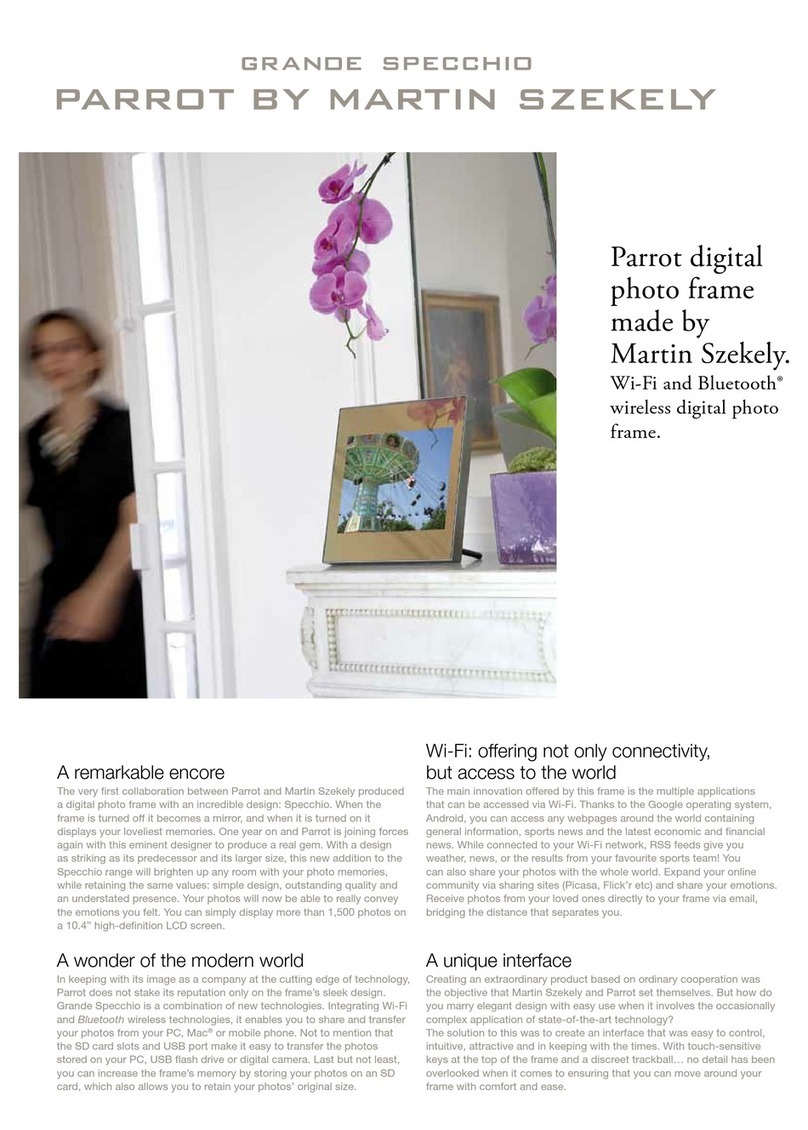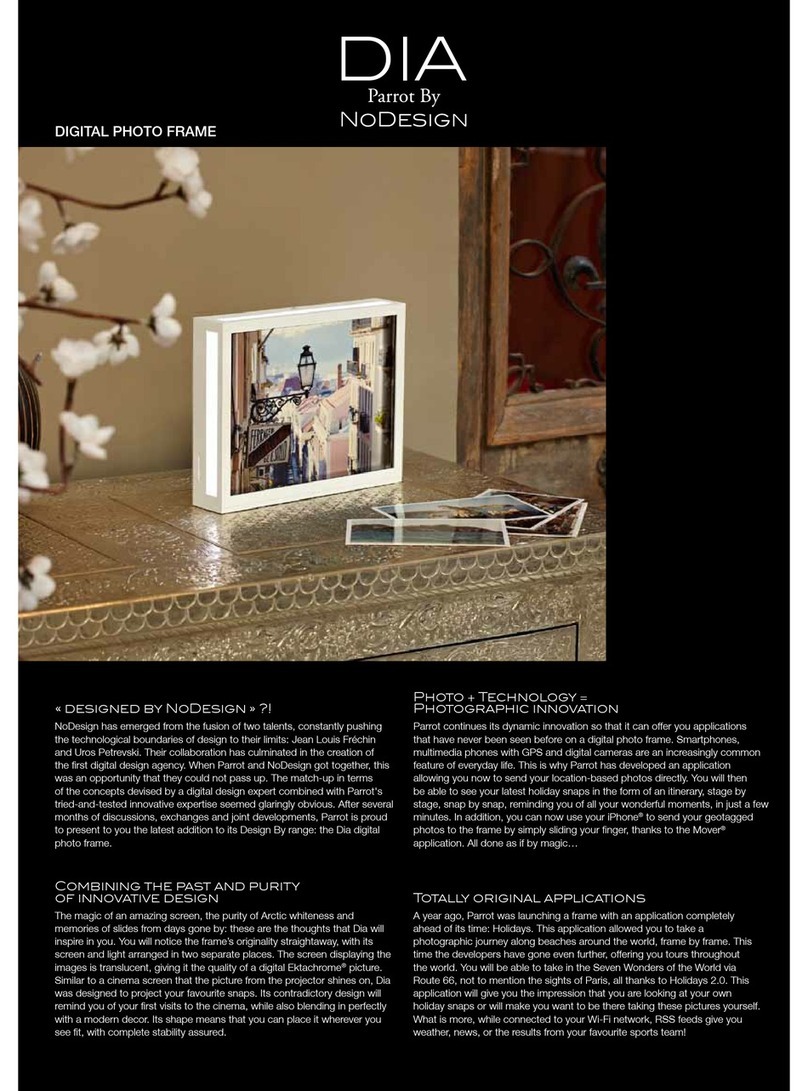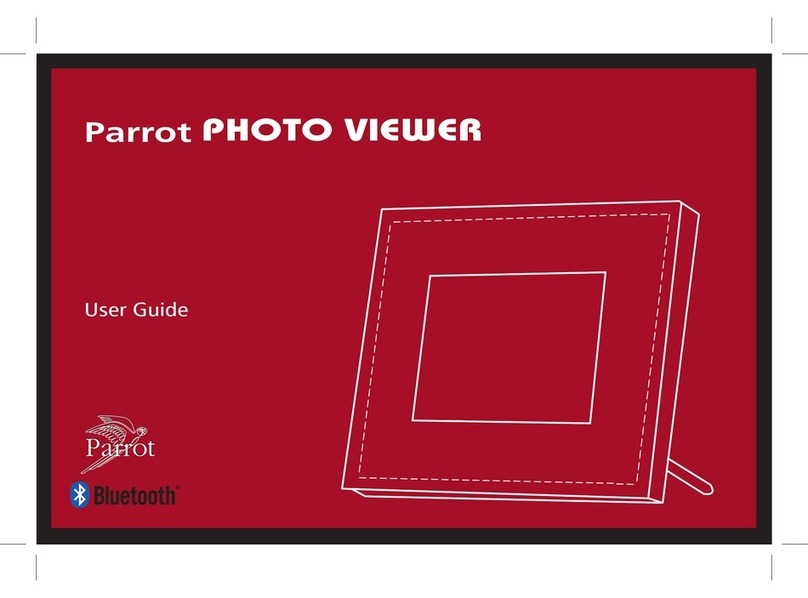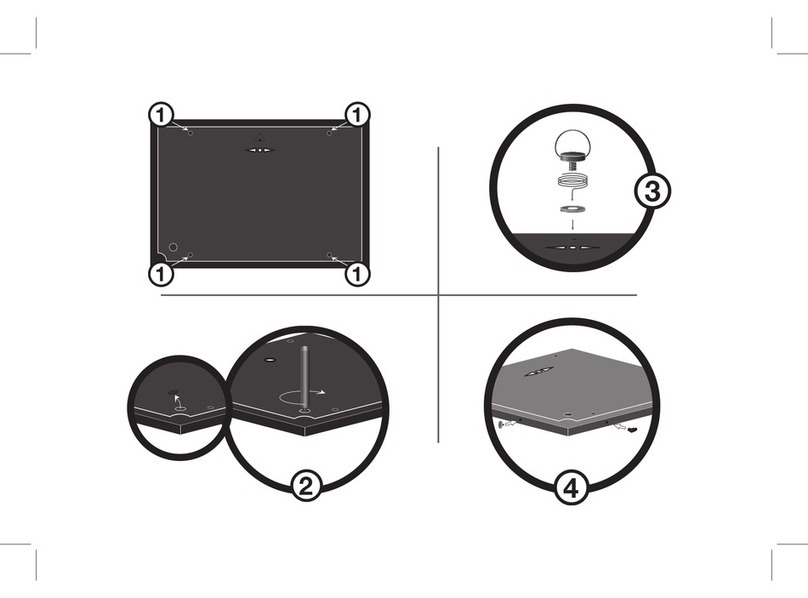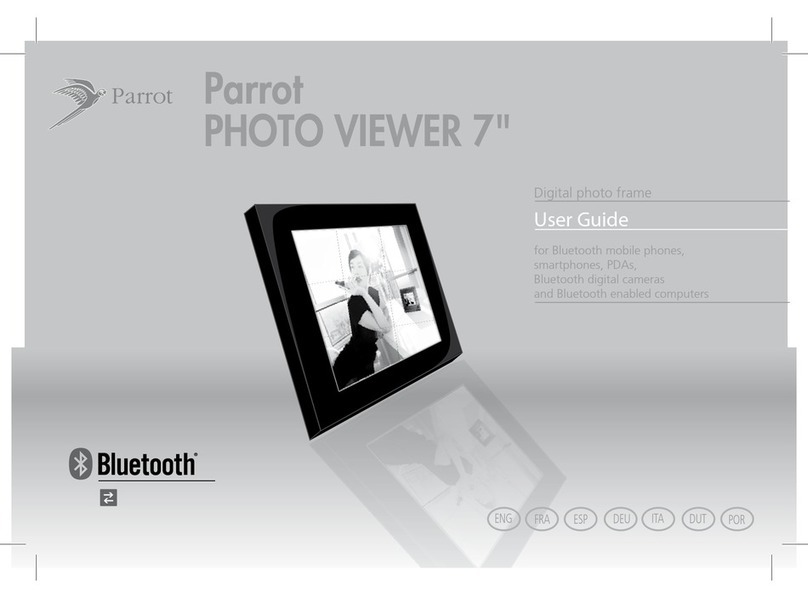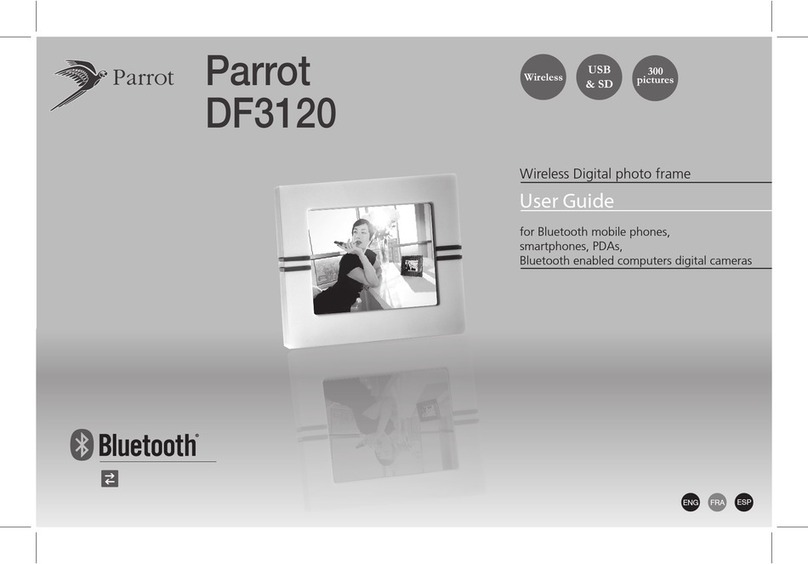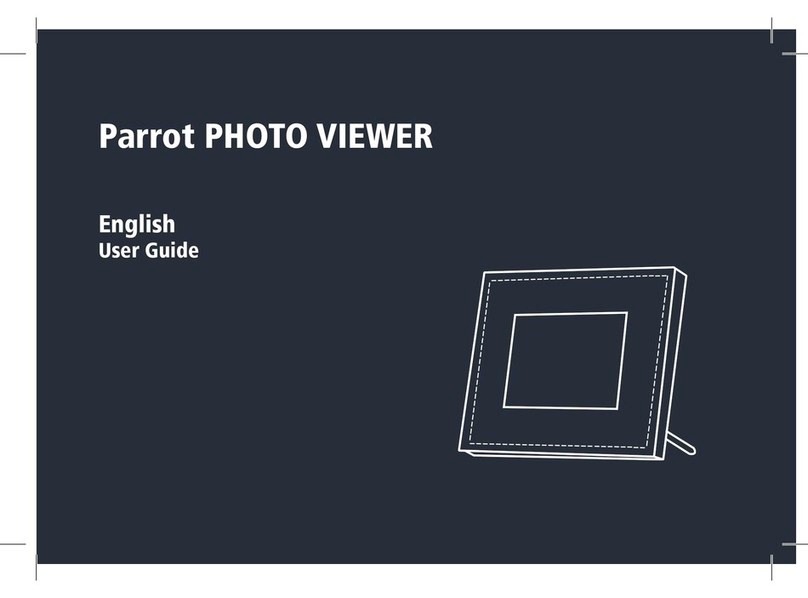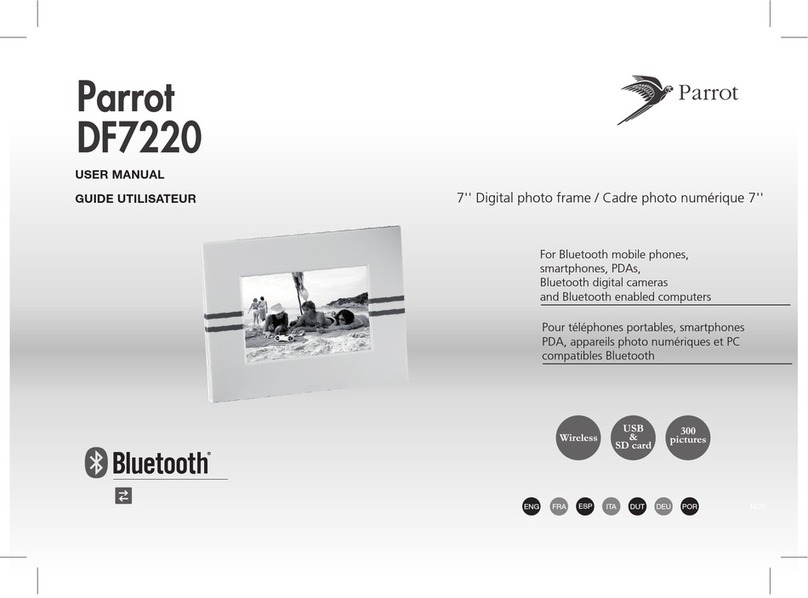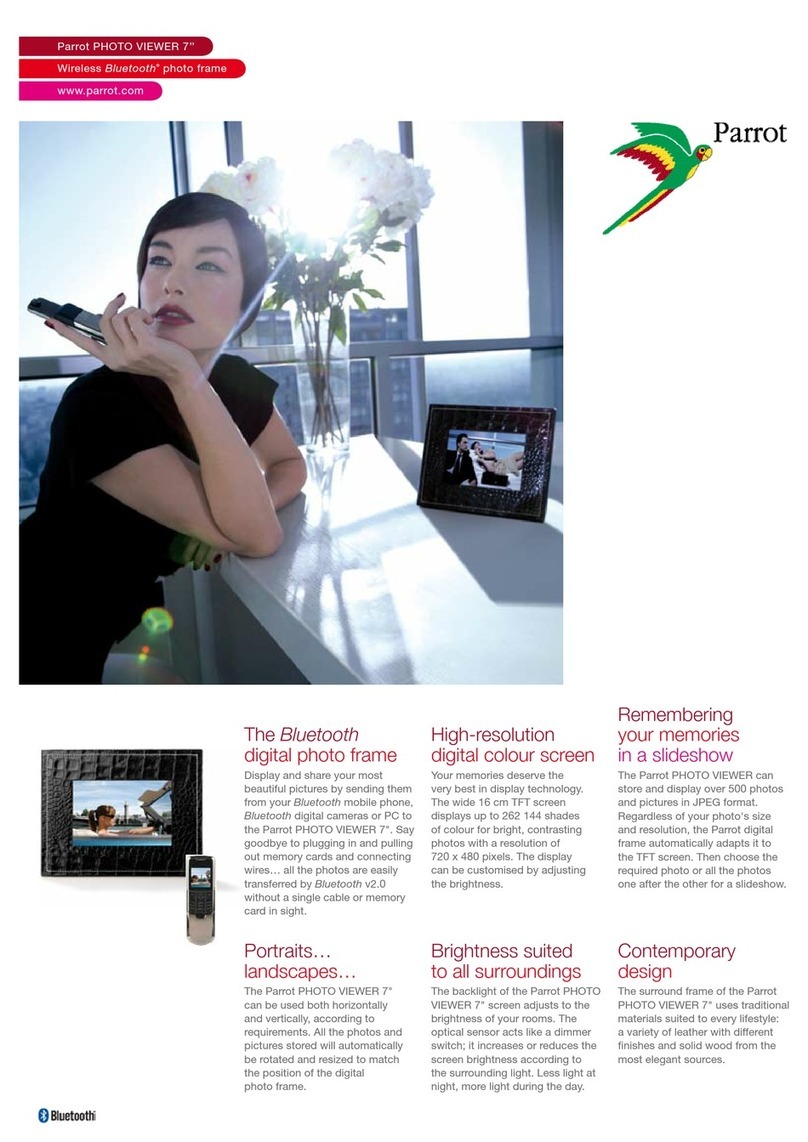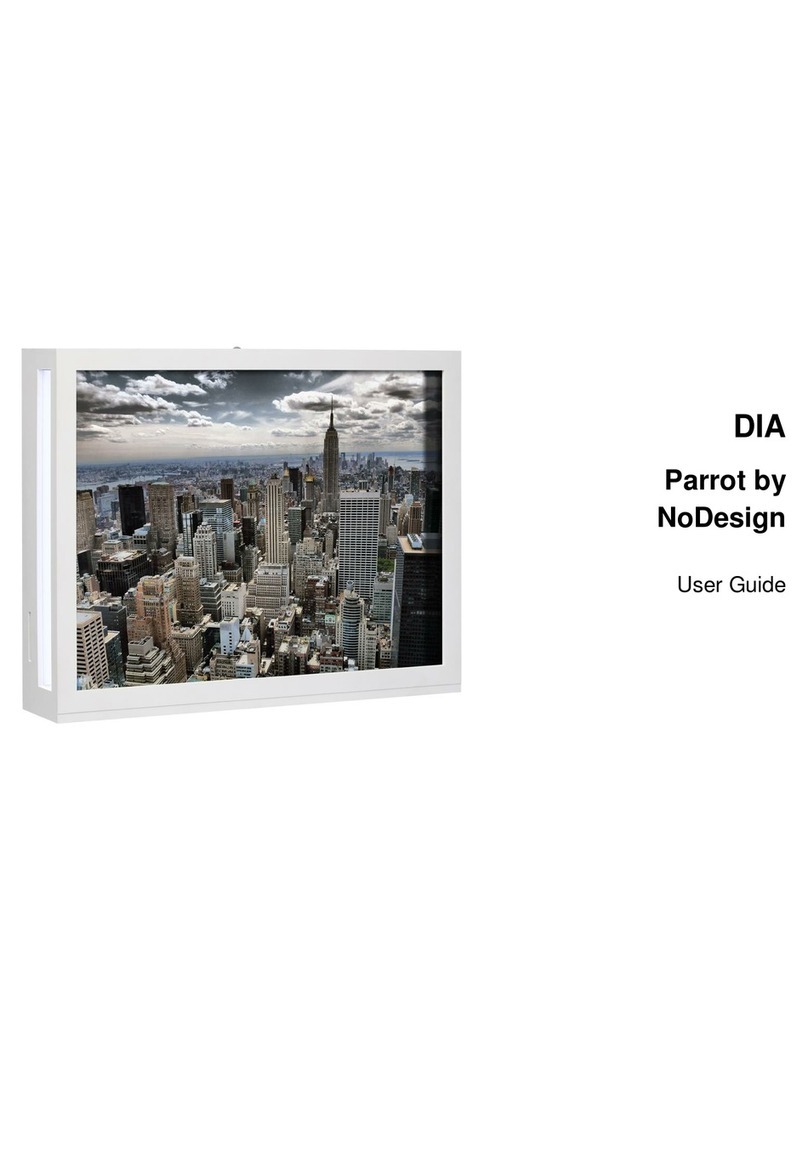In order to avoid any display problem, make sure the power
lead connector is fully plugged into the transformer.
Afin d’éviter tout problème d’affichage, assurez-vous d’avoir
correctement branché le connecteur du câble d’alimentation
au transformateur.
Para evitar cualquier problema de visualización, compruebe
que el cable de alimentación sea bien conectado al trans-
formador.
Um Probleme mit der Anzeige zu vermeiden, sollten Sie
sicherstellen, dass der Anschlussstecker des Stromkabels
ordnungsgemäß mit dem Transfo verbunden ist.
Onde evitare problemi di visualizzazione, accertarsi di aver
collegato il connettore del cavo di alimentazione all’alimenta-
tore in modo corretto.
Controleer, om problemen met de weergave te voorkomen,
of u de connector van de voedingskabel goed op de trans-
formator hebt aangesloten.
Para evitar qualquer problema de visualização, certifique-se
de que o conector do cabo de alimentação está correcta-
mente ligado ao transformador.
Во избежание каких-либо проблем с отображением
информации убедитесь в правильности подключения
разъема шнура питания к трансформатору.