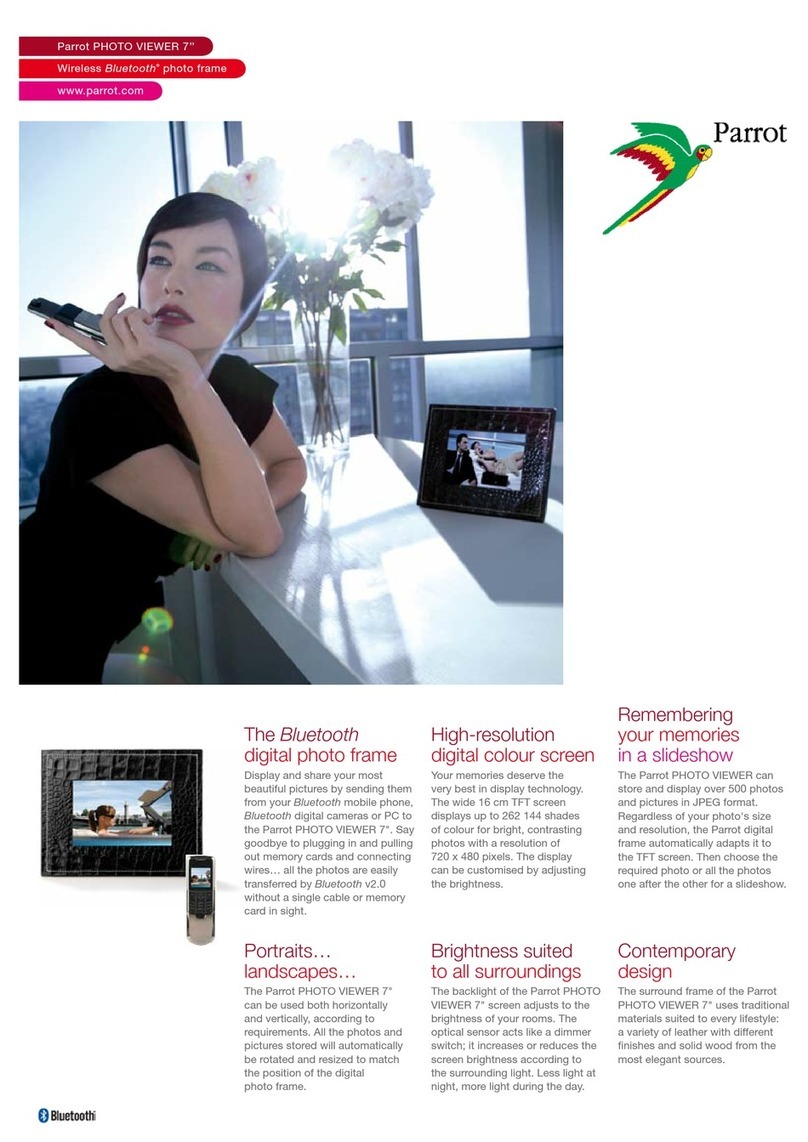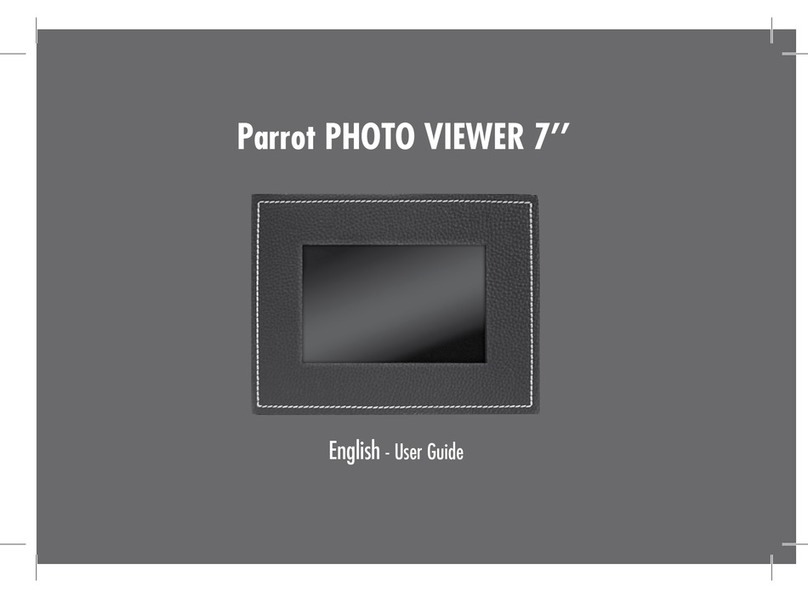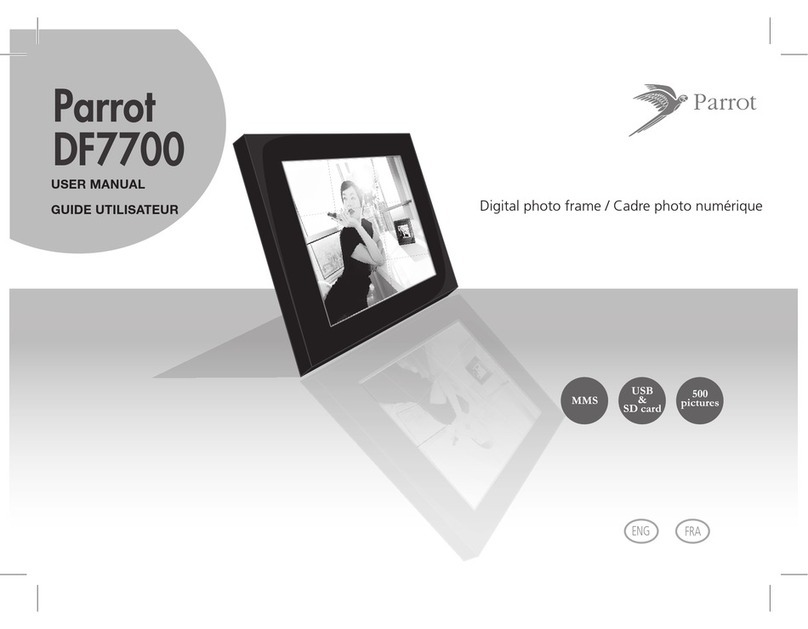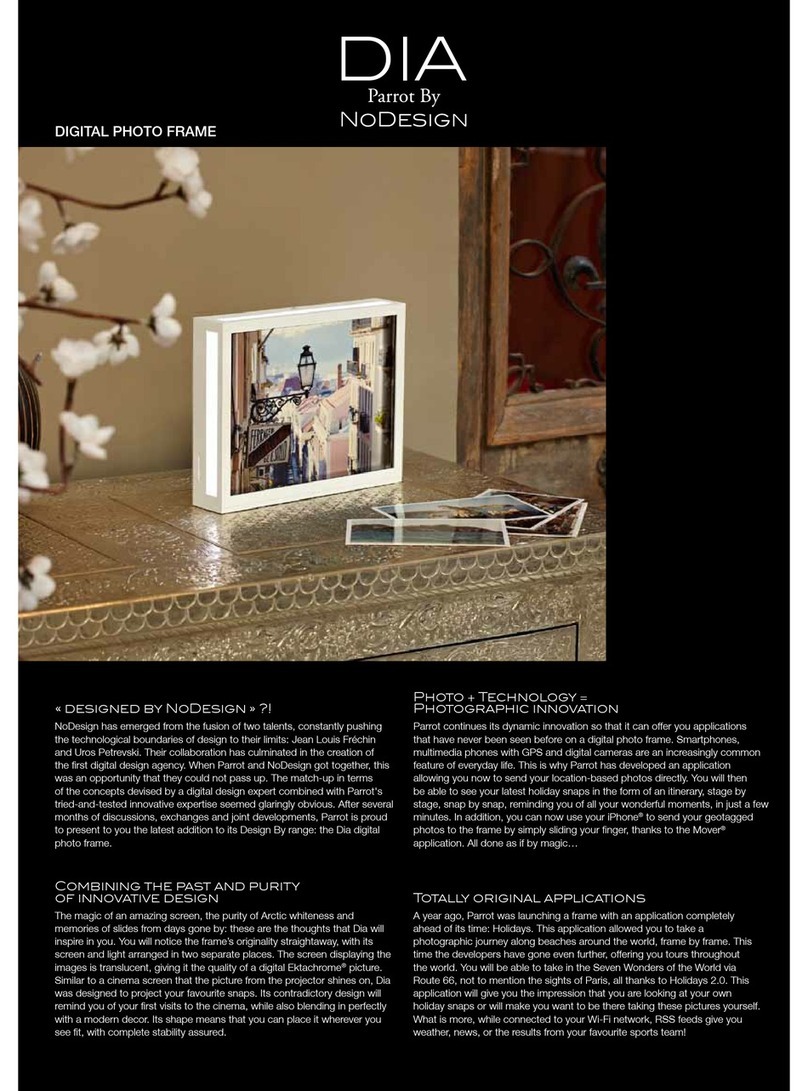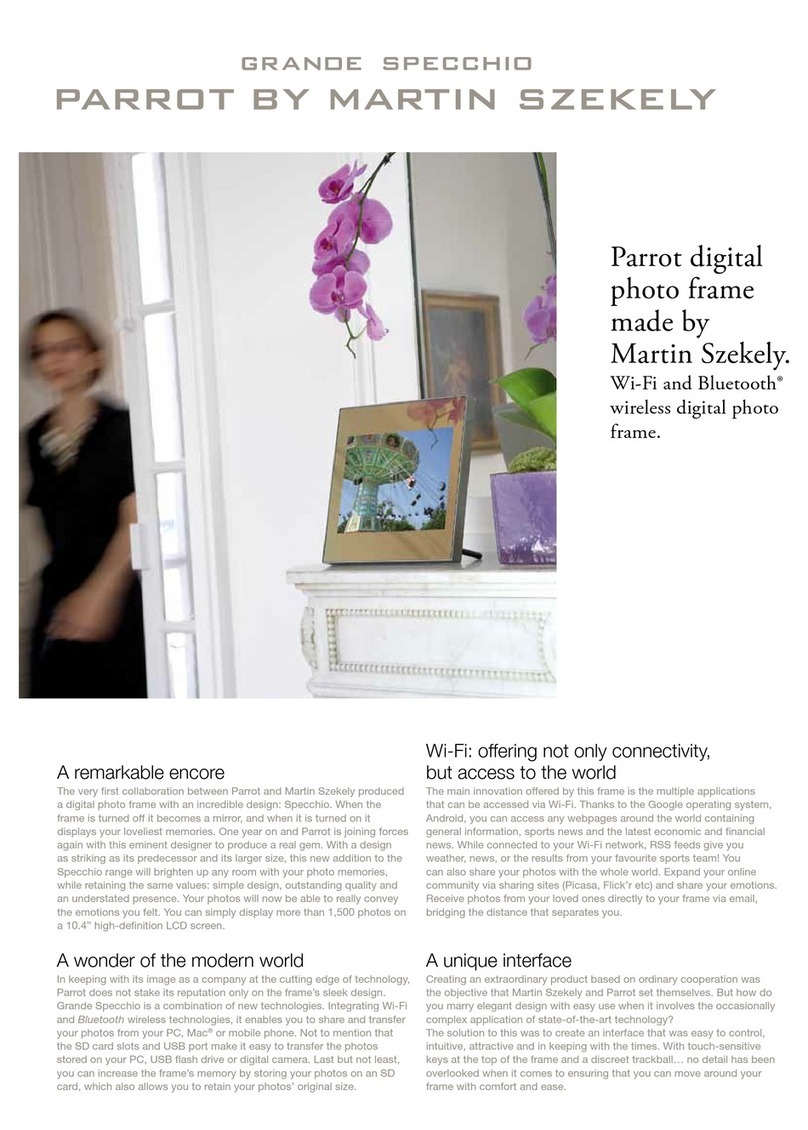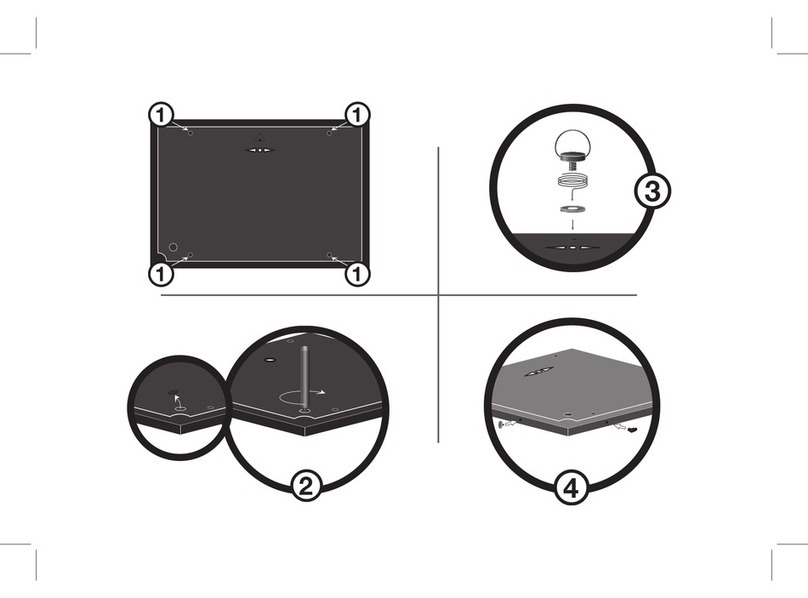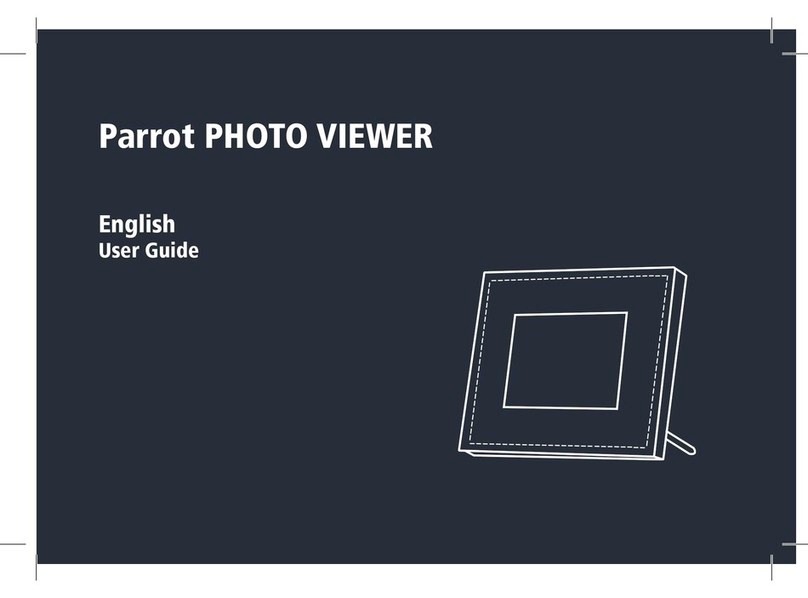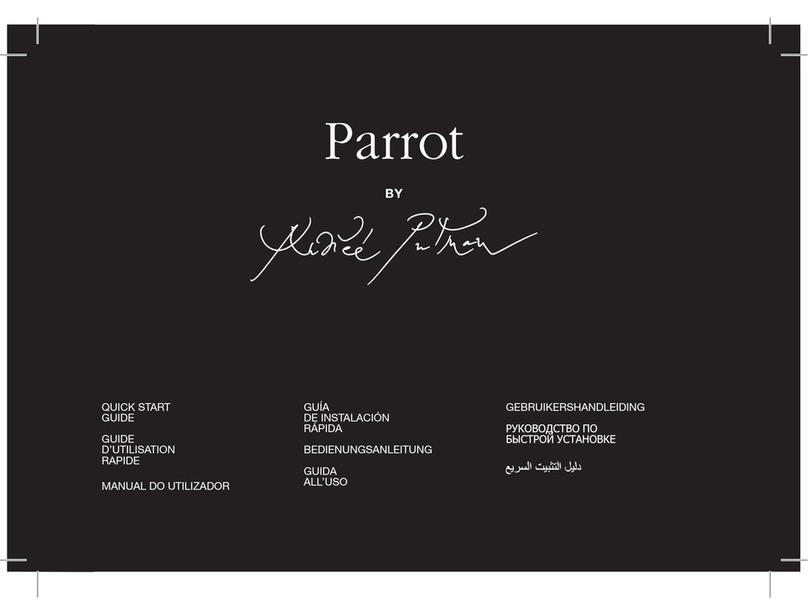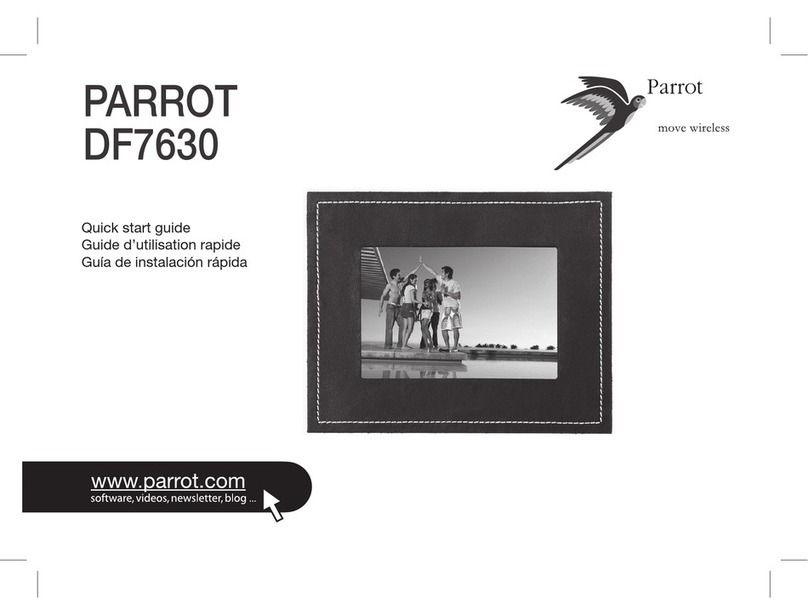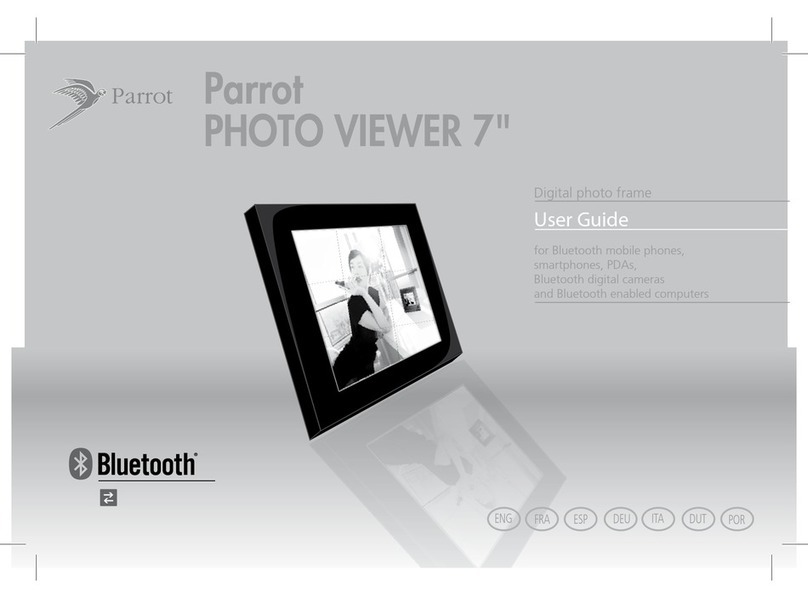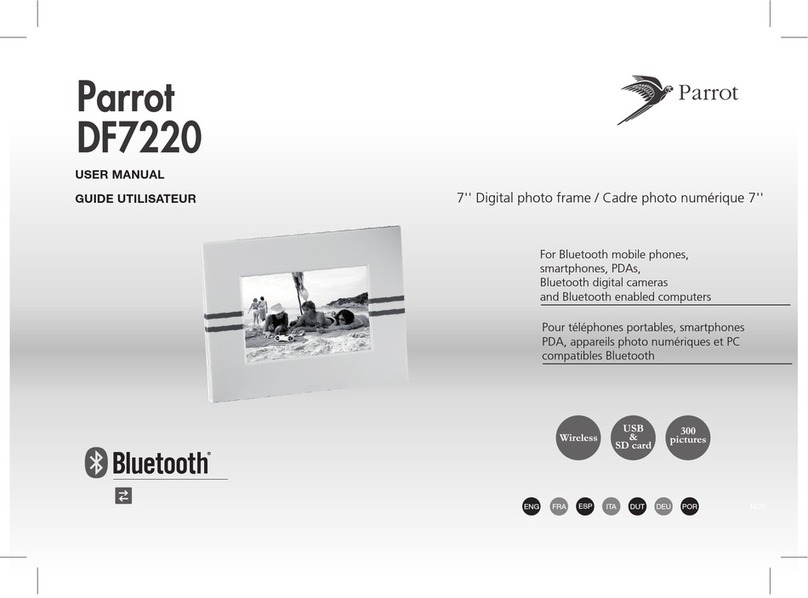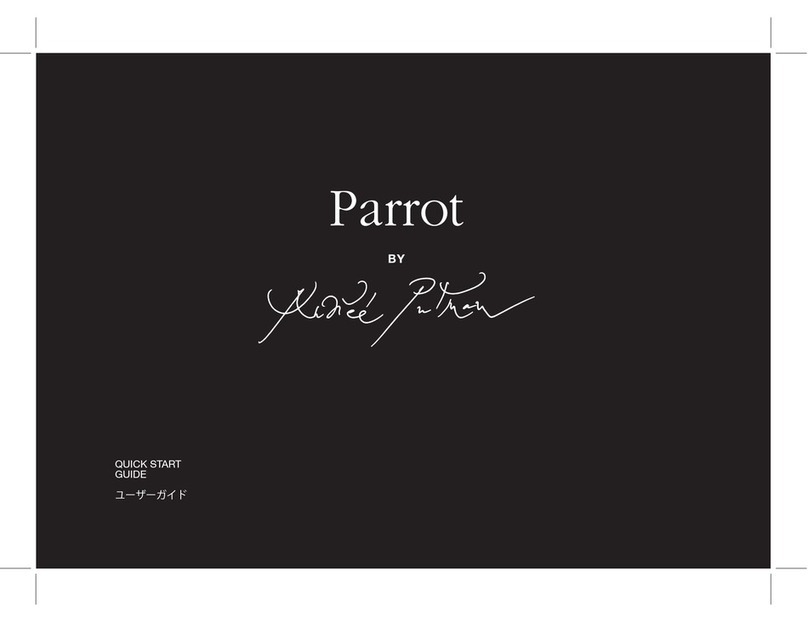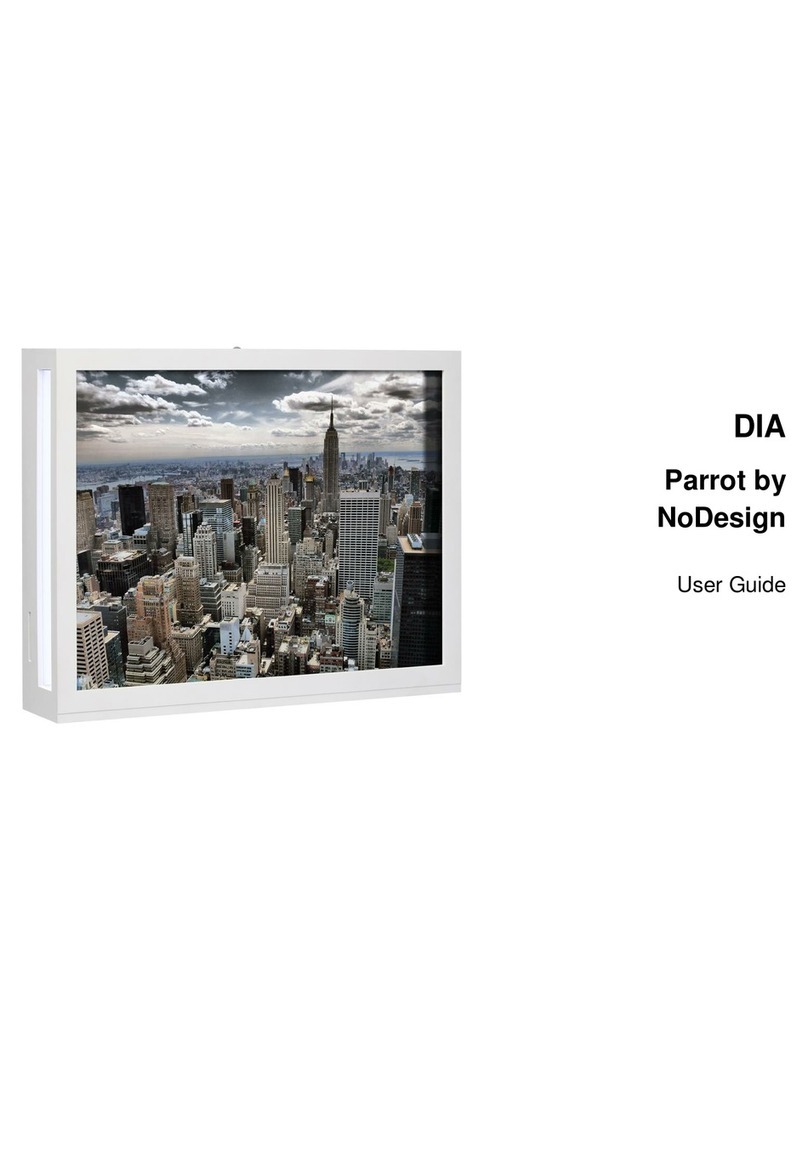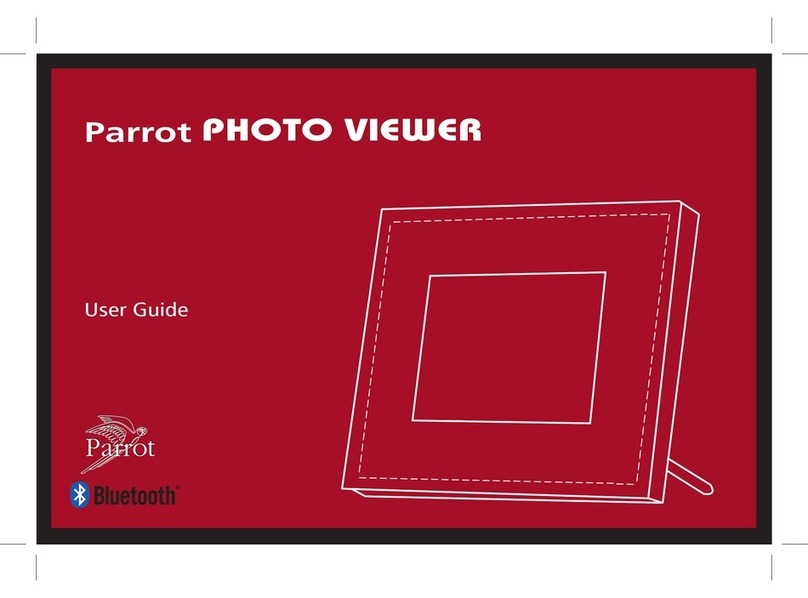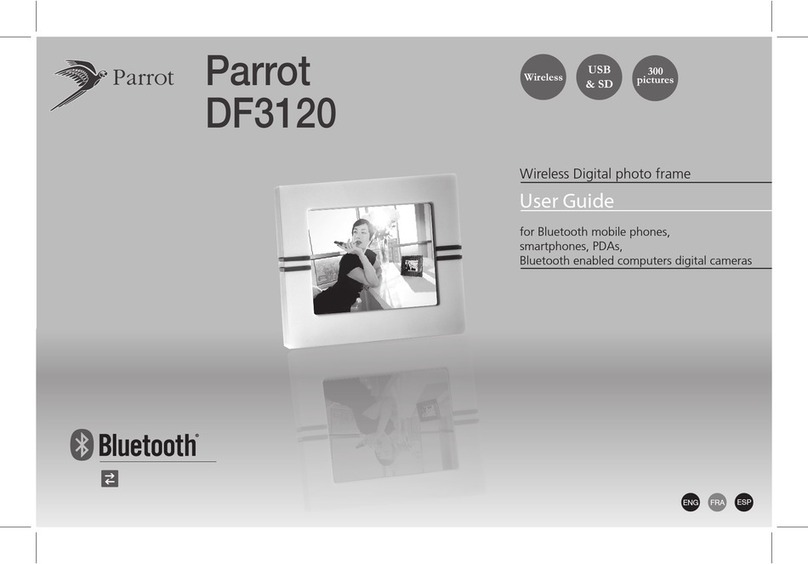9
Content
Installing the frame
► Refer to the diagram p.4.
1. Screw the metal rod into the back of the frame.
> If you rotate the frame, the picture displayed turns to
match the new position of the frame.
2. Connect the power cable connector to the transformer
and plug it into an electrical socket.
> The frame automatically switches on.
3. Select your country.
Scrolling through the menus
You can scroll through the menus using the buttons on the
back of the frame.
This button allows you to access the main
menu and to confirm a selection. It also
allows you to enter the context menu on
each picture.
Using the Parrot frame by Szekely for the 1st time..........
Installing the frame............................................................
Scrolling through the menus.............................................
Using the virtual keypad...................................................
Using the Wi-Fi®function ..................................................
Connecting the frame to a Wi-Fi network..............................
Accessing the web interface.............................................
Receiving pictures by email...............................................
Display photo albums on line.............................................
Display pictures stored on a computer..............................
Transfer photos to the Parrot frame by Szekely via Wi-Fi...
Using the Bluetooth®function...........................................
Pairing the frame with your phone.....................................
Sending pictures from a Phone or PDA via Bluetooth......
Using the frame with an NFC phone..................................
Sending pictures from a PC via Bluetooth........................
Using the Parrot frame by Szekely via USB......................
Using the frame with a computer.......................................
Using the frame with a USB flash drive
/ digital camera.................................................................
Using the frame with a memory card................................
Using the video mode.........................................................
Sending a video to the frame............................................
Watching a video..............................................................
Managing the pictures........................................................
Copying / moving pictures................................................
Deleting pictures...............................................................
Arranging pictures.............................................................
Preparing a slideshow.......................................................
English
Using the Parrot frame by Szekely for the 1st time
09
09
09
10
10
10
10
11
12
12
12
13
13
13
13
14
14
14
14
15
15
15
15
15
15
16
16
17